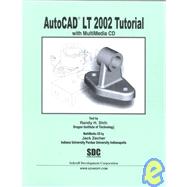| Preface | |||||
| Acknowledgments | |||||
| Introduction | |||||
|
2 | (1) | |||
|
2 | (1) | |||
|
3 | (2) | |||
|
5 | (2) | |||
|
7 | (1) | |||
|
8 | (2) | |||
|
10 | (2) | |||
|
12 | (1) | |||
|
12 | (1) | |||
|
13 | (1) | |||
|
14 | (1) | |||
|
14 | ||||
|
|||||
|
2 | (1) | |||
|
2 | (2) | |||
|
4 | (2) | |||
|
6 | (1) | |||
|
6 | (1) | |||
|
7 | (2) | |||
|
9 | (1) | |||
|
9 | (2) | |||
|
11 | (1) | |||
|
12 | (1) | |||
|
13 | (1) | |||
|
13 | (1) | |||
|
14 | (1) | |||
|
14 | (4) | |||
|
18 | (2) | |||
|
20 | (1) | |||
|
21 | ||||
|
22 | (1) | |||
|
23 | ||||
|
|||||
|
2 | (1) | |||
|
2 | (1) | |||
|
3 | (1) | |||
|
3 | (1) | |||
|
4 | (2) | |||
|
6 | (1) | |||
|
7 | (3) | |||
|
10 | (1) | |||
|
11 | (1) | |||
|
12 | (1) | |||
|
13 | (1) | |||
|
14 | (1) | |||
|
15 | (1) | |||
|
16 | (1) | |||
|
16 | (1) | |||
|
17 | (1) | |||
|
17 | ||||
|
18 | (1) | |||
|
19 | ||||
|
|||||
|
2 | (1) | |||
|
2 | (1) | |||
|
3 | (1) | |||
|
3 | (1) | |||
|
4 | (1) | |||
|
5 | (1) | |||
|
6 | (1) | |||
|
6 | (1) | |||
|
7 | (1) | |||
|
7 | (1) | |||
|
8 | (1) | |||
|
8 | (1) | |||
|
9 | (1) | |||
|
10 | (1) | |||
|
10 | (1) | |||
|
11 | (5) | |||
|
16 | (3) | |||
|
19 | (1) | |||
|
19 | (3) | |||
|
22 | (1) | |||
|
22 | (1) | |||
|
23 | (2) | |||
|
25 | (1) | |||
|
25 | ||||
|
26 | (1) | |||
|
27 | ||||
|
|||||
|
2 | (1) | |||
|
2 | (1) | |||
|
3 | (1) | |||
|
4 | (1) | |||
|
4 | (1) | |||
|
5 | (1) | |||
|
6 | (1) | |||
|
6 | (2) | |||
|
8 | (1) | |||
|
8 | (2) | |||
|
10 | (1) | |||
|
11 | (1) | |||
|
11 | (1) | |||
|
12 | (2) | |||
|
14 | (4) | |||
|
18 | (2) | |||
|
20 | (1) | |||
|
21 | (2) | |||
|
23 | (2) | |||
|
25 | ||||
|
26 | (1) | |||
|
27 | ||||
|
|||||
|
2 | (1) | |||
|
2 | (1) | |||
|
3 | (1) | |||
|
4 | (1) | |||
|
5 | (1) | |||
|
5 | (2) | |||
|
7 | (1) | |||
|
8 | (1) | |||
|
8 | (2) | |||
|
10 | (1) | |||
|
10 | (1) | |||
|
11 | (1) | |||
|
12 | (1) | |||
|
12 | (1) | |||
|
13 | (1) | |||
|
14 | (1) | |||
|
15 | (1) | |||
|
15 | (1) | |||
|
16 | (3) | |||
|
19 | (1) | |||
|
20 | (1) | |||
|
21 | (1) | |||
|
22 | (1) | |||
|
23 | (1) | |||
|
24 | (1) | |||
|
25 | (1) | |||
|
25 | ||||
|
26 | (1) | |||
|
27 | ||||
|
|||||
|
2 | (1) | |||
|
2 | (1) | |||
|
3 | (1) | |||
|
4 | (2) | |||
|
6 | (1) | |||
|
7 | (1) | |||
|
8 | (1) | |||
|
8 | (3) | |||
|
11 | (1) | |||
|
12 | (1) | |||
|
13 | (1) | |||
|
14 | (1) | |||
|
14 | (2) | |||
|
16 | (1) | |||
|
17 | (2) | |||
|
19 | (1) | |||
|
20 | (2) | |||
|
22 | (1) | |||
|
23 | (1) | |||
|
24 | (1) | |||
|
24 | (2) | |||
|
26 | ||||
|
28 | (1) | |||
|
29 | ||||
|
|||||
|
2 | (1) | |||
|
2 | (1) | |||
|
3 | (1) | |||
|
4 | (1) | |||
|
4 | (2) | |||
|
6 | (1) | |||
|
7 | (2) | |||
|
9 | (2) | |||
|
11 | (1) | |||
|
11 | (3) | |||
|
14 | (1) | |||
|
14 | (3) | |||
|
17 | (1) | |||
|
18 | (1) | |||
|
19 | (4) | |||
|
23 | ||||
|
25 | (1) | |||
|
26 | ||||
|
|||||
|
2 | (1) | |||
|
2 | (1) | |||
|
3 | (1) | |||
|
4 | (1) | |||
|
4 | (2) | |||
|
6 | (2) | |||
|
8 | (1) | |||
|
9 | (2) | |||
|
11 | (2) | |||
|
13 | (1) | |||
|
14 | (1) | |||
|
15 | (2) | |||
|
17 | (2) | |||
|
19 | ||||
|
22 | (1) | |||
|
23 | ||||
|
|||||
|
2 | (1) | |||
|
3 | (1) | |||
|
3 | (2) | |||
|
3 | (1) | |||
|
4 | (1) | |||
|
4 | (1) | |||
|
5 | (1) | |||
|
6 | (1) | |||
|
7 | (1) | |||
|
8 | (2) | |||
|
10 | (1) | |||
|
11 | (1) | |||
|
12 | (2) | |||
|
14 | (1) | |||
|
15 | (3) | |||
|
18 | ||||
|
21 | (1) | |||
|
22 | ||||
|
|||||
|
2 | (1) | |||
|
3 | (1) | |||
|
4 | (1) | |||
|
5 | (1) | |||
|
6 | (1) | |||
|
7 | (2) | |||
|
9 | (1) | |||
|
10 | (1) | |||
|
11 | (1) | |||
|
12 | (1) | |||
|
13 | (1) | |||
|
14 | (2) | |||
|
16 | (1) | |||
|
17 | (2) | |||
|
19 | (1) | |||
|
20 | (1) | |||
|
21 | (2) | |||
|
23 | (2) | |||
|
25 | (1) | |||
|
26 | ||||
|
27 | ||||
|
28 | ||||
| Index |