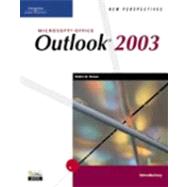
|
3 | (60) | |||
|
3 | (1) | |||
|
4 | (1) | |||
|
4 | (8) | |||
|
4 | (4) | |||
|
8 | (1) | |||
|
8 | (4) | |||
|
12 | (14) | |||
|
13 | (3) | |||
|
16 | (1) | |||
|
17 | (3) | |||
|
20 | (4) | |||
|
24 | (2) | |||
|
26 | (6) | |||
|
26 | (1) | |||
|
26 | (2) | |||
|
28 | (2) | |||
|
30 | (2) | |||
|
32 | (1) | |||
|
32 | (1) | |||
|
32 | (7) | |||
|
32 | (1) | |||
|
33 | (1) | |||
|
34 | (3) | |||
|
37 | (2) | |||
|
39 | (8) | |||
|
39 | (2) | |||
|
41 | (2) | |||
|
43 | (1) | |||
|
44 | (1) | |||
|
45 | (2) | |||
|
47 | (6) | |||
|
48 | (1) | |||
|
49 | (4) | |||
|
53 | (2) | |||
|
55 | (1) | |||
|
55 | (1) | |||
|
55 | (1) | |||
|
56 | (1) | |||
|
57 | (5) | |||
|
62 | (1) | |||
|
63 | (64) | |||
|
63 | (1) | |||
|
64 | (1) | |||
|
64 | (12) | |||
|
76 | (3) | |||
|
76 | (2) | |||
|
78 | (1) | |||
|
79 | (3) | |||
|
82 | (5) | |||
|
84 | (1) | |||
|
85 | (2) | |||
|
87 | (3) | |||
|
88 | (1) | |||
|
89 | (1) | |||
|
90 | (1) | |||
|
91 | (1) | |||
|
91 | (11) | |||
|
91 | (2) | |||
|
93 | (4) | |||
|
97 | (1) | |||
|
97 | (2) | |||
|
99 | (3) | |||
|
102 | (5) | |||
|
102 | (1) | |||
|
103 | (2) | |||
|
105 | (2) | |||
|
107 | (7) | |||
|
107 | (1) | |||
|
108 | (4) | |||
|
112 | (2) | |||
|
114 | (2) | |||
|
115 | (1) | |||
|
115 | (1) | |||
|
116 | (1) | |||
|
116 | (1) | |||
|
117 | (1) | |||
|
117 | (1) | |||
|
117 | (2) | |||
|
119 | (6) | |||
|
125 | (2) | |||
|
127 | (66) | |||
|
127 | (1) | |||
|
128 | (1) | |||
|
128 | (9) | |||
|
128 | (1) | |||
|
128 | (4) | |||
|
132 | (1) | |||
|
132 | (2) | |||
|
134 | (1) | |||
|
135 | (1) | |||
|
135 | (2) | |||
|
137 | (5) | |||
|
137 | (2) | |||
|
139 | (3) | |||
|
142 | (2) | |||
|
142 | (1) | |||
|
143 | (1) | |||
|
144 | (8) | |||
|
147 | (2) | |||
|
149 | (1) | |||
|
150 | (2) | |||
|
152 | (1) | |||
|
152 | (1) | |||
|
152 | (13) | |||
|
153 | (2) | |||
|
155 | (5) | |||
|
160 | (1) | |||
|
161 | (2) | |||
|
163 | (2) | |||
|
165 | (9) | |||
|
165 | (1) | |||
|
165 | (4) | |||
|
169 | (1) | |||
|
170 | (3) | |||
|
173 | (1) | |||
|
174 | (1) | |||
|
175 | (3) | |||
|
178 | (3) | |||
|
181 | (2) | |||
|
183 | (1) | |||
|
184 | (1) | |||
|
184 | (1) | |||
|
184 | (2) | |||
|
186 | (5) | |||
|
191 | (2) | |||
|
193 | ||||
|
193 | (1) | |||
|
194 | (1) | |||
|
194 | (4) | |||
|
198 | (8) | |||
|
198 | (1) | |||
|
199 | (2) | |||
|
201 | (1) | |||
|
202 | (2) | |||
|
204 | (2) | |||
|
206 | (16) | |||
|
207 | (2) | |||
|
209 | (1) | |||
|
210 | (6) | |||
|
216 | (2) | |||
|
218 | (4) | |||
|
222 | (1) | |||
|
222 | (1) | |||
|
222 | (12) | |||
|
222 | (4) | |||
|
226 | (3) | |||
|
229 | (1) | |||
|
230 | (1) | |||
|
231 | (2) | |||
|
233 | (1) | |||
|
234 | (5) | |||
|
234 | (3) | |||
|
237 | (1) | |||
|
238 | (1) | |||
|
239 | (1) | |||
|
239 | (6) | |||
|
240 | (2) | |||
|
242 | (1) | |||
|
243 | (1) | |||
|
244 | (1) | |||
|
245 | (2) | |||
|
247 | (1) | |||
|
247 | (1) | |||
|
247 | (1) | |||
|
247 | (3) | |||
|
250 | (5) | |||
|
255 | (2) | |||
|
257 | (1) | |||
|
257 | (1) | |||
|
258 | (1) | |||
|
258 | (14) | |||
|
260 | (1) | |||
|
261 | (3) | |||
|
264 | (2) | |||
|
266 | (3) | |||
|
269 | (3) | |||
|
272 | (5) | |||
|
277 | (2) | |||
|
279 | (1) | |||
|
280 | (1) | |||
|
281 | (1) | |||
|
281 | (12) | |||
|
281 | (2) | |||
|
283 | (6) | |||
|
289 | (2) | |||
|
291 | (2) | |||
|
293 | (7) | |||
|
294 | (2) | |||
|
296 | (1) | |||
|
297 | (3) | |||
|
300 | (8) | |||
|
301 | (3) | |||
|
304 | (2) | |||
|
306 | (2) | |||
|
308 | (4) | |||
|
312 | (1) | |||
|
312 | (1) | |||
|
312 | (1) | |||
|
312 | (2) | |||
|
314 | (5) | |||
|
319 | (2) | |||
|
321 | (1) | |||
|
321 | (1) | |||
|
322 | (1) | |||
|
322 | (19) | |||
|
322 | (2) | |||
|
324 | (13) | |||
|
337 | (2) | |||
|
339 | (2) | |||
|
341 | (3) | |||
|
344 | (2) | |||
|
346 | (1) | |||
|
346 | (1) | |||
|
346 | (3) | |||
|
349 | (5) | |||
|
349 | (1) | |||
|
350 | (4) | |||
|
354 | (3) | |||
|
354 | (1) | |||
|
355 | (2) | |||
|
357 | (7) | |||
|
357 | (2) | |||
|
359 | (2) | |||
|
361 | (1) | |||
|
362 | (1) | |||
|
363 | (1) | |||
|
364 | (6) | |||
|
365 | (1) | |||
|
366 | (2) | |||
|
368 | (1) | |||
|
369 | (1) | |||
|
370 | (3) | |||
|
373 | (1) | |||
|
374 | (1) | |||
|
374 | (1) | |||
|
374 | (3) | |||
|
377 | (5) | |||
|
382 | ||||
|
1 | (1) | |||
|
2 | (1) | |||
|
3 | (6) | |||
|
6 | (1) | |||
|
7 | (2) | |||
|
9 | (1) | |||
|
10 | (9) | |||
|
10 | (5) | |||
|
15 | (4) | |||
|
19 | (1) | |||
|
19 | (1) | |||
|
19 | (1) | |||
|
19 | (1) | |||
|
20 | ||||
|
1 | (1) | |||
|
2 | (1) | |||
|
3 | (2) | |||
|
5 | (4) | |||
|
6 | (2) | |||
|
8 | (1) | |||
|
8 | (1) | |||
|
9 | (2) | |||
|
11 | (4) | |||
|
15 | (1) | |||
|
15 | (1) | |||
|
16 | (1) | |||
|
16 | (1) | |||
|
17 | (1) | |||
|
17 | (1) | |||
|
17 | ||||
|
1 | (1) | |||
|
2 | (1) | |||
|
3 | (2) | |||
|
3 | (1) | |||
|
3 | (1) | |||
|
3 | (1) | |||
|
4 | (1) | |||
|
4 | (1) | |||
|
4 | (1) | |||
|
4 | (1) | |||
|
5 | (1) | |||
|
5 | (1) | |||
|
5 | (1) | |||
|
6 | (1) | |||
|
6 | (1) | |||
|
7 | (1) | |||
|
7 | (1) | |||
|
7 | (1) | |||
|
8 | (1) | |||
|
8 | ||||
| Glossary/Index | 1 | (8) | |||
| Feature Guide | 9 | (6) | |||
| Task Reference | 15 |
The New copy of this book will include any supplemental materials advertised. Please check the title of the book to determine if it should include any access cards, study guides, lab manuals, CDs, etc.
The Used, Rental and eBook copies of this book are not guaranteed to include any supplemental materials. Typically, only the book itself is included. This is true even if the title states it includes any access cards, study guides, lab manuals, CDs, etc.