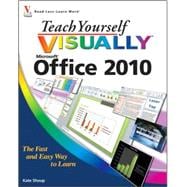Master the new version of Microsoft Office with this easy, visual guide
The popular Microsoft Office suite has been revamped to provide new features, including Web applications that can be accessed from anywhere and a new, streamlined Ribbon. If you learn better with visual instructions, this full-color guide is just what you need.
Covering Word, Excel, PowerPoint, Outlook, Access, and Publisher, this book is filled with step-by-step instructions and full-color screen shots that show you exactly what you'll see at each step. You'll also get instruction on the new Office Internet and graphics tools, as well as how to tackle dozens of common tasks in each application.
-Ideal for visual learners, this guide covers the entire Office suite: Word, Excel, PowerPoint, Outlook, Access, and Publisher
-Introduces the new Microsoft Office features, including Office Internet and graphics tools
-Provides step-by-step instructions for common tasks in each application
-Full-color screen shots illustrate what you see on the screen every step of the way
-Teach Yourself Visually Office 2010 gets you up and running with Office 2010 quickly and easily, so you can take advantage of all the enhanced features.
Are you a visual learner? Do you prefer instructions that show you how to do something — and skip the long-winded explanations? If so, then this book is for you. Open it up and you'll find clear, step-by-step screen shots that show you how to tackle more than 220 Office 2010 tasks. Each task-based spread covers a single technique, sure to help you get up and running on Office 2010 in no time.
-Two-page lessons break big topics into bite-sized modules
-Succinct explanations walk you through step by step
-Full-color screen shots demonstrate each task
-Helpful sidebars offer practical tips and tricks
You'll learn to:
-Create, open, and save files
-Build a spreadsheet
-Organize a presentation
-Add, find, and query data
-Compose and send e-mails
-Fine-tune a publication