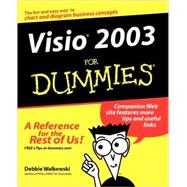
What is included with this book?
| Introduction | 1 | (1) | |||
|
1 | (1) | |||
|
2 | (1) | |||
|
2 | (1) | |||
|
2 | (1) | |||
|
3 | (1) | |||
|
3 | (1) | |||
|
3 | (1) | |||
|
3 | (1) | |||
|
3 | (1) | |||
|
4 | (1) | |||
|
4 | (1) | |||
|
5 | (2) | |||
|
7 | (62) | |||
|
9 | (16) | |||
|
9 | (4) | |||
|
10 | (1) | |||
|
11 | (1) | |||
|
12 | (1) | |||
|
13 | (1) | |||
|
14 | (7) | |||
|
15 | (1) | |||
|
16 | (2) | |||
|
18 | (3) | |||
|
21 | (3) | |||
|
21 | (3) | |||
|
24 | (1) | |||
|
24 | (1) | |||
|
25 | (26) | |||
|
25 | (3) | |||
|
28 | (3) | |||
|
28 | (2) | |||
|
30 | (1) | |||
|
30 | (1) | |||
|
31 | (2) | |||
|
33 | (3) | |||
|
33 | (1) | |||
|
33 | (1) | |||
|
34 | (2) | |||
|
36 | (1) | |||
|
37 | (5) | |||
|
37 | (2) | |||
|
39 | (1) | |||
|
40 | (2) | |||
|
42 | (3) | |||
|
42 | (1) | |||
|
43 | (1) | |||
|
44 | (1) | |||
|
44 | (1) | |||
|
45 | (2) | |||
|
47 | (4) | |||
|
47 | (1) | |||
|
48 | (1) | |||
|
48 | (3) | |||
|
51 | (18) | |||
|
51 | (1) | |||
|
52 | (5) | |||
|
52 | (2) | |||
|
54 | (2) | |||
|
56 | (1) | |||
|
57 | (1) | |||
|
58 | (3) | |||
|
61 | (1) | |||
|
62 | (1) | |||
|
62 | (2) | |||
|
63 | (1) | |||
|
64 | (1) | |||
|
64 | (2) | |||
|
66 | (1) | |||
|
66 | (1) | |||
|
67 | (2) | |||
|
69 | (84) | |||
|
71 | (30) | |||
|
72 | (4) | |||
|
73 | (1) | |||
|
74 | (2) | |||
|
76 | (5) | |||
|
76 | (1) | |||
|
77 | (1) | |||
|
77 | (2) | |||
|
79 | (1) | |||
|
79 | (2) | |||
|
81 | (1) | |||
|
81 | (9) | |||
|
82 | (2) | |||
|
84 | (1) | |||
|
85 | (1) | |||
|
86 | (2) | |||
|
88 | (1) | |||
|
89 | (1) | |||
|
90 | (3) | |||
|
93 | (8) | |||
|
94 | (1) | |||
|
95 | (6) | |||
|
101 | (28) | |||
|
101 | (1) | |||
|
102 | (2) | |||
|
104 | (19) | |||
|
105 | (1) | |||
|
106 | (1) | |||
|
107 | (1) | |||
|
108 | (2) | |||
|
110 | (4) | |||
|
114 | (2) | |||
|
116 | (3) | |||
|
119 | (1) | |||
|
120 | (2) | |||
|
122 | (1) | |||
|
123 | (6) | |||
|
123 | (3) | |||
|
126 | (1) | |||
|
126 | (1) | |||
|
127 | (2) | |||
|
129 | (24) | |||
|
129 | (3) | |||
|
132 | (1) | |||
|
132 | (1) | |||
|
133 | (1) | |||
|
133 | (6) | |||
|
134 | (2) | |||
|
136 | (1) | |||
|
136 | (2) | |||
|
138 | (1) | |||
|
139 | (7) | |||
|
139 | (1) | |||
|
140 | (2) | |||
|
142 | (1) | |||
|
142 | (2) | |||
|
144 | (1) | |||
|
145 | (1) | |||
|
146 | (2) | |||
|
146 | (2) | |||
|
148 | (5) | |||
|
149 | (4) | |||
|
153 | (98) | |||
|
155 | (20) | |||
|
155 | (3) | |||
|
158 | (2) | |||
|
160 | (1) | |||
|
160 | (3) | |||
|
163 | (2) | |||
|
165 | (3) | |||
|
168 | (4) | |||
|
169 | (1) | |||
|
170 | (2) | |||
|
172 | (3) | |||
|
175 | (36) | |||
|
175 | (10) | |||
|
177 | (1) | |||
|
178 | (1) | |||
|
179 | (2) | |||
|
181 | (1) | |||
|
182 | (1) | |||
|
182 | (3) | |||
|
185 | (6) | |||
|
185 | (3) | |||
|
188 | (1) | |||
|
189 | (1) | |||
|
189 | (1) | |||
|
190 | (1) | |||
|
191 | (10) | |||
|
191 | (3) | |||
|
194 | (2) | |||
|
196 | (4) | |||
|
200 | (1) | |||
|
201 | (5) | |||
|
201 | (2) | |||
|
203 | (2) | |||
|
205 | (1) | |||
|
205 | (1) | |||
|
206 | (5) | |||
|
207 | (1) | |||
|
208 | (1) | |||
|
208 | (1) | |||
|
209 | (1) | |||
|
209 | (2) | |||
|
211 | (22) | |||
|
211 | (1) | |||
|
212 | (2) | |||
|
214 | (3) | |||
|
217 | (3) | |||
|
220 | (3) | |||
|
220 | (1) | |||
|
220 | (2) | |||
|
222 | (1) | |||
|
223 | (1) | |||
|
223 | (2) | |||
|
225 | (4) | |||
|
225 | (2) | |||
|
227 | (1) | |||
|
227 | (1) | |||
|
228 | (1) | |||
|
228 | (1) | |||
|
229 | (4) | |||
|
233 | (18) | |||
|
234 | (2) | |||
|
236 | (4) | |||
|
236 | (1) | |||
|
236 | (3) | |||
|
239 | (1) | |||
|
239 | (1) | |||
|
240 | (3) | |||
|
241 | (1) | |||
|
242 | (1) | |||
|
243 | (1) | |||
|
244 | (2) | |||
|
246 | (2) | |||
|
248 | (1) | |||
|
248 | (3) | |||
|
251 | (88) | |||
|
253 | (16) | |||
|
253 | (9) | |||
|
254 | (1) | |||
|
255 | (1) | |||
|
256 | (2) | |||
|
258 | (3) | |||
|
261 | (1) | |||
|
261 | (1) | |||
|
262 | (1) | |||
|
263 | (6) | |||
|
265 | (2) | |||
|
267 | (1) | |||
|
267 | (2) | |||
|
269 | (26) | |||
|
269 | (8) | |||
|
271 | (1) | |||
|
272 | (5) | |||
|
277 | (6) | |||
|
277 | (3) | |||
|
280 | (2) | |||
|
282 | (1) | |||
|
283 | (6) | |||
|
283 | (3) | |||
|
286 | (1) | |||
|
286 | (3) | |||
|
289 | (6) | |||
|
289 | (1) | |||
|
290 | (5) | |||
|
295 | (20) | |||
|
296 | (1) | |||
|
296 | (2) | |||
|
298 | (2) | |||
|
300 | (8) | |||
|
300 | (1) | |||
|
301 | (2) | |||
|
303 | (2) | |||
|
305 | (1) | |||
|
306 | (2) | |||
|
308 | (7) | |||
|
309 | (1) | |||
|
310 | (1) | |||
|
311 | (4) | |||
|
315 | (24) | |||
|
316 | (1) | |||
|
317 | (12) | |||
|
317 | (4) | |||
|
321 | (6) | |||
|
327 | (2) | |||
|
329 | (8) | |||
|
329 | (3) | |||
|
332 | (1) | |||
|
333 | (2) | |||
|
335 | (2) | |||
|
337 | (1) | |||
|
337 | (2) | |||
|
339 | (20) | |||
|
341 | (4) | |||
|
341 | (1) | |||
|
342 | (1) | |||
|
342 | (1) | |||
|
342 | (1) | |||
|
342 | (1) | |||
|
343 | (1) | |||
|
343 | (1) | |||
|
343 | (1) | |||
|
343 | (1) | |||
|
344 | (1) | |||
|
345 | (6) | |||
|
345 | (1) | |||
|
346 | (1) | |||
|
346 | (1) | |||
|
347 | (1) | |||
|
347 | (1) | |||
|
347 | (1) | |||
|
348 | (1) | |||
|
348 | (1) | |||
|
349 | (1) | |||
|
349 | (2) | |||
|
351 | (4) | |||
|
351 | (1) | |||
|
352 | (1) | |||
|
352 | (1) | |||
|
352 | (1) | |||
|
353 | (1) | |||
|
353 | (1) | |||
|
353 | (1) | |||
|
353 | (1) | |||
|
354 | (1) | |||
|
354 | (1) | |||
|
355 | (4) | |||
|
355 | (1) | |||
|
356 | (1) | |||
| 356 | (1) | ||||
|
357 | (1) | |||
|
357 | (2) | |||
| Index | 359 |
The New copy of this book will include any supplemental materials advertised. Please check the title of the book to determine if it should include any access cards, study guides, lab manuals, CDs, etc.
The Used, Rental and eBook copies of this book are not guaranteed to include any supplemental materials. Typically, only the book itself is included. This is true even if the title states it includes any access cards, study guides, lab manuals, CDs, etc.