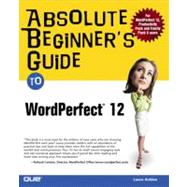
| Introduction | 1 | (6) | |||
| I Learning the Basics | 7 | (106) | |||
|
9 | (12) | |||
|
10 | (1) | |||
|
10 | (1) | |||
|
10 | (3) | |||
|
13 | (2) | |||
|
15 | (1) | |||
|
15 | (6) | |||
|
16 | (1) | |||
|
17 | (1) | |||
|
17 | (2) | |||
|
19 | (2) | |||
|
21 | (14) | |||
|
22 | (2) | |||
|
22 | (1) | |||
|
23 | (1) | |||
|
24 | (3) | |||
|
24 | (2) | |||
|
26 | (1) | |||
|
27 | (1) | |||
|
28 | (7) | |||
|
28 | (2) | |||
|
30 | (2) | |||
|
32 | (3) | |||
|
35 | (16) | |||
|
36 | (3) | |||
|
36 | (1) | |||
|
37 | (1) | |||
|
38 | (1) | |||
|
39 | (1) | |||
|
40 | (4) | |||
|
41 | (1) | |||
|
41 | (2) | |||
|
43 | (1) | |||
|
44 | (2) | |||
|
44 | (1) | |||
|
45 | (1) | |||
|
46 | (5) | |||
|
46 | (1) | |||
|
47 | (1) | |||
|
48 | (1) | |||
|
49 | (2) | |||
|
51 | (20) | |||
|
52 | (1) | |||
|
52 | (1) | |||
|
52 | (1) | |||
|
53 | (2) | |||
|
55 | (1) | |||
|
56 | (3) | |||
|
57 | (1) | |||
|
58 | (1) | |||
|
59 | (3) | |||
|
59 | (2) | |||
|
61 | (1) | |||
|
62 | (1) | |||
|
63 | (8) | |||
|
64 | (1) | |||
|
65 | (1) | |||
|
65 | (1) | |||
|
66 | (1) | |||
|
67 | (4) | |||
|
71 | (18) | |||
|
72 | (1) | |||
|
72 | (5) | |||
|
73 | (2) | |||
|
75 | (1) | |||
|
76 | (1) | |||
|
77 | (3) | |||
|
77 | (1) | |||
|
78 | (1) | |||
|
79 | (1) | |||
|
80 | (2) | |||
|
82 | (3) | |||
|
83 | (1) | |||
|
83 | (1) | |||
|
84 | (1) | |||
|
85 | (4) | |||
|
85 | (2) | |||
|
87 | (2) | |||
|
89 | (24) | |||
|
90 | (1) | |||
|
91 | (2) | |||
|
93 | (3) | |||
|
96 | (2) | |||
|
98 | (1) | |||
|
99 | (2) | |||
|
101 | (4) | |||
|
101 | (2) | |||
|
103 | (2) | |||
|
105 | (10) | |||
|
106 | (1) | |||
|
107 | (1) | |||
|
108 | (1) | |||
|
109 | (4) | |||
| II Making It Look Nice | 113 | (50) | |||
|
115 | (16) | |||
|
116 | (3) | |||
|
116 | (1) | |||
|
116 | (3) | |||
|
119 | (4) | |||
|
120 | (1) | |||
|
120 | (1) | |||
|
121 | (1) | |||
|
121 | (1) | |||
|
122 | (1) | |||
|
123 | (2) | |||
|
|||||
|
125 | (1) | |||
|
126 | (1) | |||
|
127 | (1) | |||
|
127 | (4) | |||
|
128 | (1) | |||
|
128 | (1) | |||
|
128 | (3) | |||
|
131 | (20) | |||
|
132 | (1) | |||
|
133 | (1) | |||
|
134 | (2) | |||
|
136 | (4) | |||
|
136 | (2) | |||
|
138 | (2) | |||
|
140 | (3) | |||
|
140 | (2) | |||
|
142 | (1) | |||
|
143 | (3) | |||
|
144 | (1) | |||
|
144 | (2) | |||
|
146 | (3) | |||
|
149 | (2) | |||
|
151 | (12) | |||
|
152 | (1) | |||
|
152 | (1) | |||
|
152 | (1) | |||
|
153 | (1) | |||
|
154 | (2) | |||
|
156 | (1) | |||
|
157 | (2) | |||
|
157 | (1) | |||
|
158 | (1) | |||
|
159 | (4) | |||
| III Organizing Information | 163 | (46) | |||
|
165 | (28) | |||
|
166 | (2) | |||
|
168 | (4) | |||
|
168 | (1) | |||
|
168 | (2) | |||
|
170 | (1) | |||
|
171 | (1) | |||
|
171 | (1) | |||
|
172 | (7) | |||
|
173 | (1) | |||
|
174 | (1) | |||
|
175 | (2) | |||
|
177 | (2) | |||
|
179 | (5) | |||
|
179 | (1) | |||
|
180 | (3) | |||
|
183 | (1) | |||
|
184 | (1) | |||
|
184 | (6) | |||
|
184 | (2) | |||
|
186 | (2) | |||
|
188 | (2) | |||
|
190 | (3) | |||
|
190 | (1) | |||
|
191 | (2) | |||
|
193 | (16) | |||
|
194 | (5) | |||
|
194 | (2) | |||
|
196 | (1) | |||
|
197 | (1) | |||
|
197 | (2) | |||
|
199 | (12) | |||
|
200 | (1) | |||
|
201 | (1) | |||
|
201 | (1) | |||
|
202 | (1) | |||
|
202 | (2) | |||
|
204 | (1) | |||
|
205 | (4) | |||
| IV Adding Visuals | 209 | (46) | |||
|
211 | (28) | |||
|
212 | (5) | |||
|
212 | (1) | |||
|
213 | (4) | |||
|
217 | (7) | |||
|
217 | (2) | |||
|
219 | (1) | |||
|
220 | (1) | |||
|
221 | (1) | |||
|
222 | (1) | |||
|
223 | (1) | |||
|
224 | (1) | |||
|
225 | (4) | |||
|
225 | (2) | |||
|
227 | (1) | |||
|
228 | (1) | |||
|
229 | (4) | |||
|
233 | (4) | |||
|
234 | (1) | |||
|
235 | (1) | |||
|
236 | (1) | |||
|
237 | (2) | |||
|
239 | (16) | |||
|
240 | (1) | |||
|
240 | (3) | |||
|
241 | (1) | |||
|
241 | (2) | |||
|
243 | (3) | |||
|
244 | (1) | |||
|
245 | (1) | |||
|
246 | (4) | |||
|
247 | (1) | |||
|
248 | (1) | |||
|
249 | (1) | |||
|
250 | (1) | |||
|
251 | (4) | |||
| V Automating Your Work | 255 | (94) | |||
|
257 | (20) | |||
|
258 | (5) | |||
|
258 | (4) | |||
|
262 | (1) | |||
|
263 | (5) | |||
|
268 | (5) | |||
|
270 | (1) | |||
|
270 | (3) | |||
|
273 | (4) | |||
|
277 | (18) | |||
|
278 | (4) | |||
|
278 | (1) | |||
|
279 | (2) | |||
|
281 | (1) | |||
|
282 | (2) | |||
|
284 | (3) | |||
|
287 | (3) | |||
|
287 | (1) | |||
|
288 | (2) | |||
|
290 | (1) | |||
|
291 | (1) | |||
|
291 | (1) | |||
|
291 | (4) | |||
|
295 | (14) | |||
|
296 | (4) | |||
|
297 | (1) | |||
|
298 | (1) | |||
|
298 | (2) | |||
|
300 | (3) | |||
|
300 | (1) | |||
|
301 | (1) | |||
|
302 | (1) | |||
|
303 | (2) | |||
|
305 | (1) | |||
|
306 | (3) | |||
|
309 | (14) | |||
|
310 | (1) | |||
|
310 | (2) | |||
|
312 | (3) | |||
|
315 | (2) | |||
|
317 | (1) | |||
|
318 | (5) | |||
|
318 | (1) | |||
|
319 | (1) | |||
|
320 | (3) | |||
|
323 | (26) | |||
|
324 | (6) | |||
|
324 | (3) | |||
|
327 | (1) | |||
|
328 | (2) | |||
|
330 | (6) | |||
|
330 | (2) | |||
|
332 | (1) | |||
|
333 | (1) | |||
|
334 | (2) | |||
|
336 | (1) | |||
|
337 | (3) | |||
|
337 | (2) | |||
|
339 | (1) | |||
|
340 | (3) | |||
|
340 | (1) | |||
|
341 | (2) | |||
|
343 | (1) | |||
|
343 | (8) | |||
|
344 | (2) | |||
|
346 | (1) | |||
|
347 | (2) | |||
| VI Appendixes | 349 | (45) | |||
|
351 | (12) | |||
|
352 | (2) | |||
|
352 | (1) | |||
|
352 | (2) | |||
|
354 | (1) | |||
|
354 | (1) | |||
|
355 | (1) | |||
|
355 | (4) | |||
|
355 | (1) | |||
|
356 | (2) | |||
|
358 | (1) | |||
|
359 | (1) | |||
|
360 | (1) | |||
|
361 | (2) | |||
|
363 | (14) | |||
|
364 | (3) | |||
|
364 | (1) | |||
|
365 | (2) | |||
|
367 | (1) | |||
|
367 | (2) | |||
|
369 | (1) | |||
|
370 | (1) | |||
|
371 | (2) | |||
|
373 | (4) | |||
|
377 | (14) | |||
|
378 | (2) | |||
|
378 | (1) | |||
|
379 | (1) | |||
|
379 | (1) | |||
|
380 | (3) | |||
|
380 | (1) | |||
|
381 | (1) | |||
|
382 | (1) | |||
|
383 | (1) | |||
|
384 | (1) | |||
|
385 | (1) | |||
|
386 | (1) | |||
|
387 | (1) | |||
|
388 | (1) | |||
|
389 | (2) | |||
|
391 | (3) | |||
|
392 | (2) | |||
|
392 | (1) | |||
|
392 | (1) | |||
|
393 | (1) | |||
|
393 | (1) | |||
|
393 | (1) | |||
| WordPerfect Productivity Pack | 394 | (1) | |||
| Places to Go for Help | 394 | (1) | |||
| Index | 395 |
The New copy of this book will include any supplemental materials advertised. Please check the title of the book to determine if it should include any access cards, study guides, lab manuals, CDs, etc.
The Used, Rental and eBook copies of this book are not guaranteed to include any supplemental materials. Typically, only the book itself is included. This is true even if the title states it includes any access cards, study guides, lab manuals, CDs, etc.