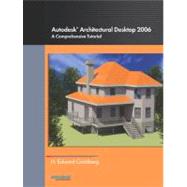
| How to Use This Book | vi | ||||
|
1 | (60) | |||
|
1 | (6) | |||
|
1 | (1) | |||
|
1 | (1) | |||
|
1 | (1) | |||
|
2 | (1) | |||
|
3 | (1) | |||
|
3 | (1) | |||
|
4 | (3) | |||
|
7 | (6) | |||
|
7 | (1) | |||
|
8 | (1) | |||
|
9 | (1) | |||
|
10 | (2) | |||
|
12 | (1) | |||
|
13 | (8) | |||
|
18 | (3) | |||
|
21 | (8) | |||
|
29 | (2) | |||
|
31 | (2) | |||
|
33 | (6) | |||
|
33 | (1) | |||
|
33 | (1) | |||
|
34 | (1) | |||
|
35 | (4) | |||
|
39 | (4) | |||
|
39 | (1) | |||
|
40 | (1) | |||
|
41 | (1) | |||
|
41 | (2) | |||
|
43 | (4) | |||
|
43 | (4) | |||
|
47 | (14) | |||
|
48 | (1) | |||
|
49 | (1) | |||
|
50 | (1) | |||
|
50 | (5) | |||
|
55 | (1) | |||
|
56 | (3) | |||
|
59 | (1) | |||
|
59 | (2) | |||
|
61 | (472) | |||
|
61 | (16) | |||
|
62 | (8) | |||
|
62 | (1) | |||
|
63 | (6) | |||
|
69 | (1) | |||
|
70 | (7) | |||
|
70 | (3) | |||
|
73 | (1) | |||
|
74 | (3) | |||
|
77 | (24) | |||
|
78 | (23) | |||
|
79 | (1) | |||
|
80 | (2) | |||
|
82 | (3) | |||
|
85 | (1) | |||
|
86 | (5) | |||
|
91 | (2) | |||
|
93 | (4) | |||
|
97 | (4) | |||
|
101 | (26) | |||
|
101 | (26) | |||
|
103 | (1) | |||
|
104 | (1) | |||
|
105 | (2) | |||
|
107 | (3) | |||
|
110 | (2) | |||
|
112 | (2) | |||
|
114 | (4) | |||
|
118 | (1) | |||
|
119 | (2) | |||
|
121 | (6) | |||
|
127 | (14) | |||
|
128 | (1) | |||
|
129 | (1) | |||
|
130 | (1) | |||
|
131 | (3) | |||
|
134 | (1) | |||
|
135 | (6) | |||
|
141 | (18) | |||
|
141 | (18) | |||
|
143 | (1) | |||
|
143 | (1) | |||
|
144 | (2) | |||
|
146 | (1) | |||
|
147 | (2) | |||
|
149 | (2) | |||
|
151 | (1) | |||
|
152 | (1) | |||
|
153 | (3) | |||
|
156 | (3) | |||
|
159 | (26) | |||
|
161 | (1) | |||
|
162 | (1) | |||
|
162 | (2) | |||
|
164 | (2) | |||
|
166 | (2) | |||
|
168 | (2) | |||
|
170 | (3) | |||
|
173 | (4) | |||
|
177 | (4) | |||
|
181 | (4) | |||
|
185 | (12) | |||
|
186 | (2) | |||
|
188 | (1) | |||
|
188 | (2) | |||
|
190 | (1) | |||
|
190 | (2) | |||
|
192 | (1) | |||
|
193 | (1) | |||
|
194 | (3) | |||
|
197 | (24) | |||
|
198 | (23) | |||
|
200 | (1) | |||
|
201 | (1) | |||
|
201 | (1) | |||
|
202 | (1) | |||
|
203 | (1) | |||
|
204 | (1) | |||
|
205 | (1) | |||
|
206 | (2) | |||
|
208 | (1) | |||
|
209 | (1) | |||
|
210 | (1) | |||
|
211 | (2) | |||
|
213 | (3) | |||
|
216 | (5) | |||
|
221 | (16) | |||
|
222 | (1) | |||
|
222 | (1) | |||
|
223 | (4) | |||
|
227 | (2) | |||
|
229 | (1) | |||
|
230 | (1) | |||
|
231 | (1) | |||
|
232 | (1) | |||
|
233 | (4) | |||
|
237 | (18) | |||
|
237 | (1) | |||
|
238 | (1) | |||
|
239 | (1) | |||
|
239 | (16) | |||
|
240 | (1) | |||
|
240 | (1) | |||
|
241 | (2) | |||
|
243 | (2) | |||
|
245 | (2) | |||
|
247 | (1) | |||
|
247 | (1) | |||
|
248 | (1) | |||
|
248 | (1) | |||
|
249 | (2) | |||
|
251 | (4) | |||
|
255 | (14) | |||
|
256 | (1) | |||
|
257 | (12) | |||
|
259 | (1) | |||
|
260 | (1) | |||
|
261 | (3) | |||
|
264 | (1) | |||
|
265 | (2) | |||
|
267 | (2) | |||
|
269 | (34) | |||
|
271 | (1) | |||
|
271 | (1) | |||
|
272 | (2) | |||
|
274 | (1) | |||
|
275 | (3) | |||
|
278 | (2) | |||
|
280 | (2) | |||
|
282 | (1) | |||
|
283 | (3) | |||
|
286 | (2) | |||
|
288 | (1) | |||
|
289 | (14) | |||
|
290 | (1) | |||
|
291 | (1) | |||
|
292 | (2) | |||
|
294 | (2) | |||
|
296 | (5) | |||
|
301 | (2) | |||
|
303 | (14) | |||
|
304 | (1) | |||
|
305 | (1) | |||
|
306 | (1) | |||
|
307 | (2) | |||
|
309 | (3) | |||
|
312 | (1) | |||
|
313 | (1) | |||
|
314 | (2) | |||
|
316 | (1) | |||
|
317 | (18) | |||
|
318 | (1) | |||
|
318 | (2) | |||
|
320 | (2) | |||
|
322 | (1) | |||
|
323 | (6) | |||
|
329 | (2) | |||
|
331 | (4) | |||
|
335 | (14) | |||
|
336 | (1) | |||
|
336 | (2) | |||
|
338 | (1) | |||
|
338 | (2) | |||
|
340 | (1) | |||
|
340 | (1) | |||
|
341 | (8) | |||
|
342 | (1) | |||
|
343 | (3) | |||
|
346 | (3) | |||
|
349 | (20) | |||
|
350 | (19) | |||
|
350 | (4) | |||
|
354 | (2) | |||
|
356 | (5) | |||
|
361 | (2) | |||
|
363 | (2) | |||
|
365 | (4) | |||
|
369 | (16) | |||
|
373 | (12) | |||
|
373 | (1) | |||
|
374 | (1) | |||
|
375 | (1) | |||
|
375 | (1) | |||
|
376 | (2) | |||
|
378 | (1) | |||
|
378 | (2) | |||
|
380 | (1) | |||
|
381 | (4) | |||
|
385 | (26) | |||
|
386 | (2) | |||
|
388 | (6) | |||
|
394 | (2) | |||
|
396 | (11) | |||
|
404 | (1) | |||
|
404 | (2) | |||
|
406 | (1) | |||
|
407 | (4) | |||
|
407 | (4) | |||
|
411 | (12) | |||
|
412 | (1) | |||
|
412 | (6) | |||
|
418 | (1) | |||
|
419 | (4) | |||
|
423 | (36) | |||
|
423 | (1) | |||
|
424 | (2) | |||
|
426 | (3) | |||
|
429 | (4) | |||
|
433 | (1) | |||
|
434 | (25) | |||
|
434 | (3) | |||
|
437 | (1) | |||
|
438 | (1) | |||
|
438 | (1) | |||
|
439 | (1) | |||
|
440 | (6) | |||
|
446 | (7) | |||
|
453 | (6) | |||
|
459 | (6) | |||
|
460 | (2) | |||
|
462 | (3) | |||
|
465 | (8) | |||
|
465 | (1) | |||
|
466 | (3) | |||
|
469 | (1) | |||
|
470 | (3) | |||
|
473 | (10) | |||
|
474 | (9) | |||
|
474 | (1) | |||
|
475 | (1) | |||
|
476 | (3) | |||
|
479 | (1) | |||
|
480 | (3) | |||
|
483 | (10) | |||
|
484 | (9) | |||
|
484 | (9) | |||
|
493 | (14) | |||
|
494 | (13) | |||
|
495 | (2) | |||
|
497 | (3) | |||
|
500 | (4) | |||
|
504 | (3) | |||
|
507 | (4) | |||
|
508 | (3) | |||
|
511 | (22) | |||
|
512 | (1) | |||
|
512 | (4) | |||
|
516 | (7) | |||
|
523 | (4) | |||
|
527 | (6) | |||
|
533 | (60) | |||
|
533 | (60) | |||
|
534 | (3) | |||
|
537 | (1) | |||
|
538 | (1) | |||
|
539 | (1) | |||
|
540 | (1) | |||
|
541 | (1) | |||
|
541 | (1) | |||
|
542 | (1) | |||
|
542 | (1) | |||
|
542 | (4) | |||
|
546 | (1) | |||
|
547 | (1) | |||
|
548 | (1) | |||
|
549 | (2) | |||
|
551 | (1) | |||
|
552 | (1) | |||
|
553 | (2) | |||
|
555 | (1) | |||
|
555 | (4) | |||
|
559 | (3) | |||
|
562 | (3) | |||
|
565 | (3) | |||
|
568 | (4) | |||
|
572 | (2) | |||
|
574 | (3) | |||
|
577 | (2) | |||
|
579 | (2) | |||
|
581 | (3) | |||
|
584 | (4) | |||
|
588 | (5) | |||
| Index | 593 |
The New copy of this book will include any supplemental materials advertised. Please check the title of the book to determine if it should include any access cards, study guides, lab manuals, CDs, etc.
The Used, Rental and eBook copies of this book are not guaranteed to include any supplemental materials. Typically, only the book itself is included. This is true even if the title states it includes any access cards, study guides, lab manuals, CDs, etc.