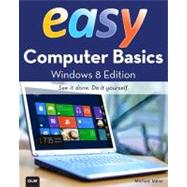Millions of beginner-to-intermediate-level PC users will be searching for the easiest possible way to master their new Windows 7 computers - and, with Easy Computer Basics, Windows 7 Edition, you'll find exactly what you're looking for. This full-color, utterly simple, step-by-step book has been carefully crafted to provide instant access to the tasks they every novice or casual computer user needs to master.
Like all textbooks in the Easy series, it's designed to teach visually: you never have to work your way through lengthy text explanations. This easy-to-use guide teaches users the fundamentals to help them get the most from their computer hardware and software. Fully illustrated steps with simple instructions guide readers through each task, building the skills they need to perform the most common computer tasks.