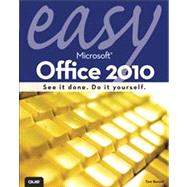
Tom Bunzel specializes in knowing what presenters need and how to make technology work. He has appeared on Tech TV’s Call for Help as “Professor PowerPoint” and has been a featured speaker at InfoComm and PowerPoint LIVE. In addition, he has worked as a technology coach for corporations including Iomega, MTA Films, Nurses in Partnership, and the Neuroscience Education Institute. He has taught regularly at Learning Tree International, West LA College Extension, and privately around Southern California and does presentation and video consulting in Southern California.
He has written a number of books; the latest was Master Visually Microsoft Office 2007. He also has served as the Office Reference Guide for InformIT. com. In 2006, he published Solving the PowerPoint Predicament: Using Digital Media for Effective Communication, which is a detailed, project-oriented approach to creating effective multimedia presentations. His new eBook, Do Your Own Ning Thing: A Step-By-Step Guide to Launching an Effective Social Network, is available at http://www.professorppt.com/ning_how.htm.
Among Bunzel’s other books are Sams Teach Yourself PowerPoint 2003 in 24 Hours, Easy Digital Music, Easy Creating CDs and DVDs, How to Use Ulead DVD Workshop, Digital Video on the PC, and the update to the PeachPit Press book Visual QuickStart Guide to PowerPoint 2002/2001.
Chapter 1 Introducing the New Features in Office 2010.................. 1
Opening Backstage View................................................ 3
Creating a New Blank Document....................................... 5
Introducing the Navigation Pane....................................... 7
Saving in Different Formats............................................. 9
Printing in Backstage View............................................ 11
Chapter 2 Beginning a New Word Project.................................... 13
Creating a New Letter from a Template............................. 15
Revising the Letter Template.......................................... 17
Formatting Text in Your Document................................... 19
Inserting Symbols and Changing the Date Style................... 21
Adding Bullets and Numbered Lists.................................. 23
Searching and Replacing in the Document......................... 25
Chapter 3 Adjusting the Structure of Your Document................. 27
Changing the Margins in Your Project............................... 29
Changing Page Orientation............................................ 31
Inserting Page Numbers................................................ 33
Inserting Headers and Footers......................................... 35
Adding Footnotes and Endnotes...................................... 37
Using Copy and Paste Preview........................................ 39
Creating Columns in a Longer Document or Newsletter......... 43
Chapter 4 Changing Project Appearance..................................... 45
Applying a Quick Style.................................................. 47
Creating a Quick Style.................................................. 49
Modifying a Quick Style................................................. 51
Updating Headings to Match a Selection............................ 53
Copying Styles and/or Formatting with Format Painter.......... 55
Inserting a Cover Page.................................................. 57
Creating a New Quick Parts Entry..................................... 59
Using the Building Blocks Organizer................................. 61
Applying a Theme to a Document.................................... 63
Chapter 5 Creating a Table for a Schedule................................. 65
Creating a Table......................................................... 67
Selecting and Changing Text Alignment............................ 68
Adding or Deleting Rows or Columns................................ 69
Merging Cells............................................................. 70
Modifying Borders........................................................ 71
Using the Table Styles Gallery........................................ 73
Using Quick Tables...................................................... 75
Chapter 6 Working with Graphics and Effects............................ 77
Inserting a Picture....................................................... 79
Adding a Clip Art Image................................................ 81
Moving a Graphic........................................................ 83
Resizing a Graphic....................................................... 84
Cropping an Image...................................................... 85
Applying Picture Styles and Effects................................... 87
Inserting a SmartArt Diagram.......................................... 89
Using OpenType Ligatures............................................. 93
Using Screenshots or Screen Clippings.............................. 95
Chapter 7 Reviewing Documents and Working Online.................... 97
Tracking Changes with Reviewers.................................... 99
Accept and Reject Reviewers’ Changes............................ 101
Hiding and Showing Markup......................................... 102
Creating a Folder for Web Applications............................ 103
Uploading a File to Your Folder..................................... 106
Creating a New Web Application File.............................. 109
Chapter 8 Getting Started with Excel....................................... 111
Aligning and Formatting Text........................................ 113
Inputting and Formatting Numbers.................................. 115
Filling in Your Data..................................................... 117
Inserting a New Column or Row..................................... 119
Hiding and Unhiding Columns....................................... 121
Adding and Renaming a Worksheet................................ 123
Using Cell Styles........................................................ 125
Chapter 9 Working with Data, Functions, and Formulas............. 127
Finding Data............................................................. 129
Filling a Series.......................................................... 131
Entering Dates and Times............................................. 133
Using Functions: AutoSum............................................ 135
Using Functions: Average............................................. 136
Using Formulas for Calculations..................................... 137
Formatting and Tracing Formula Results.......................... 139
Chapter 10 Create Charts, Data Tables, and PivotTable............... 141
Creating a Chart Using the Ribbon.................................. 143
Changing the Chart Type.............................................. 145
Formatting Chart Elements........................................... 147
Moving a Chart.......................................................... 149
Sorting Data in a Table................................................ 151
Adding Sparklines...................................................... 153
Using a Pivot Table..................................................... 155
Filtering a Pivot Table with the Slicer.............................. 157
Highlighting Data with Conditional Formats....................... 159
Chapter 11 Sharing Your Project Online with Microsoft
Office Web Apps.............................................................................. 161
Opening Your Uploaded Project..................................... 163
Revising Data in the Web Application.............................. 165
Appending and Sorting a Data Table............................... 167
Opening Online Files Locally........................................ 169
Printing an Excel Worksheet......................................... 171
Chapter 12 Getting Started with PowerPoint 2010........................ 173
Adding and Editing Text............................................... 175
Adding a Slide with Bullets........................................... 177
Adding a New Section................................................. 179
Moving Slides (Slide Sorter View)................................... 181
Applying a Theme from the Design Tab............................ 183
Using Slide Masters.................................................... 185
Chapter 13 Telling Your Story with Effective Slides................... 187
Creating a Table for Information.................................... 189
Adding a Chart.......................................................... 191
Editing or Formatting a Chart........................................ 193
Inserting a Picture...................................................... 195
Converting Bullets to SmartArt....................................... 197
Chapter 14 Adding Transitions, Animation, and Video.................... 199
Adding Slide Transitions.............................................. 201
Adding Animation to Content......................................... 203
Using the Animation Painter Tool................................... 205
Inserting and Trimming Video....................................... 207
Using Online Video..................................................... 209
Chapter 15 Completing the Presentation..................................... 211
Previewing Slides in Reading View................................ 213
Recording Your Presentation......................................... 215
Creating a Video of Your Show...................................... 217
Printing Notes and Handouts......................................... 219
Using Presenter View.................................................. 221
Presenting from the PowerPoint Web App........................ 223
Chapter 16 Organize Your Project with OneNote.......................... 225
Starting a New Notebook.............................................. 227
Adding a Note to a Page.............................................. 229
Adding Web Content to a New Page................................ 231
Using OneNote Search................................................. 233
Using Tags for Organization.......................................... 235
Using a Side Note....................................................... 237
Sending a Task to Outlook............................................ 239
Sending a File to OneNote............................................ 241
Saving Your Section or Notebook................................... 243
Sharing Your Notebook................................................ 245
Chapter 17 Coordinating Your Activities with Outlook................ 247
Sending an Email Message with an Attachment................. 249
Using the New Quick Steps........................................... 251
Using Conversation and Reading Pane Views.................... 253
Scheduling a Meeting with Email................................... 255
Using Schedule View and OneNote................................. 257
Using Themes and Colors in Email.................................. 259
Using RSS Feeds in Outlook’s Inbox................................ 261
Filtering and Searching Messages.................................. 263
Using the Search Tab.................................................. 265
Creating Email Rules for Spam and Routing...................... 267
Managing Your Contacts.............................................. 269
Creating a New Contact Group....................................... 271
Publishing or Sharing Your Calendar Online..................... 273
TOC, 9780789743282, 5/4/10
The New copy of this book will include any supplemental materials advertised. Please check the title of the book to determine if it should include any access cards, study guides, lab manuals, CDs, etc.
The Used, Rental and eBook copies of this book are not guaranteed to include any supplemental materials. Typically, only the book itself is included. This is true even if the title states it includes any access cards, study guides, lab manuals, CDs, etc.