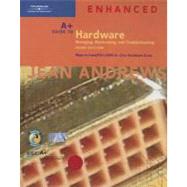
| A+ 2003 Upgrade Core Hardware Exam | xi | ||||
| Introduction | xxii | ||||
| CHAPTER 1 How Computers Work | 1 | (38) | |||
|
2 | (2) | |||
|
4 | (29) | |||
|
5 | (2) | |||
|
7 | (2) | |||
|
9 | (2) | |||
|
11 | (1) | |||
|
12 | (9) | |||
|
21 | (4) | |||
|
25 | (2) | |||
|
27 | (1) | |||
|
28 | (2) | |||
|
30 | (3) | |||
|
33 | (2) | |||
|
35 | (1) | |||
|
35 | (1) | |||
|
36 | (1) | |||
|
37 | (2) | |||
| CHAPTER 2 How Hardware and Software Work Together | 39 | (34) | |||
|
40 | (6) | |||
|
41 | (3) | |||
|
44 | (2) | |||
|
46 | (8) | |||
|
47 | (4) | |||
|
51 | (1) | |||
|
52 | (2) | |||
|
54 | (1) | |||
|
54 | (3) | |||
|
57 | (6) | |||
|
58 | (4) | |||
|
62 | (1) | |||
|
63 | (1) | |||
|
64 | (1) | |||
|
65 | (1) | |||
|
66 | (1) | |||
|
66 | (7) | |||
| CHAPTER 3 Electricity and Power Supplies | 73 | (50) | |||
|
74 | (6) | |||
|
75 | (1) | |||
|
76 | (3) | |||
|
79 | (1) | |||
|
80 | (8) | |||
|
81 | (3) | |||
|
84 | (1) | |||
|
85 | (3) | |||
|
88 | (9) | |||
|
89 | (5) | |||
|
94 | (3) | |||
|
97 | (10) | |||
|
97 | (1) | |||
|
98 | (2) | |||
|
100 | (7) | |||
|
107 | (3) | |||
|
107 | (2) | |||
|
109 | (1) | |||
|
110 | (2) | |||
|
112 | (1) | |||
|
112 | (1) | |||
|
113 | (1) | |||
|
114 | (9) | |||
| CHAPTER 4 The Motherboard | 123 | (70) | |||
|
124 | (4) | |||
|
128 | (24) | |||
|
128 | (24) | |||
|
152 | (19) | |||
|
155 | (4) | |||
|
159 | (11) | |||
|
|||||
|
170 | (1) | |||
|
171 | (3) | |||
|
174 | (10) | |||
|
175 | (5) | |||
|
180 | (4) | |||
|
184 | (1) | |||
|
184 | (2) | |||
|
186 | (1) | |||
|
187 | (1) | |||
|
188 | (1) | |||
|
189 | (1) | |||
|
189 | (4) | |||
| CHAPTER 5 Managing Memory | 193 | (28) | |||
|
194 | (12) | |||
|
196 | (2) | |||
|
198 | (5) | |||
|
203 | (1) | |||
|
204 | (1) | |||
|
205 | (1) | |||
|
206 | (10) | |||
|
|||||
|
206 | (1) | |||
|
207 | (4) | |||
|
211 | (1) | |||
|
212 | (4) | |||
|
216 | (1) | |||
|
217 | (1) | |||
|
217 | (1) | |||
|
218 | (1) | |||
|
219 | (2) | |||
| CHAPTER 6 Floppy Drives | 221 | (22) | |||
|
222 | (7) | |||
|
222 | (3) | |||
|
225 | (1) | |||
|
226 | (3) | |||
|
229 | (8) | |||
|
229 | (4) | |||
|
233 | (1) | |||
|
233 | (2) | |||
|
235 | (2) | |||
|
237 | (1) | |||
|
238 | (1) | |||
|
238 | (1) | |||
|
239 | (1) | |||
|
240 | (3) | |||
| CHAPTER 7 Understanding and Installing Hard Drives | 243 | (62) | |||
|
244 | (13) | |||
|
244 | (8) | |||
|
252 | (5) | |||
|
257 | (4) | |||
|
257 | (1) | |||
|
258 | (3) | |||
|
261 | (8) | |||
|
262 | (7) | |||
|
269 | (17) | |||
|
270 | (2) | |||
|
272 | (2) | |||
|
274 | (6) | |||
|
280 | (1) | |||
|
281 | (2) | |||
|
283 | (2) | |||
|
285 | (1) | |||
|
285 | (1) | |||
|
286 | (11) | |||
|
286 | (2) | |||
|
288 | (1) | |||
|
289 | (4) | |||
|
293 | (4) | |||
|
297 | (1) | |||
|
297 | (3) | |||
|
300 | (1) | |||
|
300 | (2) | |||
|
302 | (1) | |||
|
303 | (2) | |||
| CHAPTER 8 Supporting I/O Devices | 305 | (64) | |||
|
306 | (1) | |||
|
306 | (1) | |||
|
307 | (28) | |||
|
308 | (6) | |||
|
314 | (3) | |||
|
317 | (5) | |||
|
322 | (3) | |||
|
325 | (3) | |||
|
328 | (3) | |||
|
331 | (4) | |||
|
335 | (5) | |||
|
337 | (1) | |||
|
338 | (1) | |||
|
338 | (2) | |||
|
340 | (4) | |||
|
343 | (1) | |||
|
343 | (1) | |||
|
343 | (1) | |||
|
344 | (1) | |||
|
344 | (18) | |||
|
344 | (7) | |||
|
351 | (6) | |||
|
357 | (5) | |||
|
362 | (2) | |||
|
364 | (1) | |||
|
364 | (2) | |||
|
366 | (1) | |||
|
367 | (2) | |||
| CHAPTER 9 Multimedia Devices and Mass Storage | 369 | (50) | |||
|
370 | (12) | |||
|
370 | (1) | |||
|
371 | (6) | |||
|
377 | (2) | |||
|
379 | (3) | |||
|
382 | (1) | |||
|
382 | (15) | |||
|
383 | (6) | |||
|
389 | (1) | |||
|
389 | (8) | |||
|
397 | (12) | |||
|
398 | (3) | |||
|
401 | (4) | |||
|
405 | (4) | |||
|
409 | (3) | |||
|
410 | (1) | |||
|
410 | (1) | |||
|
411 | (1) | |||
|
412 | (2) | |||
|
414 | (1) | |||
|
414 | (1) | |||
|
415 | (2) | |||
|
417 | (2) | |||
| CHAPTER 10 Supporting Modems | 419 | (30) | |||
|
420 | (18) | |||
|
423 | (9) | |||
|
432 | (6) | |||
|
438 | (5) | |||
|
443 | (1) | |||
|
444 | (1) | |||
|
444 | (1) | |||
|
445 | (1) | |||
|
446 | (3) | |||
| CHAPTER 11 PCs on a Network | 449 | (52) | |||
|
450 | (16) | |||
|
451 | (6) | |||
|
457 | (2) | |||
|
459 | (1) | |||
|
459 | (3) | |||
|
462 | (4) | |||
|
466 | (6) | |||
|
469 | (3) | |||
|
472 | (13) | |||
|
472 | (5) | |||
|
477 | (4) | |||
|
481 | (4) | |||
|
485 | (2) | |||
|
487 | (6) | |||
|
487 | (3) | |||
|
490 | (3) | |||
|
493 | (3) | |||
|
496 | (1) | |||
|
496 | (2) | |||
|
498 | (1) | |||
|
498 | (3) | |||
| CHAPTER 12 Notebooks, Tablet PCs, and PDAs | 501 | (38) | |||
|
502 | (25) | |||
|
503 | (2) | |||
|
505 | (1) | |||
|
506 | (5) | |||
|
511 | (7) | |||
|
518 | (3) | |||
|
521 | (2) | |||
|
523 | (1) | |||
|
524 | (3) | |||
|
527 | (5) | |||
|
529 | (1) | |||
|
529 | (1) | |||
|
530 | (1) | |||
|
531 | (1) | |||
|
532 | (1) | |||
|
533 | (1) | |||
|
533 | (1) | |||
|
534 | (1) | |||
|
535 | (4) | |||
| CHAPTER 13 Supporting Printers | 539 | (38) | |||
|
539 | (12) | |||
|
540 | (6) | |||
|
546 | (2) | |||
|
548 | (1) | |||
|
549 | (2) | |||
|
551 | (8) | |||
|
551 | (1) | |||
|
552 | (7) | |||
|
559 | (13) | |||
|
559 | (1) | |||
|
560 | (1) | |||
|
561 | (8) | |||
|
569 | (2) | |||
|
571 | (1) | |||
|
572 | (1) | |||
|
573 | (1) | |||
|
573 | (1) | |||
|
574 | (1) | |||
|
575 | (2) | |||
| CHAPTER 14 All About SCSI | 577 | (30) | |||
|
578 | (14) | |||
|
578 | (2) | |||
|
580 | (2) | |||
|
582 | (1) | |||
|
583 | (9) | |||
|
592 | (1) | |||
|
593 | (3) | |||
|
594 | (2) | |||
|
596 | (3) | |||
|
597 | (2) | |||
|
599 | (2) | |||
|
601 | (1) | |||
|
602 | (1) | |||
|
602 | (1) | |||
|
603 | (1) | |||
|
604 | (3) | |||
| CHAPTER 15 Purchasing a PC or Building Your Own | 607 | (40) | |||
|
608 | (6) | |||
|
608 | (1) | |||
|
609 | (5) | |||
|
614 | (3) | |||
|
615 | (1) | |||
|
616 | (1) | |||
|
617 | (23) | |||
|
617 | (1) | |||
|
618 | (1) | |||
|
619 | (1) | |||
|
620 | (5) | |||
|
625 | (2) | |||
|
627 | (1) | |||
|
628 | (2) | |||
|
630 | (6) | |||
|
636 | (2) | |||
|
638 | (1) | |||
|
638 | (1) | |||
|
639 | (1) | |||
|
640 | (1) | |||
|
640 | (1) | |||
|
641 | (1) | |||
|
641 | (1) | |||
|
642 | (2) | |||
|
644 | (3) | |||
| CHAPTER 16 Troubleshooting and Maintenance Fundamentals | 647 | (28) | |||
|
648 | (5) | |||
|
648 | (5) | |||
|
653 | (6) | |||
|
653 | (2) | |||
|
655 | (4) | |||
|
659 | (10) | |||
|
660 | (3) | |||
|
663 | (3) | |||
|
666 | (1) | |||
|
666 | (2) | |||
|
668 | (1) | |||
|
669 | (1) | |||
|
670 | (1) | |||
|
670 | (1) | |||
|
671 | (1) | |||
|
671 | (4) | |||
| APPENDIX A Error Messages and Their Meanings | 675 | (4) | |||
| APPENDIX B Understanding Binary | 679 | (4) | |||
| APPENDIX C Electricity and Multimeters | 683 | (18) | |||
|
683 | (6) | |||
|
686 | (1) | |||
|
686 | (1) | |||
|
687 | (1) | |||
|
688 | (1) | |||
|
688 | (1) | |||
|
688 | (1) | |||
|
689 | (12) | |||
|
689 | (3) | |||
|
692 | (6) | |||
|
698 | (3) | |||
| APPENDIX D The Professional PC Technician | 701 | (12) | |||
|
701 | (1) | |||
|
702 | (6) | |||
|
702 | (1) | |||
|
703 | (1) | |||
|
704 | (3) | |||
|
707 | (1) | |||
|
708 | (1) | |||
|
709 | (1) | |||
|
710 | (1) | |||
|
710 | (3) | |||
|
711 | (1) | |||
|
711 | (2) | |||
| APPENDIX E Supporting Notebooks | 713 | (46) | |||
|
713 | (12) | |||
|
713 | (2) | |||
|
715 | (3) | |||
|
718 | (1) | |||
|
718 | (1) | |||
|
719 | (2) | |||
|
721 | (4) | |||
|
725 | (17) | |||
|
725 | (3) | |||
|
728 | (1) | |||
|
728 | (2) | |||
|
730 | (12) | |||
|
742 | (17) | |||
|
743 | (1) | |||
|
743 | (1) | |||
|
744 | (5) | |||
|
749 | (4) | |||
|
753 | (1) | |||
|
754 | (1) | |||
|
754 | (1) | |||
|
755 | (1) | |||
|
755 | (1) | |||
|
755 | (4) | |||
| Glossary | 759 | (22) | |||
| Index | 781 |
The New copy of this book will include any supplemental materials advertised. Please check the title of the book to determine if it should include any access cards, study guides, lab manuals, CDs, etc.
The Used, Rental and eBook copies of this book are not guaranteed to include any supplemental materials. Typically, only the book itself is included. This is true even if the title states it includes any access cards, study guides, lab manuals, CDs, etc.