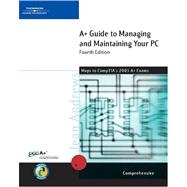
|
v | ||||
| A+ 2003 Upgrade Core Hardware Exam | xvii | ||||
| A+ 2003 Upgrade Os Technologies Exam | xxvi | ||||
| Introduction | xxxii | ||||
|
1 | (40) | |||
|
2 | (3) | |||
|
5 | (30) | |||
|
6 | (2) | |||
|
8 | (2) | |||
|
10 | (2) | |||
|
12 | (1) | |||
|
12 | (10) | |||
|
22 | (5) | |||
|
27 | (2) | |||
|
29 | (2) | |||
|
31 | (4) | |||
|
35 | (1) | |||
|
36 | (1) | |||
|
37 | (1) | |||
|
38 | (3) | |||
|
41 | (36) | |||
|
42 | (3) | |||
|
45 | (14) | |||
|
46 | (3) | |||
|
49 | (4) | |||
|
53 | (3) | |||
|
56 | (2) | |||
|
58 | (1) | |||
|
59 | (9) | |||
|
59 | (3) | |||
|
62 | (6) | |||
|
68 | (2) | |||
|
68 | (2) | |||
|
70 | (1) | |||
|
71 | (1) | |||
|
72 | (1) | |||
|
73 | (4) | |||
|
77 | (42) | |||
|
78 | (13) | |||
|
78 | (1) | |||
|
79 | (4) | |||
|
83 | (4) | |||
|
87 | (4) | |||
|
91 | (5) | |||
|
92 | (4) | |||
|
96 | (16) | |||
|
96 | (2) | |||
|
98 | (3) | |||
|
101 | (11) | |||
|
112 | (1) | |||
|
112 | (2) | |||
|
114 | (1) | |||
|
115 | (1) | |||
|
116 | (3) | |||
|
119 | (58) | |||
|
120 | (10) | |||
|
122 | (1) | |||
|
123 | (1) | |||
|
124 | (1) | |||
|
124 | (1) | |||
|
125 | (1) | |||
|
125 | (1) | |||
|
125 | (1) | |||
|
126 | (3) | |||
|
129 | (1) | |||
|
130 | (16) | |||
|
131 | (1) | |||
|
132 | (3) | |||
|
135 | (1) | |||
|
135 | (4) | |||
|
139 | (1) | |||
|
139 | (5) | |||
|
144 | (2) | |||
|
146 | (15) | |||
|
147 | (7) | |||
|
154 | (2) | |||
|
156 | (1) | |||
|
157 | (4) | |||
|
161 | (3) | |||
|
162 | (1) | |||
|
163 | (1) | |||
|
164 | (2) | |||
|
166 | (1) | |||
|
166 | (2) | |||
|
168 | (9) | |||
|
177 | (66) | |||
|
178 | (5) | |||
|
183 | (40) | |||
|
183 | (1) | |||
|
184 | (20) | |||
|
204 | (3) | |||
|
207 | (3) | |||
|
210 | (2) | |||
|
212 | (10) | |||
|
222 | (1) | |||
|
223 | (3) | |||
|
226 | (8) | |||
|
226 | (4) | |||
|
230 | (3) | |||
|
233 | (1) | |||
|
234 | (1) | |||
|
235 | (2) | |||
|
237 | (1) | |||
|
237 | (2) | |||
|
239 | (4) | |||
|
243 | (36) | |||
|
244 | (11) | |||
|
244 | (1) | |||
|
244 | (11) | |||
|
255 | (9) | |||
|
255 | (2) | |||
|
257 | (2) | |||
|
259 | (2) | |||
|
261 | (2) | |||
|
263 | (1) | |||
|
264 | (10) | |||
|
266 | (3) | |||
|
269 | (5) | |||
|
274 | (1) | |||
|
275 | (1) | |||
|
275 | (1) | |||
|
276 | (3) | |||
|
279 | (26) | |||
|
280 | (9) | |||
|
280 | (4) | |||
|
284 | (1) | |||
|
285 | (4) | |||
|
289 | (4) | |||
|
290 | (1) | |||
|
291 | (1) | |||
|
292 | (1) | |||
|
292 | (1) | |||
|
292 | (1) | |||
|
293 | (8) | |||
|
293 | (4) | |||
|
297 | (1) | |||
|
298 | (2) | |||
|
300 | (1) | |||
|
301 | (1) | |||
|
302 | (1) | |||
|
302 | (1) | |||
|
303 | (2) | |||
|
305 | (46) | |||
|
306 | (8) | |||
|
306 | (4) | |||
|
310 | (4) | |||
|
314 | (4) | |||
|
315 | (1) | |||
|
316 | (1) | |||
|
317 | (1) | |||
|
318 | (10) | |||
|
320 | (6) | |||
|
326 | (2) | |||
|
328 | (16) | |||
|
328 | (3) | |||
|
331 | (2) | |||
|
333 | (6) | |||
|
339 | (1) | |||
|
340 | (2) | |||
|
342 | (1) | |||
|
343 | (1) | |||
|
343 | (1) | |||
|
344 | (2) | |||
|
346 | (2) | |||
|
348 | (1) | |||
|
348 | (1) | |||
|
349 | (2) | |||
|
351 | (46) | |||
|
352 | (18) | |||
|
352 | (1) | |||
|
353 | (2) | |||
|
355 | (2) | |||
|
357 | (2) | |||
|
359 | (7) | |||
|
366 | (4) | |||
|
370 | (10) | |||
|
370 | (7) | |||
|
377 | (3) | |||
|
380 | (10) | |||
|
380 | (1) | |||
|
381 | (9) | |||
|
390 | (1) | |||
|
390 | (2) | |||
|
392 | (1) | |||
|
392 | (2) | |||
|
394 | (3) | |||
|
397 | (52) | |||
|
398 | (4) | |||
|
398 | (2) | |||
|
400 | (2) | |||
|
402 | (18) | |||
|
402 | (5) | |||
|
407 | (3) | |||
|
410 | (3) | |||
|
413 | (3) | |||
|
416 | (3) | |||
|
419 | (1) | |||
|
420 | (4) | |||
|
421 | (2) | |||
|
423 | (1) | |||
|
423 | (1) | |||
|
424 | (4) | |||
|
427 | (1) | |||
|
427 | (1) | |||
|
427 | (1) | |||
|
428 | (15) | |||
|
428 | (5) | |||
|
433 | (4) | |||
|
437 | (6) | |||
|
443 | (1) | |||
|
444 | (1) | |||
|
444 | (1) | |||
|
445 | (4) | |||
|
449 | (40) | |||
|
450 | (10) | |||
|
450 | (1) | |||
|
450 | (1) | |||
|
450 | (5) | |||
|
455 | (2) | |||
|
457 | (2) | |||
|
459 | (1) | |||
|
460 | (14) | |||
|
461 | (6) | |||
|
467 | (1) | |||
|
468 | (6) | |||
|
474 | (5) | |||
|
479 | (2) | |||
|
481 | (3) | |||
|
481 | (1) | |||
|
482 | (1) | |||
|
483 | (1) | |||
|
484 | (1) | |||
|
485 | (1) | |||
|
486 | (1) | |||
|
487 | (2) | |||
|
489 | (72) | |||
|
490 | (3) | |||
|
491 | (2) | |||
|
493 | (1) | |||
|
493 | (22) | |||
|
494 | (12) | |||
|
506 | (4) | |||
|
510 | (5) | |||
|
515 | (17) | |||
|
517 | (2) | |||
|
519 | (4) | |||
|
523 | (1) | |||
|
524 | (1) | |||
|
525 | (4) | |||
|
529 | (3) | |||
|
532 | (7) | |||
|
532 | (2) | |||
|
534 | (4) | |||
|
538 | (1) | |||
|
539 | (13) | |||
|
539 | (1) | |||
|
540 | (9) | |||
|
549 | (3) | |||
|
552 | (3) | |||
|
555 | (1) | |||
|
555 | (2) | |||
|
557 | (4) | |||
|
561 | (36) | |||
|
562 | (10) | |||
|
562 | (3) | |||
|
565 | (2) | |||
|
567 | (4) | |||
|
571 | (1) | |||
|
572 | (12) | |||
|
573 | (5) | |||
|
578 | (2) | |||
|
580 | (1) | |||
|
581 | (1) | |||
|
582 | (2) | |||
|
584 | (3) | |||
|
584 | (2) | |||
|
586 | (1) | |||
|
587 | (5) | |||
|
587 | (1) | |||
|
587 | (1) | |||
|
588 | (4) | |||
|
592 | (2) | |||
|
594 | (1) | |||
|
594 | (1) | |||
|
595 | (2) | |||
|
597 | (44) | |||
|
598 | (5) | |||
|
600 | (3) | |||
|
603 | (9) | |||
|
603 | (7) | |||
|
610 | (2) | |||
|
612 | (22) | |||
|
612 | (1) | |||
|
613 | (1) | |||
|
614 | (2) | |||
|
616 | (1) | |||
|
617 | (3) | |||
|
620 | (6) | |||
|
626 | (6) | |||
|
632 | (1) | |||
|
633 | (1) | |||
|
633 | (1) | |||
|
634 | (2) | |||
|
636 | (1) | |||
|
636 | (1) | |||
|
637 | (4) | |||
|
641 | (36) | |||
|
642 | (3) | |||
|
642 | (2) | |||
|
644 | (1) | |||
|
645 | (14) | |||
|
645 | (4) | |||
|
649 | (6) | |||
|
655 | (4) | |||
|
659 | (7) | |||
|
661 | (4) | |||
|
665 | (1) | |||
|
666 | (1) | |||
|
666 | (7) | |||
|
667 | (3) | |||
|
670 | (3) | |||
|
673 | (1) | |||
|
674 | (1) | |||
|
675 | (1) | |||
|
676 | (1) | |||
|
677 | (38) | |||
|
678 | (13) | |||
|
678 | (7) | |||
|
685 | (1) | |||
|
686 | (3) | |||
|
689 | (2) | |||
|
691 | (6) | |||
|
692 | (2) | |||
|
694 | (3) | |||
|
697 | (6) | |||
|
700 | (3) | |||
|
703 | (7) | |||
|
704 | (2) | |||
|
706 | (1) | |||
|
707 | (2) | |||
|
709 | (1) | |||
|
710 | (1) | |||
|
711 | (1) | |||
|
711 | (2) | |||
|
713 | (2) | |||
|
715 | (28) | |||
|
716 | (14) | |||
|
719 | (8) | |||
|
727 | (3) | |||
|
730 | (5) | |||
|
735 | (4) | |||
|
739 | (1) | |||
|
740 | (1) | |||
|
740 | (1) | |||
|
741 | (2) | |||
|
743 | (66) | |||
|
744 | (15) | |||
|
745 | (5) | |||
|
750 | (2) | |||
|
752 | (1) | |||
|
752 | (3) | |||
|
755 | (4) | |||
|
759 | (13) | |||
|
760 | (11) | |||
|
771 | (1) | |||
|
772 | (13) | |||
|
773 | (6) | |||
|
779 | (3) | |||
|
782 | (3) | |||
|
785 | (8) | |||
|
785 | (6) | |||
|
791 | (2) | |||
|
793 | (1) | |||
|
793 | (3) | |||
|
796 | (5) | |||
|
796 | (2) | |||
|
798 | (3) | |||
|
801 | (2) | |||
|
803 | (1) | |||
|
804 | (1) | |||
|
805 | (4) | |||
|
809 | (38) | |||
|
810 | (8) | |||
|
810 | (2) | |||
|
812 | (4) | |||
|
816 | (2) | |||
|
818 | (14) | |||
|
818 | (9) | |||
|
827 | (2) | |||
|
829 | (3) | |||
|
832 | (9) | |||
|
832 | (5) | |||
|
837 | (1) | |||
|
838 | (3) | |||
|
841 | (2) | |||
|
843 | (1) | |||
|
843 | (2) | |||
|
845 | (2) | |||
|
847 | (28) | |||
|
848 | (19) | |||
|
849 | (1) | |||
|
850 | (1) | |||
|
850 | (1) | |||
|
851 | (5) | |||
|
856 | (3) | |||
|
859 | (1) | |||
|
860 | (5) | |||
|
865 | (2) | |||
|
867 | (4) | |||
|
868 | (1) | |||
|
869 | (1) | |||
|
869 | (1) | |||
|
870 | (1) | |||
|
871 | (1) | |||
|
872 | (1) | |||
|
872 | (1) | |||
|
873 | (2) | |||
|
875 | (30) | |||
|
876 | (9) | |||
|
876 | (5) | |||
|
881 | (2) | |||
|
883 | (1) | |||
|
884 | (1) | |||
|
885 | (6) | |||
|
886 | (1) | |||
|
887 | (4) | |||
|
891 | (10) | |||
|
892 | (1) | |||
|
892 | (7) | |||
|
899 | (1) | |||
|
900 | (1) | |||
|
901 | (1) | |||
|
901 | (1) | |||
|
902 | (1) | |||
|
902 | (3) | |||
|
905 | (26) | |||
|
906 | (13) | |||
|
906 | (2) | |||
|
908 | (2) | |||
|
910 | (1) | |||
|
910 | (9) | |||
|
919 | (1) | |||
|
920 | (3) | |||
|
921 | (2) | |||
|
923 | (2) | |||
|
924 | (1) | |||
|
925 | (1) | |||
|
926 | (1) | |||
|
927 | (1) | |||
|
928 | (1) | |||
|
929 | (2) | |||
|
931 | (34) | |||
|
932 | (5) | |||
|
933 | (1) | |||
|
934 | (1) | |||
|
935 | (1) | |||
|
936 | (1) | |||
|
937 | (3) | |||
|
938 | (1) | |||
|
939 | (1) | |||
|
940 | (22) | |||
|
940 | (1) | |||
|
941 | (1) | |||
|
942 | (2) | |||
|
944 | (3) | |||
|
947 | (3) | |||
|
950 | (2) | |||
|
952 | (1) | |||
|
953 | (5) | |||
|
958 | (1) | |||
|
959 | (1) | |||
|
960 | (2) | |||
|
962 | (1) | |||
|
963 | (1) | |||
|
963 | (1) | |||
|
964 | (1) | |||
|
965 | (24) | |||
|
966 | (3) | |||
|
966 | (3) | |||
|
969 | (7) | |||
|
970 | (2) | |||
|
972 | (4) | |||
|
976 | (7) | |||
|
976 | (3) | |||
|
979 | (2) | |||
|
981 | (1) | |||
|
981 | (2) | |||
|
983 | (1) | |||
|
983 | (1) | |||
|
984 | (1) | |||
|
984 | (1) | |||
|
985 | (4) | |||
|
989 | (4) | |||
|
993 | (4) | |||
|
997 | (10) | |||
|
998 | (1) | |||
|
998 | (4) | |||
|
1002 | (1) | |||
|
1002 | (1) | |||
|
1003 | (1) | |||
|
1004 | (3) | |||
|
1007 | (12) | |||
|
1007 | (1) | |||
|
1008 | (6) | |||
|
1008 | (1) | |||
|
1009 | (1) | |||
|
1010 | (3) | |||
|
1013 | (1) | |||
|
1014 | (1) | |||
|
1015 | (1) | |||
|
1016 | (1) | |||
|
1016 | (3) | |||
|
1017 | (1) | |||
|
1017 | (2) | |||
|
1019 | (12) | |||
|
1020 | (1) | |||
|
1021 | (2) | |||
|
1023 | (4) | |||
|
1027 | (2) | |||
|
1029 | (2) | |||
| Glossary | 1031 | (32) | |||
| Index | 1063 |
The New copy of this book will include any supplemental materials advertised. Please check the title of the book to determine if it should include any access cards, study guides, lab manuals, CDs, etc.
The Used, Rental and eBook copies of this book are not guaranteed to include any supplemental materials. Typically, only the book itself is included. This is true even if the title states it includes any access cards, study guides, lab manuals, CDs, etc.