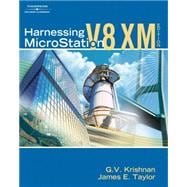
Note: Supplemental materials are not guaranteed with Rental or Used book purchases.
Purchase Benefits
What is included with this book?
| Introduction | xix | ||||
|
1 | (44) | |||
|
1 | (1) | |||
|
2 | (4) | |||
|
4 | (1) | |||
|
5 | (1) | |||
|
6 | (1) | |||
|
7 | (1) | |||
|
7 | (14) | |||
|
8 | (2) | |||
|
10 | (7) | |||
|
17 | (1) | |||
|
17 | (2) | |||
|
19 | (1) | |||
|
20 | (1) | |||
|
21 | (7) | |||
|
21 | (4) | |||
|
25 | (2) | |||
|
27 | (1) | |||
|
28 | (1) | |||
|
29 | (4) | |||
|
31 | (1) | |||
|
32 | (1) | |||
|
33 | (4) | |||
|
34 | (2) | |||
|
36 | (1) | |||
|
36 | (1) | |||
|
36 | (1) | |||
|
37 | (1) | |||
|
37 | (2) | |||
|
39 | (2) | |||
|
40 | (1) | |||
|
40 | (1) | |||
|
41 | (1) | |||
|
41 | (1) | |||
|
42 | (1) | |||
|
42 | (1) | |||
|
42 | (3) | |||
|
45 | (30) | |||
|
45 | (1) | |||
|
45 | (19) | |||
|
45 | (2) | |||
|
47 | (3) | |||
|
50 | (2) | |||
|
52 | (1) | |||
|
53 | (5) | |||
|
58 | (6) | |||
|
64 | (3) | |||
|
65 | (1) | |||
|
66 | (1) | |||
|
67 | (8) | |||
|
68 | (1) | |||
|
69 | (1) | |||
|
69 | (6) | |||
|
75 | (68) | |||
|
75 | (1) | |||
|
75 | (20) | |||
|
75 | (5) | |||
|
80 | (1) | |||
|
81 | (10) | |||
|
91 | (4) | |||
|
95 | (16) | |||
|
95 | (6) | |||
|
101 | (3) | |||
|
104 | (1) | |||
|
105 | (1) | |||
|
106 | (1) | |||
|
107 | (1) | |||
|
108 | (2) | |||
|
110 | (1) | |||
|
111 | (13) | |||
|
112 | (1) | |||
|
113 | (5) | |||
|
118 | (2) | |||
|
120 | (2) | |||
|
122 | (1) | |||
|
122 | (1) | |||
|
123 | (1) | |||
|
124 | (1) | |||
|
124 | (14) | |||
|
125 | (1) | |||
|
126 | (1) | |||
|
127 | (1) | |||
|
128 | (3) | |||
|
131 | (3) | |||
|
134 | (4) | |||
|
138 | (5) | |||
|
139 | (1) | |||
|
140 | (1) | |||
|
140 | (3) | |||
|
143 | (60) | |||
|
143 | (1) | |||
|
143 | (11) | |||
|
143 | (4) | |||
|
147 | (4) | |||
|
151 | (2) | |||
|
153 | (1) | |||
|
154 | (15) | |||
|
155 | (2) | |||
|
157 | (1) | |||
|
158 | (10) | |||
|
168 | (1) | |||
|
169 | (22) | |||
|
170 | (1) | |||
|
171 | (1) | |||
|
172 | (2) | |||
|
174 | (5) | |||
|
179 | (5) | |||
|
184 | (3) | |||
|
187 | (4) | |||
|
191 | (12) | |||
|
191 | (1) | |||
|
192 | (5) | |||
|
197 | (1) | |||
|
198 | (5) | |||
|
203 | (30) | |||
|
203 | (1) | |||
|
203 | (10) | |||
|
203 | (2) | |||
|
205 | (1) | |||
|
205 | (3) | |||
|
208 | (3) | |||
|
211 | (2) | |||
|
213 | (1) | |||
|
213 | (9) | |||
|
213 | (2) | |||
|
215 | (3) | |||
|
218 | (2) | |||
|
220 | (2) | |||
|
222 | (4) | |||
|
222 | (1) | |||
|
223 | (1) | |||
|
223 | (1) | |||
|
224 | (1) | |||
|
224 | (1) | |||
|
225 | (1) | |||
|
226 | (7) | |||
|
227 | (3) | |||
|
230 | (3) | |||
|
233 | (34) | |||
|
233 | (15) | |||
|
234 | (3) | |||
|
237 | (4) | |||
|
241 | (2) | |||
|
243 | (1) | |||
|
244 | (1) | |||
|
244 | (1) | |||
|
245 | (1) | |||
|
245 | (1) | |||
|
246 | (1) | |||
|
247 | (1) | |||
|
248 | (1) | |||
|
248 | (19) | |||
|
248 | (4) | |||
|
252 | (3) | |||
|
255 | (3) | |||
|
258 | (1) | |||
|
258 | (4) | |||
|
262 | (5) | |||
|
267 | (58) | |||
|
267 | (9) | |||
|
267 | (1) | |||
|
268 | (8) | |||
|
276 | (4) | |||
|
276 | (4) | |||
|
280 | (1) | |||
|
280 | (2) | |||
|
282 | (11) | |||
|
282 | (1) | |||
|
283 | (1) | |||
|
283 | (1) | |||
|
284 | (1) | |||
|
284 | (1) | |||
|
285 | (1) | |||
|
285 | (8) | |||
|
293 | (1) | |||
|
293 | (2) | |||
|
295 | (6) | |||
|
295 | (2) | |||
|
297 | (1) | |||
|
298 | (1) | |||
|
298 | (1) | |||
|
299 | (1) | |||
|
300 | (1) | |||
|
301 | (3) | |||
|
301 | (1) | |||
|
302 | (1) | |||
|
303 | (1) | |||
|
304 | (5) | |||
|
304 | (1) | |||
|
305 | (1) | |||
|
305 | (1) | |||
|
306 | (1) | |||
|
307 | (1) | |||
|
308 | (1) | |||
|
309 | (1) | |||
|
309 | (16) | |||
|
310 | (1) | |||
|
311 | (2) | |||
|
313 | (1) | |||
|
313 | (2) | |||
|
315 | (1) | |||
|
316 | (1) | |||
|
317 | (2) | |||
|
319 | (3) | |||
|
322 | (3) | |||
|
325 | (50) | |||
|
325 | (5) | |||
|
325 | (2) | |||
|
327 | (1) | |||
|
328 | (2) | |||
|
330 | (4) | |||
|
330 | (2) | |||
|
332 | (2) | |||
|
334 | (1) | |||
|
334 | (3) | |||
|
335 | (1) | |||
|
335 | (1) | |||
|
336 | (1) | |||
|
337 | (4) | |||
|
338 | (1) | |||
|
339 | (2) | |||
|
341 | (3) | |||
|
341 | (1) | |||
|
342 | (2) | |||
|
344 | (6) | |||
|
345 | (1) | |||
|
346 | (1) | |||
|
347 | (1) | |||
|
348 | (2) | |||
|
350 | (1) | |||
|
351 | (9) | |||
|
351 | (1) | |||
|
351 | (5) | |||
|
356 | (1) | |||
|
356 | (4) | |||
|
360 | (15) | |||
|
360 | (1) | |||
|
361 | (1) | |||
|
362 | (1) | |||
|
363 | (1) | |||
|
364 | (1) | |||
|
365 | (1) | |||
|
366 | (1) | |||
|
367 | (1) | |||
|
368 | (1) | |||
|
369 | (1) | |||
|
369 | (1) | |||
|
370 | (2) | |||
|
372 | (3) | |||
|
375 | (72) | |||
|
375 | (13) | |||
|
375 | (4) | |||
|
379 | (1) | |||
|
380 | (1) | |||
|
380 | (1) | |||
|
381 | (5) | |||
|
386 | (2) | |||
|
388 | (36) | |||
|
389 | (1) | |||
|
390 | (1) | |||
|
391 | (1) | |||
|
392 | (1) | |||
|
392 | (9) | |||
|
401 | (9) | |||
|
410 | (7) | |||
|
417 | (1) | |||
|
418 | (6) | |||
|
424 | (20) | |||
|
425 | (6) | |||
|
431 | (3) | |||
|
434 | (4) | |||
|
438 | (1) | |||
|
439 | (3) | |||
|
442 | (1) | |||
|
443 | (1) | |||
|
444 | (3) | |||
|
447 | (28) | |||
|
447 | (2) | |||
|
449 | (6) | |||
|
450 | (1) | |||
|
451 | (1) | |||
|
451 | (1) | |||
|
452 | (1) | |||
|
453 | (1) | |||
|
454 | (1) | |||
|
455 | (1) | |||
|
456 | (7) | |||
|
456 | (1) | |||
|
457 | (1) | |||
|
457 | (1) | |||
|
458 | (1) | |||
|
458 | (5) | |||
|
463 | (12) | |||
|
464 | (8) | |||
|
472 | (3) | |||
|
475 | (48) | |||
|
475 | (1) | |||
|
476 | (5) | |||
|
476 | (2) | |||
|
478 | (3) | |||
|
481 | (4) | |||
|
482 | (3) | |||
|
485 | (1) | |||
|
485 | (15) | |||
|
486 | (6) | |||
|
492 | (1) | |||
|
493 | (7) | |||
|
500 | (10) | |||
|
501 | (1) | |||
|
502 | (1) | |||
|
502 | (5) | |||
|
507 | (3) | |||
|
510 | (5) | |||
|
510 | (1) | |||
|
511 | (2) | |||
|
513 | (1) | |||
|
514 | (1) | |||
|
515 | (1) | |||
|
515 | (3) | |||
|
516 | (1) | |||
|
517 | (1) | |||
|
517 | (1) | |||
|
518 | (1) | |||
|
518 | (5) | |||
|
519 | (1) | |||
|
519 | (1) | |||
|
519 | (1) | |||
|
520 | (1) | |||
|
520 | (1) | |||
|
521 | (2) | |||
|
523 | (22) | |||
|
523 | (1) | |||
|
524 | (13) | |||
|
525 | (9) | |||
|
534 | (1) | |||
|
535 | (2) | |||
|
537 | (2) | |||
|
538 | (1) | |||
|
539 | (1) | |||
|
540 | (1) | |||
|
540 | (1) | |||
|
541 | (1) | |||
|
542 | (3) | |||
|
543 | (2) | |||
|
545 | (34) | |||
|
545 | (2) | |||
|
545 | (1) | |||
|
546 | (1) | |||
|
546 | (1) | |||
|
547 | (1) | |||
|
547 | (8) | |||
|
549 | (6) | |||
|
555 | (5) | |||
|
555 | (1) | |||
|
556 | (4) | |||
|
560 | (13) | |||
|
560 | (1) | |||
|
561 | (1) | |||
|
562 | (1) | |||
|
563 | (1) | |||
|
564 | (1) | |||
|
564 | (2) | |||
|
566 | (1) | |||
|
567 | (2) | |||
|
569 | (2) | |||
|
571 | (1) | |||
|
572 | (1) | |||
|
573 | (2) | |||
|
575 | (4) | |||
|
579 | (74) | |||
|
579 | (4) | |||
|
580 | (1) | |||
|
581 | (1) | |||
|
581 | (1) | |||
|
582 | (1) | |||
|
583 | (9) | |||
|
584 | (1) | |||
|
585 | (3) | |||
|
588 | (2) | |||
|
590 | (1) | |||
|
591 | (1) | |||
|
592 | (4) | |||
|
593 | (1) | |||
|
593 | (1) | |||
|
593 | (1) | |||
|
594 | (1) | |||
|
594 | (1) | |||
|
595 | (1) | |||
|
595 | (1) | |||
|
596 | (1) | |||
|
596 | (6) | |||
|
598 | (1) | |||
|
599 | (1) | |||
|
600 | (1) | |||
|
601 | (1) | |||
|
602 | (1) | |||
|
603 | (4) | |||
|
604 | (1) | |||
|
605 | (1) | |||
|
606 | (1) | |||
|
607 | (1) | |||
|
607 | (1) | |||
|
608 | (3) | |||
|
611 | (16) | |||
|
612 | (3) | |||
|
615 | (7) | |||
|
622 | (5) | |||
|
627 | (17) | |||
|
628 | (1) | |||
|
629 | (1) | |||
|
630 | (1) | |||
|
631 | (11) | |||
|
642 | (2) | |||
|
644 | (1) | |||
|
644 | (6) | |||
|
645 | (1) | |||
|
645 | (4) | |||
|
649 | (1) | |||
|
649 | (1) | |||
|
650 | (3) | |||
|
650 | (1) | |||
|
650 | (1) | |||
|
650 | (1) | |||
|
651 | (2) | |||
|
653 | (62) | |||
|
653 | (10) | |||
|
654 | (1) | |||
|
655 | (1) | |||
|
655 | (8) | |||
|
663 | (2) | |||
|
664 | (1) | |||
|
664 | (1) | |||
|
665 | (1) | |||
|
665 | (13) | |||
|
666 | (1) | |||
|
666 | (12) | |||
|
678 | (9) | |||
|
679 | (2) | |||
|
681 | (1) | |||
|
682 | (4) | |||
|
686 | (1) | |||
|
687 | (2) | |||
|
688 | (1) | |||
|
689 | (2) | |||
|
690 | (1) | |||
|
691 | (1) | |||
|
691 | (1) | |||
|
691 | (6) | |||
|
693 | (2) | |||
|
695 | (2) | |||
|
697 | (1) | |||
|
697 | (1) | |||
|
698 | (1) | |||
|
698 | (4) | |||
|
701 | (1) | |||
|
702 | (6) | |||
|
702 | (2) | |||
|
704 | (1) | |||
|
705 | (2) | |||
|
707 | (1) | |||
|
708 | (4) | |||
|
709 | (1) | |||
|
710 | (1) | |||
|
710 | (1) | |||
|
711 | (1) | |||
|
712 | (1) | |||
|
712 | (3) | |||
|
712 | (1) | |||
|
713 | (2) | |||
|
715 | (52) | |||
|
715 | (1) | |||
|
716 | (2) | |||
|
718 | (2) | |||
|
718 | (1) | |||
|
718 | (1) | |||
|
719 | (1) | |||
|
720 | (1) | |||
|
721 | (2) | |||
|
723 | (1) | |||
|
723 | (2) | |||
|
723 | (2) | |||
|
725 | (1) | |||
|
725 | (2) | |||
|
726 | (1) | |||
|
726 | (1) | |||
|
727 | (8) | |||
|
729 | (1) | |||
|
730 | (2) | |||
|
732 | (1) | |||
|
733 | (1) | |||
|
733 | (1) | |||
|
734 | (1) | |||
|
735 | (8) | |||
|
735 | (1) | |||
|
736 | (1) | |||
|
736 | (1) | |||
|
737 | (1) | |||
|
738 | (1) | |||
|
739 | (2) | |||
|
741 | (1) | |||
|
742 | (1) | |||
|
743 | (1) | |||
|
743 | (2) | |||
|
745 | (1) | |||
|
746 | (1) | |||
|
747 | (1) | |||
|
748 | (1) | |||
|
749 | (1) | |||
|
750 | (1) | |||
|
750 | (5) | |||
|
750 | (2) | |||
|
752 | (1) | |||
|
753 | (2) | |||
|
755 | (1) | |||
|
755 | (1) | |||
|
756 | (1) | |||
|
757 | (1) | |||
|
758 | (2) | |||
|
760 | (1) | |||
|
761 | (1) | |||
|
762 | (1) | |||
|
762 | (1) | |||
|
762 | (1) | |||
|
762 | (4) | |||
|
763 | (1) | |||
|
764 | (1) | |||
|
765 | (1) | |||
|
766 | (1) | |||
| Appendix A | 767 | (2) | |||
| Appendix B | 769 | (14) | |||
| Appendix C | 783 | (4) | |||
| Index | 787 |
The New copy of this book will include any supplemental materials advertised. Please check the title of the book to determine if it should include any access cards, study guides, lab manuals, CDs, etc.
The Used, Rental and eBook copies of this book are not guaranteed to include any supplemental materials. Typically, only the book itself is included. This is true even if the title states it includes any access cards, study guides, lab manuals, CDs, etc.