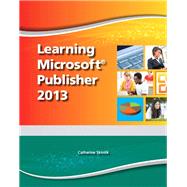
Note: Supplemental materials are not guaranteed with Rental or Used book purchases.
Purchase Benefits
What is included with this book?
Chapter 1: Getting Started with Publisher
Lesson 1
Creating a New Publication
Starting and Exiting Publisher
Exploring Backstage View
Creating a Quick Publication
Working with the Publisher Interface
Inserting Text in a Placeholder
Saving and Closing a Publication
Opening an Existing Publication
Lesson 2
Working with Objects
Selecting Objects
Zooming In Iand Out
Resizing Objects
Moving Objects
Deleting Objects
Previewing and Printing a Publication
Lesson 3
Working with Text Boxes
Placing a New Text Box
Controlling Automatic Copyfitting
Inserting Symbols
Checking Spelling
Using Research and Language Options
Lesson 4
Basic Text Handling
Selecting Text
Deleting Text
Copying and Moving Text
Using Undo and Redo
Lesson 5
Working with Business Information
Creating a Business Information Set
Editing and Inserting Business Information
Inserting the Current Date and Time
Using AutoCorrect
Lesson 6
Working with Text from Other Applications
Opening a File from Another Program
Opening a Word Document
Inserting Text from Other Programs
Customizing the Ribbon
Editing a Story in Word
End-of-Chapter Assessments
Chapter 2: Changing the Design and Layout
Lesson 7
Customizing Template Elements
Changing the Design and Layout
Applying a Different Color Scheme
Creating a New Color Scheme
Applying a Different Font Scheme
Creating a New Font Scheme
Deleting Custom Schemes
Lesson 8
Working with Page Settings, Columns, and Guides
Choosing a Page Size
Choosing Publication and Paper Settings
Adjusting Margins
Working with Layout Guides
Placing Ruler Guides
Working with Columns
Lesson 9
Inserting Pages, Headers/Footers, and Page Numbers
Inserting and Deleting Pages
Viewing as a Two-Page Spread
Working with Headers and Footers
Inserting Page Numbers
Lesson 10
Linking Text Boxes
Creating Linked Text Boxes
Controlling Text Flow in Linked Text Boxes
Adjusting Linked Text Boxes
Lesson 11
Using Master Pages
About Master Pages
Placing Objects on the Master Page
Using Multiple Master Pages
Applying a Master Page
Naming Pages
Moving Pages
Lesson 12
Working with Building Blocks
Inserting Building Blocks
Saving an Object as a Building Block
End-of-Chapter Assessments
Chapter 3: Working with Fonts and Styles
Lesson 13
Changing Font Formatting
Changing Font, Font Size, Font Color, and Font Style
Applying Font Effects
Changing Character Spacing
Creating a Drop Cap
Lesson 14
Applying Object Borders and Fills
Applying Object Borders
Changing an Object’s Fill Color
Working with Grouped Objects
Applying Shape Styles and Other Effects
Lesson 15
Applying Special Border and Fill Effects
Applying a Patterned Border
Using BorderArt
Using Fill Effects
Lesson 16
Applying Paragraph Formats
Aligning Text Horizontally and Vertically
Changing Line and Paragraph Spacing
Lesson 17
Controlling Text with Tabs and Indents
Using Tab Stops
Setting, Modifying, and Removing Tab Stops
Using Tab Leaders
Applying Indents
Adjusting Text Box Margins
Lesson 18
Working with Lists
Creating Bulleted Lists
Creating Numbered Lists
Lesson 19
Working with Styles
Controlling Line and Paragraph Breaks
Copying Text Formatting
Applying a Style
Creating a Style
Modifying and Deleting Styles
Importing Styles from Other Publications
Lesson 20
Working with Typographic Features
Using OpenType Fonts
Selecting Number Styles
Applying Ligatures
Applying Stylistic Sets, Swashes, and
Stylistic Alternates
Lesson 21
Inserting Tables
Creating a Table
Typing in a Table
Selecting Cells and Ranges
Inserting or Deleting Rows or Columns
Changing Cell Height and Width
Lesson 22
Formatting Tables
Merging and Splitting Cells
Changing Text Direction
Adjusting Cell Margins
Using Diagonals
Applying Table Styles
Applying Table Fills and Borders
Changing Table Alignment
Turning Off Automatic Hyphenation
End-of-Chapter Assessments
Chapter 4: Working with Graphics
Lesson 23
Working with Clip Art
Inserting Clip Art
Adjusting an Image in a Placeholder
Finding Clip Art oOffice.com
Formatting Clip Art
Lesson 24
Working with Pictures
Adding a Picture Placeholder
Inserting a Picture from a File
Changing the Picture
Swapping Pictures
Applying Picture Styles and Formats
Changing Picture Shape
Adding Captions
Lesson 25
Combining Text and Pictures
Cropping for Effect
Wrapping Text around Pictures
Editing Wrap Points
Adding a Page Background
Viewing the Graphics Manager
Compressing Pictures
Saving a Publicatioas a PDF File
Lesson 26
Working with Lines and Shapes
Drawing Simple Lines and Shapes
Adjusting Complex Shapes
Formatting Lines and Shapes
Grouping and Ungrouping Objects
Lesson 27
Arranging Objects
Aligning Objects
Distributing Objects
Rotating and Flipping Objects
Changing Object Stacking
Lesson 28
Inserting WordArt
Creating WordArt
Editing and Formatting WordArt
Lesson 29
Working with Other Applications
Inserting Objects from Other Applications
Copying Data from Another Application
Embedding Data from Other Applications
Linking Data and Updating Links
Saving as a Web Page
End-of-Chapter Assessments
Chapter 5: Exploring Publication Types
Lesson 30
Creating a Flyer with Tear-Offs
Changing the Template Design
Manually Inserting a Coupon Tear-Off
Customizing a Contact Information Tear-Off
Lesson 31
Creating Greeting Cards
Creating a Greeting Card
Customizing a Greeting Card Message
Changing Card Template Options
Creating aEnvelope
Customizing aEnvelope for a Greeting Card
Lesson 32
Creating Publications to
Distribute via E-mail
Creating an E-mail Publication
Adjusting the Page Size of an E-mail Publication
Inserting a Hyperlink
Using E-mail Preview and Testing Hyperlinks
Sending a Publication via E-mail
Lesson 33
Working with Newsletters
Creating a Newsletter
Changing the Newsletter Page Content
Working with Text ia Newsletter
Inserting a “Continued” Notation
Lesson 34
Creating Mailing Labels
Creating a Sheet of Return Address Labels
Creating Mailing Labels and Starting the Mail
Merge Wizard
Creating a Recipient List
Preparing the Publication for a Merge
Creating a Merged Publication
Lesson 35
Creating Postcards
Creating a Postcard
Sorting and Filtering the Recipient List for a Merge
Personalizing a Publication with Mail Merge
Previewing and Printing the Personalized
Publications
Lesson 36
Creating a Brochure
Creating a Brochure
Using Find and Replace
Using Custom Colors
Choosing a Color Model for Commercial Printing
Enabling Automatic Trapping
Saving Embedded Objects as Linked Pictures
Embedding Fonts
Using Pack and Go
End-of-Chapter Assessments
The New copy of this book will include any supplemental materials advertised. Please check the title of the book to determine if it should include any access cards, study guides, lab manuals, CDs, etc.
The Used, Rental and eBook copies of this book are not guaranteed to include any supplemental materials. Typically, only the book itself is included. This is true even if the title states it includes any access cards, study guides, lab manuals, CDs, etc.