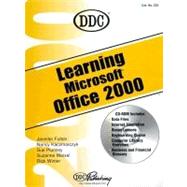
Note: Supplemental materials are not guaranteed with Rental or Used book purchases.
Purchase Benefits
What is included with this book?
| Getting Started with Office 2000 | |
| Microsoft Office 2000 Basics | |
| Start Microsoft Office 2000 | |
| Practice using the mouse | |
| Use Microsoft Office Shortcut Bar | |
| Learn the Office window screen elements | |
| Work with menus, toolbars, and dialog boxes | |
| Use shortcut menus | |
| Practice using the keyboard | |
| Work with the Zoom option | |
| Get help from the Office Assistant and other Help features | |
| Discover Office 2000 Web features | |
| Introduction to Word, Excel, Access, PowerPoint, and Outlook | |
| Work with multiple files | |
| Word 2000 | |
| Getting Started with Word 2000 | |
| Start and exit Word | |
| Correct simple errors | |
| Work with the Word window screen elements | |
| Work with Show/Hide marks | |
| Create new documents | |
| Save new documents | |
| Close an open document | |
| Move the insertion point in the document | |
| Check spelling and grammar in a document | |
| Use the Thesaurus | |
| Understand the AutoCorrect feature | |
| Select text in a document | |
| Use Auto Text | |
| Work with business letter formats | |
| Insert the date and time in a document | |
| Align text with tabs | |
| Create a modified-block business letter | |
| Preview an open document | |
| Use Shrink to Fit | |
| Work in Full Screen view | |
| Print an open document | |
| Use Uppercase mode and the Change Case feature | |
| Format a personal business letter | |
| Create envelopes and labels | |
| Send e-mail from Word | |
| Attach a Word document to an e-mail message | |
| Send a Word document as e-mail | |
| Receive e-mail Messages in Outlook or Outlook Express | |
| Critical thinking exercise | |
| Basic Editing Skills; Using the Internet and Web | |
| Open an existing document | |
| Work with proofreaders' marks | |
| Insert and edit text | |
| Use Overtype mode | |
| Save changes to a document | |
| Save a document with another name | |
| Use the read-only feature | |
| Open a document from Windows | |
| Enter document properties | |
| Delete text in a document | |
| Work with Undo and Redo | |
| Move text in a document | |
| Cut and paste text | |
| Work with the drag-and-drop feature | |
| Move an entire paragraph | |
| Work with copy and paste | |
| Copy text with the drag-and-drop feature | |
| Preview an open document | |
| Print a closed file and multiple files | |
| Internet Basics | |
| Use Internet features in Word | |
| Work with the Favorites folder | |
| Open an HTML document | |
| Work with Web Layout view | |
| Save a document as a Web page | |
| Preview a Web page | |
| Critical thinking exercise | |
| Formatting Basics | |
| Align text in a document | |
| Work with fonts and font sizes | |
| Apply font and text effects | |
| Underline text | |
| Change font colors | |
| Highlight text | |
| Copy formatting in a document | |
| Enhance a document with symbols | |
| Work with bulleted and numbered lists | |
| Sort items in a list | |
| Adjust line and paragraph spacing | |
| Set text indents | |
| Create a one-page report | |
| Set document margins | |
| Create hyperlinks | |
| Edit hyperlinks | |
| Use Web page templates | |
| Work with Web page titles and graphics | |
| Apply backgrounds and themes | |
| Critical thinking exercise | |
| Creating Tables | |
| Create a table | |
| Work with data in a table | |
| Enhance a table | |
| Set alignments within table cells | |
| Align table on a page | |
| Set column widths and row heights | |
| Use the Tables and Borders toolbar | |
| Work with the Draw Table feature | |
| Move and resize tables | |
| Combine and divide cells in a table | |
| Rotate and wrap table text | |
| Make simple calculations in a table | |
| Work with number formats | |
| Enhance a table with cell borders and shading | |
| Sort rows in a table | |
| Critical thinking exercise | |
| Creating Documents with Merge | |
| Merge basics | |
| Work with main and data source documents | |
| Merge with an existing data source | |
| Create envelopes and labels | |
| Merge with Access data | |
| Critical thinking exercise | |
| Excel 2000 | |
| Getting Started with Excel 2000 | |
| Excel basics | |
| Learn the Excel window screen elements | |
| Use the menus and toolbars | |
| Work with the mouse and keyboard | |
| Create a new workbook | |
| Make simple corrections | |
| Work with labels | |
| Use the View menu | |
| Save and close a workbook | |
| Use the AutoComplete and Pick From List features | |
| Understand the AutoCorrect feature | |
| Work with data in a worksheet | |
| Use Undo and Redo | |
| Check spelling in a worksheet | |
| Enter numeric labels and values | |
| Change label alignment | |
| Use column widths to accommodate data | |
| Work with indents | |
| Integrate an Excel worksheet and a Word document | |
| Work with data from the Internet | |
| Critical thinking exercise | |
| Entering Formulas and Formatting a Worksheet | |
| Formula basics | |
| Open existing files | |
| Save and close a worksheet | |
| Use Excel's virus-checking features | |
| Work with ranges | |
| Enhance data with different formats | |
| Work with fonts and font sizes | |
| Copy and paste data and formulas | |
| Print an open worksheet | |
| Save a worksheet as a Web page | |
| View the Web page | |
| Critical thinking exercise | |
| Working with Functions, Formulas, and Print Options | |
| Functions basics | |
| Use the Formula bar and palette | |
| Work with the Paste function | |
| AutoCalculate data | |
| Create a series | |
| Create natural language formulas | |
| Add comments | |
| Set up print options | |
| Work with page setup | |
| Insert headers and footers | |
| Insert page breaks | |
| Preview page break | |
| Use print titles | |
| Create an interactive Web report | |
| Critical thinking exercise | |
| Advanced Formatting and Editing | |
| Insert and delete columns and rows | |
| Cut and paste data | |
| Use the drag-and-drop feature | |
| Use Copy and Paste Special | |
| Transpose data in a worksheet | |
| Freeze worksheet titles | |
| Split worksheet panes | |
| Use scroll tips | |
| Create a new workbook | |
| Window between open workbooks | |
| Work with Copy and Paste Special | |
| Work with workbook sheets | |
| Set print options | |
| Name ranges in a workbook | |
| Extract and combine data | |
| Display open workbooks | |
| Drag-and-drop data between workbooks | |
| Link workbooks | |
| Work with 3-D formulas | |
| Copy sheets | |
| Duplicate workbook window | |
| Link and embed objects and files | |
| Work with linked files | |
| Use Office Links | |
| Critical thinking exercise | |
| Access 2000 | |
| Getting Started with Access 2000 Database basics | |
| Copy data files and deselect the read-only attribute | |
| Start Access and open a database | |
| Navigate in a database | |
| Sort records | |
| Enter records in a database | |
| Correct a field entry | |
| Print datasheets and forms | |
| Print preview a database | |
| Plan a database | |
| Create a new database file | |
| Create a table in Datasheet view | |
| Change field names in Datasheet view | |
| Save a table design | |
| Open a database file | |
| Edit a table in Design view | |
| Switch between table views | |
| Add a primary key | |
| Change datasheet column width | |
| Freeze columns | |
| Set security to protect a database | |
| Create a form from an existing datasheet | |
| Use Form Design view | |
| Work with controls | |
| Export an Access object to an Excel worksheet | |
| Publish an Access object to a Word document | |
| Critical thinking exercise | |
| Basic Database Editing and Printing | |
| Work with fields in Design view | |
| Add a Lookup Value list field | |
| Rename a field | |
| Insert, delete, and move columns in Datasheet view | |
| Print datasheets and forms | |
| Hide datasheet fields | |
| Work with Form View Toolbox | |
| Create labels | |
| Use Print Setup | |
| Print with headers and footers | |
| Work with records | |
| Remove gridlines | |
| Add form backgrounds | |
| Switch among open objects | |
| Use form AutoFormat | |
| Lookup field values from another table | |
| Import Excel data into an Access table | |
| Link to an Excel worksheet | |
| Copy Data from Word or Excel | |
| Relate tables | |
| Enforce referential integrity | |
| Work with related records | |
| Set subdatasheets | |
| Critical thinking exercise | |
| Find Information in a Database | |
| Use database wizards | |
| Work with switchboards | |
| Find and replace data | |
| Search using wildcards | |
| Work with multiple sorts | |
| Remove sort | |
| Change column order | |
| Filter a record subset | |
| Filter By Selection | |
| Filter Excluding Selection | |
| Filter For Entry | |
| Filter By Form | |
| Use Advanced Filter/Sort | |
| Sort rows | |
| Use the criteria row | |
| Work with Data Access Pages | |
| Add fields | |
| Align and size controls | |
| Critical thinking exercise | |
| Working with Queries | |
| Query basics | |
| Create a query | |
| Choosing fields for a query | |
| Sorting records in a query | |
| Criteria in a query | |
| Display the datasheet | |
| Save a query | |
| Use all fields of a table for a query | |
| Change a query design | |
| Delete and move fields | |
| Rename a query | |
| Print a query datasheet | |
| Change field format in Query design | |
| Change field names in Query design | |
| Adding calculations to a query | |
| Create a query using data from multiple tables | |
| Critical thinking exercise | |
| Powerpoint 2000 | |
| Getting Started with PowerPoint 2000 | |
| PowerPoint basics | |
| Use the Blank Presentation option | |
| Use AutoLayout | |
| Learn the PowerPoint screen elements | |
| Use the Template Option | |
| Insert text in a presentation | |
| Add slides to a presentation | |
| Save a new presentation | |
| Save a presentation as a Web Page | |
| Open an existing presentation | |
| Work with slide views | |
| Move around in a presentation | |
| Check the spelling in a presentation | |
| Print a presentation | |
| Change a slide's layout | |
| Apply a different template | |
| Insert objects in a presentation | |
| Correct errors with Undo | |
| Move, copy, duplicate, and delete slides | |
| Work in Slide Sorter view | |
| Work in Outline view | |
| Create a Summary slide | |
| Use data created in other programs | |
| Import/export an outline created in Word | |
| Link an Excel worksheet | |
| Critical thinking exercise | |
| Editing and Formatting a Presentation | |
| Select and align text in a presentation | |
| Enhance text appearance | |
| Work with the Change Case feature | |
| Apply slide color schemes and backgrounds | |
| Copy text formatting | |
| Move and copy text | |
| Adjust paragraph spacing | |
| Work with objects | |
| Create slide and title masters | |
| Work in Slide Master view | |
| Insert footer text | |
| Change bullets | |
| Work with rulers and guides | |
| Use floating toolbars | |
| Create graphic objects | |
| Work with AutoShapes | |
| Group and ungroup objects | |
| Layer objects | |
| Create a custom template | |
| Work with custom templates | |
| Organization chart basics | |
| Use charts and tables in a presentation | |
| Embed a PowerPoint slide in a Word document | |
| Export PowerPoint slides and notes to a Word document | |
| Export PowerPoint text to a Word document | |
| Critical thinking exercise | |
| Setting up a Slide Show | |
| Check slides for style and consistency | |
| Show a presentation | |
| Add transitions, sound, and timings | |
| Hide slides | |
| Work with animation | |
| Use the Animation Effects toolbar | |
| Use the Annotation feature | |
| Add music and movie files to a presentation | |
| Create notes pages and handouts | |
| Work with notes master and handout master | |
| Use the Pack and Go feature | |
| Use Meeting Minder | |
| Incorporate meeting feedback | |
| Set up and run a presentation | |
| Create continuously running presentations | |
| Save a presentation as a Web site | |
| Publish a presentation | |
| Make your Web presentation more efficient | |
| Export a presentation to overhead | |
| Export a presentation to 35mm slides | |
| Find clip art on the Internet | |
| Use presentation conferencing | |
| Critical thinking exercise | |
| Challenge Lesson | |
| Retrieve data from the Internet | |
| Send document via e-mail | |
| Locate data on the Internet | |
| Enter data into Excel worksheet | |
| Insert worksheet into Word document | |
| Create a PowerPoint presentation from a Word document | |
| Download clip art from the Web | |
| Insert clip art in a PowerPoint presentation | |
| Link Excel data with a chart on a PowerPoint slide | |
| Create a Web page with Word | |
| Save a presentation as a Web site | |
| Link the Web page to the presentation Web site | |
| Link the Web page to an Internet site | |
| Export an Access table to Excel | |
| E-mail an Excel worksheet | |
| Receive an Excel worksheet via e-mail and save it in HTML format | |
| Edit an HTML worksheet in Excel | |
| Create queries in an Access database | |
| Merge a Word document with Access queries | |
| Create merge envelopes using an Access table | |
| Save an Excel worksheet as a Web page | |
| Link a Word document to the Excel Web page | |
| Send the Word document via e-mail | |
| Send an e-mail message from Word with a hyperlink to an Excel worksheet | |
| Link the Excel worksheet to an Access database | |
| Use the linked worksheet as a data source for a mail merge | |
| Retrieve clip art from the Web | |
| Insert clip art in an Excel worksheet | |
| Copy charts from a worksheet onto PowerPoint slides | |
| Save the presentation as a Web site | |
| Link a Word document to the Presentation Web site | |
| Power Lessons on CD | |
| Power Word | |
| Additional Formatting and Editing | |
| Create and work with outlines | |
| Work with page and section breaks | |
| Insert headers, footers, and page numbers | |
| Use footnotes and endnotes | |
| Add comments | |
| Preview multiple pages | |
| Use Document Map | |
| Work with text in multiple-page documents | |
| Print specific pages | |
| Use the revision feature | |
| Search for files | |
| Find and replace text in a document | |
| Add bookmarks to a document | |
| Use Browse Object | |
| Critical thinking exercise | |
| Enhancing Documents and Automating Tasks | |
| Create and work with newspaper columns | |
| Use drop capitals | |
| Enhance a document with borders and shading | |
| Work with graphics objects and clip art | |
| Use text boxes | |
| Create documents with templates and wizards | |
| Work with styles | |
| Insert a file in a document | |
| Work with macros | |
| Critical thinking exercise | |
| Power Excel | |
| Working with Charts in Excel | |
| Chart basics | |
| Create a chart | |
| Work with charts and chart types | |
| Use Chart toolbar | |
| Work with chart objects | |
| Format chart text and backgrounds | |
| Format Category and Value Axes | |
| Print a chart | |
| Change chart location | |
| Publish chart to the Internet/Intranet | |
| Use the Data Map feature | |
| Link a chart and a Word document | |
| Embed a chart into a Word document | |
| Edit a linked or embedded chart | |
| Critical thinking exercise | |
| Working with Logical Functions, PivotCharts, and PivotTables | |
| Work with IF functions | |
| Use the PMT Function | |
| Create What-If Data tables | |
| Solve a problem with Goal Seek | |
| Use Solver | |
| Create Lookup functions | |
| Work with PivotTables and PivotCharts | |
| Critical thinking exercise | |
| Power Access | |
| Reports | |
| Report basics | |
| Create reports with AutoReport | |
| Preview a report | |
| Save a report | |
| Use Design view | |
| Work with controls | |
| Add a field to the report | |
| Add a label to the report | |
| Edit a label | |
| Create a report with Report Wizard | |
| Change format | |
| Hide duplicate entries | |
| Change control properties | |
| Hide Duplicate Entries | |
| Create a report from a query | |
| Add report sections and controls | |
| Create labels | |
| Use United States Postal Service label style | |
| Critical thinking exercise | |
| Table of Contents provided by Syndetics. All Rights Reserved. |
The New copy of this book will include any supplemental materials advertised. Please check the title of the book to determine if it should include any access cards, study guides, lab manuals, CDs, etc.
The Used, Rental and eBook copies of this book are not guaranteed to include any supplemental materials. Typically, only the book itself is included. This is true even if the title states it includes any access cards, study guides, lab manuals, CDs, etc.