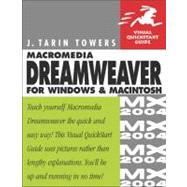
J. Tarin Towers, based in San Francisco, wrote Peachpit's previous editions of Dreamweaver Visual QuickStart Guide, and has contributed as a writer and technical editor to more than a dozen books about computers and the Internet. As an editorial consultant, she has worked with such companies as Netscape Communications, Microsoft, Informix Software, Infoseek, and IDG. She is a published poet, fiction writer, and essayist, and her web site resides at www.tarin.com.
| Introduction | xiii | ||||
|
xiv | ||||
|
xxi | ||||
|
xxii | ||||
|
xxvi | ||||
|
xxix | ||||
| Chapter 1: Getting Started | 1 | (28) | |||
|
2 | (1) | |||
|
3 | (3) | |||
|
6 | (6) | |||
|
12 | (2) | |||
|
14 | (2) | |||
|
16 | (1) | |||
|
17 | (1) | |||
|
18 | (2) | |||
|
20 | (3) | |||
|
23 | (2) | |||
|
25 | (1) | |||
|
26 | (1) | |||
|
27 | (1) | |||
|
28 | (1) | |||
| Chapter 2: Setting Up a Local Site | 29 | (38) | |||
|
31 | (2) | |||
|
33 | (3) | |||
|
36 | (7) | |||
|
43 | (1) | |||
|
44 | (2) | |||
|
46 | (2) | |||
|
48 | (3) | |||
|
51 | (1) | |||
|
52 | (2) | |||
|
54 | (1) | |||
|
55 | (3) | |||
|
58 | (2) | |||
|
60 | (3) | |||
|
63 | (4) | |||
| Chapter 3: Basic Web Pages | 67 | (38) | |||
|
68 | (4) | |||
|
72 | (2) | |||
|
74 | (1) | |||
|
75 | (6) | |||
|
81 | (3) | |||
|
84 | (4) | |||
|
88 | (2) | |||
|
90 | (1) | |||
|
91 | (3) | |||
|
94 | (2) | |||
|
96 | (2) | |||
|
98 | (2) | |||
|
100 | (5) | |||
| Chapter 4: Editing Code | 105 | (46) | |||
|
106 | (1) | |||
|
107 | (3) | |||
|
110 | (2) | |||
|
112 | (2) | |||
|
114 | (2) | |||
|
116 | (2) | |||
|
118 | (5) | |||
|
123 | (2) | |||
|
125 | (3) | |||
|
128 | (2) | |||
|
130 | (1) | |||
|
131 | (2) | |||
|
133 | (2) | |||
|
135 | (5) | |||
|
140 | (2) | |||
|
142 | (2) | |||
|
144 | (3) | |||
|
147 | (4) | |||
| Chapter 5: Working with Images | 151 | (36) | |||
|
152 | (3) | |||
|
155 | (2) | |||
|
157 | (2) | |||
|
159 | (1) | |||
|
160 | (2) | |||
|
162 | (4) | |||
|
166 | (3) | |||
|
169 | (3) | |||
|
172 | (6) | |||
|
178 | (2) | |||
|
180 | (1) | |||
|
181 | (3) | |||
|
184 | (1) | |||
|
185 | (2) | |||
| Chapter 6: Working with Links | 187 | (26) | |||
|
188 | (2) | |||
|
190 | (4) | |||
|
194 | (1) | |||
|
195 | (2) | |||
|
197 | (2) | |||
|
199 | (2) | |||
|
201 | (3) | |||
|
204 | (3) | |||
|
207 | (1) | |||
|
208 | (1) | |||
|
209 | (1) | |||
|
210 | (3) | |||
| Chapter 7: Inserting & Playing Media | 213 | (34) | |||
|
215 | (2) | |||
|
217 | (5) | |||
|
222 | (4) | |||
|
226 | (3) | |||
|
229 | (2) | |||
|
231 | (2) | |||
|
233 | (8) | |||
|
241 | (1) | |||
|
242 | (2) | |||
|
244 | (3) | |||
| Chapter 8: Fonts and Characters | 247 | (52) | |||
|
248 | (2) | |||
|
250 | (5) | |||
|
255 | (3) | |||
|
258 | (2) | |||
|
260 | (8) | |||
|
268 | (3) | |||
|
271 | (2) | |||
|
273 | (2) | |||
|
275 | (2) | |||
|
277 | (5) | |||
|
282 | (2) | |||
|
284 | (2) | |||
|
286 | (1) | |||
|
287 | (1) | |||
|
288 | (1) | |||
|
289 | (4) | |||
|
293 | (3) | |||
|
296 | (1) | |||
|
297 | (2) | |||
| Chapter 9: Paragraphs and Block Formatting | 299 | (18) | |||
|
300 | (1) | |||
|
301 | (1) | |||
|
302 | (1) | |||
|
303 | (1) | |||
|
304 | (2) | |||
|
306 | (5) | |||
|
311 | (1) | |||
|
312 | (2) | |||
|
314 | (2) | |||
|
316 | (1) | |||
| Chapter 10: Working with Word and Excel Files | 317 | (48) | |||
|
318 | (2) | |||
|
320 | (3) | |||
|
323 | (7) | |||
|
330 | (2) | |||
|
332 | (4) | |||
|
336 | (12) | |||
|
348 | (12) | |||
|
360 | (5) | |||
| Chapter 11: Stylin' with Style Sheets | 365 | (62) | |||
|
367 | (1) | |||
|
368 | (1) | |||
|
369 | (1) | |||
|
370 | (2) | |||
|
372 | (2) | |||
|
374 | (2) | |||
|
376 | (2) | |||
|
378 | (3) | |||
|
381 | (2) | |||
|
383 | (2) | |||
|
385 | (3) | |||
|
388 | (7) | |||
|
395 | (2) | |||
|
397 | (1) | |||
|
398 | (1) | |||
|
399 | (2) | |||
|
401 | (6) | |||
|
407 | (2) | |||
|
409 | (2) | |||
|
411 | (3) | |||
|
414 | (3) | |||
|
417 | (3) | |||
|
420 | (2) | |||
|
422 | (2) | |||
|
424 | (2) | |||
|
426 | (1) | |||
| Chapter 12: Setting Up Tables | 427 | (42) | |||
|
428 | (2) | |||
|
430 | (2) | |||
|
432 | (2) | |||
|
434 | (2) | |||
|
436 | (3) | |||
|
439 | (3) | |||
|
442 | (3) | |||
|
445 | (3) | |||
|
448 | (1) | |||
|
449 | (1) | |||
|
450 | (5) | |||
|
455 | (2) | |||
|
457 | (1) | |||
|
458 | (2) | |||
|
460 | (1) | |||
|
461 | (1) | |||
|
462 | (2) | |||
|
464 | (2) | |||
|
466 | (2) | |||
|
468 | (1) | |||
| Chapter 13: Framing Pages | 469 | (34) | |||
|
470 | (2) | |||
|
472 | (1) | |||
|
473 | (2) | |||
|
475 | (3) | |||
|
478 | (2) | |||
|
480 | (2) | |||
|
482 | (1) | |||
|
483 | (1) | |||
|
484 | (3) | |||
|
487 | (1) | |||
|
488 | (1) | |||
|
489 | (3) | |||
|
492 | (3) | |||
|
495 | (1) | |||
|
496 | (2) | |||
|
498 | (2) | |||
|
500 | (1) | |||
|
501 | (2) | |||
| Chapter 14: Layers and Positioning | 503 | (36) | |||
|
505 | (1) | |||
|
506 | (1) | |||
|
507 | (2) | |||
|
509 | (1) | |||
|
510 | (1) | |||
|
511 | (1) | |||
|
512 | (1) | |||
|
513 | (1) | |||
|
514 | (2) | |||
|
516 | (2) | |||
|
518 | (3) | |||
|
521 | (1) | |||
|
522 | (3) | |||
|
525 | (1) | |||
|
526 | (1) | |||
|
527 | (2) | |||
|
529 | (1) | |||
|
530 | (1) | |||
|
531 | (2) | |||
|
533 | (4) | |||
|
537 | (2) | |||
| Chapter 15: Filling Out Forms | 539 | (34) | |||
|
540 | (2) | |||
|
542 | (1) | |||
|
543 | (1) | |||
|
544 | (1) | |||
|
545 | (5) | |||
|
550 | (1) | |||
|
551 | (3) | |||
|
554 | (2) | |||
|
556 | (1) | |||
|
557 | (1) | |||
|
558 | (3) | |||
|
561 | (2) | |||
|
563 | (2) | |||
|
565 | (2) | |||
|
567 | (3) | |||
|
570 | (3) | |||
| Chapter 16: Behavior Modification | 573 | (54) | |||
|
574 | (2) | |||
|
576 | (3) | |||
|
579 | (3) | |||
|
582 | (2) | |||
|
584 | (2) | |||
|
586 | (1) | |||
|
587 | (1) | |||
|
588 | (2) | |||
|
590 | (1) | |||
|
591 | (2) | |||
|
593 | (5) | |||
|
598 | (2) | |||
|
600 | (2) | |||
|
602 | (2) | |||
|
604 | (1) | |||
|
605 | (1) | |||
|
606 | (1) | |||
|
607 | (1) | |||
|
608 | (2) | |||
|
610 | (2) | |||
|
612 | (3) | |||
|
615 | (1) | |||
|
616 | (2) | |||
|
618 | (5) | |||
|
623 | (2) | |||
|
625 | (2) | |||
| Chapter 17: Managing Your Web Sites | 627 | (60) | |||
|
629 | (1) | |||
|
630 | (2) | |||
|
632 | (6) | |||
|
638 | (1) | |||
|
639 | (2) | |||
|
641 | (12) | |||
|
653 | (2) | |||
|
655 | (3) | |||
|
658 | (2) | |||
|
660 | (2) | |||
|
662 | (1) | |||
|
663 | (2) | |||
|
665 | (2) | |||
|
667 | (1) | |||
|
668 | (3) | |||
|
671 | (3) | |||
|
674 | (2) | |||
|
676 | (6) | |||
|
682 | (1) | |||
|
683 | (4) | |||
| Index | 687 |
The New copy of this book will include any supplemental materials advertised. Please check the title of the book to determine if it should include any access cards, study guides, lab manuals, CDs, etc.
The Used, Rental and eBook copies of this book are not guaranteed to include any supplemental materials. Typically, only the book itself is included. This is true even if the title states it includes any access cards, study guides, lab manuals, CDs, etc.