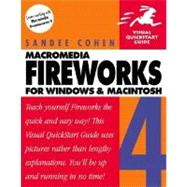
| Introduction | p. 1 |
| Using This Book | p. 2 |
| Cross-Platform Issues | p. 3 |
| Fireworks Workflow: How to Use This Book | p. 4 |
| Continuing Your Fireworks Education | p. 7 |
| Easter Egg | p. 8 |
| Fireworks Basics | p. 9 |
| System Requirements | p. 10 |
| Installing and Launching Fireworks | p. 12 |
| Onscreen Panels | p. 13 |
| Working with Panels | p. 19 |
| Window Elements | p. 22 |
| Using the Text Editor | p. 23 |
| Using the Windows Tool bars | p. 23 |
| Using the Interface Elements | p. 24 |
| Using the Precision Cursors | p. 25 |
| Tools panel and Keyboard Shortcuts | p. 26 |
| Customizing Keyboard Shortcuts | p. 27 |
| Document Setup | p. 31 |
| Opening Documents | p. 32 |
| Altering Documents | p. 34 |
| Working with Rulers | p. 37 |
| Using Ruler Guides | p. 38 |
| Using the Document Grid | p. 40 |
| Magnification | p. 41 |
| Using the Display Options | p. 43 |
| Using the Hand Tool | p. 44 |
| Controlling Actions | p. 45 |
| Saving Your Work | p. 46 |
| Colors | p. 47 |
| Setting the Color Modes | p. 48 |
| Using the Swatches Panel | p. 52 |
| Using the Default Colors | p. 56 |
| Sampling Colors | p. 57 |
| Using the Info Panel | p. 58 |
| Path Tools | p. 59 |
| Creating Basic Shapes | p. 60 |
| Working with the Pen Tool | p. 64 |
| Setting the Pen and Points Display | p. 68 |
| Using the Brush Tool | p. 69 |
| Using the Pencil Tool | p. 70 |
| Modifying Paths | p. 73 |
| Modifying Paths and Points | p. 73 |
| Selecting Paths | p. 75 |
| Selecting Entire Objects | p. 76 |
| Selecting Points | p. 78 |
| Selecting Objects Behind Objects | p. 79 |
| Controlling Selections | p. 80 |
| Working with Groups | p. 82 |
| Working with Objects | p. 85 |
| Moving Objects | p. 86 |
| Duplicating Objects | p. 86 |
| Transforming Objects | p. 88 |
| Controlling Transformations | p. 94 |
| Reshaping Objects | p. 95 |
| Combining Vector Objects | p. 99 |
| Using the Alter Path Commands | p. 100 |
| Aligning Objects | p. 102 |
| Arranging Objects | p. 103 |
| Working with Layers | p. 104 |
| Fills | p. 107 |
| Creating Basic Fills | p. 108 |
| Creating a Web Dither Fill | p. 109 |
| Creating Gradient Fills | p. 110 |
| Working with Patterns | p. 114 |
| Using Textures | p. 116 |
| Modifying Fill Edges | p. 117 |
| Strokes | p. 119 |
| Setting Stroke Attributes | p. 120 |
| Saving Stroke Settings | p. 122 |
| Using the Pencil | p. 122 |
| Creating Pressure Effects | p. 123 |
| Editing Strokes | p. 125 |
| Modifying Stroke Positions | p. 129 |
| Effects | p. 131 |
| Applying Effects | p. 132 |
| Applying Bevel Effects | p. 133 |
| Applying Shadow Effects | p. 135 |
| Applying Emboss Effects | p. 136 |
| Applying Glow Effects | p. 137 |
| Applying Blur Effects | p. 138 |
| Applying Sharpening Effects | p. 139 |
| Applying the Find Edges Effect | p. 141 |
| Using the Convert to Alpha Effect | p. 141 |
| Applying the Adjust Color Effects | p. 142 |
| Using the Eye Candy Filters | p. 146 |
| Working with the Effect Panel | p. 150 |
| Text | p. 153 |
| Typing Text | p. 154 |
| Setting the Text Attributes | p. 155 |
| Working with Text Blocks | p. 160 |
| Working with Text on a Path | p. 162 |
| Font Management | p. 164 |
| Masks and Interactions | p. 165 |
| Applying Transparency | p. 166 |
| Creating Masks | p. 167 |
| Bitmap or Grayscale Masks | p. 170 |
| Masking Chart | p. 173 |
| Editing and Manipulating Masks | p. 174 |
| Applying and Discarding Masks | p. 177 |
| Using the Blending modes | p. 178 |
| Automation Features | p. 181 |
| Paste Attributes | p. 182 |
| Using Styles | p. 183 |
| Working with Find and Replace | p. 187 |
| Regular Expressions | p. 189 |
| Using the Project Log | p. 193 |
| Scripting Commands | p. 194 |
| Batch Processing Changes | p. 197 |
| Working with Pixels | p. 201 |
| Switching to the Bitmap Mode | p. 202 |
| Importing Bitmap Images | p. 203 |
| Manipulating Bitmap Images | p. 204 |
| Selecting Pixels | p. 205 |
| Working with Selections | p. 211 |
| Saving and Restoring Selections | p. 213 |
| Using the Pixel Tools | p. 215 |
| Setting Bitmap Preferences | p. 219 |
| Applying Xtras | p. 220 |
| Importing | p. 221 |
| Working with Scanned Artwork | p. 222 |
| Working with Photoshop Files | p. 223 |
| Importing Vector Objects | p. 225 |
| Importing EPS Files | p. 228 |
| Importing GIF Animations | p. 229 |
| Importing Text | p. 230 |
| Optimizing | p. 231 |
| Following the Optimizing Steps | p. 232 |
| Onscreen Preview | p. 233 |
| Optimizing GIF Files | p. 235 |
| Adjusting the Color Table | p. 237 |
| Revealing Images | p. 239 |
| Optimizing JPEG Files | p. 240 |
| Creating Selective JPEG | p. 242 |
| Choosing GIF or JPEG | p. 244 |
| Setting Transparency | p. 245 |
| Creating WBMP Images | p. 247 |
| Other Formats | p. 247 |
| Working with Optimization Settings | p. 248 |
| Optimizing in the Export Preview | p. 249 |
| Optimizing in Dreamweaver | p. 250 |
| Integrating with Flash | p. 252 |
| Animations | p. 255 |
| Working with Frames | p. 256 |
| Creating Frame-by-Frame Animations | p. 258 |
| Importing onto Frames | p. 260 |
| Creating Graphic Symbols | p. 261 |
| Tweening Instances | p. 263 |
| Creating Animation Symbols | p. 265 |
| Working with Symbols | p. 268 |
| Modifying Animations | p. 270 |
| Previewing Animations | p. 273 |
| Frame Controls | p. 274 |
| Optimizing Animations | p. 278 |
| Hotspots and Links | p. 279 |
| Creating Hotspots | p. 280 |
| Modifying Hotspots | p. 282 |
| Assigning Hotspot Attributes | p. 283 |
| Managing Links | p. 285 |
| Slices | p. 289 |
| Using Ruler Guides to Slice | p. 290 |
| Creating Slice Objects | p. 291 |
| Viewing Slice Objects and Guides | p. 293 |
| Setting the Slice Options | p. 294 |
| Optimizing Slices | p. 296 |
| Behaviors | p. 299 |
| Understanding the Rollover states | p. 300 |
| Creating a Button Symbol | p. 301 |
| Using the Link Wizard | p. 303 |
| Working with Button Symbols | p. 305 |
| Creating a Nav Bar | p. 308 |
| Sharing Symbols | p. 310 |
| Creating a Disjointed Rollover | p. 313 |
| Working with the Behaviors Panel | p. 317 |
| Creating Pop-up Menus | p. 319 |
| Setting Other Behaviors | p. 323 |
| Exporting | p. 325 |
| Understanding Exporting | p. 326 |
| Setting the Slices Controls | p. 327 |
| Setting the HTML Properties | p. 328 |
| Setting HTML General Properties | p. 329 |
| Setting the HTML Table Properties | p. 330 |
| Setting HTML Document Properties | p. 331 |
| Using the Export Wizard | p. 333 |
| Cropping or Scaling Exported Images | p. 334 |
| Exporting a Dreamweaver Library | p. 336 |
| Exporting CSS Layers | p. 337 |
| Exporting to Director | p. 338 |
| Breaking Up Files | p. 339 |
| Exporting as Vector Artwork | p. 341 |
| Exporting as Flash SWF | p. 342 |
| Exporting as Photoshop Files | p. 344 |
| Updating HTML | p. 346 |
| Compared to Photoshop | p. 347 |
| Working with Tools | p. 348 |
| Working with Palettes | p. 354 |
| Working with Layers | p. 360 |
| Miscellaneous Features | p. 362 |
| Keyboard Shortcuts | p. 363 |
| Windows Keyboard Shortcuts | p. 364 |
| Macintosh Keyboard Shortcuts | p. 366 |
| Index | p. 369 |
| Table of Contents provided by Syndetics. All Rights Reserved. |
The New copy of this book will include any supplemental materials advertised. Please check the title of the book to determine if it should include any access cards, study guides, lab manuals, CDs, etc.
The Used, Rental and eBook copies of this book are not guaranteed to include any supplemental materials. Typically, only the book itself is included. This is true even if the title states it includes any access cards, study guides, lab manuals, CDs, etc.