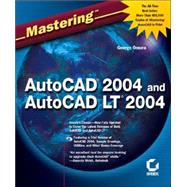
| Introduction | xxiv | ||||
|
1 | (190) | |||
|
3 | (32) | |||
|
4 | (18) | |||
|
6 | (5) | |||
|
11 | (5) | |||
|
16 | (6) | |||
|
22 | (12) | |||
|
22 | (2) | |||
|
24 | (4) | |||
|
28 | (1) | |||
|
29 | (1) | |||
|
30 | (2) | |||
|
32 | (1) | |||
|
33 | (1) | |||
|
34 | (1) | |||
|
35 | (46) | |||
|
35 | (4) | |||
|
39 | (7) | |||
|
46 | (5) | |||
|
47 | (1) | |||
|
48 | (3) | |||
|
51 | (6) | |||
|
52 | (5) | |||
|
57 | (10) | |||
|
57 | (10) | |||
|
67 | (1) | |||
|
67 | (5) | |||
|
67 | (2) | |||
|
69 | (3) | |||
|
72 | (5) | |||
|
73 | (1) | |||
|
74 | (1) | |||
|
75 | (1) | |||
|
76 | (1) | |||
|
77 | (1) | |||
|
78 | (2) | |||
|
80 | (1) | |||
|
81 | (48) | |||
|
81 | (10) | |||
|
82 | (2) | |||
|
84 | (2) | |||
|
86 | (2) | |||
|
88 | (3) | |||
|
91 | (7) | |||
|
91 | (2) | |||
|
93 | (1) | |||
|
93 | (1) | |||
|
94 | (3) | |||
|
97 | (1) | |||
|
98 | (8) | |||
|
98 | (2) | |||
|
100 | (1) | |||
|
101 | (5) | |||
|
106 | (21) | |||
|
107 | (2) | |||
|
109 | (9) | |||
|
118 | (1) | |||
|
119 | (8) | |||
|
127 | (2) | |||
|
129 | (62) | |||
|
130 | (4) | |||
|
133 | (1) | |||
|
134 | (8) | |||
|
137 | (2) | |||
|
139 | (3) | |||
|
142 | (5) | |||
|
142 | (2) | |||
|
144 | (1) | |||
|
145 | (1) | |||
|
146 | (1) | |||
|
147 | (9) | |||
|
149 | (1) | |||
|
150 | (3) | |||
|
153 | (2) | |||
|
155 | (1) | |||
|
156 | (26) | |||
|
157 | (9) | |||
|
166 | (4) | |||
|
170 | (1) | |||
|
171 | (4) | |||
|
175 | (3) | |||
|
178 | (4) | |||
|
182 | (1) | |||
|
183 | (2) | |||
|
183 | (2) | |||
|
185 | (2) | |||
|
187 | (1) | |||
|
188 | (3) | |||
|
191 | (248) | |||
|
193 | (50) | |||
|
194 | (3) | |||
|
194 | (1) | |||
|
195 | (2) | |||
|
197 | (10) | |||
|
197 | (3) | |||
|
200 | (3) | |||
|
203 | (4) | |||
|
207 | (25) | |||
|
207 | (4) | |||
|
211 | (4) | |||
|
215 | (13) | |||
|
228 | (3) | |||
|
231 | (1) | |||
|
231 | (1) | |||
|
232 | (7) | |||
|
234 | (3) | |||
|
237 | (2) | |||
|
239 | (1) | |||
|
239 | (1) | |||
|
240 | (1) | |||
|
240 | (3) | |||
|
243 | (52) | |||
|
243 | (3) | |||
|
246 | (11) | |||
|
246 | (1) | |||
|
247 | (7) | |||
|
254 | (2) | |||
|
256 | (1) | |||
|
256 | (1) | |||
|
257 | (9) | |||
|
257 | (2) | |||
|
259 | (4) | |||
|
263 | (2) | |||
|
265 | (1) | |||
|
266 | (2) | |||
|
268 | (8) | |||
|
269 | (2) | |||
|
271 | (2) | |||
|
273 | (1) | |||
|
274 | (2) | |||
|
276 | (10) | |||
|
277 | (3) | |||
|
280 | (1) | |||
|
281 | (2) | |||
|
283 | (1) | |||
|
284 | (2) | |||
|
286 | (6) | |||
|
289 | (2) | |||
|
291 | (1) | |||
|
292 | (3) | |||
|
295 | (56) | |||
|
295 | (3) | |||
|
298 | (10) | |||
|
298 | (1) | |||
|
299 | (1) | |||
|
299 | (4) | |||
|
303 | (2) | |||
|
305 | (1) | |||
|
306 | (1) | |||
|
307 | (1) | |||
|
308 | (5) | |||
|
310 | (3) | |||
|
313 | (16) | |||
|
313 | (1) | |||
|
314 | (2) | |||
|
316 | (9) | |||
|
325 | (4) | |||
|
329 | (7) | |||
|
329 | (3) | |||
|
332 | (3) | |||
|
335 | (1) | |||
|
336 | (1) | |||
|
337 | (6) | |||
|
341 | (2) | |||
|
343 | (2) | |||
|
345 | (2) | |||
|
345 | (1) | |||
|
346 | (1) | |||
|
347 | (2) | |||
|
349 | (1) | |||
|
350 | (1) | |||
|
351 | (40) | |||
|
351 | (3) | |||
|
354 | (13) | |||
|
354 | (3) | |||
|
357 | (1) | |||
|
357 | (1) | |||
|
358 | (1) | |||
|
359 | (2) | |||
|
361 | (1) | |||
|
361 | (4) | |||
|
365 | (1) | |||
|
366 | (1) | |||
|
366 | (1) | |||
|
366 | (1) | |||
|
367 | (6) | |||
|
368 | (1) | |||
|
369 | (2) | |||
|
371 | (1) | |||
|
371 | (1) | |||
|
372 | (1) | |||
|
373 | (2) | |||
|
375 | (2) | |||
|
377 | (5) | |||
|
378 | (1) | |||
|
379 | (1) | |||
|
380 | (2) | |||
|
382 | (2) | |||
|
383 | (1) | |||
|
384 | (1) | |||
|
385 | (2) | |||
|
387 | (1) | |||
|
388 | (3) | |||
|
391 | (48) | |||
|
392 | (1) | |||
|
392 | (11) | |||
|
394 | (2) | |||
|
396 | (1) | |||
|
397 | (1) | |||
|
397 | (3) | |||
|
400 | (1) | |||
|
401 | (1) | |||
|
402 | (1) | |||
|
403 | (5) | |||
|
403 | (1) | |||
|
403 | (2) | |||
|
405 | (1) | |||
|
406 | (2) | |||
|
408 | (17) | |||
|
408 | (2) | |||
|
410 | (2) | |||
|
412 | (4) | |||
|
416 | (2) | |||
|
418 | (4) | |||
|
422 | (1) | |||
|
423 | (1) | |||
|
424 | (1) | |||
|
425 | (5) | |||
|
426 | (2) | |||
|
428 | (2) | |||
|
430 | (3) | |||
|
431 | (2) | |||
|
433 | (1) | |||
|
434 | (1) | |||
|
435 | (2) | |||
|
437 | (2) | |||
|
439 | (216) | |||
|
441 | (26) | |||
|
441 | (10) | |||
|
442 | (2) | |||
|
444 | (3) | |||
|
447 | (4) | |||
|
451 | (8) | |||
|
451 | (2) | |||
|
453 | (2) | |||
|
455 | (4) | |||
|
459 | (6) | |||
|
465 | (1) | |||
|
465 | (2) | |||
|
467 | (22) | |||
|
467 | (1) | |||
|
468 | (4) | |||
|
469 | (3) | |||
|
472 | (4) | |||
|
473 | (3) | |||
|
476 | (1) | |||
|
476 | (6) | |||
|
477 | (3) | |||
|
480 | (1) | |||
|
481 | (1) | |||
|
482 | (5) | |||
|
484 | (1) | |||
|
485 | (1) | |||
|
486 | (1) | |||
|
487 | (2) | |||
|
489 | (28) | |||
|
489 | (1) | |||
|
490 | (14) | |||
|
490 | (2) | |||
|
492 | (3) | |||
|
495 | (1) | |||
|
496 | (7) | |||
|
503 | (1) | |||
|
504 | (11) | |||
|
508 | (1) | |||
|
509 | (1) | |||
|
510 | (1) | |||
|
511 | (1) | |||
|
512 | (3) | |||
|
515 | (2) | |||
|
517 | (70) | |||
|
517 | (15) | |||
|
518 | (5) | |||
|
523 | (9) | |||
|
532 | (5) | |||
|
536 | (1) | |||
|
537 | (11) | |||
|
537 | (2) | |||
|
539 | (5) | |||
|
544 | (3) | |||
|
547 | (1) | |||
|
548 | (6) | |||
|
548 | (2) | |||
|
550 | (2) | |||
|
552 | (2) | |||
|
554 | (1) | |||
|
554 | (11) | |||
|
556 | (2) | |||
|
558 | (4) | |||
|
562 | (3) | |||
|
565 | (7) | |||
|
565 | (3) | |||
|
568 | (1) | |||
|
568 | (1) | |||
|
569 | (3) | |||
|
572 | (1) | |||
|
572 | (3) | |||
|
572 | (3) | |||
|
575 | (10) | |||
|
575 | (3) | |||
|
578 | (7) | |||
|
585 | (2) | |||
|
587 | (38) | |||
|
587 | (3) | |||
|
587 | (2) | |||
|
589 | (1) | |||
|
590 | (14) | |||
|
594 | (2) | |||
|
596 | (8) | |||
|
604 | (2) | |||
|
606 | (8) | |||
|
607 | (2) | |||
|
609 | (5) | |||
|
614 | (3) | |||
|
615 | (1) | |||
|
616 | (1) | |||
|
617 | (1) | |||
|
617 | (1) | |||
|
618 | (4) | |||
|
619 | (1) | |||
|
620 | (1) | |||
|
621 | (1) | |||
|
621 | (1) | |||
|
622 | (3) | |||
|
625 | (30) | |||
|
625 | (7) | |||
|
626 | (3) | |||
|
629 | (3) | |||
|
632 | (7) | |||
|
632 | (2) | |||
|
634 | (1) | |||
|
634 | (1) | |||
|
635 | (1) | |||
|
636 | (1) | |||
|
637 | (1) | |||
|
638 | (1) | |||
|
638 | (1) | |||
|
639 | (3) | |||
|
639 | (3) | |||
|
642 | (5) | |||
|
642 | (2) | |||
|
644 | (3) | |||
|
647 | (6) | |||
|
651 | (1) | |||
|
652 | (1) | |||
|
652 | (1) | |||
|
653 | (2) | |||
|
655 | (182) | |||
|
657 | (30) | |||
|
658 | (6) | |||
|
660 | (3) | |||
|
663 | (1) | |||
|
664 | (3) | |||
|
664 | (2) | |||
|
666 | (1) | |||
|
667 | (5) | |||
|
668 | (1) | |||
|
669 | (3) | |||
|
672 | (2) | |||
|
674 | (8) | |||
|
674 | (2) | |||
|
676 | (4) | |||
|
680 | (1) | |||
|
681 | (1) | |||
|
681 | (1) | |||
|
682 | (4) | |||
|
682 | (1) | |||
|
682 | (1) | |||
|
683 | (1) | |||
|
684 | (2) | |||
|
686 | (1) | |||
|
687 | (54) | |||
|
687 | (20) | |||
|
688 | (3) | |||
|
691 | (1) | |||
|
692 | (4) | |||
|
696 | (5) | |||
|
701 | (6) | |||
|
707 | (11) | |||
|
707 | (2) | |||
|
709 | (2) | |||
|
711 | (7) | |||
|
718 | (5) | |||
|
718 | (2) | |||
|
720 | (2) | |||
|
722 | (1) | |||
|
723 | (10) | |||
|
725 | (1) | |||
|
725 | (2) | |||
|
727 | (4) | |||
|
731 | (1) | |||
|
732 | (1) | |||
|
733 | (7) | |||
|
736 | (3) | |||
|
739 | (1) | |||
|
740 | (1) | |||
|
741 | (44) | |||
|
741 | (1) | |||
|
742 | (14) | |||
|
743 | (4) | |||
|
747 | (3) | |||
|
750 | (3) | |||
|
753 | (3) | |||
|
756 | (1) | |||
|
757 | (9) | |||
|
758 | (2) | |||
|
760 | (2) | |||
|
762 | (4) | |||
|
766 | (2) | |||
|
766 | (2) | |||
|
768 | (1) | |||
|
768 | (5) | |||
|
773 | (4) | |||
|
777 | (2) | |||
|
777 | (1) | |||
|
778 | (1) | |||
|
779 | (1) | |||
|
780 | (1) | |||
|
781 | (3) | |||
|
784 | (1) | |||
|
785 | (52) | |||
|
786 | (2) | |||
|
788 | (9) | |||
|
789 | (1) | |||
|
789 | (2) | |||
|
791 | (3) | |||
|
794 | (3) | |||
|
797 | (7) | |||
|
797 | (2) | |||
|
799 | (2) | |||
|
801 | (3) | |||
|
804 | (15) | |||
|
804 | (1) | |||
|
805 | (2) | |||
|
807 | (1) | |||
|
808 | (11) | |||
|
819 | (14) | |||
|
820 | (4) | |||
|
824 | (1) | |||
|
825 | (2) | |||
|
827 | (2) | |||
|
829 | (1) | |||
|
830 | (1) | |||
|
831 | (2) | |||
|
833 | (2) | |||
|
834 | (1) | |||
|
835 | (2) | |||
|
837 | (142) | |||
|
839 | (46) | |||
|
839 | (36) | |||
|
840 | (1) | |||
|
841 | (5) | |||
|
846 | (5) | |||
|
851 | (1) | |||
|
852 | (5) | |||
|
857 | (11) | |||
|
868 | (4) | |||
|
872 | (3) | |||
|
875 | (1) | |||
|
876 | (6) | |||
|
876 | (2) | |||
|
878 | (1) | |||
|
878 | (1) | |||
|
879 | (3) | |||
|
882 | (1) | |||
|
882 | (1) | |||
|
883 | (1) | |||
|
883 | (1) | |||
|
883 | (1) | |||
|
884 | (1) | |||
|
885 | (40) | |||
|
885 | (5) | |||
|
886 | (2) | |||
|
888 | (2) | |||
|
890 | (9) | |||
|
890 | (2) | |||
|
892 | (2) | |||
|
894 | (1) | |||
|
895 | (4) | |||
|
899 | (7) | |||
|
899 | (1) | |||
|
900 | (2) | |||
|
902 | (4) | |||
|
906 | (1) | |||
|
907 | (4) | |||
|
908 | (1) | |||
|
909 | (2) | |||
|
911 | (7) | |||
|
912 | (1) | |||
|
913 | (3) | |||
|
916 | (2) | |||
|
918 | (4) | |||
|
922 | (3) | |||
|
925 | (54) | |||
|
925 | (9) | |||
|
926 | (2) | |||
|
928 | (6) | |||
|
934 | (19) | |||
|
934 | (4) | |||
|
938 | (3) | |||
|
941 | (6) | |||
|
947 | (1) | |||
|
948 | (5) | |||
|
953 | (14) | |||
|
953 | (5) | |||
|
958 | (1) | |||
|
958 | (3) | |||
|
961 | (1) | |||
|
961 | (1) | |||
|
962 | (1) | |||
|
963 | (4) | |||
|
967 | (7) | |||
|
967 | (1) | |||
|
968 | (6) | |||
|
974 | (3) | |||
|
976 | (1) | |||
|
977 | (2) | |||
|
979 | (118) | |||
|
981 | (10) | |||
|
981 | (1) | |||
|
982 | (1) | |||
|
983 | (1) | |||
|
983 | (1) | |||
|
983 | (1) | |||
|
984 | (1) | |||
|
985 | (1) | |||
|
985 | (1) | |||
|
986 | (1) | |||
|
987 | (1) | |||
|
988 | (1) | |||
|
988 | (1) | |||
|
988 | (1) | |||
|
988 | (1) | |||
|
988 | (1) | |||
|
989 | (1) | |||
|
989 | (1) | |||
|
990 | (1) | |||
|
990 | (1) | |||
|
991 | (28) | |||
|
991 | (1) | |||
|
992 | (1) | |||
|
993 | (1) | |||
|
993 | (1) | |||
|
994 | (1) | |||
|
994 | (4) | |||
|
998 | (2) | |||
|
1000 | (2) | |||
|
1002 | (1) | |||
|
1003 | (3) | |||
|
1006 | (2) | |||
|
1008 | (2) | |||
|
1010 | (2) | |||
|
1012 | (1) | |||
|
1013 | (2) | |||
|
1015 | (1) | |||
|
1015 | (1) | |||
|
1016 | (1) | |||
|
1016 | (3) | |||
|
1019 | (26) | |||
|
1019 | (1) | |||
|
1020 | (1) | |||
|
1020 | (1) | |||
|
1020 | (1) | |||
|
1020 | (1) | |||
|
1021 | (1) | |||
|
1021 | (1) | |||
|
1022 | (9) | |||
|
1031 | (2) | |||
|
1033 | (1) | |||
|
1033 | (2) | |||
|
1035 | (1) | |||
|
1035 | (1) | |||
|
1035 | (1) | |||
|
1036 | (1) | |||
|
1036 | (1) | |||
|
1037 | (1) | |||
|
1037 | (1) | |||
|
1037 | (1) | |||
|
1037 | (1) | |||
|
1038 | (1) | |||
|
1039 | (1) | |||
|
1039 | (1) | |||
|
1039 | (1) | |||
|
1039 | (1) | |||
|
1040 | (5) | |||
|
1045 | (52) | |||
|
1045 | (28) | |||
|
1073 | (5) | |||
|
1078 | (1) | |||
|
1079 | (1) | |||
|
1079 | (1) | |||
|
1080 | (1) | |||
|
1081 | (3) | |||
|
1084 | (11) | |||
|
1095 | (2) | |||
| Index | 1097 |
The New copy of this book will include any supplemental materials advertised. Please check the title of the book to determine if it should include any access cards, study guides, lab manuals, CDs, etc.
The Used, Rental and eBook copies of this book are not guaranteed to include any supplemental materials. Typically, only the book itself is included. This is true even if the title states it includes any access cards, study guides, lab manuals, CDs, etc.