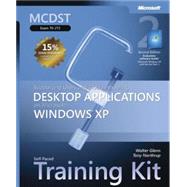
| Acknowledgments | xxv | ||||
| About This Book | xxvii | ||||
| Intended Audience | xxvii | ||||
| Prerequisites | xxviii | ||||
| About the CD-ROM | xxviii | ||||
| Features of This Book | xxix | ||||
| Part 1: Learn at Your Own Pace | xxix | ||||
| Part 2: Prepare for the Exam | xxix | ||||
| Informational Notes | xxx | ||||
| Notational Conventions | xxxi | ||||
| Keyboard Conventions | xxxi | ||||
| Getting Started | xxxii | ||||
| Software Requirements | xxxii | ||||
| Hardware Requirements | xxxii | ||||
| Setup Instructions | xxxii | ||||
| The Microsoft Certified Professional Program | xxxiv | ||||
| Certifications | xxxiv | ||||
| Requirements for Becoming a Microsoft Certified Professional | xxxv | ||||
| Technical Support | xxxvi | ||||
| Evaluation Edition Software Support | xxxvi | ||||
|
|||||
|
3 | ||||
|
3 | (1) | |||
|
3 | (2) | |||
|
5 | (5) | |||
|
5 | (2) | |||
|
7 | (1) | |||
|
8 | (1) | |||
|
9 | (1) | |||
|
10 | (8) | |||
|
10 | (2) | |||
|
12 | (1) | |||
|
13 | (1) | |||
|
14 | (1) | |||
|
15 | (1) | |||
|
16 | (2) | |||
|
18 | (3) | |||
|
18 | (1) | |||
|
19 | (1) | |||
|
19 | (1) | |||
|
20 | (1) | |||
|
21 | (1) | |||
|
21 | (1) | |||
|
21 | (1) | |||
|
21 | (1) | |||
|
22 | (1) | |||
|
23 | (1) | |||
|
23 | (1) | |||
|
23 | (1) | |||
|
24 | ||||
|
1 | (1) | |||
|
1 | (1) | |||
|
1 | (1) | |||
|
2 | (5) | |||
|
2 | (2) | |||
|
4 | (1) | |||
|
5 | (1) | |||
|
6 | (1) | |||
|
7 | (17) | |||
|
7 | (2) | |||
|
9 | (8) | |||
|
17 | (3) | |||
|
20 | (2) | |||
|
22 | (1) | |||
|
23 | (1) | |||
|
24 | (8) | |||
|
24 | (2) | |||
|
26 | (2) | |||
|
28 | (2) | |||
|
30 | (1) | |||
|
31 | (1) | |||
|
32 | (1) | |||
|
32 | (1) | |||
|
32 | (1) | |||
|
33 | (1) | |||
|
33 | (1) | |||
|
34 | (1) | |||
|
34 | (1) | |||
|
34 | (1) | |||
|
35 | ||||
|
1 | (1) | |||
|
1 | (1) | |||
|
2 | (1) | |||
|
3 | (18) | |||
|
3 | (1) | |||
|
4 | (4) | |||
|
8 | (1) | |||
|
8 | (2) | |||
|
10 | (2) | |||
|
12 | (1) | |||
|
13 | (3) | |||
|
16 | (1) | |||
|
17 | (2) | |||
|
19 | (1) | |||
|
20 | (1) | |||
|
21 | (7) | |||
|
21 | (1) | |||
|
22 | (1) | |||
|
23 | (1) | |||
|
24 | (1) | |||
|
25 | (1) | |||
|
26 | (1) | |||
|
27 | (1) | |||
|
28 | (5) | |||
|
28 | (1) | |||
|
29 | (1) | |||
|
30 | (1) | |||
|
30 | (1) | |||
|
31 | (1) | |||
|
32 | (1) | |||
|
33 | (7) | |||
|
33 | (1) | |||
|
34 | (1) | |||
|
35 | (1) | |||
|
36 | (1) | |||
|
37 | (1) | |||
|
38 | (1) | |||
|
39 | (1) | |||
|
40 | (8) | |||
|
40 | (6) | |||
|
46 | (1) | |||
|
47 | (1) | |||
|
47 | (1) | |||
|
48 | (1) | |||
|
48 | (1) | |||
|
49 | (1) | |||
|
49 | (1) | |||
|
49 | (1) | |||
|
50 | (1) | |||
|
50 | (1) | |||
|
51 | (2) | |||
|
51 | (1) | |||
|
52 | (1) | |||
|
53 | ||||
|
1 | (1) | |||
|
1 | (1) | |||
|
2 | (1) | |||
|
3 | (22) | |||
|
3 | (1) | |||
|
3 | (6) | |||
|
9 | (1) | |||
|
10 | (4) | |||
|
14 | (4) | |||
|
18 | (4) | |||
|
22 | (2) | |||
|
24 | (1) | |||
|
25 | (6) | |||
|
25 | (1) | |||
|
26 | (1) | |||
|
27 | (2) | |||
|
29 | (1) | |||
|
30 | (1) | |||
|
30 | (1) | |||
|
31 | (9) | |||
|
31 | (1) | |||
|
32 | (1) | |||
|
33 | (2) | |||
|
35 | (1) | |||
|
36 | (1) | |||
|
37 | (1) | |||
|
38 | (1) | |||
|
39 | (1) | |||
|
40 | (4) | |||
|
40 | (1) | |||
|
41 | (1) | |||
|
42 | (1) | |||
|
43 | (1) | |||
|
43 | (1) | |||
|
44 | (6) | |||
|
44 | (1) | |||
|
45 | (1) | |||
|
46 | (1) | |||
|
47 | (1) | |||
|
48 | (1) | |||
|
49 | (1) | |||
|
50 | (1) | |||
|
50 | (1) | |||
|
50 | (1) | |||
|
51 | (1) | |||
|
52 | (1) | |||
|
53 | (1) | |||
|
53 | (1) | |||
|
53 | (1) | |||
|
54 | ||||
|
1 | (1) | |||
|
1 | (1) | |||
|
1 | (1) | |||
|
2 | (15) | |||
|
2 | (3) | |||
|
5 | (1) | |||
|
5 | (1) | |||
|
6 | (7) | |||
|
13 | (2) | |||
|
15 | (1) | |||
|
16 | (1) | |||
|
17 | (13) | |||
|
17 | (6) | |||
|
23 | (4) | |||
|
27 | (1) | |||
|
28 | (1) | |||
|
29 | (1) | |||
|
30 | (16) | |||
|
30 | (6) | |||
|
36 | (4) | |||
|
40 | (4) | |||
|
44 | (1) | |||
|
45 | (1) | |||
|
46 | (1) | |||
|
46 | (1) | |||
|
46 | (1) | |||
|
47 | (1) | |||
|
47 | (1) | |||
|
48 | (1) | |||
|
48 | (2) | |||
|
48 | (1) | |||
|
49 | (1) | |||
|
50 | ||||
|
1 | (1) | |||
|
1 | (1) | |||
|
2 | (1) | |||
|
3 | (10) | |||
|
3 | (1) | |||
|
4 | (2) | |||
|
6 | (3) | |||
|
9 | (1) | |||
|
10 | (1) | |||
|
11 | (1) | |||
|
12 | (1) | |||
|
13 | (10) | |||
|
13 | (6) | |||
|
19 | (1) | |||
|
20 | (1) | |||
|
21 | (1) | |||
|
21 | (1) | |||
|
22 | (1) | |||
|
23 | (14) | |||
|
23 | (3) | |||
|
26 | (3) | |||
|
29 | (5) | |||
|
34 | (1) | |||
|
35 | (1) | |||
|
36 | (1) | |||
|
37 | (10) | |||
|
37 | (2) | |||
|
39 | (1) | |||
|
40 | (1) | |||
|
41 | (4) | |||
|
45 | (1) | |||
|
46 | (1) | |||
|
47 | (1) | |||
|
47 | (2) | |||
|
47 | (1) | |||
|
48 | (1) | |||
|
49 | (1) | |||
|
49 | (1) | |||
|
50 | (1) | |||
|
50 | (1) | |||
|
50 | (1) | |||
|
51 | ||||
|
1 | (1) | |||
|
1 | (1) | |||
|
2 | (1) | |||
|
3 | (17) | |||
|
3 | (5) | |||
|
8 | (3) | |||
|
11 | (3) | |||
|
14 | (2) | |||
|
16 | (2) | |||
|
18 | (1) | |||
|
19 | (1) | |||
|
20 | (14) | |||
|
20 | (5) | |||
|
25 | (4) | |||
|
29 | (1) | |||
|
30 | (2) | |||
|
32 | (1) | |||
|
33 | (1) | |||
|
34 | (4) | |||
|
34 | (1) | |||
|
35 | (1) | |||
|
36 | (1) | |||
|
37 | (1) | |||
|
38 | (8) | |||
|
38 | (3) | |||
|
41 | (1) | |||
|
42 | (1) | |||
|
42 | (1) | |||
|
43 | (1) | |||
|
44 | (1) | |||
|
45 | (1) | |||
|
46 | (6) | |||
|
46 | (1) | |||
|
47 | (1) | |||
|
48 | (1) | |||
|
48 | (1) | |||
|
49 | (3) | |||
|
52 | (1) | |||
|
52 | (1) | |||
|
52 | (2) | |||
|
53 | (1) | |||
|
53 | (1) | |||
|
54 | (1) | |||
|
55 | (1) | |||
|
55 | (2) | |||
|
56 | (1) | |||
|
56 | (1) | |||
|
57 | ||||
|
1 | (1) | |||
|
1 | (1) | |||
|
2 | (1) | |||
|
3 | (7) | |||
|
3 | (1) | |||
|
4 | (4) | |||
|
8 | (1) | |||
|
9 | (1) | |||
|
10 | (21) | |||
|
10 | (2) | |||
|
12 | (2) | |||
|
14 | (5) | |||
|
19 | (7) | |||
|
26 | (3) | |||
|
29 | (1) | |||
|
30 | (1) | |||
|
31 | (9) | |||
|
31 | (3) | |||
|
34 | (1) | |||
|
35 | (1) | |||
|
36 | (1) | |||
|
36 | (1) | |||
|
36 | (2) | |||
|
38 | (1) | |||
|
39 | (1) | |||
|
40 | (6) | |||
|
40 | (2) | |||
|
42 | (1) | |||
|
43 | (1) | |||
|
44 | (1) | |||
|
44 | (1) | |||
|
45 | (1) | |||
|
46 | (2) | |||
|
46 | (1) | |||
|
47 | (1) | |||
|
47 | (1) | |||
|
48 | (1) | |||
|
48 | (1) | |||
|
48 | (1) | |||
|
48 | (1) | |||
|
49 | (1) | |||
|
49 | (1) | |||
|
50 | (1) | |||
|
50 | (2) | |||
|
50 | (1) | |||
|
51 | (1) | |||
|
52 | ||||
|
1 | (1) | |||
|
1 | (1) | |||
|
2 | (18) | |||
|
2 | (4) | |||
|
6 | (3) | |||
|
9 | (3) | |||
|
12 | (1) | |||
|
13 | (2) | |||
|
15 | (3) | |||
|
18 | (1) | |||
|
19 | (1) | |||
|
20 | (3) | |||
|
20 | (1) | |||
|
21 | (1) | |||
|
21 | (1) | |||
|
22 | (1) | |||
|
22 | (1) | |||
|
23 | (11) | |||
|
23 | (1) | |||
|
24 | (4) | |||
|
28 | (2) | |||
|
30 | (2) | |||
|
32 | (1) | |||
|
33 | (1) | |||
|
34 | (5) | |||
|
34 | (1) | |||
|
34 | (2) | |||
|
36 | (1) | |||
|
36 | (2) | |||
|
38 | (1) | |||
|
38 | (1) | |||
|
39 | (1) | |||
|
39 | (1) | |||
|
39 | (1) | |||
|
40 | (1) | |||
|
40 | (1) | |||
|
41 | (1) | |||
|
42 | (1) | |||
|
42 | (1) | |||
|
42 | (1) | |||
|
43 | ||||
|
1 | (1) | |||
|
1 | (1) | |||
|
1 | (1) | |||
|
2 | (7) | |||
|
2 | (1) | |||
|
3 | (1) | |||
|
4 | (1) | |||
|
5 | (1) | |||
|
6 | (1) | |||
|
7 | (1) | |||
|
7 | (1) | |||
|
8 | (1) | |||
|
9 | (15) | |||
|
9 | (1) | |||
|
10 | (1) | |||
|
11 | (1) | |||
|
12 | (8) | |||
|
20 | (1) | |||
|
21 | (1) | |||
|
22 | (1) | |||
|
23 | (1) | |||
|
24 | (7) | |||
|
24 | (2) | |||
|
26 | (1) | |||
|
26 | (1) | |||
|
27 | (1) | |||
|
28 | (1) | |||
|
29 | (1) | |||
|
30 | (1) | |||
|
31 | (3) | |||
|
31 | (1) | |||
|
32 | (1) | |||
|
33 | (1) | |||
|
33 | (1) | |||
|
34 | (1) | |||
|
34 | (1) | |||
|
34 | (1) | |||
|
35 | (1) | |||
|
35 | (1) | |||
|
36 | (1) | |||
|
36 | (1) | |||
|
36 | (1) | |||
|
37 | ||||
|
1 | (1) | |||
|
1 | (1) | |||
|
1 | (1) | |||
|
2 | (6) | |||
|
2 | (1) | |||
|
3 | (2) | |||
|
5 | (1) | |||
|
6 | (1) | |||
|
6 | (1) | |||
|
7 | (1) | |||
|
8 | (11) | |||
|
8 | (2) | |||
|
10 | (3) | |||
|
13 | (2) | |||
|
15 | (2) | |||
|
17 | (1) | |||
|
18 | (1) | |||
|
19 | (1) | |||
|
19 | (1) | |||
|
19 | (1) | |||
|
20 | (1) | |||
|
20 | (1) | |||
|
20 | (1) | |||
|
21 | (1) | |||
|
21 | (2) | |||
|
21 | (1) | |||
|
22 | (1) | |||
|
23 | ||||
|
1 | (2) | |||
|
1 | (1) | |||
|
1 | (1) | |||
|
2 | (8) | |||
|
2 | (4) | |||
|
6 | (2) | |||
|
8 | (1) | |||
|
9 | (1) | |||
|
9 | (1) | |||
|
10 | (4) | |||
|
10 | (1) | |||
|
11 | (1) | |||
|
11 | (1) | |||
|
12 | (1) | |||
|
12 | (1) | |||
|
13 | (1) | |||
|
14 | (1) | |||
|
14 | (1) | |||
|
14 | (1) | |||
|
15 | (1) | |||
|
15 | (1) | |||
|
16 | (1) | |||
|
16 | (2) | |||
|
16 | (1) | |||
|
17 | (1) | |||
|
18 | ||||
|
|||||
|
3 | ||||
|
3 | (2) | |||
|
5 | (2) | |||
|
7 | (7) | |||
|
8 | (3) | |||
|
11 | (3) | |||
|
14 | (8) | |||
|
15 | (4) | |||
|
19 | (3) | |||
|
22 | (10) | |||
|
23 | (5) | |||
|
28 | (4) | |||
|
32 | ||||
|
33 | (5) | |||
|
38 | ||||
|
1 | (1) | |||
|
1 | (2) | |||
|
3 | (2) | |||
|
5 | (5) | |||
|
6 | (2) | |||
|
8 | (2) | |||
|
10 | (7) | |||
|
11 | (3) | |||
|
14 | (3) | |||
|
17 | (5) | |||
|
18 | (2) | |||
|
20 | (2) | |||
|
22 | ||||
|
23 | (5) | |||
|
28 | ||||
|
1 | (1) | |||
|
2 | (1) | |||
|
3 | (2) | |||
|
5 | (6) | |||
|
6 | (3) | |||
|
9 | (2) | |||
|
11 | (7) | |||
|
12 | (3) | |||
|
15 | (3) | |||
|
18 | (5) | |||
|
19 | (2) | |||
|
21 | (2) | |||
|
23 | ||||
|
24 | (2) | |||
|
26 | ||||
|
1 | (1) | |||
|
1 | (2) | |||
|
3 | (2) | |||
|
5 | (4) | |||
|
6 | (1) | |||
|
7 | (2) | |||
|
9 | (4) | |||
|
10 | (1) | |||
|
11 | (2) | |||
|
13 | (8) | |||
|
14 | (4) | |||
|
18 | (3) | |||
|
21 | (7) | |||
|
22 | (3) | |||
|
25 | (3) | |||
|
28 | ||||
|
29 | (2) | |||
|
31 | ||||
|
1 | (1) | |||
|
1 | (1) | |||
|
2 | (2) | |||
|
4 | (3) | |||
|
5 | (1) | |||
|
6 | (1) | |||
|
7 | (4) | |||
|
8 | (1) | |||
|
9 | (2) | |||
|
11 | ||||
|
12 | (1) | |||
|
13 | ||||
| Glossary | 1 | (1) | |||
| Index | 1 |
The New copy of this book will include any supplemental materials advertised. Please check the title of the book to determine if it should include any access cards, study guides, lab manuals, CDs, etc.
The Used, Rental and eBook copies of this book are not guaranteed to include any supplemental materials. Typically, only the book itself is included. This is true even if the title states it includes any access cards, study guides, lab manuals, CDs, etc.