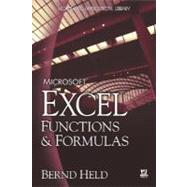
| Acknowledgments | p. xiii |
| Introduction | p. xv |
| Formulas in Excel | p. 1 |
| Production per hour | p. 2 |
| Calculate the age of a person in days | p. 3 |
| Calculate a price reduction | p. 4 |
| Convert currency | p. 5 |
| Convert from hours to minutes | p. 6 |
| Determine fuel consumption | p. 7 |
| Calculate your ideal and recommended weight | p. 8 |
| The quick calendar | p. 9 |
| Design your own to-do list | p. 10 |
| Incrementing row numbers | p. 11 |
| Convert negative values to positive | p. 12 |
| Calculate taxes | p. 13 |
| Combine text and numbers | p. 14 |
| Combine text and date | p. 15 |
| Combine text and time | p. 16 |
| A special ranking list | p. 17 |
| Determine the average output | p. 18 |
| Stocks - gains and losses | p. 19 |
| Evaluate profitability | p. 20 |
| Determine percentage of completion | p. 21 |
| Convert miles per hour to km per hour | p. 22 |
| Convert feet per minute to meters per second | p. 23 |
| Convert liters to barrels, gallons, quarts, and pints | p. 24 |
| Convert from Fahrenheit to Celsius | p. 25 |
| Convert from Celsius to Fahrenheit | p. 26 |
| Calculation with percentage | p. 27 |
| Monitor the daily production plan | p. 28 |
| Calculate number of hours between two dates | p. 29 |
| Determine the price per pound | p. 30 |
| Determine how many pieces to put in a box | p. 31 |
| Calculate manpower required for a project | p. 32 |
| Distribute sales | p. 33 |
| Calculate your net income | p. 34 |
| Calculate percentage of price reduction | p. 35 |
| Doubling every three hours | p. 36 |
| Calculate the average speed | p. 37 |
| Logical Functions | p. 39 |
| Use the AND function to compare two columns | p. 40 |
| Use the AND function to show sales for a specific period of time | p. 41 |
| Use the OR function to check cells for text | p. 42 |
| Use the OR function to check cells for numbers | p. 43 |
| Use the IF function to compare columns and return a specific result | p. 44 |
| Use the IF function to check for larger, equivalent, or smaller values | p. 45 |
| Combine IF with AND to check several conditions | p. 46 |
| Use the IF function to determine the quarter of a year | p. 47 |
| Use the IF function to check cells in worksheets and workbooks | p. 48 |
| Use the IF function to calculate with different tax rates | p. 49 |
| Use the IF function to calculate the commissions for individual sales | p. 50 |
| Use the IF function to compare two cells | p. 51 |
| Use the INT function with the IF function | p. 52 |
| Use the TYPE function to check for invalid values | p. 53 |
| Use the IF function combined in one cell more than seven times | p. 54 |
| Use the IF function to check whether a date is in the past or future | p. 55 |
| Use the IF function to create your own timesheet | p. 56 |
| Text Functions | p. 57 |
| Use the LEFT and RIGHT functions to separate a text string of numbers | p. 58 |
| Use the LEFT function to convert invalid numbers to valid numbers | p. 59 |
| Use the SEARCH function to separate first name from last name | p. 60 |
| Use the MID function to separate last name from first name | p. 62 |
| Use the MID function to sum the digits of a number | p. 63 |
| Use the EXACT function to compare two columns | p. 64 |
| Use the SUBSTITUTE function to substitute characters | p. 65 |
| Use the SUBSTITUTE function to substitute parts of a cell | p. 67 |
| Use the SUBSTITUTE function to convert numbers to words | p. 68 |
| Use the SUBSTITUTE function to remove word-wrapping in cells | p. 69 |
| Use the SUBSTITUTE function to combine and separate | p. 70 |
| Use the REPLACE function to replace and calculate | p. 71 |
| Use the FIND function to combine text and date | p. 73 |
| Use the UPPER function to convert text from lowercase to uppercase | p. 75 |
| Use the LOWER function to convert text from uppercase to lowercase | p. 76 |
| Use the PROPER function to convert initial characters from lowercase to uppercase | p. 77 |
| Use the FIXED function to round and convert numbers to text | p. 78 |
| Use the TRIM function to delete spaces | p. 79 |
| Use the TRIM function to convert "text-numbers" to real numbers | p. 80 |
| Use the CLEAN function to remove all nonprintable characters | p. 81 |
| Use the REPT function to show data in graphic mode | p. 82 |
| Use the REPT function to show data in a chart | p. 83 |
| Use the CHAR function to check your fonts | p. 84 |
| Use the CHAR function to determine special characters | p. 85 |
| Use the CODE function to determine the numeric code of a character | p. 86 |
| Use the DOLLAR function to convert numbers to currency in text format | p. 87 |
| Use the T function to check for valid numbers | p. 88 |
| Use the TEXT function to combine and format text | p. 89 |
| Date and Time Functions | p. 91 |
| Use custom formatting to display the day of the week | p. 92 |
| Use the WEEKDAY function to determine the weekend | p. 93 |
| Use the TODAY function to check for future dates | p. 94 |
| Use the TEXT function to calculate with the TODAY function | p. 95 |
| Use the NOW function to show the current time | p. 96 |
| Use the NOW function to calculate time | p. 97 |
| Use the DATE function to combine columns with date parts | p. 98 |
| Use the LEFT, MID, and RIGHT functions to extract date parts | p. 99 |
| Use the TEXT function to extract date parts | p. 100 |
| Use the DATEVALUE function to recalculate dates formatted as text | p. 101 |
| Use the YEAR function to extract the year part of a date | p. 102 |
| Use the MONTH function to extract the month part of a date | p. 103 |
| Use the DAY function to extract the day part of a date | p. 104 |
| Use the MONTH and DAY functions to sort birthdays by month | p. 105 |
| Use the DATE function to add months to a date | p. 106 |
| Use the EOMONTH function to determine the last day of a month | p. 107 |
| Use the DAYS360 function to calculate with a 360-day year | p. 108 |
| Use the WEEKDAY function to calculate with different hourly pay rates | p. 110 |
| Use the WEEKNUM function to determine the week number | p. 111 |
| Use the EDATE function to calculate months | p. 112 |
| Use the WORKDAY function to calculate workdays | p. 113 |
| Use the NETWORKDAYS function to determine the number of workdays | p. 115 |
| Use the YEARFRAC function to calculate ages of employees | p. 116 |
| Use the DATEDIF function to calculate the ages of employees | p. 117 |
| Use the WEEKDAY function to calculate the weeks of Advent | p. 118 |
| Use the TIMEVALUE function to convert text to time | p. 119 |
| Use a custom format to create a time format | p. 120 |
| Use the HOUR function to calculate with 100-minute hours | p. 121 |
| Use the TIME function to combine single time parts | p. 122 |
| Basic Statistical Functions | p. 125 |
| Use the MAX function to determine the largest value in a range | p. 126 |
| Use the MIN function to find the employee with the lowest sales | p. 127 |
| Use the MIN function to detect the smallest value in a column | p. 128 |
| Use the SMALL function to find the smallest values in a list | p. 129 |
| Use the LARGE function to find the highest values | p. 130 |
| Use the INDEX, MATCH, and LARGE functions to determine and locate the best salesperson | p. 131 |
| Use the SMALL function to compare prices and select the cheapest offer | p. 132 |
| Use the AVERAGE function to calculate the average output | p. 133 |
| Use the SUBTOTAL function to sum a filtered list | p. 134 |
| Use the COUNT function to count cells containing numeric data | p. 135 |
| Use the COUNTA function to count cells containing data | p. 136 |
| Use the COUNTA function to count cells containing text | p. 137 |
| Use the COUNTBLANK function to count empty cells | p. 138 |
| Use the COUNTA function to determine the last filled row | p. 139 |
| Use the SUBTOTAL function to count rows in filtered lists | p. 140 |
| Use the RANK function to determine the rank of sales | p. 141 |
| Use the MEDIAN function to calculate the median sales | p. 142 |
| Use the QUARTILE function to calculate the quartiles | p. 143 |
| Use the STDEV function to determine the standard deviation | p. 144 |
| Mathematical Functions | p. 145 |
| Use the SUM function to sum a range | p. 146 |
| Use the SUM function to sum several ranges | p. 147 |
| Use the SUMIF function to determine sales of a team | p. 148 |
| Use the SUMIF function to sum costs higher than $1000 | p. 149 |
| Use the SUMIF function to sum costs up to a certain date | p. 150 |
| Use the COUNTIF function to count phases that cost more than $1000 | p. 151 |
| Use the COUNTIF function to calculate an attendance list | p. 152 |
| Use the SUMPRODUCT function to calculate the value of the inventory | p. 153 |
| Use the SUMPRODUCT function to sum sales of a particular team | p. 154 |
| Use the SUMPRODUCT function to multiply and sum at once | p. 155 |
| Use the ROUND function to round numbers | p. 156 |
| Use the ROUNDDOWN function to round numbers down | p. 157 |
| Use the ROUNDUP function to round numbers up | p. 158 |
| Use the ROUND function to round time values to whole minutes | p. 159 |
| Use the ROUND function to round time values to whole hours | p. 160 |
| Use the MROUND function to round prices to 5 or 25 cents | p. 161 |
| Use the MROUND function to round values to the nearest multiple of 10 or 50 | p. 162 |
| Use the CEILING function to round up values to the nearest 100 | p. 163 |
| Use the FLOOR function to round down values to the nearest 100 | p. 164 |
| Use the PRODUCT function to multiply values | p. 165 |
| Use the PRODUCT function to multiply conditional values | p. 166 |
| Use the QUOTIENT function to return the integer portion of a division | p. 167 |
| Use the POWER function to calculate the square and cube roots | p. 168 |
| Use the POWER function to calculate interest | p. 169 |
| Use the MOD function to extract the remainder of a division | p. 170 |
| Modify the MOD function for divisors larger than the number | p. 171 |
| Use the ROW function to mark every other row | p. 172 |
| Use the SUBTOTAL function to perform several operations | p. 173 |
| Use the SUBTOTAL function to count all visible rows in a filtered list | p. 174 |
| Use the RAND function to generate random values | p. 175 |
| Use the RANDBETWEEN function to generate random values in a specified range | p. 176 |
| Use the EVEN and ODD functions to determine the nearest even/odd value | p. 177 |
| Use the ISEVEN and ISODD functions to check if a number is even or odd | p. 178 |
| Use the ISODD and ROW functions to determine odd rows | p. 179 |
| Use the ISODD and COLUMN functions to determine odd columns | p. 180 |
| Use the ROMAN function to convert Arabic numerals to Roman numerals | p. 181 |
| Use the SIGN function to check for the sign of a number | p. 182 |
| Use the SUMSQ function to determine the square sum | p. 183 |
| Use the GCD function to determine the greatest common divisor | p. 184 |
| Use the LCM function to determine the least common multiple | p. 185 |
| Basic Financial Functions | p. 187 |
| Use the SYD function to calculate depreciation | p. 188 |
| Use the SLN function to calculate straight-line depreciation | p. 189 |
| Use the PV function to decide amount to invest | p. 190 |
| Use the PV function to compare investments | p. 191 |
| Use the DDB function to calculate using the double-declining balance method | p. 192 |
| Use the PMT function to determine the payment of a loan | p. 194 |
| Use the FV function to calculate total savings account balance | p. 195 |
| Use the RATE function to calculate interest rate | p. 197 |
| Database Functions | p. 199 |
| Use the DCOUNT function to count special cells | p. 200 |
| Use the DCOUNT function to count cells in a range between x and y | p. 202 |
| Use the DCOUNTA function to count all cells beginning with the same character | p. 203 |
| Use the DGET function to search for a product number | p. 204 |
| Use the DMAX function to find the most expensive product in a category | p. 205 |
| Use the DMIN function to find the least expensive product | p. 206 |
| Use the DMIN function to find the oldest person on a team | p. 207 |
| Use the DSUM function to sum sales of a period | p. 208 |
| Use the DSUM function to sum all prices of a category that are above a particular level | p. 209 |
| Use the DAVERAGE function to determine the average price of a category | p. 210 |
| Lookup and Reference Functions | p. 211 |
| Use the ADDRESS, MAX, and MATCH functions to find the largest number | p. 212 |
| Use the ADDRESS, MATCH, and MAX functions to find the smallest number | p. 214 |
| Use the ADDRESS, MATCH, and TODAY functions to sum sales up to today's date | p. 215 |
| Use the VLOOKUP function to look up and extract data from a database | p. 216 |
| Use the VLOOKUP function to compare offers from different suppliers | p. 218 |
| Use the HLOOKUP function to determine sales and costs of a team | p. 219 |
| Use the HLOOKUP function to determine sales for a particular day | p. 221 |
| Use the HLOOKUP function to generate a list for a specific month | p. 222 |
| Use the LOOKUP function to get the directory of a store | p. 223 |
| Use the LOOKUP function to get the indicator for the current temperature | p. 225 |
| Use the INDEX function to search for data in a sorted list | p. 227 |
| Use the INDIRECT function to play "Battle Ship" | p. 228 |
| Use the INDIRECT function to copy cell values from different worksheets | p. 229 |
| Use the INDEX function to determine the last number in a column | p. 230 |
| Use the INDEX and COUNTA functions to determine the last number in a row | p. 231 |
| Use the OFFSET function to sum sales for a specified period | p. 232 |
| Use the OFFSET function to consolidate sales for a day | p. 234 |
| Use the OFFSET function to filter every other column | p. 235 |
| Use the OFFSET function to filter every other row | p. 236 |
| Use the HYPERLINK function to jump directly to a cell inside the current worksheet | p. 237 |
| Use the HYPERLINK function to link to the Internet | p. 239 |
| Conditional Formatting with Formulas | p. 241 |
| Use the WEEKDAY function to determine weekends and shade them | p. 242 |
| Use the TODAY function to show actual sales | p. 244 |
| Use conditional formats to indicate unavailable products | p. 245 |
| Use the TODAY function to shade a special column | p. 246 |
| Use the WEEKNUM and MOD functions to shade every other Tuesday | p. 247 |
| Use the MOD and ROW functions to shade every third row | p. 248 |
| Use the MOD and COLUMN functions to shade every third column | p. 249 |
| Use the MAX function to find the largest value | p. 250 |
| Use the LARGE function to find the three largest values | p. 251 |
| Use the MIN function to find the month with the worst performance | p. 252 |
| Use the MIN function to search for the lowest non-zero number | p. 253 |
| Use the COUNTIF function to mark duplicate input automatically | p. 254 |
| Use the COUNTIF function to check whether a number exists in a range | p. 255 |
| Use conditional formatting to control font styles in a specific range | p. 257 |
| Use a user-defined function to detect cells with formulas | p. 258 |
| Use a user-defined function to detect cells with numeric values | p. 260 |
| Use the EXACT function to perform a case-sensitive search | p. 262 |
| Use the SUBSTITUTE function to search for text | p. 263 |
| Use conditional formatting to shade project steps with missed deadlines | p. 264 |
| Use conditional formatting to create a Gantt chart in Excel | p. 265 |
| Use the OR function to indicate differences higher than 5% and lower than -5% | p. 266 |
| Use the CELL function to detect unlocked cells | p. 267 |
| Use the COUNTIF function to shade matching numbers in column B | p. 268 |
| Use the ISERROR function to mark errors | p. 269 |
| Use the DATEDIF function to determine all friends younger than 30 | p. 270 |
| Use the MONTH and TODAY functions to find birthdays in the current month | p. 271 |
| Use conditional formatting to border summed rows | p. 272 |
| Use the LEFT function in a product search | p. 273 |
| Use the AND function to detect empty rows in a range | p. 274 |
| Working with Array Formulas | p. 275 |
| Use the ADDRESS, MAX, and ROW functions to determine the last used cell | p. 276 |
| Use the INDEX, MAX, ISNUMBER, and ROW functions to find the last number in a column | p. 278 |
| Use the INDEX, MAX, ISNUMBER, and COLUMN functions to find the last number in a row | p. 279 |
| Use the MAX, IF, and COLUMN functions to determine the last used column in a range | p. 280 |
| Use the MIN and IF functions to find the lowest non-zero value in a range | p. 281 |
| Use the AVERAGE and IF functions to calculate the average of a range, taking zero values into consideration | p. 283 |
| Use the SUM and IF functions to sum values with several criteria | p. 284 |
| Use the INDEX and MATCH functions to search for a value that matches two criteria | p. 285 |
| Use the SUM function to count values that match two criteria | p. 286 |
| Use the SUM function to count values that match several criteria | p. 287 |
| Use the SUM function to count numbers from x to y | p. 288 |
| Use the SUM and DATEVALUE functions to count today's sales of a specific product | p. 289 |
| Use the SUM function to count today's sales of a specific product | p. 290 |
| Use the SUM, OFFSET, MAX, IF, and ROW functions to sum the last row in a dynamic list | p. 291 |
| Use the SUM, MID, and COLUMN functions to count specific characters in a range | p. 292 |
| Use the SUM, LEN, and SUBSTITUTE functions to count the occurrences of a specific word in a range | p. 293 |
| Use the SUM and LEN functions to count all digits in a range | p. 295 |
| Use the MAX, INDIRECT, and COUNT functions to determine the largest gain/loss of shares | p. 296 |
| Use the SUM and COUNTIF functions to count unique records in a list | p. 297 |
| Use the AVERAGE and LARGE functions to calculate the average of the x largest numbers | p. 298 |
| Use the TRANSPOSE and OR functions to determine duplicate numbers in a list | p. 299 |
| Use the MID, MATCH, and ROW functions to extract numeric values from text | p. 300 |
| Use the MAX and COUNTIF functions to determine whether all numbers are unique | p. 301 |
| Use the TRANSPOSE function to copy a range from vertical to horizontal or vice versa | p. 302 |
| Use the FREQUENCY function to calculate the number of sold products for each group | p. 304 |
| Special Solutions with Formulas | p. 305 |
| Use the COUNTIF function to prevent duplicate input through validation | p. 306 |
| Use the EXACT function to allow only uppercase characters | p. 307 |
| Use validation to allow data input by a specific criterion | p. 308 |
| Use controls with formulas | p. 309 |
| Use Goal Seek as a powerful analysis tool | p. 311 |
| Use a custom function to shade all cells containing formulas | p. 313 |
| Use a custom function to change all cells with formulas to values | p. 314 |
| Use a custom function to document and display all cells containing formulas | p. 315 |
| Use a custom function to delete external links in a worksheet | p. 317 |
| Use a custom function to delete external links in a workbook | p. 318 |
| Use a custom function to enter all formulas into an additional worksheet | p. 319 |
| User-defined Functions | p. 321 |
| Use a user-defined function to copy the name of a worksheet into a cell | p. 322 |
| Use a user-defined function to copy the name of a workbook into a cell | p. 323 |
| Use a user-defined function to get the path of a workbook | p. 324 |
| Use a user-defined function to get the full name of a workbook | p. 325 |
| Use a user-defined function to determine the current user of Windows or Excel | p. 326 |
| Use a user-defined function to display formulas of a specific cell | p. 327 |
| Use a user-defined function to check whether a cell contains a formula | p. 328 |
| Use a user-defined function to check whether a cell contains data validation | p. 329 |
| Use a user-defined function to find all comments | p. 330 |
| Use a user-defined function to sum all shaded cells | p. 331 |
| Use a user-defined function to sum all cells with a shaded font | p. 332 |
| Use a user-defined function to delete leading zeros for specified cells | p. 333 |
| Use a user-defined function to delete all letters in specified cells | p. 334 |
| Use a user-defined function to delete all numbers in specified cells | p. 335 |
| Use a user-defined function to determine the position of the first number | p. 336 |
| Use a user-defined function to calculate the cross sum of a cell | p. 337 |
| Use a user-defined function to sum each cell's cross sum in a range | p. 338 |
| Use a user-defined function to check whether a worksheet is empty | p. 339 |
| Use a user-defined function to check whether a worksheet is protected | p. 340 |
| Use a user-defined function to create your own AutoText | p. 341 |
| Examples | p. 343 |
| Calculating average fuel consumption | p. 344 |
| Calculating net and corresponding gross prices | p. 347 |
| Determining the economic value of a product | p. 348 |
| Calculating the final price of a product, taking into account rebates and price reductions | p. 350 |
| Searching for data that meets specific criteria | p. 351 |
| Separating cities from zip codes | p. 353 |
| Eliminating specific characters | p. 355 |
| Combining text, dates, and timestamps | p. 356 |
| Determining the last day of a month | p. 357 |
| Determining the number of available workdays | p. 359 |
| Determining a person's exact age | p. 361 |
| Determining the number of values in a specific range | p. 362 |
| Determining the weekly sales for each department | p. 364 |
| Rounding a value to the nearest 5 cents | p. 367 |
| Determining the inventory value | p. 368 |
| Determining the top salesperson for a month | p. 370 |
| Determining the three highest values in a list | p. 372 |
| Determining the amount to invest | p. 374 |
| Determining how many items are in various categories | p. 376 |
| Finding a specific value in a complex list | p. 378 |
| Dynamically showing costs and sales per day | p. 380 |
| Extracting every fourth value from a list | p. 382 |
| Index | p. 383 |
| Table of Contents provided by Ingram. All Rights Reserved. |
The New copy of this book will include any supplemental materials advertised. Please check the title of the book to determine if it should include any access cards, study guides, lab manuals, CDs, etc.
The Used, Rental and eBook copies of this book are not guaranteed to include any supplemental materials. Typically, only the book itself is included. This is true even if the title states it includes any access cards, study guides, lab manuals, CDs, etc.