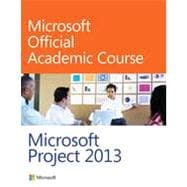
Note: Supplemental materials are not guaranteed with Rental or Used book purchases.
Purchase Benefits
What is included with this book?
Lesson 1: Project Basics
Software Orientation
Navigating in Microsoft Project 2013
Starting Microsoft Project 2013
Opening a Template
The Ribbon and Its Dynamic View
The Backstage Area
How Microsoft Project Handles Project Data
Default Views
Creating a Project Schedule
Specifying the Project’s Start Date
Saving the Newly Created Project Schedule
Defining Project Calendars
Defining the Project Calendar
Software Orientation
Calendar Options
Entering Tasks and Task Details
Entering Tasks
Entering Task Durations
Switching to Automatic Scheduling
Creating a Milestone
Entering Task Notes
Organizing Tasks into Phases
Create Summary Tasks
Linking Tasks
Linking Two Tasks
Linking Several Tasks
Linking Milestones
Reviewing the Project Schedule’s Duration
Checking Project Duration
Summary Skill Matrix
Knowledge Assessment
Competency Assessment
Proficiency Assessment
Mastery Assessment
Lesson 2: Establishing Resources
Software Orientation
Microsoft Project’s Resource Sheet View
Establishing Work Resources
Establishing Individual People Resources
Establishing a Group Resource
Establishing Equipment Resources
Establishing Material and Cost Resources
Establishing Material Resources
Establishing Cost Resources
Entering Resource Cost Information
Establishing Work Resource Pay Rates
Establishing Material Resource Rates
Adjusting Work Resource’s Working Times
Establishing Nonworking Times
Establishing Specific Work Schedules
Adding Resource Notes
Entering Resource Notes
Summary Skill Matrix
Knowledge Assessment
Competency Assessment
Proficiency Assessment
Mastery Assessment
Lesson 3: Resource and Task Assignments
Software Orientation
Microsoft Project’s Assign Resources Dialog Box
Assigning Work Resources to Tasks
Making Individual Resource Assignments
Assigning Multiple Resources Simultaneously
Adding More Work Resource Assignments to Tasks
Adding Work Resources to a Task
Adding Work Resources to an Effort-driven Task
Using the Actions tag to Change Project’s Scheduling Behavior
Assigning Material Resources to Tasks
Assigning Cost Resources to Tasks
Summary Skill Matrix
Knowledge Assessment
Competency Assessment
Proficiency Assessment
Mastery Assessment
Lesson 4: Refining Your Project Schedule
Software Orientation
Microsoft Project’s Change Working Time and Create New Base Calendar Dialog Boxes.
Task Calendars
Creating a Task Calendar
Assigning a Task Calendar to an Individual Task
Changing Task Types
Task Types and the Effect of the Work Formula
Using the Task Information Dialog Box to Change a Task Type
Splitting a Task
Splitting a Task
Establishing Recurring Tasks
Setting Up a Recurring Task
Assigning Resources to a Recurring Task
Applying Task Constraints
Applying a Constraint to a Task
Reviewing the Project’s Critical Path
Reviewing the Project’s Critical Path
Viewing Resource Allocations Over Time
Reviewing Resource Allocations
Summary Skill Matrix
Knowledge Assessment
Competency Assessment
Proficiency Assessment
Mastery Assessment
Lesson 5: Fine-Tuning Tasks
Software Orientation
Microsoft Project’s Task Information Dialog Box—General Tab
Managing Task Constraints and Relationships
Exploring Effects of Constraints and Task Relationships
Setting Deadline Dates
Setting Task Deadline Dates
Establishing Task Priorities
Establish Manually Scheduled tasks
Manually Scheduling Tasks
Summary Skill Matrix
Knowledge Assessment
Competency Assessment
Proficiency Assessment
Mastery Assessment
Circling Back 1
Lesson 6: Fine-Tuning Resources
Entering Material Resource Consumption Rates
Entering Costs Per Use for Resources
Assigning Multiple Pay Rates for a Resource
Applying Different Cost Rates to Assignments
Specifying Resource Availability at Different Times
Resolving Resource Overallocations Manually
Software Orientation
Microsoft Project’s Resource Leveling Dialog Box
Leveling Overallocated Resources
Summary Skill Matrix
Knowledge Assessment
Competency Assessment
Proficiency Assessment
Mastery Assessment
Lesson 7: Project Information: Sorting, Grouping, and Filtering
Software Orientation
Microsoft Project’s Sort dialog box
Sorting Data
Grouping Data
Filtering Data
Using the Custom AutoFilter
Using Predefined Filters
Creating and Applying a Custom Filter
Using Microsoft Project templates
Summary Skill Matrix
Knowledge Assessment
Competency Assessment
Proficiency Assessment
Mastery Assessment
Lesson 8: Project Schedule Formatting—Fundamentals
Software Orientation
Microsoft Project’s Bar Styles Dialog Box
Gantt Chart Formatting
Modifying the Gantt Chart Using the Bar Styles Dialog Box
Modifying the Gantt Chart Using Gantt Chart Styles
Modifying Text Appearance in a View
Modify the appearance of text in a view
Modify appearance of a single piece of text
Creating Custom Fields
Creating a Custom Text Field
Creating and Editing Tables
Creating Custom Views
Summary Skill Matrix
Knowledge Assessment
Competency Assessment
Proficiency Assessment
Mastery Assessment
Lesson 9: Project Reporting
Software Orientation
Customizing and Printing a View
Customizing and Printing Reports
Summary Skill Matrix
Knowledge Assessment
Competency Assessment
Proficiency Assessment
Mastery Assessment
Lesson 10: Project Schedule Tracking — Fundamentals
Software Orientation
Tracking Table
Establishing a Project Baseline
Tracking a Project as Scheduled
Entering the Completion Percentage for a Task
Identifying Over Budget Tasks and Resources
Identifying Time and Schedule Problems
Summary Skill Matrix
Knowledge Assessment
Competency Assessment
Proficiency Assessment
Mastery Assessment
Circling Back 2
Lesson 11: Advanced Project Schedule Tracking
Software Orientation
Microsoft Project’s Earned Value Table
Recording Actual Start, Finish, and Duration Values of Tasks
Adjusting Remaining Work or Duration of Tasks
Rescheduling Uncompleted Work
Saving an Interim Plan
Comparing Baseline, Interim, and Actual Plans
Reporting Project Status
Evaluating Performance with Earned Value Analysis
Summary Skill Matrix
Knowledge Assessment
Competency Assessment
Proficiency Assessment
Mastery Assessment
Lesson 12: Integrating Microsoft Project with Other Programs
Software Orientation
Microsoft Project’s Copy Picture Dialog Box
Using the Timeline View to Display Project Information
Saving Project Information in Other File Formats
Summary Skill Matrix
Knowledge Assessment
Competency Assessment
Proficiency Assessment
Mastery Assessment
Lesson 13: Project Schedule Optimization
Software Orientation
Microsoft Project’s Calendar Tab of the Options Dialog Box
Making Time and Date Adjustments
Viewing the Project’s Critical Path
Delaying the Start of Assignments
Applying Contours to Assignments
Applying a Contour to a Resource Assignment
Manually Editing a Task Assignment
Optimizing the Project Schedule
Identifying the Project Finish Date and Total Cost
Compressing the Project Schedule
Summary Skill Matrix
Knowledge Assessment
Competency Assessment
Proficiency Assessment
Mastery Assessment
Lesson 14: Advanced Project Schedule Formatting
Software Orientation
WBS Codes and Unique IDs in the Task Sheet View
Customizing the Calendar View
Using Task IDs and WBS Codes
Formatting the Network Diagram
Using Visual Reports
Summary Skill Matrix
Knowledge Assessment
Competency Assessment
Proficiency Assessment
Mastery Assessment
Lesson 15: Managing Multiple Projects
Software Orientation
Consolidated Project Gantt Chart View
Managing Consolidated Projects
Creating Task Relationships Between Projects
Summary Skill Matrix
Knowledge Assessment
Competency Assessment
Proficiency Assessment
Mastery Assessment
Lesson 16: Working with Resource Pools
Software Orientation
Microsoft Project’s Share Resources Dialog Box
Developing a Resource Pool
Viewing Assignment Details in a Resource Pool
Revising Assignments in a Sharer File
Updating Resource Information in a Resource Pool
Updating Working Time for All Projects in a Resource Pool
Adding New Project Schedules to a Resource Pool
Revising a Sharer File and Updating a Resource Pool
Summary Skill Matrix
Knowledge Assessment
Competency Assessment
Proficiency Assessment
Mastery Assessment
Lesson 17: Customizing Microsoft Project
Software Orientation
Microsoft Project’s Organizer Dialog Box
Defining General Preferences
Working with Templates
Working with the Organizer
Summary Skill Matrix
Knowledge Assessment
Competency Assessment
Proficiency Assessment
Mastery Assessment
Circling Back 3
Appendix A
The New copy of this book will include any supplemental materials advertised. Please check the title of the book to determine if it should include any access cards, study guides, lab manuals, CDs, etc.
The Used, Rental and eBook copies of this book are not guaranteed to include any supplemental materials. Typically, only the book itself is included. This is true even if the title states it includes any access cards, study guides, lab manuals, CDs, etc.