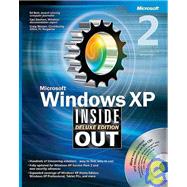
Carl Siechert specializes in implementing and documenting operating system technologies. He has coauthored several Windows-related books, including the popular Windows Vista Inside Out, Deluxe Edition, with Ed Bott and Craig Stinson.
| Acknowledgments | xxxiii | ||||
| We'd Like to Hear from You! | xxxv | ||||
| About the CD | xxxvii | ||||
|
xxxvii | ||||
|
xxxviii | ||||
|
xxxviii | ||||
|
xxxviii | ||||
| Conventions and Features Used in This Book | xxxix | ||||
|
xxxix | ||||
|
xxxix | ||||
| Part 1 Setup and Startup | |||||
|
3 | (12) | |||
|
6 | (2) | |||
|
8 | (7) | |||
|
15 | (64) | |||
|
16 | (2) | |||
|
18 | (1) | |||
|
19 | (13) | |||
|
21 | (3) | |||
|
24 | (2) | |||
|
26 | (4) | |||
|
30 | (2) | |||
|
32 | (3) | |||
|
35 | (10) | |||
|
35 | (1) | |||
|
36 | (5) | |||
|
41 | (4) | |||
|
45 | (13) | |||
|
47 | (2) | |||
|
49 | (1) | |||
|
50 | (7) | |||
|
57 | (1) | |||
|
58 | (2) | |||
|
60 | (4) | |||
|
64 | (3) | |||
|
67 | (5) | |||
|
72 | (7) | |||
|
72 | (2) | |||
|
74 | (2) | |||
|
76 | (3) | |||
|
79 | (28) | |||
|
80 | (12) | |||
|
83 | (2) | |||
|
85 | (2) | |||
|
87 | (2) | |||
|
89 | (3) | |||
|
92 | (13) | |||
|
92 | (4) | |||
|
96 | (2) | |||
|
98 | (3) | |||
|
101 | (1) | |||
|
102 | (2) | |||
|
104 | (1) | |||
|
105 | (1) | |||
|
105 | (2) | |||
|
107 | (22) | |||
|
107 | (3) | |||
|
110 | (11) | |||
|
112 | (3) | |||
|
115 | (2) | |||
|
117 | (3) | |||
|
120 | (1) | |||
|
121 | (1) | |||
|
122 | (2) | |||
|
124 | (1) | |||
|
124 | (3) | |||
|
127 | (2) | |||
|
129 | (34) | |||
|
129 | (6) | |||
|
131 | (3) | |||
|
134 | (1) | |||
|
135 | (6) | |||
|
136 | (3) | |||
|
139 | (2) | |||
|
141 | (11) | |||
|
142 | (4) | |||
|
146 | (1) | |||
|
146 | (3) | |||
|
149 | (3) | |||
|
152 | (4) | |||
|
152 | (1) | |||
|
153 | (1) | |||
|
153 | (3) | |||
|
156 | (2) | |||
|
158 | (5) | |||
|
163 | (22) | |||
|
165 | (5) | |||
|
165 | (1) | |||
|
166 | (1) | |||
|
166 | (1) | |||
|
167 | (2) | |||
|
169 | (1) | |||
|
170 | (1) | |||
|
171 | (5) | |||
|
176 | (5) | |||
|
177 | (1) | |||
|
177 | (2) | |||
|
179 | (1) | |||
|
179 | (2) | |||
|
181 | (1) | |||
|
181 | (4) | |||
| Part 2 Keeping Your System Secure | |||||
|
185 | (36) | |||
|
185 | (5) | |||
|
186 | (3) | |||
|
189 | (1) | |||
|
189 | (1) | |||
|
190 | (4) | |||
|
194 | (16) | |||
|
197 | (2) | |||
|
199 | (6) | |||
|
205 | (1) | |||
|
206 | (2) | |||
|
208 | (1) | |||
|
208 | (1) | |||
|
209 | (1) | |||
|
210 | (7) | |||
|
210 | (3) | |||
|
213 | (1) | |||
|
214 | (1) | |||
|
215 | (2) | |||
|
217 | (2) | |||
|
217 | (1) | |||
|
218 | (1) | |||
|
218 | (1) | |||
|
219 | (2) | |||
|
219 | (1) | |||
|
220 | (1) | |||
|
221 | (52) | |||
|
222 | (10) | |||
|
223 | (1) | |||
|
224 | (2) | |||
|
226 | (3) | |||
|
229 | (1) | |||
|
230 | (2) | |||
|
232 | (7) | |||
|
234 | (1) | |||
|
234 | (3) | |||
|
237 | (2) | |||
|
239 | (9) | |||
|
241 | (3) | |||
|
244 | (2) | |||
|
246 | (2) | |||
|
248 | (1) | |||
|
249 | (3) | |||
|
249 | (1) | |||
|
250 | (1) | |||
|
251 | (1) | |||
|
252 | (8) | |||
|
255 | (1) | |||
|
256 | (4) | |||
|
260 | (10) | |||
|
260 | (2) | |||
|
262 | (1) | |||
|
263 | (3) | |||
|
266 | (4) | |||
|
270 | (3) | |||
|
273 | (32) | |||
|
274 | (4) | |||
|
274 | (1) | |||
|
275 | (3) | |||
|
278 | (1) | |||
|
278 | (4) | |||
|
282 | (19) | |||
|
285 | (15) | |||
|
300 | (1) | |||
|
301 | (4) | |||
|
305 | (40) | |||
|
306 | (3) | |||
|
309 | (6) | |||
|
315 | (13) | |||
|
317 | (1) | |||
|
318 | (1) | |||
|
319 | (4) | |||
|
323 | (1) | |||
|
324 | (1) | |||
|
325 | (2) | |||
|
327 | (1) | |||
|
328 | (5) | |||
|
330 | (2) | |||
|
332 | (1) | |||
|
333 | (3) | |||
|
335 | (1) | |||
|
336 | (1) | |||
|
336 | (4) | |||
|
337 | (1) | |||
|
338 | (1) | |||
|
339 | (1) | |||
|
340 | (4) | |||
|
340 | (3) | |||
|
343 | (1) | |||
|
344 | (1) | |||
|
345 | (24) | |||
|
347 | (9) | |||
|
353 | (1) | |||
|
354 | (1) | |||
|
355 | (1) | |||
|
356 | (1) | |||
|
356 | (4) | |||
|
357 | (1) | |||
|
358 | (1) | |||
|
359 | (1) | |||
|
360 | (4) | |||
|
361 | (1) | |||
|
362 | (1) | |||
|
363 | (1) | |||
|
364 | (1) | |||
|
364 | (1) | |||
|
365 | (2) | |||
|
366 | (1) | |||
|
366 | (1) | |||
|
367 | (2) | |||
|
369 | (16) | |||
|
370 | (4) | |||
|
374 | (8) | |||
|
376 | (2) | |||
|
378 | (1) | |||
|
378 | (1) | |||
|
379 | (2) | |||
|
381 | (1) | |||
|
382 | (3) | |||
|
385 | (18) | |||
|
385 | (2) | |||
|
387 | (3) | |||
|
390 | (1) | |||
|
391 | (4) | |||
|
395 | (2) | |||
|
397 | (6) | |||
| Part 3 Customizing Windows | |||||
|
403 | (38) | |||
|
406 | (3) | |||
|
409 | (5) | |||
|
414 | (1) | |||
|
415 | (3) | |||
|
418 | (13) | |||
|
424 | (4) | |||
|
428 | (2) | |||
|
430 | (1) | |||
|
431 | (6) | |||
|
433 | (1) | |||
|
433 | (1) | |||
|
434 | (3) | |||
|
437 | (1) | |||
|
437 | (4) | |||
|
441 | (62) | |||
|
442 | (1) | |||
|
443 | (19) | |||
|
443 | (3) | |||
|
446 | (9) | |||
|
455 | (1) | |||
|
456 | (1) | |||
|
456 | (6) | |||
|
462 | (6) | |||
|
463 | (2) | |||
|
465 | (3) | |||
|
468 | (13) | |||
|
468 | (4) | |||
|
472 | (1) | |||
|
473 | (3) | |||
|
476 | (5) | |||
|
481 | (10) | |||
|
485 | (2) | |||
|
487 | (2) | |||
|
489 | (1) | |||
|
490 | (1) | |||
|
491 | (3) | |||
|
492 | (1) | |||
|
492 | (2) | |||
|
494 | (1) | |||
|
494 | (1) | |||
|
495 | (6) | |||
|
501 | (2) | |||
|
503 | (42) | |||
|
503 | (1) | |||
|
504 | (5) | |||
|
504 | (2) | |||
|
506 | (1) | |||
|
507 | (2) | |||
|
509 | (1) | |||
|
510 | (3) | |||
|
512 | (1) | |||
|
513 | (1) | |||
|
513 | (9) | |||
|
514 | (2) | |||
|
516 | (3) | |||
|
519 | (1) | |||
|
520 | (1) | |||
|
521 | (1) | |||
|
522 | (3) | |||
|
522 | (2) | |||
|
524 | (1) | |||
|
525 | (1) | |||
|
525 | (1) | |||
|
525 | (9) | |||
|
530 | (1) | |||
|
531 | (1) | |||
|
532 | (1) | |||
|
533 | (1) | |||
|
534 | (7) | |||
|
534 | (3) | |||
|
537 | (2) | |||
|
539 | (2) | |||
|
541 | (3) | |||
|
542 | (1) | |||
|
542 | (1) | |||
|
542 | (2) | |||
|
544 | (1) | |||
|
544 | (1) | |||
|
545 | (20) | |||
|
546 | (4) | |||
|
546 | (2) | |||
|
548 | (1) | |||
|
549 | (1) | |||
|
550 | (9) | |||
|
551 | (1) | |||
|
552 | (1) | |||
|
553 | (2) | |||
|
555 | (4) | |||
|
559 | (6) | |||
|
559 | (1) | |||
|
560 | (1) | |||
|
561 | (4) | |||
|
565 | (26) | |||
|
566 | (1) | |||
|
557 | (10) | |||
|
567 | (13) | |||
|
569 | (4) | |||
|
573 | (1) | |||
|
574 | (3) | |||
|
577 | (2) | |||
|
579 | (1) | |||
|
580 | (1) | |||
|
580 | (1) | |||
|
581 | (3) | |||
|
582 | (2) | |||
|
584 | (5) | |||
|
585 | (1) | |||
|
586 | (1) | |||
|
587 | (2) | |||
|
589 | (2) | |||
|
591 | (56) | |||
|
592 | (14) | |||
|
592 | (3) | |||
|
595 | (1) | |||
|
596 | (3) | |||
|
599 | (1) | |||
|
600 | (2) | |||
|
602 | (4) | |||
|
606 | (17) | |||
|
607 | (2) | |||
|
609 | (2) | |||
|
611 | (2) | |||
|
613 | (10) | |||
|
623 | (24) | |||
|
626 | (2) | |||
|
628 | (2) | |||
|
630 | (1) | |||
|
631 | (4) | |||
|
635 | (3) | |||
|
638 | (9) | |||
| Part 4 Storage and File Management | |||||
|
647 | (48) | |||
|
648 | (2) | |||
|
649 | (1) | |||
|
650 | (1) | |||
|
650 | (3) | |||
|
653 | (1) | |||
|
653 | (4) | |||
|
654 | (1) | |||
|
654 | (1) | |||
|
655 | (1) | |||
|
655 | (1) | |||
|
656 | (1) | |||
|
657 | (8) | |||
|
659 | (1) | |||
|
660 | (4) | |||
|
664 | (1) | |||
|
665 | (2) | |||
|
667 | (2) | |||
|
669 | (1) | |||
|
670 | (7) | |||
|
670 | (1) | |||
|
670 | (1) | |||
|
671 | (1) | |||
|
671 | (1) | |||
|
672 | (1) | |||
|
672 | (1) | |||
|
672 | (1) | |||
|
673 | (1) | |||
|
674 | (1) | |||
|
674 | (1) | |||
|
674 | (1) | |||
|
675 | (1) | |||
|
676 | (1) | |||
|
676 | (1) | |||
|
677 | (1) | |||
|
677 | (1) | |||
|
677 | (1) | |||
|
677 | (1) | |||
|
678 | (13) | |||
|
679 | (1) | |||
|
680 | (1) | |||
|
681 | (1) | |||
|
682 | (1) | |||
|
682 | (1) | |||
|
682 | (2) | |||
|
684 | (7) | |||
|
691 | (2) | |||
|
693 | (2) | |||
|
695 | (46) | |||
|
696 | (2) | |||
|
698 | (20) | |||
|
698 | (1) | |||
|
699 | (2) | |||
|
701 | (1) | |||
|
701 | (2) | |||
|
703 | (1) | |||
|
704 | (7) | |||
|
711 | (3) | |||
|
714 | (4) | |||
|
718 | (6) | |||
|
718 | (6) | |||
|
724 | (1) | |||
|
724 | (1) | |||
|
724 | (3) | |||
|
725 | (1) | |||
|
725 | (1) | |||
|
726 | (1) | |||
|
727 | (7) | |||
|
728 | (1) | |||
|
728 | (1) | |||
|
728 | (2) | |||
|
730 | (1) | |||
|
731 | (1) | |||
|
731 | (1) | |||
|
732 | (1) | |||
|
733 | (1) | |||
|
733 | (1) | |||
|
734 | (7) | |||
|
735 | (1) | |||
|
735 | (1) | |||
|
736 | (1) | |||
|
737 | (1) | |||
|
737 | (1) | |||
|
738 | (1) | |||
|
738 | (1) | |||
|
738 | (3) | |||
|
741 | (42) | |||
|
742 | (4) | |||
|
746 | (2) | |||
|
748 | (2) | |||
|
750 | (3) | |||
|
753 | (21) | |||
|
753 | (8) | |||
|
761 | (1) | |||
|
761 | (2) | |||
|
763 | (1) | |||
|
764 | (1) | |||
|
765 | (5) | |||
|
770 | (4) | |||
|
774 | (3) | |||
|
775 | (1) | |||
|
776 | (1) | |||
|
777 | (2) | |||
|
779 | (4) | |||
|
783 | (18) | |||
|
784 | (4) | |||
|
785 | (2) | |||
|
787 | (1) | |||
|
788 | (1) | |||
|
789 | (3) | |||
|
790 | (1) | |||
|
791 | (1) | |||
|
791 | (1) | |||
|
792 | (1) | |||
|
793 | (1) | |||
|
794 | (2) | |||
|
795 | (1) | |||
|
795 | (1) | |||
|
796 | (5) | |||
|
796 | (2) | |||
|
798 | (1) | |||
|
798 | (3) | |||
| Part 5 Mastering Digital Media | |||||
|
801 | (32) | |||
|
804 | (1) | |||
|
805 | (3) | |||
|
806 | (1) | |||
|
807 | (1) | |||
|
808 | (1) | |||
|
808 | (5) | |||
|
809 | (1) | |||
|
810 | (1) | |||
|
811 | (1) | |||
|
812 | (1) | |||
|
812 | (1) | |||
|
813 | (7) | |||
|
815 | (1) | |||
|
815 | (1) | |||
|
816 | (1) | |||
|
816 | (1) | |||
|
816 | (2) | |||
|
818 | (1) | |||
|
819 | (1) | |||
|
819 | (1) | |||
|
820 | (1) | |||
|
820 | (2) | |||
|
821 | (1) | |||
|
821 | (1) | |||
|
822 | (3) | |||
|
824 | (1) | |||
|
825 | (3) | |||
|
826 | (1) | |||
|
827 | (1) | |||
|
828 | (2) | |||
|
830 | (3) | |||
|
831 | (1) | |||
|
832 | (1) | |||
|
833 | (42) | |||
|
834 | (7) | |||
|
835 | (1) | |||
|
835 | (4) | |||
|
839 | (2) | |||
|
841 | (9) | |||
|
843 | (2) | |||
|
845 | (5) | |||
|
850 | (11) | |||
|
851 | (3) | |||
|
854 | (3) | |||
|
857 | (1) | |||
|
858 | (1) | |||
|
859 | (1) | |||
|
859 | (2) | |||
|
861 | (1) | |||
|
861 | (5) | |||
|
861 | (3) | |||
|
864 | (1) | |||
|
865 | (1) | |||
|
866 | (3) | |||
|
869 | (6) | |||
|
875 | (24) | |||
|
876 | (1) | |||
|
877 | (4) | |||
|
881 | (2) | |||
|
883 | (4) | |||
|
883 | (2) | |||
|
885 | (1) | |||
|
886 | (1) | |||
|
887 | (1) | |||
|
888 | (6) | |||
|
894 | (5) | |||
|
896 | (1) | |||
|
897 | (2) | |||
|
899 | (36) | |||
|
900 | (1) | |||
|
901 | (2) | |||
|
903 | (1) | |||
|
904 | (13) | |||
|
904 | (5) | |||
|
909 | (1) | |||
|
909 | (1) | |||
|
910 | (7) | |||
|
917 | (11) | |||
|
919 | (1) | |||
|
920 | (1) | |||
|
921 | (1) | |||
|
922 | (1) | |||
|
923 | (3) | |||
|
926 | (1) | |||
|
927 | (1) | |||
|
928 | (4) | |||
|
930 | (1) | |||
|
930 | (1) | |||
|
931 | (1) | |||
|
932 | (1) | |||
|
932 | (1) | |||
|
932 | (3) | |||
| Part 6 Networking | |||||
|
935 | (46) | |||
|
938 | (1) | |||
|
939 | (5) | |||
|
942 | (1) | |||
|
943 | (1) | |||
|
944 | (14) | |||
|
945 | (2) | |||
|
947 | (3) | |||
|
950 | (3) | |||
|
953 | (5) | |||
|
958 | (2) | |||
|
960 | (8) | |||
|
968 | (10) | |||
|
968 | (3) | |||
|
971 | (2) | |||
|
973 | (5) | |||
|
978 | (3) | |||
|
981 | (18) | |||
|
981 | (9) | |||
|
982 | (2) | |||
|
984 | (3) | |||
|
987 | (1) | |||
|
987 | (3) | |||
|
990 | (1) | |||
|
991 | (1) | |||
|
992 | (2) | |||
|
994 | (1) | |||
|
995 | (4) | |||
|
999 | (42) | |||
|
1000 | (1) | |||
|
1001 | (12) | |||
|
1001 | (3) | |||
|
1004 | (3) | |||
|
1007 | (6) | |||
|
1013 | (6) | |||
|
1014 | (1) | |||
|
1015 | (1) | |||
|
1015 | (2) | |||
|
1017 | (1) | |||
|
1017 | (1) | |||
|
1018 | (1) | |||
|
1018 | (1) | |||
|
1019 | (7) | |||
|
1019 | (1) | |||
|
1020 | (1) | |||
|
1020 | (4) | |||
|
1024 | (2) | |||
|
1026 | (9) | |||
|
1026 | (2) | |||
|
1028 | (1) | |||
|
1029 | (2) | |||
|
1031 | (1) | |||
|
1032 | (1) | |||
|
1033 | (2) | |||
|
1035 | (6) | |||
|
1035 | (2) | |||
|
1037 | (1) | |||
|
1038 | (1) | |||
|
1039 | (1) | |||
|
1039 | (2) | |||
|
1041 | (32) | |||
|
1043 | (8) | |||
|
1043 | (1) | |||
|
1044 | (4) | |||
|
1048 | (1) | |||
|
1049 | (2) | |||
|
1051 | (14) | |||
|
1051 | (4) | |||
|
1055 | (2) | |||
|
1057 | (1) | |||
|
1058 | (3) | |||
|
1061 | (2) | |||
|
1063 | (1) | |||
|
1064 | (1) | |||
|
1064 | (1) | |||
|
1065 | (5) | |||
|
1066 | (3) | |||
|
1069 | (1) | |||
|
1070 | (3) | |||
|
1073 | (32) | |||
|
1073 | (1) | |||
|
1074 | (2) | |||
|
1076 | (2) | |||
|
1078 | (3) | |||
|
1081 | (6) | |||
|
1081 | (1) | |||
|
1082 | (1) | |||
|
1082 | (2) | |||
|
1084 | (2) | |||
|
1086 | (1) | |||
|
1087 | (1) | |||
|
1088 | (8) | |||
|
1089 | (3) | |||
|
1092 | (1) | |||
|
1092 | (2) | |||
|
1094 | (2) | |||
|
1096 | (3) | |||
|
1097 | (1) | |||
|
1098 | (1) | |||
|
1099 | (1) | |||
|
1099 | (2) | |||
|
1100 | (1) | |||
|
1100 | (1) | |||
|
1101 | (4) | |||
|
1105 | (24) | |||
|
1106 | (9) | |||
|
1106 | (2) | |||
|
1108 | (1) | |||
|
1109 | (1) | |||
|
1110 | (1) | |||
|
1111 | (1) | |||
|
1112 | (3) | |||
|
1115 | (8) | |||
|
1119 | (3) | |||
|
1122 | (1) | |||
|
1122 | (1) | |||
|
1123 | (2) | |||
|
1124 | (1) | |||
|
1125 | (4) | |||
| Part 7 Using E-mail, Fax, and Messaging | |||||
|
1129 | (48) | |||
|
1131 | (12) | |||
|
1132 | (4) | |||
|
1136 | (4) | |||
|
1140 | (3) | |||
|
1143 | (2) | |||
|
1145 | (8) | |||
|
1146 | (1) | |||
|
1147 | (1) | |||
|
1148 | (1) | |||
|
1148 | (2) | |||
|
1150 | (1) | |||
|
1151 | (1) | |||
|
1152 | (1) | |||
|
1152 | (1) | |||
|
1153 | (5) | |||
|
1153 | (1) | |||
|
1154 | (3) | |||
|
1157 | (1) | |||
|
1157 | (1) | |||
|
1158 | (1) | |||
|
1158 | (8) | |||
|
1158 | (1) | |||
|
1159 | (1) | |||
|
1160 | (1) | |||
|
1161 | (3) | |||
|
1164 | (1) | |||
|
1165 | (1) | |||
|
1166 | (1) | |||
|
1166 | (2) | |||
|
1168 | (1) | |||
|
1169 | (3) | |||
|
1170 | (1) | |||
|
1171 | (1) | |||
|
1172 | (1) | |||
|
1172 | (5) | |||
|
1173 | (1) | |||
|
1174 | (1) | |||
|
1175 | (2) | |||
|
1177 | (24) | |||
|
1178 | (1) | |||
|
1179 | (1) | |||
|
1179 | (8) | |||
|
1180 | (1) | |||
|
1180 | (2) | |||
|
1182 | (1) | |||
|
1182 | (1) | |||
|
1182 | (2) | |||
|
1184 | (1) | |||
|
1184 | (1) | |||
|
1185 | (1) | |||
|
1185 | (1) | |||
|
1186 | (1) | |||
|
1187 | (7) | |||
|
1190 | (1) | |||
|
1190 | (2) | |||
|
1192 | (1) | |||
|
1193 | (1) | |||
|
1194 | (2) | |||
|
1194 | (2) | |||
|
1196 | (1) | |||
|
1196 | (3) | |||
|
1197 | (1) | |||
|
1197 | (1) | |||
|
1197 | (1) | |||
|
1198 | (1) | |||
|
1198 | (1) | |||
|
1198 | (1) | |||
|
1198 | (1) | |||
|
1199 | (1) | |||
|
1199 | (2) | |||
|
1201 | (36) | |||
|
1204 | (3) | |||
|
1205 | (1) | |||
|
1206 | (1) | |||
|
1207 | (2) | |||
|
1209 | (1) | |||
|
1209 | (1) | |||
|
1209 | (3) | |||
|
1212 | (13) | |||
|
1214 | (3) | |||
|
1217 | (4) | |||
|
1221 | (1) | |||
|
1221 | (1) | |||
|
1222 | (1) | |||
|
1223 | (2) | |||
|
1225 | (2) | |||
|
1227 | (10) | |||
|
1228 | (3) | |||
|
1231 | (6) | |||
| Part 8 System Maintenance and Recovery | |||||
|
1237 | (28) | |||
|
1237 | (4) | |||
|
1241 | (6) | |||
|
1242 | (3) | |||
|
1245 | (2) | |||
|
1247 | (7) | |||
|
1248 | (4) | |||
|
1252 | (2) | |||
|
1254 | (11) | |||
|
1254 | (6) | |||
|
1260 | (2) | |||
|
1262 | (1) | |||
|
1262 | (3) | |||
|
1265 | (12) | |||
|
1266 | (1) | |||
|
1267 | (2) | |||
|
1269 | (3) | |||
|
1271 | (1) | |||
|
1272 | (1) | |||
|
1272 | (4) | |||
|
1272 | (1) | |||
|
1273 | (1) | |||
|
1273 | (1) | |||
|
1274 | (1) | |||
|
1275 | (1) | |||
|
1276 | (1) | |||
|
1277 | (26) | |||
|
1278 | (1) | |||
|
1279 | (6) | |||
|
1283 | (1) | |||
|
1283 | (1) | |||
|
1284 | (1) | |||
|
1285 | (3) | |||
|
1286 | (1) | |||
|
1287 | (1) | |||
|
1288 | (1) | |||
|
1288 | (7) | |||
|
1290 | (1) | |||
|
1290 | (1) | |||
|
1291 | (3) | |||
|
1294 | (1) | |||
|
1295 | (6) | |||
|
1297 | (1) | |||
|
1298 | (2) | |||
|
1300 | (1) | |||
|
1301 | (1) | |||
|
1301 | (2) | |||
|
1303 | (14) | |||
|
1304 | (1) | |||
|
1305 | (2) | |||
|
1307 | (1) | |||
|
1308 | (5) | |||
|
1308 | (1) | |||
|
1309 | (1) | |||
|
1309 | (1) | |||
|
1309 | (1) | |||
|
1309 | (1) | |||
|
1309 | (1) | |||
|
1310 | (1) | |||
|
1310 | (1) | |||
|
1310 | (1) | |||
|
1310 | (1) | |||
|
1310 | (1) | |||
|
1311 | (1) | |||
|
1311 | (1) | |||
|
1311 | (1) | |||
|
1311 | (1) | |||
|
1311 | (1) | |||
|
1312 | (1) | |||
|
1312 | (1) | |||
|
1312 | (1) | |||
|
1312 | (1) | |||
|
1313 | (4) | |||
|
1317 | (22) | |||
|
1318 | (4) | |||
|
1320 | (2) | |||
|
1322 | (3) | |||
|
1322 | (2) | |||
|
1324 | (1) | |||
|
1324 | (1) | |||
|
1325 | (2) | |||
|
1326 | (1) | |||
|
1327 | (1) | |||
|
1327 | (1) | |||
|
1327 | (1) | |||
|
1328 | (4) | |||
|
1330 | (1) | |||
|
1331 | (1) | |||
|
1332 | (1) | |||
|
1332 | (1) | |||
|
1333 | (2) | |||
|
1335 | (4) | |||
| Part 9 Appendixes | |||||
|
1339 | (4) | |||
|
1343 | (22) | |||
|
1343 | (4) | |||
|
1344 | (1) | |||
|
1345 | (1) | |||
|
1346 | (1) | |||
|
1347 | (10) | |||
|
1347 | (1) | |||
|
1348 | (1) | |||
|
1348 | (1) | |||
|
1349 | (1) | |||
|
1350 | (1) | |||
|
1351 | (1) | |||
|
1352 | (3) | |||
|
1355 | (1) | |||
|
1356 | (1) | |||
|
1357 | (2) | |||
|
1357 | (1) | |||
|
1358 | (1) | |||
|
1359 | (6) | |||
|
1360 | (1) | |||
|
1361 | (1) | |||
|
1362 | (1) | |||
|
1362 | (3) | |||
|
1365 | (14) | |||
|
1366 | (1) | |||
|
1366 | (1) | |||
|
1366 | (1) | |||
|
1367 | (2) | |||
|
1369 | (10) | |||
|
1370 | (1) | |||
|
1370 | (1) | |||
|
1370 | (1) | |||
|
1371 | (4) | |||
|
1375 | (1) | |||
|
1375 | (1) | |||
|
1376 | (1) | |||
|
1376 | (1) | |||
|
1376 | (1) | |||
|
1377 | (1) | |||
|
1377 | (1) | |||
|
1377 | (1) | |||
|
1378 | (1) | |||
|
1379 | (26) | |||
|
1379 | (25) | |||
|
1380 | (2) | |||
|
1382 | (3) | |||
|
1385 | (4) | |||
|
1389 | (15) | |||
|
1404 | (1) | |||
|
1405 | (8) | |||
|
1405 | (2) | |||
|
1407 | (1) | |||
|
1408 | (5) | |||
|
1409 | (2) | |||
|
1411 | (1) | |||
|
1411 | (1) | |||
|
1412 | (1) | |||
|
1413 | (14) | |||
|
1414 | (4) | |||
|
1415 | (1) | |||
|
1416 | (2) | |||
|
1418 | (5) | |||
|
1419 | (1) | |||
|
1420 | (1) | |||
|
1421 | (2) | |||
|
1423 | (1) | |||
|
1424 | (3) | |||
| Troubleshooting Index | 1427 | (4) | |||
| Index | 1431 |
The New copy of this book will include any supplemental materials advertised. Please check the title of the book to determine if it should include any access cards, study guides, lab manuals, CDs, etc.
The Used, Rental and eBook copies of this book are not guaranteed to include any supplemental materials. Typically, only the book itself is included. This is true even if the title states it includes any access cards, study guides, lab manuals, CDs, etc.