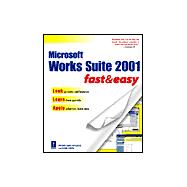
| Introduction | xiii | ||||
| PART I DISCOVERING MICROSOFT WORKS SUITE | 1 | (26) | |||
|
3 | (11) | |||
|
4 | (2) | |||
|
6 | (1) | |||
|
7 | (5) | |||
|
12 | (2) | |||
|
14 | (13) | |||
|
15 | (2) | |||
|
17 | (1) | |||
|
18 | (2) | |||
|
20 | (1) | |||
|
21 | (1) | |||
|
22 | (2) | |||
|
24 | (2) | |||
|
26 | (1) | |||
| PART II CREATING DOCUMENTS WITH WORD | 27 | (98) | |||
|
29 | (18) | |||
|
30 | (1) | |||
|
30 | (5) | |||
|
35 | (1) | |||
|
36 | (2) | |||
|
38 | (2) | |||
|
40 | (1) | |||
|
41 | (2) | |||
|
43 | (1) | |||
|
43 | (1) | |||
|
44 | (3) | |||
|
47 | (19) | |||
|
48 | (5) | |||
|
53 | (4) | |||
|
57 | (6) | |||
|
63 | (3) | |||
|
66 | (11) | |||
|
67 | (1) | |||
|
68 | (3) | |||
|
71 | (6) | |||
|
77 | (8) | |||
|
78 | (1) | |||
|
79 | (1) | |||
|
80 | (1) | |||
|
81 | (4) | |||
|
85 | (10) | |||
|
86 | (1) | |||
|
87 | (5) | |||
|
92 | (3) | |||
|
95 | (14) | |||
|
96 | (3) | |||
|
99 | (2) | |||
|
101 | (5) | |||
|
106 | (3) | |||
|
109 | (16) | |||
|
110 | (4) | |||
|
114 | (3) | |||
|
117 | (4) | |||
|
121 | (1) | |||
|
121 | (2) | |||
|
123 | (2) | |||
| PART III DISCOVERING MICROSOFT WORKS SUITE | 125 | (86) | |||
|
127 | (13) | |||
|
128 | (1) | |||
|
129 | (1) | |||
|
130 | (1) | |||
|
131 | (3) | |||
|
134 | (3) | |||
|
137 | (3) | |||
|
140 | (11) | |||
|
141 | (1) | |||
|
142 | (2) | |||
|
144 | (1) | |||
|
145 | (3) | |||
|
148 | (1) | |||
|
149 | (2) | |||
|
151 | (16) | |||
|
152 | (3) | |||
|
155 | (4) | |||
|
159 | (2) | |||
|
161 | (1) | |||
|
162 | (5) | |||
|
167 | (21) | |||
|
168 | (1) | |||
|
169 | (2) | |||
|
171 | (5) | |||
|
176 | (4) | |||
|
180 | (2) | |||
|
182 | (2) | |||
|
184 | (4) | |||
|
188 | (8) | |||
|
189 | (4) | |||
|
193 | (3) | |||
|
196 | (15) | |||
|
197 | (2) | |||
|
199 | (2) | |||
|
201 | (3) | |||
|
204 | (1) | |||
|
205 | (2) | |||
|
207 | (1) | |||
|
207 | (2) | |||
|
209 | (2) | |||
| PART IV WORKING WITH DATABASES | 211 | (78) | |||
|
213 | (15) | |||
|
214 | (1) | |||
|
214 | (4) | |||
|
218 | (2) | |||
|
220 | (2) | |||
|
222 | (2) | |||
|
224 | (2) | |||
|
226 | (2) | |||
|
228 | (15) | |||
|
229 | (3) | |||
|
232 | (4) | |||
|
236 | (1) | |||
|
236 | (3) | |||
|
239 | (3) | |||
|
242 | (1) | |||
|
243 | (12) | |||
|
244 | (3) | |||
|
247 | (4) | |||
|
251 | (1) | |||
|
252 | (1) | |||
|
253 | (2) | |||
|
255 | (14) | |||
|
256 | (5) | |||
|
261 | (3) | |||
|
264 | (2) | |||
|
266 | (1) | |||
|
267 | (2) | |||
|
269 | (20) | |||
|
270 | (8) | |||
|
278 | (4) | |||
|
282 | (2) | |||
|
284 | (1) | |||
|
285 | (2) | |||
|
287 | (2) | |||
| PART V MANAGING YOUR FINANCES WITH MONEY | 289 | (74) | |||
|
291 | (18) | |||
|
292 | (1) | |||
|
292 | (1) | |||
|
293 | (11) | |||
|
304 | (2) | |||
|
306 | (1) | |||
|
307 | (2) | |||
|
309 | (17) | |||
|
310 | (1) | |||
|
311 | (9) | |||
|
320 | (6) | |||
|
326 | (15) | |||
|
327 | (1) | |||
|
327 | (10) | |||
|
337 | (3) | |||
|
340 | (1) | |||
|
341 | (14) | |||
|
342 | (1) | |||
|
342 | (1) | |||
|
343 | (1) | |||
|
344 | (11) | |||
|
355 | (8) | |||
|
356 | (1) | |||
|
356 | (1) | |||
|
357 | (1) | |||
|
357 | (1) | |||
|
358 | (1) | |||
|
359 | (1) | |||
|
359 | (1) | |||
|
360 | (2) | |||
|
362 | (1) | |||
| PART VI GETTING CREATIVE WITH PICTURE IT! PUBLISHING | 363 | (70) | |||
|
365 | (20) | |||
|
366 | (3) | |||
|
369 | (2) | |||
|
371 | (7) | |||
|
378 | (6) | |||
|
384 | (1) | |||
|
385 | (25) | |||
|
386 | (4) | |||
|
390 | (1) | |||
|
391 | (4) | |||
|
395 | (3) | |||
|
398 | (10) | |||
|
408 | (2) | |||
|
410 | (23) | |||
|
411 | (8) | |||
|
419 | (2) | |||
|
421 | (10) | |||
|
431 | (2) | |||
| PART VII ENHANCING PRODUCTIVITY WITH WORKS | 433 | (32) | |||
|
435 | (9) | |||
|
436 | (1) | |||
|
436 | (3) | |||
|
439 | (2) | |||
|
441 | (1) | |||
|
442 | (1) | |||
|
443 | (1) | |||
|
444 | (21) | |||
|
445 | (1) | |||
|
445 | (4) | |||
|
449 | (6) | |||
|
455 | (3) | |||
|
458 | (1) | |||
|
459 | (2) | |||
|
461 | (2) | |||
|
463 | (1) | |||
|
464 | (1) | |||
| PART VIII COLLABORATING AND CONNECTING WITH WORKS SUITE | 465 | (44) | |||
|
467 | (27) | |||
|
468 | (18) | |||
|
486 | (8) | |||
|
494 | (15) | |||
|
495 | (1) | |||
|
496 | (1) | |||
|
497 | (1) | |||
|
498 | (3) | |||
|
501 | (7) | |||
|
508 | (1) | |||
| PART IX APPENDIXES | 509 | (38) | |||
|
511 | (9) | |||
|
512 | (1) | |||
|
512 | (3) | |||
|
515 | (5) | |||
|
520 | (7) | |||
|
521 | (6) | |||
|
527 | (13) | |||
|
528 | (3) | |||
|
531 | (9) | |||
|
540 | (7) | |||
|
541 | (6) | |||
| Glossary | 547 | (7) | |||
| Index | 554 |
The New copy of this book will include any supplemental materials advertised. Please check the title of the book to determine if it should include any access cards, study guides, lab manuals, CDs, etc.
The Used, Rental and eBook copies of this book are not guaranteed to include any supplemental materials. Typically, only the book itself is included. This is true even if the title states it includes any access cards, study guides, lab manuals, CDs, etc.