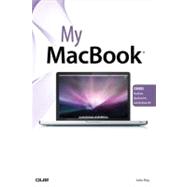
Note: Supplemental materials are not guaranteed with Rental or Used book purchases.
Purchase Benefits
What is included with this book?
John Ray is a life-long fan of Apple’s products; he has been an avid Mac user since its inception in 1984. He relies on Mac OS X both at work and at home because it is a robust, flexible platform for programming, networking, and design.Over the past 12 years, John has written books on Mac OS X, iPhone development, Adobe Creative Suite, Linux, networking, and computer security. He currently manages the application development team in the Office of Sponsored Programs at The Ohio State University. He lives with his long-time girlfriend, their dogs Maddy and Coco, and an assortment of tech toys.
Prologue
Getting to Know the MacBook Hardware
The Built-In Battery
Special Keyboard Keys
What You Need to Know
The Menu Bar
The Dock
The Finder
System Preferences
Window Controls
Contextual Menus
Windows Compatibility
Boot Camp
Virtualization
1 Making the Most of Your MacBook’s Desktop Space
Introduction
Organizing in the Dock
Adding and Removing Items from the Dock
Using Folders and Stacks in the Dock
Customizing the Dock’s Appearance
Customizing Finder Windows
Configuring the Sidebar’s System Shortcuts
Manually Modifying the Sidebar
Modifying the Finder Toolbar
Previewing Document Contents with Quick Look
Viewing a File with Quick Look
Previewing Files Using Finder Icons
Swimming in a Sea of Application Windows with Exposé
Choosing Between Application Windows
Showing the Desktop
Configuring Exposé Shortcuts
Creating Unlimited Desktop Space with Spaces
Configuring Spaces
Activating and Using Spaces
Using Instant-Access Utilities in the Dashboard
Activating the Dashboard
Adding and Removing Dashboard Widgets
Configuring Dashboard Widgets
Finding Information with Spotlight
Searching for Files and Information
Customizing Spotlight Searching
Saving Searches as Smart Folders in the Finder
2 Connecting Your MacBook to a Network
Introduction
Connecting to a Wired Network
Making an Ethernet (Wired) Connection
Connecting to a Wireless Network
Making a Wireless Connection
Authenticating on a Wireless Network
Disabling (and Enabling) Wireless Networking
Manually Configuring Network Settings
What to Collect Before Proceeding
Configuring TCP/IP and Proxy Settings
Activating PPPoE for DSL Connections
Making Mobile Connections with the iPhone and Cellular Data Cards
Tethering Wirelessly to an iPhone
Tethering with USB to an iPhone
Using Cellular Data Cards
Creating Virtual Private Network Connections
Creating a VPN Connection
Configuring VPN On Demand
Managing Multiple Connections with Locations and Configurations
Creating Configurations
Adding and Using Locations
Seeking Automated Network Assistance
Launching Diagnostics
Launching the Setup Assistant
3 Communicating Online with Your MacBook
Introduction
Using Mail
Things You Need Before Setting up an Email Connection
Adding an Email Account (Simple)
Adding an Email Account (Advanced)
Finding Your Way Around Mail
Reading Email
Composing Email
Managing Your Email
Using RSS Feeds in Mail
Instant Messaging with iChat
Adding an Account to iChat
Logging into Your Account
Configuring Your iChat Identity
Managing Your Buddy List
Communicating with Your Buddies
Sharing Files, Photos, and Your Screen
Web Browsing in Safari
Managing Bookmarks and Top Sites
Advanced Browsing Features
Adding Web Content to the Dashboard
4 Managing Contacts and Appointments
Introduction
Managing Contacts in Address Book
Adding Groups
Adding Contacts
Using Network Contacts
Exporting vCards from Address Book
Printing Addresses
Working with Schedules in iCal
Adding Calendars
Viewing Calendars and Calendar Groups
Working with Events
Working With To Do Items
Printing Calendars
5 Sharing Devices, Files, and Services on a Network
Introduction
File Sharing on Your MacBook
Sharing Files and Folders
Accessing Shared Files
Sharing Printers
Enabling Network Printer Sharing
Setting Printer Sharing Permissions
Accessing a Network Printer
Sharing a Scanner
Enabling Network Scanner Sharing
Accessing a Shared Scanner
Sharing an Optical Drive
Enabling DVD and CD Sharing
Accessing a Shared Optical Drive
Sharing Your MacBook Screen
Enabling Screen Sharing
Setting Screen Sharing Permissions
Accessing the Screen of a Local Mac
Accessing Remote Computers and Non-Macs
Sharing Your Internet Connection
6 Accessing Entertainment on the Go
Introduction
Using DVD Player
Playing a DVD
Setting Bookmarks
Viewing Browser Video or Downloaded Video Files
Playing QuickTime Files in Your Web Browser
Playing QuickTime Files from Your Desktop
Creating a Media Library in iTunes
Running iTunes for the First Time
Finding Your Way Around iTunes
Building Your Media Library
Viewing the Library
Using Playlists
Playing Internet Radio
Keeping Media in Sync
Presenting Media with Front Row
Entering and Exiting Front Row
7 Using MobileMe to Access Your Data from the Road
Introduction
Setting Up MobileMe
Creating an Account
Configuring Your MacBook for MobileMe
Sharing Storage with iDisk
Configuring iDisk Syncing
Configuring Your iDisk Public Folder
Accessing Your iDisk
Accessing Other MobileMe iDisks
Using the iDisk MobileMe Web Features
Enabling MobileMe Syncing
Configuring Synced Data
Initiating a First-Time Sync
Resetting Synced Computers
Using Back to My Mac
Configuring Back to My Mac
Using the MobileMe Web Applications
Accessing MobileMe Email
Accessing MobileMe Contacts
Accessing MobileMe Calendars
Using MobileMe Web Galleries
8 Making the Most of Your MacBook Hardware
Introduction
Balancing Battery Life and Performance
Monitoring Battery Life
Configuring Display, Computer, and Hard Disk Sleep
Creating a Sleep/Wake Schedule
Updating Keyboard Settings
Setting Keyboard Repeat Rate
Changing Keyboard Illumination
Creating Keyboard Shortcuts
Changing Trackpad Options
Setting Trackpad Speeds
Controlling Gestures
Adjusting the LCD Display
Setting Display Resolution
Controlling Display Brightness
Choosing a Color Profile
Calibrating the LCD Display
Setting Sound Input and Output
Setting the Output Volume
Configuring Alert Sounds
Choosing and Adjusting an Output Device
Picking and Calibrating an Input Device
Recording Audio,Video, and Screen Actions
Recording Audio
Recording iSight Video
Recording Screen Actions
Transferring your Recordings to iTunes,MobileMe, and YouTube
9 Connecting Devices to Your MacBook
Introduction
Connecting USB Input Devices
Configuring a USB Keyboard
Configuring a USB Mouse
Using Bluetooth Devices
Pairing a Bluetooth Mouse
Pairing a Bluetooth Keyboard
Connecting a Bluetooth Headset
Adding and Using the Bluetooth Status Menu
Using External Displays and Projectors
Adding the Display Menu to your Menu Bar
Detecting and Activating a Display
Setting Monitor Arrangements
Activating Mirrored Video
Connecting and Using a Printer
Adding a Printer
The Printing Process
Connecting and Using a Scanner
Adding a Scanner
Scanning in Preview
10 Securing and Protecting Your MacBook Data
Introduction
Working with Users and Groups
Creating User Accounts
Creating Groups
Configuring General Account Security
Assigning File Permissions to Users and Groups
Tracking Passwords with Keychain Access
Viewing Keychain Items
Adding Data to the Keychain
Creating New Keychains
Adding a Keychain Menu Item
Encrypting Your Account Files
Activating FileVault
Setting a Master Password
Achieving Network Security with the Built-in Firewall
Activating the Snow Leopard Firewall
Configuring Incoming Services
Backing up Important Information
Using Apple Backup
Using Time Machine
11 Troubleshooting Your MacBook System
Introduction
Dealing with Troublesome Software
Force Quitting Applications
Testing with the Guest Account
Removing Corrupted Application Files
Restarting and Correcting a Frozen Machine
Starting in Safe Mode
Changing Login Applications
Removing Startup Applications and Launch Daemons
Disabling Extensions
Removing System Preference Panes
Fixing Disk Problems with Disk Utility
Repairing Permission Problems
Verifying and Repairing Common Disk Errors
Gathering Information About Your MacBook
Monitoring System Activity
Generating a System Profiler Report
Viewing the System Logs
Remember Your Backups!
12 Upgrading Your MacBook Hardware and Software
Introduction
Upgrading Your Built-In Hardware
General Guidelines for Conducting MacBook Surgery
Verifying Your MacBook RAM Upgrade
Preparing a New Hard Drive
Adding External Storage
Preparing the Storage Device
Mounting and Unmounting Devices
Upgrading Your Operating System
Setting an Update Schedules
Manually Checking for an Update
Applying a System Update
Installing New Applications
Unarchiving Zip Files
Accessing Disk Images
Finding Useful Apps for Your MacBook
13 Configuring AirPort Extreme Services for Your MacBook
Introduction
Configuring AirPort Extreme Services
Logging into the Airport
Sharing a Printer
Connecting and Sharing Disks
Connecting a Disk to the Airport
Setting Up Sharing Access
Accommodating MobileMe Services
Enabling NAT-PMP
Configuring MobileMe Support
Index
The New copy of this book will include any supplemental materials advertised. Please check the title of the book to determine if it should include any access cards, study guides, lab manuals, CDs, etc.
The Used, Rental and eBook copies of this book are not guaranteed to include any supplemental materials. Typically, only the book itself is included. This is true even if the title states it includes any access cards, study guides, lab manuals, CDs, etc.