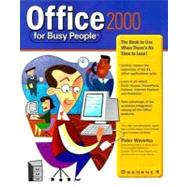
| Acknowledgments | p. xxv |
| Introduction | p. xxvii |
| Stuff to Do Once to Make Your Life Easier | p. 1 |
| Stay Organized: Create Folders for Your Files | p. 4 |
| Learn How to Get Around in the Open and Save As Dialog Boxes | p. 5 |
| Learn Techniques for Opening Files quickly | p. 7 |
| Create the Office Shortcut Icons You Need | p. 8 |
| Creating Shortcut Icons for the Windows Desktop | p. 9 |
| Creating Shortcut Icons for Files and Folders | p. 11 |
| Learn How to Handle the Toolbars | p. 13 |
| Learn to Zoom In and Zoom Out | p. 14 |
| Learn How to Handle Windows | p. 15 |
| Minimizing, Maximizing, and Closing Windows | p. 16 |
| Changing the Size and Location of a Window | p. 16 |
| Splitting a Document Window to Work in Two Sections at Once | p. 17 |
| Opening a Second Window on the File You're Working With | p. 18 |
| Choose Your Default Font and Margin Settings | p. 18 |
| Tools You Can Use Throughout Office | p. 19 |
| Opening a New File | p. 22 |
| Creating a Generic File | p. 22 |
| Creating a File from a Template | p. 23 |
| Saving and Naming Files | p. 24 |
| Entering and Formatting Text | p. 24 |
| Boldfacing, Italicizing, and Underlining Text | p. 24 |
| Changing Fonts, Font Sizes, and Text Color | p. 25 |
| Aligning and Justifying Text | p. 26 |
| Tools for Editing Faster | p. 27 |
| The Undo Command for Fixing Errors | p. 27 |
| The Repeat Command for Doing It Faster | p. 27 |
| Correcting Typos with AutoCorrect | p. 28 |
| Copying and Moving Data | p. 29 |
| Copying and Moving Data with the Clipboard | p. 30 |
| Copying and Moving Data Short Distances with Drag-and-Drop | p. 31 |
| Laying Out the Page | p. 32 |
| Setting the Margins | p. 32 |
| Choosing a Paper Size and Orientation | p. 33 |
| Spell-Checking Your Work | p. 34 |
| Finding (and Replacing) Data | p. 36 |
| Decorating Files with Clip Art and WordArt | p. 38 |
| Inserting a Clip Art Image into a File | p. 38 |
| Decorating a File with WordArt | p. 38 |
| Handling "Objects" in Files | p. 41 |
| Selecting Objects | p. 42 |
| Changing the Location, Size, or Shape of an Object | p. 42 |
| Adding a Background Color or Border to an Object | p. 43 |
| Making Objects Overlap | p. 44 |
| Printing Your Work | p. 45 |
| Up and Running with Word 2000 | p. 47 |
| Microsoft Word Family Secrets Revealed! | p. 51 |
| Viewing Documents in Different Ways | p. 53 |
| Selecting Text in a Word Document | p. 54 |
| Laying Out the Text | p. 56 |
| Indenting Text | p. 57 |
| Deciding How Much Space to Put between Lines of Text | p. 59 |
| Aligning Text with Respect to the Top and Bottom Margins | p. 59 |
| Hyphenating Text | p. 60 |
| Breaking Lines and Pages | p. 63 |
| Dividing a Document into Sections | p. 64 |
| Numbering the Pages in a Document | p. 66 |
| Putting Headers and Footers on Pages | p. 67 |
| Creating Numbered and Bulleted Lists | p. 70 |
| Speed Techniques for Getting Around in Long Documents | p. 72 |
| Bookmarking the Important Places in a Document | p. 72 |
| Going Here and There with the Document Map | p. 73 |
| Six Ways to Make Pages Look Better | p. 74 |
| Advanced Word 2000 | p. 79 |
| Styles for Consistent and Easy Formatting | p. 82 |
| How Styles Work | p. 83 |
| Applying a Style | p. 85 |
| Creating a New Style | p. 85 |
| Modifying a Style | p. 87 |
| Constructing the Perfect Table | p. 89 |
| Laying Out the Columns and Rows | p. 90 |
| Entering the Data | p. 92 |
| Changing the Table Layout | p. 92 |
| Formatting a Table | p. 93 |
| Ten Tricks for Handling Tables | p. 94 |
| Putting Newspaper-Style Columns in a Document | p. 99 |
| Finding the Right Word with the Thesaurus | p. 101 |
| Tools for Reports and Scholarly Papers | p. 102 |
| Outlines for Organizing Your Work | p. 103 |
| Generating a Table of Contents | p. 104 |
| Putting Footnotes and Endnotes in Documents | p. 106 |
| Up and Running with Excel 2000 | p. 109 |
| Introducing Worksheets and Workbooks | p. 112 |
| Entering and Editing the Data | p. 114 |
| Entering Data in a Worksheet | p. 114 |
| Speed Techniques for Entering Data | p. 115 |
| Moving Around in a Worksheet | p. 118 |
| Selecting Cells in a Worksheet | p. 118 |
| Deleting, Copying, and Moving Data | p. 119 |
| Laying Out a Worksheet | p. 120 |
| Formatting the Numbers | p. 120 |
| Aligning Numbers and Text in Columns and Rows | p. 121 |
| Inserting and Removing Rows and Columns | p. 123 |
| Changing the Width of Columns and the Height of Rows | p. 124 |
| Borders and Colors for Worksheets | p. 126 |
| Handling the Worksheets in a Workbook | p. 127 |
| Advanced Excel 2000 | p. 129 |
| All About Formulas | p. 132 |
| Entering a Formula | p. 135 |
| Speed Techniques for Entering Formulas | p. 136 |
| Clicking and Selecting to Enter Cell References | p. 136 |
| Copying Formulas | p. 137 |
| Working with Functions | p. 139 |
| Building Charts from Your Data | p. 141 |
| Creating a Chart with the Chart Wizard | p. 141 |
| Editing a Chart | p. 143 |
| Outlook 2000: Managing Your E-Mail and Your Time | p. 145 |
| A Trip Around the Outlook Screen | p. 148 |
| Inbox: Composing, Sending, and Receiving E-Mail Messages | p. 150 |
| Writing and Addressing an E-Mail Message | p. 150 |
| Sending a File Along with a Message | p. 152 |
| Sending the Same Message to Several People at Once | p. 152 |
| Replying to and Forwarding E-Mail Messages | p. 154 |
| Sending, Receiving, and Reading Your E-Mail | p. 155 |
| Storing Files That Have Been Sent to You | p. 156 |
| Storing and Managing Your E-Mail | p. 157 |
| Contacts: Keeping Information about Others | p. 159 |
| Adding a Contact to the Contacts List | p. 159 |
| Searching for a Contact on the List | p. 160 |
| Calendar: Scheduling Meetings and Appointments | p. 161 |
| Getting Around in the Calendar | p. 161 |
| Scheduling Appointments and Meetings | p. 162 |
| Canceling, Rescheduling, and Altering Activities | p. 163 |
| Tasks: Seeing What Needs to Get Done | p. 164 |
| PowerPoint 2000: Creating Professional Presentations | p. 167 |
| Three Ways to Create a Presentation | p. 170 |
| Creating a New Presentation | p. 172 |
| Putting a New Slide in a Presentation | p. 173 |
| Viewing and Working on Slides | p. 174 |
| Changing the View | p. 174 |
| Entering the Text | p. 176 |
| Writing and Printing What You Will Say in the Presentation | p. 176 |
| Moving and Deleting Slides | p. 177 |
| Changing the Look of Slides | p. 178 |
| Using the Master Slide for Consistent Text Formatting | p. 178 |
| Choosing New Background Colors for Slides | p. 178 |
| Printing Handout Copies of a Presentation | p. 181 |
| Giving the Presentation | p. 181 |
| Showing the Slides | p. 182 |
| Giving a Self-Playing, Kiosk-Style Presentation | p. 183 |
| Seven Tricks for Making a Presentation Livelier | p. 184 |
| Access 2000: Managing and Tracking Data | p. 189 |
| What You Should Know Before You Begin | p. 193 |
| Creating a New Database File | p. 196 |
| Finding Your Way Around the Database Window | p. 196 |
| Creating a Database Table | p. 198 |
| Creating the Table | p. 198 |
| Entering the Fields | p. 200 |
| Designating the Primary Key | p. 200 |
| Making Sure Data Entries Are Accurate | p. 202 |
| Establishing the Relationships Between Database Tables | p. 203 |
| Entering the Data in a Database Table | p. 205 |
| Getting the Data Out: Sorting, Filtering, and Querying | p. 207 |
| Sorting Data to Make It Easier to Work With | p. 207 |
| Filtering a Database Table to Find Information | p. 208 |
| Querying a Database for Information | p. 210 |
| Presenting the Data in a Report | p. 214 |
| Sharing Data Among Files and Programs | p. 217 |
| Generating Form Letters and Labels | p. 221 |
| Preparing the Names and Addresses in a Word Table | p. 223 |
| Generating Form Letters | p. 223 |
| Generating Labels for Mass Mailings | p. 225 |
| Merging the Main Document and the Data Source | p. 228 |
| OLE for Sharing Data Between Programs | p. 229 |
| Establishing the Link | p. 229 |
| Managing OLE Links | p. 231 |
| Creating an Excel Worksheet in a Word Document | p. 232 |
| Using Word Document Headings as PowerPoint Text | p. 233 |
| Including Hyperlinks in Files | p. 234 |
| Surfing the Internet with Internet Explorer 5 | p. 237 |
| Deciding How Many Times to Dial and When to Disconnect Automatically | p. 240 |
| The Basics: Connecting and Disconnecting | p. 241 |
| The Eight Ways to Start Internet Explorer | p. 242 |
| If You Can't Connect to the Internet | p. 243 |
| Disconnecting from the Internet | p. 244 |
| Surfing the Internet | p. 244 |
| Visiting a Web Site Whose Address You Know | p. 244 |
| Clicking Hyperlinks to Go Here and There | p. 245 |
| Searching for Information on the Web | p. 245 |
| Finding Addresses and Phone Numbers on the Internet | p. 248 |
| Revisiting Web Sites You've Been to Before | p. 249 |
| Bookmarking Sites So You Can Visit Them Quickly | p. 250 |
| Bookmarking Your Favorite Web Sites | p. 251 |
| Going to a Site You've Bookmarked | p. 252 |
| Renaming, Deleting, and Managing Bookmarks | p. 253 |
| Seven Ways to Surf the Internet Faster | p. 254 |
| Copying Pictures, Text, and Web Sites | p. 257 |
| Publisher 2000: Creating Professional Publications | p. 259 |
| What You Should Know Before You Start Working | p. 262 |
| Creating a New Publication | p. 264 |
| Choosing a New Design or Color Scheme | p. 265 |
| Finding Your Way Around a Publication | p. 266 |
| Getting a Better View of Your Publication | p. 267 |
| Going from Page to Page and Place to Place | p. 268 |
| Frames for Laying Out the Pages | p. 269 |
| Inserting a New Frame | p. 269 |
| Adjusting the Size and Position of Frames | p. 271 |
| Putting Borders and Color Backgrounds on Frames | p. 271 |
| Layout and Ruler Guides to Help with Precision Layouts | p. 272 |
| When Frames Overlap: Telling Publisher Which One to Put in the Foreground | p. 273 |
| Entering and Laying Out the Text | p. 274 |
| Entering the Text on the Page | p. 275 |
| Making Text Jump from Frame to Frame | p. 275 |
| Making Text Wrap Around a Picture or Other Kind of Frame | p. 276 |
| Inserting and Removing Pages | p. 277 |
| Decorating Your Publication | p. 278 |
| Getting Objects from the Design Gallery | p. 278 |
| Rotating and Flipping Objects | p. 279 |
| Installing Office 2000 | p. 281 |
| The New Installation Technique | p. 282 |
| Before You Install Office 2000 | p. 283 |
| Installing Office 2000 | p. 284 |
| Custom Installation: Choosing Which Features to Install | p. 285 |
| Reinstalling (or Removing) Office 2000 | p. 287 |
| Index | p. 289 |
| Table of Contents provided by Syndetics. All Rights Reserved. |
The New copy of this book will include any supplemental materials advertised. Please check the title of the book to determine if it should include any access cards, study guides, lab manuals, CDs, etc.
The Used, Rental and eBook copies of this book are not guaranteed to include any supplemental materials. Typically, only the book itself is included. This is true even if the title states it includes any access cards, study guides, lab manuals, CDs, etc.