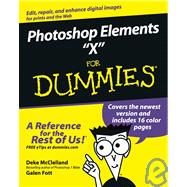
What is included with this book?
Galen Fott contributed to two editions of Deke’s Photoshop Bible and to Adobe InDesign CS One-on-One (O’Reilly/Deke Press). He has also written for Macworld and PC Magazine. Galen created and hosted Total Training for Mac OS X, co-hosted Total Training for Adobe Premiere 6, and presented more than two hours of Photoshop training for the Apple Web site (all published by Total Training). In his theoretical spare time, Galen is involved in a number of other pursuits. As an animator, he has worked for AT&T and Paramount. As a performer, he has played leading roles in musicals across the country. As a puppeteer, he has performed with the Jim Henson Company. Those with piqued interest can visit his Web site at www.grundoon.com.
| Introduction | 1 | (2) | |||
|
3 | (1) | |||
|
4 | (1) | |||
|
4 | (1) | |||
|
4 | (1) | |||
|
5 | (1) | |||
|
5 | (1) | |||
|
5 | (1) | |||
|
5 | (1) | |||
|
5 | (1) | |||
|
6 | (1) | |||
|
6 | (1) | |||
|
7 | (2) | |||
|
9 | (82) | |||
|
11 | (12) | |||
|
12 | (1) | |||
|
13 | (1) | |||
|
13 | (4) | |||
|
14 | (1) | |||
|
15 | (2) | |||
|
17 | (6) | |||
|
17 | (2) | |||
|
19 | (1) | |||
|
20 | (3) | |||
|
23 | (14) | |||
|
23 | (3) | |||
|
26 | (1) | |||
|
27 | (1) | |||
|
28 | (2) | |||
|
30 | (2) | |||
|
32 | (2) | |||
|
34 | (2) | |||
|
36 | (1) | |||
|
37 | (18) | |||
|
37 | (6) | |||
|
38 | (3) | |||
|
41 | (2) | |||
|
43 | (1) | |||
|
43 | (2) | |||
|
45 | (7) | |||
|
46 | (1) | |||
|
47 | (1) | |||
|
47 | (3) | |||
|
50 | (2) | |||
|
52 | (3) | |||
|
52 | (1) | |||
|
53 | (1) | |||
|
53 | (2) | |||
|
55 | (20) | |||
|
55 | (1) | |||
|
56 | (2) | |||
|
58 | (8) | |||
|
59 | (2) | |||
|
61 | (2) | |||
|
63 | (1) | |||
|
64 | (1) | |||
|
64 | (2) | |||
|
66 | (2) | |||
|
68 | (5) | |||
|
68 | (3) | |||
|
71 | (1) | |||
|
72 | (1) | |||
|
73 | (2) | |||
|
75 | (16) | |||
|
76 | (2) | |||
|
78 | (4) | |||
|
79 | (2) | |||
|
81 | (1) | |||
|
82 | (6) | |||
|
82 | (1) | |||
|
83 | (5) | |||
|
88 | (3) | |||
|
89 | (1) | |||
|
90 | (1) | |||
|
91 | (102) | |||
|
93 | (28) | |||
|
95 | (5) | |||
|
96 | (3) | |||
|
99 | (1) | |||
|
99 | (1) | |||
|
100 | (1) | |||
|
100 | (7) | |||
|
100 | (2) | |||
|
102 | (3) | |||
|
105 | (1) | |||
|
105 | (1) | |||
|
106 | (1) | |||
|
107 | (8) | |||
|
108 | (3) | |||
|
111 | (2) | |||
|
113 | (1) | |||
|
114 | (1) | |||
|
114 | (1) | |||
|
114 | (1) | |||
|
115 | (1) | |||
|
115 | (1) | |||
|
115 | (2) | |||
|
117 | (2) | |||
|
118 | (1) | |||
|
118 | (1) | |||
|
119 | (2) | |||
|
121 | (18) | |||
|
121 | (4) | |||
|
122 | (2) | |||
|
124 | (1) | |||
|
125 | (4) | |||
|
125 | (1) | |||
|
125 | (2) | |||
|
127 | (1) | |||
|
127 | (1) | |||
|
128 | (1) | |||
|
128 | (1) | |||
|
129 | (8) | |||
|
129 | (1) | |||
|
130 | (1) | |||
|
131 | (2) | |||
|
133 | (3) | |||
|
136 | (1) | |||
|
137 | (1) | |||
|
138 | (1) | |||
|
139 | (14) | |||
|
140 | (4) | |||
|
140 | (2) | |||
|
142 | (1) | |||
|
142 | (2) | |||
|
144 | (1) | |||
|
144 | (1) | |||
|
145 | (1) | |||
|
146 | (1) | |||
|
147 | (1) | |||
|
147 | (3) | |||
|
150 | (3) | |||
|
153 | (26) | |||
|
154 | (14) | |||
|
156 | (5) | |||
|
161 | (2) | |||
|
163 | (3) | |||
|
166 | (1) | |||
|
167 | (1) | |||
|
168 | (1) | |||
|
168 | (1) | |||
|
169 | (1) | |||
|
170 | (9) | |||
|
170 | (1) | |||
|
171 | (2) | |||
|
173 | (1) | |||
|
174 | (5) | |||
|
179 | (14) | |||
|
180 | (3) | |||
|
181 | (1) | |||
|
181 | (2) | |||
|
183 | (5) | |||
|
184 | (2) | |||
|
186 | (1) | |||
|
187 | (1) | |||
|
188 | (1) | |||
|
188 | (2) | |||
|
190 | (3) | |||
|
190 | (1) | |||
|
191 | (1) | |||
|
192 | (1) | |||
|
193 | (64) | |||
|
195 | (18) | |||
|
196 | (7) | |||
|
197 | (1) | |||
|
198 | (1) | |||
|
198 | (1) | |||
|
199 | (2) | |||
|
201 | (2) | |||
|
203 | (5) | |||
|
203 | (2) | |||
|
205 | (3) | |||
|
208 | (2) | |||
|
208 | (2) | |||
|
210 | (1) | |||
|
210 | (3) | |||
|
213 | (18) | |||
|
214 | (1) | |||
|
215 | (2) | |||
|
217 | (2) | |||
|
217 | (1) | |||
|
218 | (1) | |||
|
219 | (2) | |||
|
221 | (1) | |||
|
222 | (1) | |||
|
223 | (6) | |||
|
224 | (1) | |||
|
225 | (2) | |||
|
227 | (2) | |||
|
229 | (2) | |||
|
231 | (26) | |||
|
232 | (5) | |||
|
232 | (2) | |||
|
234 | (3) | |||
|
237 | (3) | |||
|
237 | (2) | |||
|
239 | (1) | |||
|
240 | (4) | |||
|
240 | (4) | |||
|
244 | (1) | |||
|
244 | (1) | |||
|
245 | (6) | |||
|
245 | (2) | |||
|
247 | (1) | |||
|
247 | (4) | |||
|
251 | (3) | |||
|
251 | (2) | |||
|
253 | (1) | |||
|
254 | (3) | |||
|
257 | (102) | |||
|
259 | (18) | |||
|
260 | (4) | |||
|
264 | (3) | |||
|
265 | (1) | |||
|
266 | (1) | |||
|
267 | (6) | |||
|
268 | (1) | |||
|
269 | (1) | |||
|
270 | (1) | |||
|
271 | (2) | |||
|
273 | (4) | |||
|
277 | (26) | |||
|
278 | (3) | |||
|
281 | (1) | |||
|
282 | (6) | |||
|
282 | (1) | |||
|
283 | (1) | |||
|
284 | (3) | |||
|
287 | (1) | |||
|
287 | (1) | |||
|
288 | (4) | |||
|
289 | (2) | |||
|
291 | (1) | |||
|
292 | (5) | |||
|
292 | (1) | |||
|
293 | (2) | |||
|
295 | (2) | |||
|
297 | (6) | |||
|
297 | (3) | |||
|
300 | (1) | |||
|
300 | (3) | |||
|
303 | (16) | |||
|
303 | (2) | |||
|
305 | (1) | |||
|
306 | (1) | |||
|
307 | (2) | |||
|
307 | (1) | |||
|
308 | (1) | |||
|
309 | (7) | |||
|
309 | (1) | |||
|
310 | (3) | |||
|
313 | (3) | |||
|
316 | (3) | |||
|
317 | (1) | |||
|
318 | (1) | |||
|
319 | (12) | |||
|
319 | (2) | |||
|
321 | (4) | |||
|
321 | (1) | |||
|
322 | (2) | |||
|
324 | (1) | |||
|
325 | (1) | |||
|
326 | (1) | |||
|
327 | (4) | |||
|
331 | (28) | |||
|
332 | (2) | |||
|
334 | (2) | |||
|
336 | (1) | |||
|
337 | (2) | |||
|
339 | (4) | |||
|
343 | (2) | |||
|
345 | (4) | |||
|
345 | (2) | |||
|
347 | (2) | |||
|
349 | (3) | |||
|
352 | (3) | |||
|
355 | (4) | |||
|
359 | (18) | |||
|
361 | (6) | |||
|
362 | (1) | |||
|
362 | (1) | |||
|
362 | (1) | |||
|
362 | (1) | |||
|
363 | (1) | |||
|
363 | (1) | |||
|
364 | (1) | |||
|
365 | (1) | |||
|
366 | (1) | |||
|
366 | (1) | |||
|
367 | (10) | |||
|
368 | (1) | |||
|
368 | (1) | |||
|
369 | (1) | |||
|
370 | (1) | |||
|
370 | (1) | |||
|
371 | (1) | |||
|
372 | (1) | |||
|
373 | (1) | |||
|
374 | (1) | |||
|
375 | (2) | |||
| Index | 377 |
The New copy of this book will include any supplemental materials advertised. Please check the title of the book to determine if it should include any access cards, study guides, lab manuals, CDs, etc.
The Used, Rental and eBook copies of this book are not guaranteed to include any supplemental materials. Typically, only the book itself is included. This is true even if the title states it includes any access cards, study guides, lab manuals, CDs, etc.