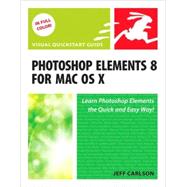
| Introduction | p. xi |
| The Basics | p. 1 |
| Understanding the Work Area | p. 2 |
| Opening and Closing Files | p. 6 |
| Saving Files | p. 7 |
| Selecting Tools | p. 9 |
| Using the Options Bar | p. 10 |
| Working with Panels | p. 11 |
| Using the Zoom Tool | p. 14 |
| Moving Around in an Image | p. 17 |
| Organizing Photos | p. 19 |
| Importing Images | p. 20 |
| The Bridge Work Area | p. 24 |
| Browsing Photos | p. 26 |
| Rating and Reviewing Photos | p. 29 |
| Improve Browsing Performance | p. 29 |
| Using Stacks to Organize Similar Photos | p. 32 |
| Creating Keywords | p. 34 |
| Applying Keywords | p. 36 |
| Using Collections to Group Photos | p. 38 |
| Using Smart Collections | p. 40 |
| Finding Photos | p. 41 |
| Using iPhoto to Organize Photos | p. 42 |
| Creating and Managing Images | p. 45 |
| Understanding Resolution and Image Size | p. 46 |
| Creating a New Image | p. 48 |
| Changing Image Size and Resolution | p. 49 |
| Downsampling vs. Upsampling | p. 51 |
| Getting Information about Your Image | p. 53 |
| Arranging Windows | p. 55 |
| Opening and Arranging Multiple Views | p. 55 |
| Using Rulers | p. 57 |
| Setting Up the Grid | p. 58 |
| Quick Fix Edits | p. 59 |
| Making Quick Fix Edits | p. 60 |
| Walk Through Adjustments Using Guided Edit Mode | p. 61 |
| Making Touch Up Edits | p. 64 |
| Run Automated Actions with the Guided Edit Action Player | p. 65 |
| Making Selections | p. 67 |
| About the Selection Tools | p. 68 |
| Using the Marquee Tools | p. 71 |
| Selecting Areas Using the Lasso Tools | p. 74 |
| Making Selections by Color | p. 78 |
| Using the Selection Brush Tool | p. 82 |
| Adjusting Selections | p. 85 |
| Softening the Edges of a Selection | p. 88 |
| Refine Edge Combines Several Softening and Selection Tools | p. 88 |
| Modifying Selection Borders | p. 90 |
| Fixing and Retouching Photos | p. 91 |
| Cropping an Image | p. 92 |
| The Crop Tool Size and Resolution Options | p. 94 |
| Straightening a Crooked Photo | p. 95 |
| Repairing Flaws and Imperfections | p. 97 |
| Clone and Healing Overlays | p. 100 |
| Applying Patterns | p. 102 |
| Mount a Photo on Canvas | p. 103 |
| Correcting Red Eye | p. 104 |
| Sharpening Image Detail | p. 105 |
| Adjust Sharpness vs. Unsharp Mask | p. 106 |
| Enhancing Image Detail | p. 107 |
| Blending with the Smudge Tool | p. 109 |
| Using the Tonal Adjustment Tools | p. 110 |
| Erasing Backgrounds and Other Large Areas | p. 112 |
| Removing a Foreground Image from Its Background | p. 114 |
| Removing Objects from a Scene | p. 116 |
| Recomposing a Scene | p. 118 |
| Compositing Images | p. 120 |
| Merging Portions of Multiple Photos | p. 122 |
| Using the Smart Brush | p. 124 |
| Creating Panoramas | p. 126 |
| Changing and Adjusting Colors | p. 133 |
| About Color Models and Color Modes | p. 134 |
| Color Management Is an Imperfect Science | p. 136 |
| About Color Profiles | p. 137 |
| Converting to Black and White | p. 138 |
| Removing Color | p. 139 |
| About Tonal Correction | p. 140 |
| Adjusting Camera Raw Photos | p. 141 |
| Get Smart | p. 143 |
| Adjusting Levels Automatically | p. 143 |
| Adjusting Levels Manually | p. 145 |
| Adjusting Lighting | p. 146 |
| Adjusting Color | p. 149 |
| Replacing Color | p. 152 |
| Adding a Color Tint to an Image | p. 155 |
| Working with Layers | p. 157 |
| Understanding Layers | p. 158 |
| Using the Layers Panel | p. 159 |
| Layer Basics | p. 160 |
| Background Layers | p. 162 |
| Changing the Layer Order | p. 163 |
| Managing Layers | p. 165 |
| Merging Layers | p. 167 |
| Removing a Halo from an Image Layer | p. 169 |
| Converting and Duplicating Layers | p. 170 |
| Copying Layers Between Images | p. 173 |
| Transforming Layers | p. 175 |
| About Opacity and Blending Modes | p. 178 |
| Creating Clipping Masks | p. 181 |
| Applying Effects with Layer Styles | p. 182 |
| The Style Settings Dialog | p. 185 |
| Making Color and Tonal Changes with Adjustment Layers | p. 187 |
| Using the Undo History Panel | p. 189 |
| Filters and Effects | p. 191 |
| Using the Effects Panel | p. 192 |
| Applying Filters and Effects | p. 194 |
| The Filter Dialogs | p. 195 |
| Simulating Action with the Blur Filters | p. 197 |
| The Blur Filters | p. 200 |
| Distorting Images | p. 201 |
| The Liquify Tools | p. 201 |
| Correcting Camera Distortion | p. 204 |
| Creating Lights and Shadows | p. 205 |
| Painting and Drawing | p. 209 |
| About Bitmap Images and Vector Graphics | p. 210 |
| Filling Areas with Color | p. 211 |
| About Preserving Transparency | p. 212 |
| How Does that Paint Bucket Tool Work, Anyway? | p. 214 |
| Filling Areas with a Gradient | p. 215 |
| Gradient Types | p. 216 |
| Adding a Stroke to a Selection or Layer | p. 217 |
| Creating a Stroke Layer | p. 218 |
| Using the Brush Tool | p. 220 |
| Creating and Saving Custom Brushes | p. 222 |
| Understanding the Brush Dynamics Panel | p. 226 |
| Creating Special Painting Effects | p. 228 |
| Erasing with Customizable Brush Shapes | p. 230 |
| Erasing on Flattened vs. Layered Images | p. 231 |
| Understanding Shapes | p. 232 |
| Drawing Basic Shapes | p. 233 |
| About the Shape Geometry Options Panels | p. 235 |
| Transforming Shapes | p. 236 |
| Creating Custom Shapes | p. 240 |
| About the Shape Area Options Buttons | p. 242 |
| Using the Cookie Cutter Tool' | p. 245 |
| Working with Type | p. 247 |
| Creating and Editing Text | p. 248 |
| Changing the Look of Your Type | p. 251 |
| Working with Vertical Text | p. 256 |
| Anti-aliasing Type | p. 258 |
| Warping Text | p. 259 |
| Creating Text Effects Using Type Masks | p. 261 |
| Applying Layer Styles to Type | p. 264 |
| Preparing Images for the Web | p. 265 |
| Understanding Image Requirements for the Web | p. 266 |
| About the Save for Web Dialog | p. 267 |
| Optimizing an Image for the Web | p. 268 |
| The Save for Web Preview Menu | p. 270 |
| About Color Models and Color Lookup Tables | p. 271 |
| Adjusting Optimization Settings | p. 272 |
| Choosing Dithering Options | p. 276 |
| Optimizing Images to Specific File Sizes | p. 277 |
| Making a Web Image Transparent | p. 278 |
| Identifying Web Page Background Colors | p. 280 |
| Previewing an Image | p. 281 |
| Saving and Printing Images | p. 283 |
| Understanding File Formats | p. 284 |
| Choosing Compression Options | p. 284 |
| Setting Preferences for Saving Files | p. 287 |
| Adding Personalized File Information | p. 288 |
| Formatting and Saving Multiple Images | p. 289 |
| Creating a Contact Sheet | p. 292 |
| Creating a Picture Package | p. 294 |
| Printing an Image | p. 295 |
| Sharing Your Images | p. 297 |
| Making Your Own Slide Show | p. 298 |
| Creating a Web Photo Gallery | p. 300 |
| Sending Images by E-mail | p. 302 |
| Keyboard Shortcuts | p. 303 |
| Index | p. 309 |
| Table of Contents provided by Ingram. All Rights Reserved. |
The New copy of this book will include any supplemental materials advertised. Please check the title of the book to determine if it should include any access cards, study guides, lab manuals, CDs, etc.
The Used, Rental and eBook copies of this book are not guaranteed to include any supplemental materials. Typically, only the book itself is included. This is true even if the title states it includes any access cards, study guides, lab manuals, CDs, etc.