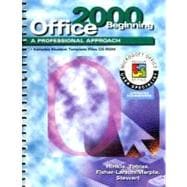
Note: Supplemental materials are not guaranteed with Rental or Used book purchases.
Purchase Benefits
What is included with this book?
| Preface | xi | ||||
| Installation Requirements | xiv | ||||
| Word | |||||
|
3 | (8) | |||
| Unit 1 Basic Skills | 11 | (108) | |||
|
12 | (26) | |||
|
12 | (3) | |||
|
15 | (2) | |||
|
17 | (3) | |||
|
20 | (3) | |||
|
23 | (2) | |||
|
25 | (1) | |||
|
26 | (12) | |||
|
27 | (2) | |||
|
29 | (1) | |||
|
30 | (4) | |||
|
34 | (4) | |||
|
38 | (26) | |||
|
38 | (3) | |||
|
41 | (2) | |||
|
43 | (3) | |||
|
46 | (1) | |||
|
47 | (1) | |||
|
48 | (3) | |||
|
51 | (1) | |||
|
51 | (13) | |||
|
53 | (2) | |||
|
55 | (1) | |||
|
56 | (4) | |||
|
60 | (4) | |||
|
64 | (25) | |||
|
64 | (3) | |||
|
67 | (2) | |||
|
69 | (3) | |||
|
72 | (2) | |||
|
74 | (1) | |||
|
75 | (1) | |||
|
76 | (1) | |||
|
77 | (12) | |||
|
78 | (2) | |||
|
80 | (1) | |||
|
81 | (4) | |||
|
85 | (4) | |||
|
89 | (30) | |||
|
89 | (4) | |||
|
93 | (5) | |||
|
98 | (4) | |||
|
102 | (17) | |||
|
103 | (2) | |||
|
105 | (1) | |||
|
106 | (4) | |||
|
110 | (4) | |||
|
114 | (5) | |||
| Unit 2 Paragraph Formatting, Margins, and Tabs | 119 | (88) | |||
|
120 | (34) | |||
|
121 | (1) | |||
|
122 | (2) | |||
|
124 | (1) | |||
|
125 | (4) | |||
|
129 | (5) | |||
|
134 | (1) | |||
|
135 | (5) | |||
|
140 | (14) | |||
|
143 | (1) | |||
|
144 | (1) | |||
|
145 | (5) | |||
|
150 | (4) | |||
|
154 | (23) | |||
|
154 | (3) | |||
|
157 | (3) | |||
|
160 | (2) | |||
|
162 | (1) | |||
|
163 | (3) | |||
|
166 | (11) | |||
|
167 | (1) | |||
|
168 | (1) | |||
|
169 | (4) | |||
|
173 | (4) | |||
|
177 | (30) | |||
|
178 | (4) | |||
|
182 | (1) | |||
|
183 | (1) | |||
|
184 | (1) | |||
|
185 | (3) | |||
|
188 | (19) | |||
|
190 | (1) | |||
|
191 | (1) | |||
|
192 | (4) | |||
|
196 | (4) | |||
|
200 | (7) | |||
| Unit 3 Moving, Copying, and Replacing Text | 207 | (62) | |||
|
208 | (29) | |||
|
208 | (1) | |||
|
209 | (3) | |||
|
212 | (1) | |||
|
213 | (1) | |||
|
214 | (1) | |||
|
215 | (1) | |||
|
216 | (5) | |||
|
221 | (16) | |||
|
224 | (1) | |||
|
225 | (1) | |||
|
226 | (6) | |||
|
232 | (5) | |||
|
237 | (32) | |||
|
237 | (6) | |||
|
243 | (2) | |||
|
245 | (2) | |||
|
247 | (22) | |||
|
251 | (1) | |||
|
252 | (1) | |||
|
253 | (6) | |||
|
259 | (4) | |||
|
263 | (6) | |||
| Unit 4 Printing and Page Formatting | 269 | (86) | |||
|
270 | (27) | |||
|
270 | (4) | |||
|
274 | (2) | |||
|
276 | (2) | |||
|
278 | (4) | |||
|
282 | (1) | |||
|
283 | (14) | |||
|
285 | (2) | |||
|
287 | (1) | |||
|
288 | (4) | |||
|
292 | (5) | |||
|
297 | (23) | |||
|
297 | (3) | |||
|
300 | (2) | |||
|
302 | (2) | |||
|
304 | (3) | |||
|
307 | (13) | |||
|
309 | (1) | |||
|
310 | (1) | |||
|
311 | (4) | |||
|
315 | (5) | |||
|
320 | (35) | |||
|
320 | (3) | |||
|
323 | (2) | |||
|
325 | (4) | |||
|
329 | (1) | |||
|
330 | (2) | |||
|
332 | (1) | |||
|
332 | (2) | |||
|
334 | (21) | |||
|
336 | (1) | |||
|
337 | (1) | |||
|
338 | (5) | |||
|
343 | (5) | |||
|
348 | (7) | |||
| Outlook Lesson 1 Introduction to Outlook and E-Mail | 355 | (40) | |||
|
355 | (3) | |||
|
358 | (2) | |||
|
360 | (3) | |||
|
363 | (2) | |||
|
365 | (2) | |||
|
367 | (5) | |||
|
372 | (3) | |||
|
375 | (12) | |||
|
378 | (1) | |||
|
379 | (1) | |||
|
380 | (3) | |||
|
383 | (4) | |||
| Excel | |||||
|
387 | (8) | |||
| Unit 1 Basic Skills | 395 | (104) | |||
|
397 | (31) | |||
|
397 | (6) | |||
|
403 | (1) | |||
|
404 | (2) | |||
|
406 | (1) | |||
|
407 | (5) | |||
|
412 | (1) | |||
|
413 | (3) | |||
|
416 | (12) | |||
|
418 | (1) | |||
|
419 | (1) | |||
|
420 | (4) | |||
|
424 | (4) | |||
|
428 | (35) | |||
|
428 | (5) | |||
|
433 | (2) | |||
|
435 | (5) | |||
|
440 | (4) | |||
|
444 | (3) | |||
|
447 | (16) | |||
|
449 | (1) | |||
|
450 | (1) | |||
|
451 | (6) | |||
|
457 | (6) | |||
|
463 | (36) | |||
|
463 | (2) | |||
|
465 | (3) | |||
|
468 | (1) | |||
|
469 | (1) | |||
|
470 | (1) | |||
|
471 | (3) | |||
|
474 | (1) | |||
|
475 | (24) | |||
|
478 | (2) | |||
|
480 | (1) | |||
|
481 | (5) | |||
|
486 | (6) | |||
|
492 | (7) | |||
| Unit 2 Developing a Worksheet | 499 | (128) | |||
|
501 | (43) | |||
|
502 | (2) | |||
|
504 | (7) | |||
|
511 | (3) | |||
|
514 | (2) | |||
|
516 | (2) | |||
|
518 | (1) | |||
|
519 | (7) | |||
|
526 | (18) | |||
|
528 | (1) | |||
|
529 | (1) | |||
|
530 | (7) | |||
|
537 | (7) | |||
|
544 | (27) | |||
|
544 | (4) | |||
|
548 | (1) | |||
|
549 | (2) | |||
|
551 | (20) | |||
|
557 | (2) | |||
|
559 | (1) | |||
|
560 | (5) | |||
|
565 | (6) | |||
|
571 | (23) | |||
|
572 | (2) | |||
|
574 | (1) | |||
|
575 | (1) | |||
|
576 | (1) | |||
|
577 | (2) | |||
|
579 | (15) | |||
|
581 | (1) | |||
|
582 | (1) | |||
|
583 | (5) | |||
|
588 | (6) | |||
|
594 | (33) | |||
|
594 | (3) | |||
|
597 | (2) | |||
|
599 | (3) | |||
|
602 | (2) | |||
|
604 | (23) | |||
|
606 | (2) | |||
|
608 | (1) | |||
|
609 | (5) | |||
|
614 | (5) | |||
|
619 | (8) | |||
| Outlook Lesson 2 Contacts and E-Mail | 627 | (24) | |||
|
627 | (3) | |||
|
630 | (2) | |||
|
632 | (3) | |||
|
635 | (8) | |||
|
637 | (1) | |||
|
638 | (2) | |||
|
640 | (3) | |||
| PowerPoint | |||||
|
643 | (8) | |||
| Unit 1 Basic Skills | 651 | (72) | |||
|
652 | (32) | |||
|
652 | (3) | |||
|
655 | (6) | |||
|
661 | (1) | |||
|
662 | (3) | |||
|
665 | (3) | |||
|
668 | (2) | |||
|
670 | (2) | |||
|
672 | (12) | |||
|
673 | (2) | |||
|
675 | (1) | |||
|
676 | (4) | |||
|
680 | (4) | |||
|
684 | (39) | |||
|
685 | (2) | |||
|
687 | (3) | |||
|
690 | (3) | |||
|
693 | (1) | |||
|
694 | (5) | |||
|
699 | (3) | |||
|
702 | (21) | |||
|
704 | (1) | |||
|
705 | (1) | |||
|
706 | (5) | |||
|
711 | (6) | |||
|
717 | (6) | |||
| Unit 2 Developing a Presentation | 723 | (98) | |||
|
724 | (29) | |||
|
725 | (3) | |||
|
728 | (1) | |||
|
729 | (2) | |||
|
731 | (1) | |||
|
732 | (2) | |||
|
734 | (3) | |||
|
737 | (16) | |||
|
740 | (1) | |||
|
741 | (1) | |||
|
742 | (5) | |||
|
747 | (6) | |||
|
753 | (30) | |||
|
753 | (2) | |||
|
755 | (2) | |||
|
757 | (3) | |||
|
760 | (2) | |||
|
762 | (1) | |||
|
763 | (2) | |||
|
765 | (18) | |||
|
769 | (2) | |||
|
771 | (1) | |||
|
772 | (6) | |||
|
778 | (5) | |||
|
783 | (38) | |||
|
783 | (4) | |||
|
787 | (2) | |||
|
789 | (2) | |||
|
791 | (4) | |||
|
795 | (4) | |||
|
799 | (22) | |||
|
803 | (2) | |||
|
805 | (1) | |||
|
806 | (5) | |||
|
811 | (5) | |||
|
816 | (5) | |||
| Unit 3 Customizing a Presentation | 821 | (124) | |||
|
822 | (39) | |||
|
823 | (6) | |||
|
829 | (2) | |||
|
831 | (2) | |||
|
833 | (2) | |||
|
835 | (5) | |||
|
840 | (2) | |||
|
842 | (2) | |||
|
844 | (17) | |||
|
846 | (1) | |||
|
847 | (1) | |||
|
848 | (7) | |||
|
855 | (6) | |||
|
861 | (36) | |||
|
861 | (4) | |||
|
865 | (1) | |||
|
866 | (5) | |||
|
871 | (1) | |||
|
872 | (3) | |||
|
875 | (2) | |||
|
877 | (3) | |||
|
880 | (17) | |||
|
882 | (2) | |||
|
884 | (1) | |||
|
885 | (7) | |||
|
892 | (5) | |||
|
897 | (48) | |||
|
897 | (3) | |||
|
900 | (4) | |||
|
904 | (2) | |||
|
906 | (2) | |||
|
908 | (3) | |||
|
911 | (1) | |||
|
912 | (2) | |||
|
914 | (31) | |||
|
916 | (2) | |||
|
918 | (1) | |||
|
919 | (9) | |||
|
928 | (6) | |||
|
934 | (11) | |||
| Outlook Lesson 3 Customizing and Managing E-Mail | 945 | (24) | |||
|
945 | (3) | |||
|
948 | (1) | |||
|
949 | (4) | |||
|
953 | (10) | |||
|
955 | (1) | |||
|
956 | (1) | |||
|
957 | (3) | |||
|
960 | (3) | |||
| Access | |||||
|
963 | (6) | |||
| Unit 1 Understanding Access Basics | 969 | (118) | |||
|
970 | (38) | |||
|
971 | (5) | |||
|
976 | (1) | |||
|
977 | (5) | |||
|
982 | (6) | |||
|
988 | (1) | |||
|
989 | (3) | |||
|
992 | (3) | |||
|
995 | (13) | |||
|
998 | (1) | |||
|
999 | (1) | |||
|
1000 | (4) | |||
|
1004 | (4) | |||
|
1008 | (36) | |||
|
1009 | (3) | |||
|
1012 | (5) | |||
|
1017 | (3) | |||
|
1020 | (3) | |||
|
1023 | (4) | |||
|
1027 | (2) | |||
|
1029 | (15) | |||
|
1031 | (2) | |||
|
1033 | (1) | |||
|
1034 | (7) | |||
|
1041 | (3) | |||
|
1044 | (43) | |||
|
1045 | (3) | |||
|
1048 | (2) | |||
|
1050 | (2) | |||
|
1052 | (2) | |||
|
1054 | (2) | |||
|
1056 | (8) | |||
|
1064 | (2) | |||
|
1066 | (21) | |||
|
1071 | (1) | |||
|
1072 | (1) | |||
|
1073 | (6) | |||
|
1079 | (3) | |||
|
1082 | (5) | |||
| Unit 2 Building a Database | 1087 | ||||
|
1088 | (45) | |||
|
1088 | (7) | |||
|
1095 | (7) | |||
|
1102 | (6) | |||
|
1108 | (2) | |||
|
1110 | (2) | |||
|
1112 | (3) | |||
|
1115 | (2) | |||
|
1117 | (16) | |||
|
1120 | (1) | |||
|
1121 | (1) | |||
|
1122 | (7) | |||
|
1129 | (4) | |||
|
1133 | (42) | |||
|
1134 | (3) | |||
|
1137 | (1) | |||
|
1138 | (5) | |||
|
1143 | (8) | |||
|
1151 | (1) | |||
|
1152 | (3) | |||
|
1155 | (2) | |||
|
1157 | (18) | |||
|
1162 | (1) | |||
|
1163 | (1) | |||
|
1164 | (6) | |||
|
1170 | (5) | |||
|
1175 | ||||
|
1176 | (4) | |||
|
1180 | (2) | |||
|
1182 | (2) | |||
|
1184 | (6) | |||
|
1190 | (6) | |||
|
1196 | (2) | |||
|
1198 | (2) | |||
|
1200 | ||||
|
1202 | (1) | |||
|
1203 | (6) | |||
|
1209 | (3) | |||
|
1212 | ||||
| Porfolio Builder | 1 | (1) | |||
|
5 | (11) | |||
|
16 | (3) | |||
|
19 | (3) | |||
|
22 | (2) | |||
|
24 | (3) | |||
|
27 | (1) | |||
|
28 | (2) | |||
|
30 | ||||
| Appendices | 1 | (1) | |||
|
2 | (9) | |||
|
11 | (1) | |||
|
12 | (1) | |||
|
13 | (3) | |||
|
16 | (2) | |||
|
18 | (13) | |||
|
31 | ||||
| Glossary | 1 | (1) | |||
| Index | 1 |
The New copy of this book will include any supplemental materials advertised. Please check the title of the book to determine if it should include any access cards, study guides, lab manuals, CDs, etc.
The Used, Rental and eBook copies of this book are not guaranteed to include any supplemental materials. Typically, only the book itself is included. This is true even if the title states it includes any access cards, study guides, lab manuals, CDs, etc.