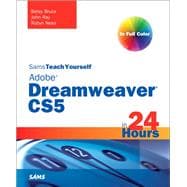
Betsy Bruce is a developer and consultant who specializes in creating eLearning applications using Dreamweaver, Authorware, Captivate, and Flash. She was lead developer at the Cobalt Group in Seattle and was Manager of Technical Services at MediaPro, Inc. She is an Adobe-certified trainer for Dreamweaver, Contribute, Flash, Captivate, and Authorware.
John Ray is a Senior Business Analyst and leads the enterprise application development team for The Ohio State University Research Foundation. In his spare time, he has written a number of books, on topics ranging from IT security to operating systems and iPhone development–including Sams Teach Yourself iPhone Application Development in 24 Hours, Sams Teach Yourself iPad Application Development in 24 Hours, Mac OS X Unleashed, and Maximum Linux Security. He can be found on the web at http://www.johneray.com.
Robyn Ness is a web developer at The Ohio State University, focusing on issues of usability, information design, and content development. She has contributed to books on Dreamweaver, Adobe CS3, digital media production, and digital photography. In her spare time she takes a ridiculous number of digital photographs, some of which can be seen at floraphotographs.com.
Introduction
What Is Dreamweaver CS5? 1
What’s New In Dreamweaver CS5? 2
Who Should Use Dreamweaver CS5? 2
Who Should Use This Book? 2
Conventions Used in This Book 3
HOUR 1: A World Wide Web of Dreamweaver Possibilities
What Can You Do with Dreamweaver? 6
Defining the Technology 6
Dissecting Website Examples 7
Basic Web Page Elements: Text, Images, and Hyperlinks 7
Page Layout 9
Forms: Collecting Data for E-Commerce, Newsletters, or Anything Else 10
Multimedia 12
Interactivity 14
Uploading a Website to the Web 15
Reusable Code and Files 16
Summary 17
Q&A 17
Workshop 18
Quiz 18
Quiz Answers 18
Exercises 19
HOUR 2: A Tour of Dreamweaver
Acquainting Yourself with Dreamweaver 21
The Welcome Screen 22
The Workspace 24
The Menu Bar 25
The Insert Panel 26
The Document Window 39
The Document Toolbar 39
The Status Bar 41
Panels and Inspectors 42
Context Menus 45
Getting Help 45
Summary 46
Q&A 46
Workshop 46
Quiz 46
Quiz Answers 47
Exercises 47
HOUR 3: Setting Up a Website
Defining a New Website 49
Building the Site Cache 51
Using the Files Panel 51
Expanding the Files Panel 52
Creating New Files in the Files Panel 53
Editing Site Settings 55
Considering Site Organization 57
Summary 58
Q&A 59
Workshop 59
Quiz 59
Quiz Answers 59
Exercises 60
HOUR 4: Adding Text and Lists
Creating a New Page 61
Saving a File 63
Adding Text to a Web Page 64
Copying and Pasting Text from a File 64
Copying and Pasting Structural
Formatting 65
Applying Text Formatting 66
Understanding Paragraph and Break Tags 67
Setting Page Properties 68
Setting Global Page Appearance 68
Setting Global Heading Properties 73
Adding a Page Title 74
Introducing Cascading Style Sheets 75
Changing Text Attributes in the
Property Inspector 76
Selecting a Text Font 76
Changing Text Size 77
Selecting a Text Color 78
Viewing and Changing CSS Styles 78
Aligning Text 80
Creating Lists and Indenting Text 81
Adding a Separator to a Page:
The Horizontal Rule 82
Previewing in a Browser 83
Summary 85
Q&A 85
Workshop 86
Quiz 86
Quiz Answers 86
Exercises 86
HOUR 5: Making Hyperlinks, Anchors, and Mailto Links
Exploring Relative and Absolute Paths 87
Understanding Absolute Paths 88
Understanding Document-Relative Paths 90
Understanding Site Root—Relative Paths 92
Adding a Hyperlink Within a Website 93
Setting Link Color Preferences 96
Organizing a Long Page by Using Named Anchors 97
Understanding Invisible Elements 99
Linking to a Named Anchor 99
Adding a Mailto Link 100
Summary 101
Q&A 101
Workshop 102
Quiz 102
Quiz Answers 102
Exercises 102
HOUR 6: Displaying Data in Tables
Creating a Table for Data 103
Selecting Table Elements 105
Setting Cell Padding, Cell Spacing, and Header Options 107
Making a Table Accessible to People with Disabilities 108
Modifying a Table and Adding Content 108
Adding and Sorting Data 109
Adding and Removing Rows and Columns 110
Changing Column Width and Row Height 111
Resizing and Coloring Tables 111
Merging and Splitting Table Cells 112
Aligning Table Cell Contents 113
Adding Color to a Table 114
Exporting Data from a Table 114
Summary 115
Q&A 115
Workshop 116
Quiz 116
Quiz Answers 116
Exercises 117
HOUR 7: Looking Under the Hood: Exploring HTML
Exploring Code View 120
Exploring the Head and Body of a Web Page 121
Discovering the Coding Toolbar 124
Using the Code Inspector 126
Viewing and Editing HTML Tags by Using the Quick Tag Editor 126
Using the Edit Tag Mode 127
Using the Wrap Tag Mode 127
Using the Insert HTML Mode 128
Using the Code Navigator 128
Setting Code Preferences 129
Setting Code Color Preferences 129
Setting Code Format Preferences 130
Setting Code Hints Preferences 131
Setting Code Rewriting Preferences 132
Cleaning Up HTML Created with Microsoft Word 132
Exploring References 134
Validating Your Code 135
Summary 136
Q&A 136
Workshop 137
Quiz 137
Quiz Answers 137
Exercises 137
HOUR 8: Displaying Images
Adding an Image to a Page 139
Adding Alternative Text 141
Exploring Image Attributes 143
Aligning an Image with Text 143
Exploring Image Flavors: GIF, JPEG, and PNG 146
Editing Images Within Dreamweaver 146
Optimizing Images for Use in a Web Page 148
Creating a Linked Image 151
Creating an Image map 152
Adding a Hotspot to an Image Map 153
Aligning Hotspots 155
Creating Rollover Images 156
Summary 157
Q&A 157
Workshop 157
Quiz 157
Quiz Answers 158
Exercises 158
HOUR 9: Making Web Graphics in
Fireworks CS5
Acquainting Yourself with Fireworks 159
Modifying Images for Use in a Web Page 160
Rotating, Cropping, and Changing the Size of an Image 160
Undoing Changes 163
Creating an Image 163
Adding a Shape 164
Adding Text 167
Optimizing Graphics for the Web 169
Designing Web Layouts in Fireworks 171
Slicing Web Graphics 173
Exporting HTML and CSS from Fireworks 175
Summary 176
Q&A 176
Workshop 177
Quiz 177
Quiz Answers 177
Exercises 177
HOUR 10: Adding Flash and Other Multimedia to a Web Page
Exploring Multimedia and Bandwidth 179
Understanding Players 180
Adding Flash Files 182
Previewing a Flash Movie in the Dreamweaver Document Window 183
Setting Alternative Content for Flash Media 184
Adding a Link to a PDF File 184
Adding a Sound File to a Web Page 185
Plug-in Playback 186
Resizing a Control 187
Looping the Sound 189
Gaining Greater Control with an Embedded Player 190
Adding a Java Applet to a Web Page 192
Summary 194
Q&A 195
Workshop 195
Quiz 195
Quiz Answers 196
Exercises 196
HOUR 11: Formatting Web Pages with Cascading Style Sheets
Styling Text with CSS 198
Creating a Class Selector 201
Applying a Class Selector 203
Removing a Class Selector 203
Exploring Style Settings 204
Creating a Tag Selector 209
Creating Compound Selectors 210
Editing Styles 212
Creating an External Style Sheet 213
Exporting Existing CSS Styles 213
Creating an External Style Sheet from Scratch 215
Saving CSS Styles in an External Style Sheet 216
CSS and the Property Inspector 217
Understanding the Cascade 218
Using Inspect Mode 219
Summary 220
Q&A 220
Workshop 221
Quiz 221
Quiz Answers 222
Exercises 222
HOUR 12: Using CSS for Positioning
Understanding the CSS Box Model 223
Exploring a CSS Page-Layout Example 225
Viewing the CSS Visually 227
Understanding Float and Clear 228
Positioning a Div 229
Inserting Divs 229
Using id Selectors 230
Creating Compound Selectors 231
Floating Page Elements 232
Creating Columns 234
Clearing the Float 236
Centering Your Design on the Page 237
Previewing with BrowserLab 239
Summary 240
Q&A 241
Workshop 241
Quiz 241
Quiz Answers 242
Exercises 242
HOUR 13: Creating CSS for Mobile Devices and Printing
Understanding the CSS Media Attribute 243
Previewing Style Rendering in Dreamweaver 245
Adding an Alternative Style Sheet 246
Setting the External Style Sheet Media Type 247
Link to a Second External Style Sheet 248
Designing CSS for Print 249
Hiding Elements 250
Modifying the Default Font 253
Identifying Style Conflicts 254
Hiding Hyperlinks 254
Adding a Print-Only Message 255
CSS for Handheld Devices 257
Using the Handheld Style Sheet and Device Central 257
Targeting the iPhone and Advanced Handhelds 258
Summary 259
Q&A 260
Workshop 260
Quiz 260
Quiz Answers 260
Exercises 261
HOUR 14: Using Site Assets, Library Items, and Templates
Managing Assets in the Assets Panel 263
Locating and Previewing Assets 265
Adding Assets to a Web Page 266
Editing Assets 267
Using Snippets 267
Creating Your Own Snippets 268
Managing Library Items and Templates in the Assets Panel 269
Creating a Library Item 269
Adding a Library Item to a Page 272
Making Changes to a Library Item 273
Creating a Template 274
Making the Template Editable 277
Making an Optional Region 279
Modifying an Editable Region 279
Creating a Web Page from a Template 280
Making Changes to a Template and Updating Pages 282
Dreamweaver and Content Management 282
Contribute 282
Summary 283
Q&A 283
Workshop 284
Quiz 284
Quiz Answers 284
Exercises 284
HOUR 15: Designing for WordPress and Content Management Systems
Setting Up Your Site 285
Site Setup within Dreamweaver 286
Locating Dynamically Related Files 289
Making Site Changes 291
Using Inspect Mode 291
Using the Code Navigator 292
Filtering Related Files 292
Using Site Specific Code Hinting 294
Summary 295
Q&A 295
Workshop 296
Quiz 296
Quiz Answers 297
Exercises 297
HOUR 16: Adding Spry Menu Bars for Navigation
Understanding Navigation 299
Inserting a Menu Bar 301
Editing the Menu Bar CSS 304
Targeting a Link to Open in a New Browser Window 307
Summary 308
Q&A 308
Workshop 309
Quiz 309
Quiz Answers 309
Exercises 309
HOUR 17: Using Dynamic HTML and AP Divs
What Is DHTML? 311
Adding an AP Div 312
Setting AP Div Positioning 314
Adding a Background Color and Background Image 315
Exploring AP Div Stacking Order 315
Changing AP Div Visibility 317
Nesting AP Divs 318
Animating an AP Div 318
Summary 320
Q&A 321
Workshop 321
Quiz 321
Quiz Answers 321
Exercises 322
Hour 18: Adding Interactivity with Behaviors
What Is a Dreamweaver Behavior? 323
Using the Reference Books 324
Exploring Dreamweaver Behaviors 325
Exploring Events 327
Attaching a Behavior to an Object 328
Showing and Hiding Elements 330
Creating a Null Link to Trigger the Behavior 330
Creating a Hidden AP Div 331
Attaching the Show-Hide Elements Behavior 331
Selecting the Event That Triggers the Behavior 333
Editing the Behavior 334
Opening a New Browser Window 334
Popping Up a Message 336
Attaching Multiple Behaviors to the Same Object 337
Setting Text in a Container 338
Using the Go to URL Behavior 339
Adding Drag and Drop with a Draggable AP Div 340
Enabling Drag and Drop 341
Summary 343
Q&A 344
Workshop 344
Quiz 344
Quiz Answers 344
Exercises 345
HOUR 19: Using Spry, the Widget Browser, and Extensions
Understanding AJAX and Widgets 347
Exploring Spry 348
External JavaScript and CSS Files 350
Adding Spry Effects 351
Applying the Squish or Shake Effect 351
Applying the Appear/Fade Effect 353
Using Spry Widgets: Tabbed Panels, Collapsible Panels, Accordions, and Tool Tips 355
Adding a Tabbed Panel 355
Adding a Collapsible Panel 356
Adding an Accordion 357
Adding ToolTips 357
Editing the Spry Panel CSS 359
Using Spry to Display XML and HTML Data in a Web Page 360
What Is XML? 360
Displaying XML Using a Spry Data Set 361
Reusing HTML Data with the Spry Data Set 363
Using Third Party Widgets with the Widget Browser 366
Installing the Widget Browser 367
Installing Widgets 368
Customizing and Configuring Widgets 369
Inserting Widgets in your Pages 370
Using External AJAX Widgets 371
Using Lightview 371
Using Dreamweaver Extensions 373
Finding Extensions 374
Installing and Managing an Extension 375
Summary 376
Q&A 376
Workshop 377
Quiz 377
Quiz Answers 377
Exercises 378
HOUR 20: Using the Dreamweaver HTML5 Features
Using HTML5 in Dreamweaver 379
What is HTML5? 380
Creating HTML5 Documents 382
Using HTML5 Tags 383
Previewing Documents and Configuring Media Queries 384
Getting HTML5 Help 386
Summary 387
Q&A 387
Workshop 387
Quiz 387
Quiz Answers 388
Exercises 388
HOUR 21: Creating a Form and Collecting Data
Creating a Form 389
Adding Text Fields to Forms 392
Applying Text Field Attributes 394
Adding Radio Buttons and Check Boxes to Forms 396
Radio Button Groups 396
Check Boxes 397
Adding Lists and Menus to Forms 399
Adding Push Buttons and Image Buttons to Forms 401
Adding Submit and Reset Buttons to Forms 402
Adding an Image Button to Forms 403
Adding Generic Buttons to Forms 403
Structuring a Form with Labels and Fieldsets 404
Creating a Jump Menu to Navigate to Different URLs 404
Summary 405
Q&A 406
Workshop 406
Quiz 406
Quiz Answers 407
Exercises 407
HOUR 22: Sending and Reacting to Form Data
Validating a Form’s Data Using the Validate Form Behavior 409
Using the Spry Framework Validation Objects 412
Receiving Information from a Form 414
Preparing a Page to Interact with ASP, ASPNET, JSP, PHP, or CFML 415
Setting Form Properties 416
Adding a Hidden Field to a Form 417
Uploading a File from a Form 418
Exploring Submission Security 419
Summary 420
Q&A 420
Workshop 421
Quiz 421
Quiz Answers 421
Exercises 422
HOUR 23: Uploading, Sharing, and Managing Web Projects
Enabling Server Connection 423
Adding Your Remote Site 423
Moving a Site onto a Remote Server 428
Understanding Dreamweaver’s Website Management Capabilities 430
Enabling Check In/Check Out 430
Transferring Files 431
Importing an Existing Website 433
Subversion Version Control 434
Understanding Subversion 434
Getting Started with Subversion 435
Summary 436
Q&A 436
Workshop 437
Quiz 437
Quiz Answers 437
Exercises 438
HOUR 24: Maintaining a Website
Managing the Local and Remote Sites 439
Synchronizing Your Files on the Local and Remote Sites 439
Managing Your Links 443
Using, Saving, and Sharing Searches 445
Adding Design Notes to Pages 447
Sharing Your Screen with Adobe ConnectNow 450
Generating Reports About a Website 451
Summary 452
Q&A 453
Workshop 453
Quiz 453
Quiz Answers 454
Exercises 454
Index 455
The New copy of this book will include any supplemental materials advertised. Please check the title of the book to determine if it should include any access cards, study guides, lab manuals, CDs, etc.
The Used, Rental and eBook copies of this book are not guaranteed to include any supplemental materials. Typically, only the book itself is included. This is true even if the title states it includes any access cards, study guides, lab manuals, CDs, etc.