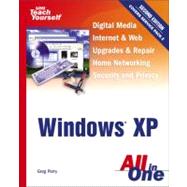
| Introduction | 1 | (1) | |||
|
1 | (1) | |||
|
2 | (1) | |||
|
2 | (5) | |||
|
|||||
|
7 | (14) | |||
|
7 | (2) | |||
|
9 | (1) | |||
|
10 | (1) | |||
|
10 | (2) | |||
|
12 | (3) | |||
|
13 | (1) | |||
|
13 | (1) | |||
|
13 | (1) | |||
|
14 | (1) | |||
|
15 | (1) | |||
|
15 | (1) | |||
|
16 | (2) | |||
|
18 | (1) | |||
|
19 | (2) | |||
|
21 | (18) | |||
|
21 | (2) | |||
|
23 | (6) | |||
|
23 | (4) | |||
|
27 | (2) | |||
|
29 | (5) | |||
|
33 | (1) | |||
|
34 | (3) | |||
|
35 | (2) | |||
|
37 | (2) | |||
|
39 | (20) | |||
|
39 | (3) | |||
|
39 | (3) | |||
|
42 | (1) | |||
|
42 | (1) | |||
|
43 | (1) | |||
|
43 | (2) | |||
|
45 | (1) | |||
|
45 | (1) | |||
|
46 | (1) | |||
|
46 | (3) | |||
|
46 | (1) | |||
|
47 | (2) | |||
|
49 | (2) | |||
|
49 | (1) | |||
|
49 | (1) | |||
|
50 | (1) | |||
|
50 | (1) | |||
|
51 | (2) | |||
|
52 | (1) | |||
|
53 | (1) | |||
|
53 | (2) | |||
|
53 | (1) | |||
|
54 | (1) | |||
|
55 | (1) | |||
|
55 | (4) | |||
|
|||||
|
59 | (12) | |||
|
59 | (1) | |||
|
60 | (1) | |||
|
61 | (1) | |||
|
62 | (1) | |||
|
63 | (5) | |||
|
64 | (3) | |||
|
67 | (1) | |||
|
68 | (1) | |||
|
68 | (1) | |||
|
69 | (1) | |||
|
69 | (1) | |||
|
70 | (1) | |||
|
71 | (16) | |||
|
71 | (1) | |||
|
72 | (1) | |||
|
73 | (5) | |||
|
74 | (1) | |||
|
75 | (1) | |||
|
75 | (1) | |||
|
76 | (2) | |||
|
78 | (1) | |||
|
78 | (4) | |||
|
79 | (3) | |||
|
82 | (1) | |||
|
83 | (1) | |||
|
84 | (1) | |||
|
85 | (1) | |||
|
86 | (1) | |||
|
87 | (24) | |||
|
87 | (1) | |||
|
87 | (2) | |||
|
89 | (4) | |||
|
90 | (2) | |||
|
92 | (1) | |||
|
93 | (6) | |||
|
99 | (2) | |||
|
101 | (3) | |||
|
104 | (5) | |||
|
105 | (2) | |||
|
107 | (2) | |||
|
109 | (1) | |||
|
109 | (2) | |||
|
111 | (12) | |||
|
111 | (3) | |||
|
114 | (1) | |||
|
115 | (1) | |||
|
116 | (4) | |||
|
117 | (3) | |||
|
120 | (2) | |||
|
122 | (1) | |||
|
123 | (16) | |||
|
123 | (3) | |||
|
126 | (1) | |||
|
127 | (5) | |||
|
127 | (3) | |||
|
130 | (1) | |||
|
131 | (1) | |||
|
131 | (1) | |||
|
132 | (2) | |||
|
134 | (2) | |||
|
134 | (1) | |||
|
135 | (1) | |||
|
136 | (3) | |||
|
|||||
|
139 | (16) | |||
|
139 | (3) | |||
|
142 | (3) | |||
|
145 | (1) | |||
|
146 | (2) | |||
|
148 | (2) | |||
|
148 | (2) | |||
|
150 | (4) | |||
|
151 | (1) | |||
|
152 | (1) | |||
|
152 | (1) | |||
|
152 | (1) | |||
|
153 | (1) | |||
|
154 | (1) | |||
|
155 | (12) | |||
|
155 | (5) | |||
|
156 | (1) | |||
|
157 | (1) | |||
|
158 | (1) | |||
|
158 | (2) | |||
|
160 | (4) | |||
|
164 | (3) | |||
|
|||||
|
167 | (24) | |||
|
167 | (11) | |||
|
168 | (2) | |||
|
170 | (2) | |||
|
172 | (1) | |||
|
172 | (2) | |||
|
174 | (1) | |||
|
174 | (4) | |||
|
178 | (1) | |||
|
178 | (1) | |||
|
178 | (1) | |||
|
179 | (1) | |||
|
180 | (1) | |||
|
180 | (1) | |||
|
181 | (1) | |||
|
181 | (2) | |||
|
183 | (2) | |||
|
185 | (3) | |||
|
188 | (1) | |||
|
189 | (1) | |||
|
189 | (2) | |||
|
191 | (14) | |||
|
191 | (4) | |||
|
193 | (1) | |||
|
193 | (1) | |||
|
194 | (1) | |||
|
195 | (5) | |||
|
195 | (2) | |||
|
197 | (2) | |||
|
199 | (1) | |||
|
200 | (1) | |||
|
200 | (2) | |||
|
202 | (1) | |||
|
202 | (2) | |||
|
203 | (1) | |||
|
204 | (1) | |||
|
204 | (1) | |||
|
205 | (12) | |||
|
205 | (2) | |||
|
206 | (1) | |||
|
207 | (2) | |||
|
207 | (1) | |||
|
208 | (1) | |||
|
209 | (2) | |||
|
210 | (1) | |||
|
211 | (2) | |||
|
212 | (1) | |||
|
213 | (1) | |||
|
213 | (2) | |||
|
215 | (2) | |||
|
217 | (22) | |||
|
217 | (2) | |||
|
217 | (1) | |||
|
218 | (1) | |||
|
218 | (1) | |||
|
219 | (6) | |||
|
219 | (6) | |||
|
225 | (1) | |||
|
226 | (6) | |||
|
226 | (3) | |||
|
229 | (1) | |||
|
230 | (2) | |||
|
232 | (1) | |||
|
232 | (1) | |||
|
233 | (1) | |||
|
234 | (1) | |||
|
235 | (2) | |||
|
235 | (1) | |||
|
235 | (1) | |||
|
236 | (1) | |||
|
236 | (1) | |||
|
237 | (1) | |||
|
237 | (1) | |||
|
238 | (1) | |||
|
239 | (12) | |||
|
239 | (1) | |||
|
240 | (1) | |||
|
240 | (1) | |||
|
241 | (1) | |||
|
241 | (1) | |||
|
241 | (2) | |||
|
243 | (1) | |||
|
244 | (2) | |||
|
244 | (1) | |||
|
245 | (1) | |||
|
245 | (1) | |||
|
246 | (1) | |||
|
247 | (2) | |||
|
247 | (2) | |||
|
249 | (1) | |||
|
249 | (2) | |||
|
251 | (12) | |||
|
251 | (1) | |||
|
252 | (2) | |||
|
253 | (1) | |||
|
254 | (7) | |||
|
256 | (1) | |||
|
257 | (1) | |||
|
258 | (2) | |||
|
260 | (1) | |||
|
260 | (1) | |||
|
261 | (2) | |||
|
263 | (12) | |||
|
263 | (2) | |||
|
264 | (1) | |||
|
265 | (6) | |||
|
266 | (2) | |||
|
268 | (2) | |||
|
270 | (1) | |||
|
271 | (1) | |||
|
272 | (3) | |||
|
|||||
|
275 | (10) | |||
|
275 | (3) | |||
|
278 | (3) | |||
|
281 | (2) | |||
|
283 | (2) | |||
|
285 | (16) | |||
|
285 | (1) | |||
|
286 | (4) | |||
|
290 | (3) | |||
|
293 | (1) | |||
|
294 | (1) | |||
|
295 | (1) | |||
|
295 | (4) | |||
|
298 | (1) | |||
|
299 | (2) | |||
|
301 | (14) | |||
|
301 | (2) | |||
|
303 | (1) | |||
|
303 | (2) | |||
|
305 | (3) | |||
|
308 | (2) | |||
|
310 | (2) | |||
|
311 | (1) | |||
|
311 | (1) | |||
|
312 | (1) | |||
|
312 | (3) | |||
|
|||||
|
315 | (18) | |||
|
315 | (1) | |||
|
316 | (3) | |||
|
317 | (1) | |||
|
317 | (1) | |||
|
318 | (1) | |||
|
319 | (2) | |||
|
319 | (1) | |||
|
319 | (1) | |||
|
320 | (1) | |||
|
321 | (1) | |||
|
321 | (8) | |||
|
322 | (1) | |||
|
323 | (1) | |||
|
324 | (1) | |||
|
325 | (1) | |||
|
326 | (3) | |||
|
329 | (2) | |||
|
329 | (2) | |||
|
331 | (1) | |||
|
331 | (1) | |||
|
331 | (2) | |||
|
333 | (16) | |||
|
333 | (1) | |||
|
334 | (4) | |||
|
334 | (2) | |||
|
336 | (2) | |||
|
338 | (1) | |||
|
338 | (9) | |||
|
339 | (3) | |||
|
342 | (4) | |||
|
346 | (1) | |||
|
346 | (1) | |||
|
347 | (2) | |||
|
349 | (26) | |||
|
349 | (6) | |||
|
350 | (1) | |||
|
350 | (1) | |||
|
351 | (1) | |||
|
351 | (1) | |||
|
351 | (1) | |||
|
352 | (3) | |||
|
355 | (2) | |||
|
356 | (1) | |||
|
357 | (16) | |||
|
357 | (10) | |||
|
367 | (6) | |||
|
373 | (2) | |||
|
375 | (16) | |||
|
375 | (1) | |||
|
376 | (7) | |||
|
379 | (4) | |||
|
383 | (3) | |||
|
383 | (1) | |||
|
384 | (2) | |||
|
386 | (1) | |||
|
386 | (3) | |||
|
388 | (1) | |||
|
389 | (2) | |||
|
391 | (12) | |||
|
391 | (3) | |||
|
392 | (2) | |||
|
394 | (5) | |||
|
395 | (2) | |||
|
397 | (2) | |||
|
399 | (3) | |||
|
399 | (1) | |||
|
400 | (2) | |||
|
402 | (1) | |||
|
402 | (1) | |||
|
403 | (14) | |||
|
403 | (2) | |||
|
405 | (3) | |||
|
406 | (2) | |||
|
408 | (3) | |||
|
410 | (1) | |||
|
411 | (2) | |||
|
412 | (1) | |||
|
413 | (1) | |||
|
414 | (3) | |||
|
|||||
|
417 | (16) | |||
|
417 | (3) | |||
|
418 | (2) | |||
|
420 | (1) | |||
|
420 | (1) | |||
|
420 | (2) | |||
|
422 | (7) | |||
|
422 | (1) | |||
|
423 | (1) | |||
|
424 | (1) | |||
|
425 | (1) | |||
|
425 | (1) | |||
|
425 | (1) | |||
|
426 | (1) | |||
|
427 | (1) | |||
|
427 | (1) | |||
|
427 | (2) | |||
|
429 | (1) | |||
|
429 | (3) | |||
|
430 | (1) | |||
|
431 | (1) | |||
|
431 | (1) | |||
|
432 | (1) | |||
|
433 | (20) | |||
|
433 | (5) | |||
|
433 | (1) | |||
|
434 | (4) | |||
|
438 | (6) | |||
|
438 | (3) | |||
|
441 | (1) | |||
|
442 | (2) | |||
|
444 | (1) | |||
|
444 | (2) | |||
|
446 | (3) | |||
|
446 | (1) | |||
|
447 | (1) | |||
|
448 | (1) | |||
|
448 | (1) | |||
|
449 | (3) | |||
|
450 | (1) | |||
|
451 | (1) | |||
|
452 | (1) | |||
|
453 | (20) | |||
|
453 | (2) | |||
|
455 | (3) | |||
|
456 | (2) | |||
|
458 | (2) | |||
|
459 | (1) | |||
|
460 | (8) | |||
|
460 | (2) | |||
|
462 | (6) | |||
|
468 | (1) | |||
|
469 | (4) | |||
|
|||||
|
473 | (24) | |||
|
473 | (1) | |||
|
474 | (1) | |||
|
474 | (3) | |||
|
476 | (1) | |||
|
477 | (3) | |||
|
477 | (1) | |||
|
478 | (2) | |||
|
480 | (2) | |||
|
480 | (2) | |||
|
482 | (2) | |||
|
483 | (1) | |||
|
484 | (2) | |||
|
486 | (2) | |||
|
488 | (2) | |||
|
488 | (1) | |||
|
489 | (1) | |||
|
490 | (2) | |||
|
492 | (2) | |||
|
492 | (1) | |||
|
493 | (1) | |||
|
494 | (1) | |||
|
494 | (1) | |||
|
495 | (2) | |||
|
497 | (20) | |||
|
497 | (1) | |||
|
498 | (4) | |||
|
498 | (1) | |||
|
499 | (1) | |||
|
500 | (2) | |||
|
502 | (3) | |||
|
502 | (1) | |||
|
503 | (2) | |||
|
505 | (1) | |||
|
506 | (4) | |||
|
508 | (1) | |||
|
509 | (1) | |||
|
510 | (4) | |||
|
510 | (1) | |||
|
511 | (1) | |||
|
512 | (1) | |||
|
513 | (1) | |||
|
513 | (1) | |||
|
514 | (1) | |||
|
515 | (2) | |||
|
517 | (14) | |||
|
517 | (6) | |||
|
518 | (1) | |||
|
519 | (1) | |||
|
520 | (3) | |||
|
523 | (2) | |||
|
525 | (1) | |||
|
526 | (1) | |||
|
527 | (1) | |||
|
528 | (3) | |||
|
|||||
|
531 | (18) | |||
|
531 | (2) | |||
|
533 | (1) | |||
|
534 | (2) | |||
|
536 | (2) | |||
|
536 | (1) | |||
|
537 | (1) | |||
|
538 | (2) | |||
|
540 | (2) | |||
|
542 | (4) | |||
|
542 | (1) | |||
|
543 | (2) | |||
|
545 | (1) | |||
|
546 | (1) | |||
|
547 | (2) | |||
|
549 | (14) | |||
|
549 | (5) | |||
|
550 | (1) | |||
|
551 | (3) | |||
|
554 | (2) | |||
|
554 | (1) | |||
|
554 | (2) | |||
|
556 | (3) | |||
|
556 | (3) | |||
|
559 | (1) | |||
|
559 | (1) | |||
|
560 | (1) | |||
|
561 | (1) | |||
|
562 | (1) | |||
|
563 | (10) | |||
|
563 | (4) | |||
|
565 | (2) | |||
|
567 | (1) | |||
|
568 | (1) | |||
|
569 | (3) | |||
|
569 | (1) | |||
|
570 | (1) | |||
|
571 | (1) | |||
|
571 | (1) | |||
|
572 | (1) | |||
|
573 | (16) | |||
|
573 | (2) | |||
|
575 | (3) | |||
|
575 | (1) | |||
|
576 | (1) | |||
|
576 | (1) | |||
|
576 | (2) | |||
|
578 | (1) | |||
|
579 | (3) | |||
|
580 | (1) | |||
|
580 | (2) | |||
|
582 | (4) | |||
|
586 | (1) | |||
|
587 | (2) | |||
|
589 | (14) | |||
|
589 | (7) | |||
|
591 | (4) | |||
|
595 | (1) | |||
|
595 | (1) | |||
|
596 | (1) | |||
|
597 | (3) | |||
|
598 | (1) | |||
|
599 | (1) | |||
|
600 | (1) | |||
|
600 | (1) | |||
|
600 | (3) | |||
|
|||||
|
603 | (10) | |||
|
603 | (1) | |||
|
604 | (2) | |||
|
606 | (1) | |||
|
606 | (1) | |||
|
607 | (1) | |||
|
608 | (1) | |||
|
609 | (1) | |||
|
609 | (2) | |||
|
610 | (1) | |||
|
610 | (1) | |||
|
610 | (1) | |||
|
611 | (1) | |||
|
611 | (1) | |||
|
612 | (1) | |||
|
613 | (18) | |||
|
613 | (1) | |||
|
614 | (2) | |||
|
616 | (1) | |||
|
617 | (9) | |||
|
618 | (1) | |||
|
618 | (2) | |||
|
620 | (2) | |||
|
622 | (1) | |||
|
623 | (1) | |||
|
624 | (1) | |||
|
625 | (1) | |||
|
626 | (2) | |||
|
626 | (2) | |||
|
628 | (3) | |||
|
|||||
|
631 | (20) | |||
|
631 | (1) | |||
|
632 | (5) | |||
|
632 | (1) | |||
|
633 | (2) | |||
|
635 | (1) | |||
|
636 | (1) | |||
|
637 | (4) | |||
|
638 | (1) | |||
|
638 | (3) | |||
|
641 | (4) | |||
|
641 | (1) | |||
|
642 | (2) | |||
|
644 | (1) | |||
|
645 | (4) | |||
|
645 | (1) | |||
|
646 | (1) | |||
|
646 | (1) | |||
|
647 | (2) | |||
|
649 | (1) | |||
|
649 | (2) | |||
|
651 | (14) | |||
|
651 | (1) | |||
|
652 | (5) | |||
|
657 | (3) | |||
|
660 | (1) | |||
|
661 | (2) | |||
|
663 | (2) | |||
|
665 | (28) | |||
|
665 | (1) | |||
|
666 | (1) | |||
|
667 | (2) | |||
|
669 | (1) | |||
|
669 | (1) | |||
|
670 | (7) | |||
|
673 | (2) | |||
|
675 | (2) | |||
|
677 | (4) | |||
|
681 | (1) | |||
|
681 | (2) | |||
|
683 | (5) | |||
|
684 | (1) | |||
|
684 | (2) | |||
|
686 | (1) | |||
|
687 | (1) | |||
|
688 | (3) | |||
|
688 | (2) | |||
|
690 | (1) | |||
|
691 | (2) | |||
|
693 | (10) | |||
|
693 | (1) | |||
|
694 | (8) | |||
|
695 | (1) | |||
|
696 | (1) | |||
|
697 | (3) | |||
|
700 | (2) | |||
|
702 | (1) | |||
|
703 | (12) | |||
|
703 | (4) | |||
|
707 | (1) | |||
|
708 | (3) | |||
|
711 | (1) | |||
|
712 | (1) | |||
|
712 | (1) | |||
|
713 | (2) | |||
|
715 | (10) | |||
|
715 | (1) | |||
|
716 | (3) | |||
|
719 | (2) | |||
|
721 | (1) | |||
|
722 | (1) | |||
|
723 | (2) | |||
|
725 | (14) | |||
|
725 | (1) | |||
|
726 | (4) | |||
|
727 | (1) | |||
|
728 | (1) | |||
|
729 | (1) | |||
|
729 | (1) | |||
|
730 | (1) | |||
|
730 | (3) | |||
|
731 | (2) | |||
|
733 | (4) | |||
|
733 | (1) | |||
|
734 | (1) | |||
|
735 | (1) | |||
|
736 | (1) | |||
|
737 | (1) | |||
|
737 | (2) | |||
|
739 | (10) | |||
|
739 | (1) | |||
|
740 | (4) | |||
|
744 | (2) | |||
|
746 | (1) | |||
|
746 | (1) | |||
|
747 | (2) | |||
| Index | 749 |
The New copy of this book will include any supplemental materials advertised. Please check the title of the book to determine if it should include any access cards, study guides, lab manuals, CDs, etc.
The Used, Rental and eBook copies of this book are not guaranteed to include any supplemental materials. Typically, only the book itself is included. This is true even if the title states it includes any access cards, study guides, lab manuals, CDs, etc.