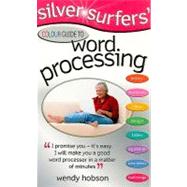| Introduction | 7 | (9) | |||
|
7 | (2) | |||
|
9 | (5) | |||
|
14 | (1) | |||
|
14 | (1) | |||
|
15 | (1) | |||
| Chapter 1 What's Word Processing All About? | 16 | (18) | |||
|
18 | (1) | |||
|
19 | (4) | |||
|
23 | (1) | |||
|
24 | (2) | |||
|
26 | (8) | |||
| Chapter 2 Your First Document | 34 | (17) | |||
|
35 | (3) | |||
|
38 | (1) | |||
|
39 | (1) | |||
|
40 | (2) | |||
|
42 | (1) | |||
|
43 | (1) | |||
|
44 | (3) | |||
|
47 | (2) | |||
|
49 | (2) | |||
| Chapter 3 Developing Your Skills | 51 | (15) | |||
|
52 | (1) | |||
|
53 | (1) | |||
|
54 | (1) | |||
|
55 | (2) | |||
|
57 | (1) | |||
|
58 | (1) | |||
|
59 | (2) | |||
|
61 | (2) | |||
|
63 | (1) | |||
|
64 | (2) | |||
| Chapter 4 Getting Organised | 66 | (24) | |||
|
66 | (3) | |||
|
69 | (2) | |||
|
71 | (3) | |||
|
74 | (3) | |||
|
77 | (2) | |||
|
79 | (1) | |||
|
80 | (1) | |||
|
81 | (2) | |||
|
83 | (1) | |||
|
84 | (1) | |||
|
85 | (3) | |||
|
88 | (2) | |||
| Chapter 5 Making It Look Good | 90 | (10) | |||
|
90 | (3) | |||
|
93 | (1) | |||
|
94 | (1) | |||
|
95 | (1) | |||
|
96 | (1) | |||
|
97 | (3) | |||
| Chapter 6 Getting Fancy | 100 | (11) | |||
|
100 | (1) | |||
|
101 | (1) | |||
|
102 | (1) | |||
|
103 | (1) | |||
|
104 | (2) | |||
|
106 | (1) | |||
|
107 | (1) | |||
|
107 | (1) | |||
|
108 | (1) | |||
|
109 | (2) | |||
| Chapter 7 Adding Boxes and Pictures | 111 | (13) | |||
|
111 | (5) | |||
|
116 | (1) | |||
|
117 | (2) | |||
|
119 | (1) | |||
|
120 | (1) | |||
|
121 | (3) | |||
| Chapter 8 Making It Colourful | 124 | (9) | |||
|
124 | (2) | |||
|
126 | (1) | |||
|
127 | (1) | |||
|
128 | (1) | |||
|
129 | (1) | |||
|
130 | (3) | |||
| Chapter 9 Using Tables | 133 | (13) | |||
|
133 | (2) | |||
|
135 | (1) | |||
|
136 | (1) | |||
|
137 | (1) | |||
|
138 | (1) | |||
|
139 | (2) | |||
|
141 | (1) | |||
|
142 | (1) | |||
|
143 | (3) | |||
| Chapter 10 Advanced Skills for Bigger Documents | 146 | (17) | |||
|
146 | (2) | |||
|
148 | (1) | |||
|
149 | (1) | |||
|
150 | (2) | |||
|
152 | (1) | |||
|
153 | (5) | |||
|
158 | (1) | |||
|
159 | (2) | |||
|
161 | (2) | |||
| Chapter 11 Mail Merges | 163 | (18) | |||
|
163 | (3) | |||
|
166 | (8) | |||
|
174 | (3) | |||
|
177 | (1) | |||
|
178 | (3) | |||
| Chapter 12 Improving Accessibility | 181 | (11) | |||
|
182 | (2) | |||
|
184 | (5) | |||
|
189 | (1) | |||
|
190 | (1) | |||
|
190 | (2) | |||
| Chapter 13 Step-by-step Projects | 192 | (22) | |||
|
194 | (2) | |||
|
196 | (2) | |||
|
198 | (2) | |||
|
200 | (2) | |||
|
202 | (2) | |||
|
204 | (2) | |||
|
206 | (2) | |||
|
208 | (2) | |||
|
210 | (2) | |||
|
212 | (2) | |||
| Word-processing Terms You Might Come Across | 214 | (4) | |||
| Keyboard Shortcuts | 218 | (2) | |||
| Index | 220 |