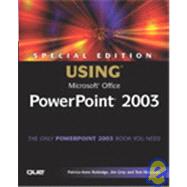
| Introduction | 1 | (6) | |||
|
2 | (1) | |||
|
2 | (1) | |||
|
3 | (4) | |||
| I PowerPoint Basics | |||||
|
7 | (34) | |||
|
8 | (1) | |||
|
8 | (1) | |||
|
8 | (2) | |||
|
10 | (1) | |||
|
11 | (4) | |||
|
14 | (1) | |||
|
15 | (1) | |||
|
15 | (14) | |||
|
18 | (1) | |||
|
19 | (5) | |||
|
24 | (4) | |||
|
28 | (1) | |||
|
29 | (3) | |||
|
32 | (5) | |||
|
33 | (1) | |||
|
34 | (1) | |||
|
35 | (2) | |||
|
37 | (1) | |||
|
37 | (4) | |||
|
38 | (1) | |||
|
39 | (2) | |||
|
41 | (22) | |||
|
42 | (4) | |||
|
42 | (1) | |||
|
43 | (3) | |||
|
46 | (6) | |||
|
46 | (3) | |||
|
49 | (1) | |||
|
50 | (1) | |||
|
51 | (1) | |||
|
52 | (1) | |||
|
52 | (3) | |||
|
55 | (2) | |||
|
56 | (1) | |||
|
57 | (1) | |||
|
57 | (1) | |||
|
58 | (1) | |||
|
58 | (1) | |||
|
59 | (4) | |||
|
60 | (1) | |||
|
60 | (3) | |||
| II Editing and Formatting Presentations | |||||
|
63 | (22) | |||
|
64 | (1) | |||
|
64 | (1) | |||
|
65 | (6) | |||
|
66 | (1) | |||
|
67 | (2) | |||
|
69 | (1) | |||
|
69 | (1) | |||
|
70 | (1) | |||
|
71 | (1) | |||
|
71 | (2) | |||
|
72 | (1) | |||
|
73 | (1) | |||
|
73 | (1) | |||
|
74 | (6) | |||
|
75 | (1) | |||
|
75 | (2) | |||
|
77 | (3) | |||
|
80 | (1) | |||
|
81 | (1) | |||
|
82 | (3) | |||
|
82 | (1) | |||
|
83 | (2) | |||
|
85 | (14) | |||
|
86 | (1) | |||
|
86 | (2) | |||
|
88 | (8) | |||
|
89 | (1) | |||
|
90 | (1) | |||
|
91 | (1) | |||
|
92 | (1) | |||
|
93 | (1) | |||
|
94 | (1) | |||
|
95 | (1) | |||
|
96 | (1) | |||
|
96 | (1) | |||
|
97 | (2) | |||
|
97 | (1) | |||
|
98 | (1) | |||
|
99 | (14) | |||
|
100 | (1) | |||
|
100 | (1) | |||
|
101 | (1) | |||
|
102 | (6) | |||
|
103 | (1) | |||
|
104 | (1) | |||
|
104 | (2) | |||
|
106 | (1) | |||
|
107 | (1) | |||
|
108 | (2) | |||
|
110 | (1) | |||
|
110 | (3) | |||
|
111 | (1) | |||
|
111 | (2) | |||
|
113 | (22) | |||
|
114 | (1) | |||
|
114 | (1) | |||
|
115 | (1) | |||
|
115 | (1) | |||
|
115 | (2) | |||
|
117 | (2) | |||
|
119 | (3) | |||
|
120 | (1) | |||
|
121 | (1) | |||
|
122 | (1) | |||
|
122 | (2) | |||
|
124 | (3) | |||
|
124 | (1) | |||
|
125 | (2) | |||
|
127 | (1) | |||
|
128 | (4) | |||
|
128 | (1) | |||
|
129 | (2) | |||
|
131 | (1) | |||
|
132 | (1) | |||
|
132 | (3) | |||
|
133 | (1) | |||
|
134 | (1) | |||
|
135 | (12) | |||
|
136 | (1) | |||
|
136 | (1) | |||
|
137 | (8) | |||
|
138 | (1) | |||
|
139 | (1) | |||
|
140 | (1) | |||
|
141 | (1) | |||
|
142 | (1) | |||
|
143 | (1) | |||
|
143 | (2) | |||
|
145 | (2) | |||
|
147 | (28) | |||
|
148 | (2) | |||
|
148 | (1) | |||
|
149 | (1) | |||
|
150 | (2) | |||
|
152 | (5) | |||
|
153 | (1) | |||
|
154 | (2) | |||
|
156 | (1) | |||
|
157 | (1) | |||
|
157 | (4) | |||
|
157 | (3) | |||
|
160 | (1) | |||
|
161 | (5) | |||
|
162 | (2) | |||
|
164 | (1) | |||
|
165 | (1) | |||
|
165 | (1) | |||
|
166 | (1) | |||
|
166 | (1) | |||
|
166 | (4) | |||
|
167 | (2) | |||
|
169 | (1) | |||
|
169 | (1) | |||
|
169 | (1) | |||
|
170 | (1) | |||
|
171 | (4) | |||
| III Making Presentations | |||||
|
175 | (24) | |||
|
176 | (3) | |||
|
179 | (1) | |||
|
180 | (2) | |||
|
182 | (2) | |||
|
184 | (3) | |||
|
187 | (6) | |||
|
188 | (2) | |||
|
190 | (1) | |||
|
191 | (2) | |||
|
193 | (3) | |||
|
196 | (1) | |||
|
197 | (2) | |||
|
199 | (18) | |||
|
200 | (1) | |||
|
200 | (1) | |||
|
201 | (6) | |||
|
201 | (1) | |||
|
202 | (1) | |||
|
203 | (2) | |||
|
205 | (2) | |||
|
207 | (4) | |||
|
209 | (1) | |||
|
210 | (1) | |||
|
211 | (1) | |||
|
211 | (1) | |||
|
212 | (5) | |||
|
213 | (1) | |||
|
213 | (4) | |||
| IV Working with Graphics, Charts, and Multimedia | |||||
|
217 | (28) | |||
|
218 | (1) | |||
|
218 | (1) | |||
|
219 | (5) | |||
|
223 | (1) | |||
|
224 | (4) | |||
|
228 | (3) | |||
|
229 | (1) | |||
|
229 | (1) | |||
|
230 | (1) | |||
|
231 | (1) | |||
|
231 | (1) | |||
|
231 | (8) | |||
|
232 | (3) | |||
|
235 | (2) | |||
|
237 | (2) | |||
|
239 | (2) | |||
|
241 | (1) | |||
|
241 | (4) | |||
|
242 | (1) | |||
|
243 | (2) | |||
|
245 | (12) | |||
|
246 | (1) | |||
|
246 | (1) | |||
|
247 | (2) | |||
|
249 | (3) | |||
|
251 | (1) | |||
|
251 | (1) | |||
|
251 | (1) | |||
|
252 | (2) | |||
|
253 | (1) | |||
|
253 | (1) | |||
|
254 | (1) | |||
|
254 | (1) | |||
|
255 | (2) | |||
|
256 | (1) | |||
|
256 | (1) | |||
|
257 | (24) | |||
|
258 | (1) | |||
|
258 | (1) | |||
|
258 | (1) | |||
|
259 | (1) | |||
|
259 | (7) | |||
|
259 | (3) | |||
|
262 | (1) | |||
|
262 | (4) | |||
|
266 | (3) | |||
|
266 | (2) | |||
|
268 | (1) | |||
|
269 | (1) | |||
|
269 | (3) | |||
|
270 | (1) | |||
|
270 | (1) | |||
|
270 | (1) | |||
|
271 | (1) | |||
|
271 | (1) | |||
|
272 | (2) | |||
|
274 | (1) | |||
|
274 | (1) | |||
|
274 | (1) | |||
|
275 | (1) | |||
|
275 | (3) | |||
|
277 | (1) | |||
|
278 | (1) | |||
|
278 | (1) | |||
|
278 | (3) | |||
|
279 | (1) | |||
|
280 | (1) | |||
|
281 | (38) | |||
|
282 | (1) | |||
|
282 | (8) | |||
|
283 | (3) | |||
|
286 | (1) | |||
|
287 | (1) | |||
|
288 | (2) | |||
|
290 | (6) | |||
|
290 | (5) | |||
|
295 | (1) | |||
|
296 | (1) | |||
|
296 | (6) | |||
|
297 | (1) | |||
|
297 | (1) | |||
|
298 | (1) | |||
|
299 | (2) | |||
|
301 | (1) | |||
|
302 | (1) | |||
|
302 | (1) | |||
|
303 | (4) | |||
|
307 | (1) | |||
|
308 | (3) | |||
|
309 | (1) | |||
|
310 | (1) | |||
|
311 | (1) | |||
|
311 | (1) | |||
|
312 | (4) | |||
|
312 | (2) | |||
|
314 | (2) | |||
|
316 | (1) | |||
|
316 | (3) | |||
|
371 | ||||
|
317 | (2) | |||
|
319 | (22) | |||
|
320 | (1) | |||
|
321 | (2) | |||
|
323 | (1) | |||
|
324 | (9) | |||
|
327 | (5) | |||
|
332 | (1) | |||
|
332 | (1) | |||
|
332 | (1) | |||
|
333 | (1) | |||
|
334 | (2) | |||
|
336 | (1) | |||
|
336 | (5) | |||
|
337 | (1) | |||
|
337 | (4) | |||
| V Working with PowerPoint on the Web | |||||
|
341 | (24) | |||
|
342 | (12) | |||
|
342 | (7) | |||
|
349 | (1) | |||
|
350 | (1) | |||
|
350 | (1) | |||
|
351 | (1) | |||
|
352 | (1) | |||
|
353 | (1) | |||
|
354 | (8) | |||
|
355 | (1) | |||
|
356 | (3) | |||
|
359 | (1) | |||
|
360 | (1) | |||
|
361 | (1) | |||
|
362 | (1) | |||
|
362 | (3) | |||
|
363 | (1) | |||
|
363 | (2) | |||
|
365 | (12) | |||
|
366 | (1) | |||
|
366 | (9) | |||
|
368 | (3) | |||
|
371 | (1) | |||
|
372 | (1) | |||
|
373 | (1) | |||
|
374 | (1) | |||
|
374 | (1) | |||
|
375 | (1) | |||
|
375 | (2) | |||
|
377 | (26) | |||
|
378 | (1) | |||
|
378 | (1) | |||
|
379 | (6) | |||
|
380 | (1) | |||
|
381 | (2) | |||
|
383 | (2) | |||
|
385 | (2) | |||
|
387 | (1) | |||
|
387 | (3) | |||
|
390 | (1) | |||
|
390 | (1) | |||
|
390 | (5) | |||
|
391 | (1) | |||
|
392 | (1) | |||
|
392 | (1) | |||
|
393 | (1) | |||
|
394 | (1) | |||
|
395 | (1) | |||
|
395 | (1) | |||
|
395 | (3) | |||
|
396 | (2) | |||
|
398 | (1) | |||
|
398 | (5) | |||
| VI Advanced PowerPoint | |||||
|
403 | (14) | |||
|
404 | (1) | |||
|
404 | (4) | |||
|
404 | (1) | |||
|
405 | (1) | |||
|
406 | (1) | |||
|
407 | (1) | |||
|
408 | (3) | |||
|
408 | (3) | |||
|
411 | (1) | |||
|
412 | (1) | |||
|
412 | (2) | |||
|
414 | (1) | |||
|
415 | (2) | |||
|
415 | (1) | |||
|
416 | (1) | |||
|
417 | (12) | |||
|
418 | (1) | |||
|
419 | (3) | |||
|
419 | (1) | |||
|
420 | (2) | |||
|
422 | (2) | |||
|
424 | (1) | |||
|
425 | (1) | |||
|
426 | (1) | |||
|
427 | (2) | |||
|
428 | (1) | |||
|
428 | (1) | |||
|
429 | (44) | |||
|
430 | (12) | |||
|
430 | (2) | |||
|
432 | (2) | |||
|
434 | (3) | |||
|
437 | (1) | |||
|
438 | (3) | |||
|
441 | (1) | |||
|
442 | (1) | |||
|
442 | (5) | |||
|
443 | (2) | |||
|
445 | (2) | |||
|
447 | (6) | |||
|
448 | (1) | |||
|
449 | (1) | |||
|
449 | (3) | |||
|
452 | (1) | |||
|
453 | (10) | |||
|
454 | (1) | |||
|
455 | (1) | |||
|
456 | (2) | |||
|
458 | (2) | |||
|
460 | (1) | |||
|
461 | (2) | |||
|
463 | (1) | |||
|
463 | (2) | |||
|
465 | (1) | |||
|
466 | (5) | |||
|
467 | (2) | |||
|
469 | (2) | |||
|
471 | (1) | |||
|
472 | (1) | |||
|
472 | (1) | |||
|
472 | (1) | |||
|
473 | (8) | |||
|
474 | (1) | |||
|
474 | (2) | |||
|
476 | (2) | |||
|
478 | (1) | |||
|
478 | (1) | |||
|
479 | (2) | |||
|
481 | (10) | |||
|
482 | (1) | |||
|
482 | (5) | |||
|
483 | (1) | |||
|
484 | (1) | |||
|
485 | (1) | |||
|
486 | (1) | |||
|
487 | (4) | |||
| VII From Concept to Delivery | |||||
|
491 | (44) | |||
|
492 | (2) | |||
|
492 | (1) | |||
|
492 | (1) | |||
|
493 | (1) | |||
|
494 | (1) | |||
|
494 | (22) | |||
|
495 | (5) | |||
|
500 | (6) | |||
|
506 | (2) | |||
|
508 | (5) | |||
|
513 | (1) | |||
|
514 | (1) | |||
|
515 | (1) | |||
|
516 | (8) | |||
|
517 | (3) | |||
|
520 | (2) | |||
|
522 | (2) | |||
|
524 | (7) | |||
|
524 | (1) | |||
|
525 | (2) | |||
|
527 | (4) | |||
|
531 | (4) | |||
|
535 | (48) | |||
|
536 | (1) | |||
|
536 | (16) | |||
|
537 | (11) | |||
|
548 | (2) | |||
|
550 | (2) | |||
|
552 | (14) | |||
|
553 | (2) | |||
|
555 | (3) | |||
|
558 | (5) | |||
|
563 | (3) | |||
|
566 | (15) | |||
|
566 | (5) | |||
|
571 | (5) | |||
|
576 | (5) | |||
|
581 | (2) | |||
|
583 | (36) | |||
|
584 | (2) | |||
|
586 | (6) | |||
|
586 | (5) | |||
|
591 | (1) | |||
|
592 | (18) | |||
|
593 | (5) | |||
|
598 | (2) | |||
|
600 | (5) | |||
|
605 | (2) | |||
|
607 | (3) | |||
|
610 | (7) | |||
|
610 | (2) | |||
|
612 | (3) | |||
|
615 | (2) | |||
|
617 | (2) | |||
|
619 | (24) | |||
|
620 | (1) | |||
|
620 | (10) | |||
|
621 | (2) | |||
|
623 | (1) | |||
|
624 | (2) | |||
|
626 | (1) | |||
|
627 | (3) | |||
|
630 | (9) | |||
|
631 | (2) | |||
|
633 | (2) | |||
|
635 | (2) | |||
|
637 | (2) | |||
|
639 | (4) | |||
|
643 | (30) | |||
|
644 | (1) | |||
|
644 | (5) | |||
|
645 | (1) | |||
|
646 | (1) | |||
|
646 | (2) | |||
|
648 | (1) | |||
|
649 | (11) | |||
|
649 | (1) | |||
|
650 | (4) | |||
|
654 | (2) | |||
|
656 | (4) | |||
|
660 | (11) | |||
|
660 | (2) | |||
|
662 | (3) | |||
|
665 | (6) | |||
|
671 | (2) | |||
|
673 | (48) | |||
|
674 | (1) | |||
|
674 | (15) | |||
|
675 | (7) | |||
|
682 | (5) | |||
|
687 | (2) | |||
|
689 | (10) | |||
|
689 | (2) | |||
|
691 | (4) | |||
|
695 | (4) | |||
|
699 | (18) | |||
|
700 | (2) | |||
|
702 | (12) | |||
|
714 | (3) | |||
|
717 | (4) | |||
| A What's on the WOPR CD | 721 | (8) | |||
|
721 | (8) | |||
|
721 | (1) | |||
|
722 | (1) | |||
|
722 | (1) | |||
|
722 | (1) | |||
|
723 | (1) | |||
|
723 | (1) | |||
|
723 | (1) | |||
|
723 | (1) | |||
|
724 | (1) | |||
|
724 | (1) | |||
|
724 | (1) | |||
|
724 | (1) | |||
|
724 | (1) | |||
|
724 | (1) | |||
|
724 | (1) | |||
|
725 | (1) | |||
|
725 | (1) | |||
|
725 | (1) | |||
|
725 | (1) | |||
|
726 | (1) | |||
|
727 | (1) | |||
|
728 | (1) | |||
| Index | 729 |
The New copy of this book will include any supplemental materials advertised. Please check the title of the book to determine if it should include any access cards, study guides, lab manuals, CDs, etc.
The Used, Rental and eBook copies of this book are not guaranteed to include any supplemental materials. Typically, only the book itself is included. This is true even if the title states it includes any access cards, study guides, lab manuals, CDs, etc.