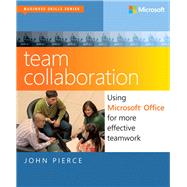
What is included with this book?
| Introduction | p. ix |
| Concepts and basic tools | p. 1 |
| Collaboration basics | p. 3 |
| Team dynamics and leadership | p. 4 |
| The importance of dissent | p. 6 |
| Generating and evaluating ideas | p. 8 |
| The needs of virtual teams | p. 11 |
| Working alone and together | p. 13 |
| Collaborative tools in Microsoft Office | p. 14 |
| Managing content and history | p. 16 |
| Using templates | p. 17 |
| Communication and sharing | p. 17 |
| Keeping records | p. 17 |
| Document collaboration | p. 18 |
| Mobility and flexibility | p. 18 |
| A real example | p. 18 |
| Building a SharePoint team site | p. 19 |
| Getting started on the home page | p. 20 |
| Working with groups and permissions | p. 23 |
| Adding users to the site or a group | p. 23 |
| Managing permissions for users and groups | p. 24 |
| Defining a permission level | p. 26 |
| Creating a group | p. 27 |
| Working on the team site | p. 28 |
| Adding a slide library | p. 28 |
| Adding list apps | p. 30 |
| Tracking tasks | p. 31 |
| Holding a team discussion | p. 33 |
| Scheduling and managing events | p. 34 |
| Working with documents | p. 38 |
| Setting up alerts | p. 41 |
| Connecting with Office and exporting items | p. 43 |
| Creating and modifying views | p. 44 |
| Developing the team site | p. 49 |
| Managing document approval with a workflow | p. 49 |
| Breaking permission inheritance | p. 51 |
| Creating pages | p. 53 |
| Using a wiki page library | p. 54 |
| Classifying and searching for content | p. 56 |
| Searching | p. 58 |
| Using advanced search | p. 59 |
| Working with search results | p. 61 |
| Managing access and preserving history | p. 63 |
| Protecting Office documents | p. 64 |
| Using rights management | p. 65 |
| Using a password | p. 67 |
| Protecting workbooks and worksheets | p. 69 |
| Managing versions | p. 73 |
| Working with document properties | p. 77 |
| Setting properties in an Office program | p. 77 |
| Defining properties for a list or library | p. 80 |
| Building team templates | p. 85 |
| Using Excel templates | p. 87 |
| Looking at the inventory list template | p. 87 |
| Creating a simple tracking template with data validation | p. 92 |
| Developing a PowerPoint template | p. 97 |
| Elements of a PowerPoint template | p. 98 |
| Creating your own PowerPoint template | p. 100 |
| Designing a Word template | p. 106 |
| Creating building blocks and Quick Parts | p. 113 |
| Adding content controls | p. 116 |
| Protecting a template | p. 118 |
| Adding custom templates to your team site | p. 119 |
| Working day to day as a team | p. 121 |
| An integrated Outlook | p. 123 |
| Working with the team site from Outlook | p. 124 |
| Connecting to a document library | p. 125 |
| Managing team discussions from Outlook | p. 128 |
| Using Outlook to add and update the team site task list | p. 129 |
| Linking Outlook items to OneNote | p. 130 |
| Adding e-mail to OneNote | p. 131 |
| Using meeting notes | p. 132 |
| Working with Outlook tasks in OneNote | p. 133 |
| Sharing and publishing calendars | p. 133 |
| Sending a calendar by e-mail | p. 134 |
| Sharing a calendar | p. 138 |
| Publishing a calendar online | p. 139 |
| Avoiding scheduling conflicts | p. 141 |
| Working together in Lync | p. 143 |
| Contacts and presence | p. 145 |
| Sharing status information with your team | p. 145 |
| Getting in touch | p. 146 |
| Viewing and managing your status | p. 147 |
| Instant messages, video calls, and online meetings | p. 149 |
| Exchanging instant messages | p. 149 |
| Holding a video conference | p. 151 |
| Using your conversation history | p. 152 |
| Holding meetings online | p. 153 |
| Collaboration tools | p. 157 |
| Sharing your desktop | p. 157 |
| Sharing a PowerPoint presentation | p. 158 |
| Sharing a program | p. 161 |
| Conducting an online poll | p. 162 |
| Working together on a whiteboard | p. 163 |
| Recordings and meeting notes | p. 164 |
| Making and managing recordings | p. 164 |
| Taking notes in OneNote | p. 166 |
| Keeping track of discussions and ideas | p. 169 |
| Sharing OneNote notebooks | p. 171 |
| Synchronizing notebooks | p. 173 |
| Adding content to a notebook | p. 174 |
| Inserting files and printouts | p. 175 |
| Inserting a spreadsheet | p. 178 |
| Adding images and drawings | p. 178 |
| Working with pen input | p. 181 |
| Adding audio and video recordings | p. 182 |
| Working with tables | p. 184 |
| Editing and formatting text in OneNote | p. 185 |
| Adding links and linked notes | p. 185 |
| Linking pages to other OneNote pages | p. 186 |
| Linking notes to pages, sections, and notebooks | p. 186 |
| Working with linked notes | p. 187 |
| Linking notes to other applications | p. 188 |
| Managing changes and additions to shared notebooks | p. 190 |
| Marking coauthor edits as read or unread | p. 191 |
| Viewing recent edits | p. 192 |
| Finding notes by author | p. 193 |
| Hiding author initials | p. 193 |
| Working with page versions | p. 193 |
| Searching notebooks | p. 194 |
| Searching notebooks, sections, and pages | p. 195 |
| Displaying the Search Results pane | p. 196 |
| Tagging notes | p. 196 |
| Setting up a group of common tags | p. 196 |
| Finding tagged notes | p. 198 |
| Creating a tag summary page | p. 198 |
| Doing more with OneNote | p. 199 |
| Saving the current page as a template | p. 199 |
| Research and references | p. 200 |
| Sending pages in shareable formats | p. 200 |
| Using the notebook Recycle Bin | p. 202 |
| Opening backup notebooks | p. 202 |
| Working on shared documents in Word | p. 203 |
| Controlling the editing of a document | p. 204 |
| Basic collaboration tools: comments and revision marks | p. 210 |
| Annotating a document | p. 210 |
| Tracking changes | p. 212 |
| Comparing and combining documents | p. 218 |
| Comparing documents | p. 218 |
| Combining documents | p. 220 |
| Coauthoring documents in Word | p. 223 |
| Word coauthoring basics | p. 223 |
| Blocking authors | p. 225 |
| Resolving conflicts | p. 226 |
| Comparing versions | p. 228 |
| Collaborating in Excel | p. 231 |
| Making use of file formats and annotations | p. 232 |
| Distributing Excel files in other formats | p. 233 |
| Annotating and reviewing worksheets by using comments | p. 237 |
| Distributing and merging multiple workbooks | p. 241 |
| Sharing workbooks on a network | p. 243 |
| Protecting a shared workbook | p. 246 |
| Tracking changes in a workbook | p. 246 |
| Resolving conflicts | p. 247 |
| Viewing change history | p. 248 |
| Clearing the sharing option | p. 250 |
| Sharing Excel files on SkyDrive or SharePoint | p. 250 |
| Setting browser view options | p. 251 |
| Preparing a presentation as a group | p. 255 |
| Working with a slide library | p. 256 |
| Building the library | p. 257 |
| Reusing library slides | p. 259 |
| Inserting slides from SharePoint | p. 260 |
| Updating slides | p. 262 |
| Coauthoring a presentation | p. 264 |
| Adding annotations and comments | p. 268 |
| Comparing presentations | p. 269 |
| A few final steps | p. 271 |
| Working with Office Web Apps on SkyDrive | p. 273 |
| The SkyDrive landscape | p. 274 |
| SkyDrive commands | p. 275 |
| Sharing documents | p. 276 |
| Sharing SkyDrive folders | p. 279 |
| Using the SkyDrive Application | p. 279 |
| Using Mail, People, and Calendar apps | p. 281 |
| p. 282 | |
| People | p. 283 |
| Calendar | p. 284 |
| Creating and editing documents in Office Web Apps | p. 287 |
| Using Word Web App | p. 287 |
| Taking notes in OneNote Web App | p. 290 |
| Working together in Excel Web App | p. 291 |
| Building and editing presentations in PowerPoint Web App | p. 293 |
| Index | p. 295 |
| About the Author | p. 305 |
| Table of Contents provided by Ingram. All Rights Reserved. |
The New copy of this book will include any supplemental materials advertised. Please check the title of the book to determine if it should include any access cards, study guides, lab manuals, CDs, etc.
The Used, Rental and eBook copies of this book are not guaranteed to include any supplemental materials. Typically, only the book itself is included. This is true even if the title states it includes any access cards, study guides, lab manuals, CDs, etc.