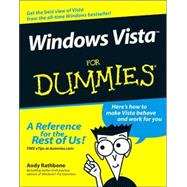
Note: Supplemental materials are not guaranteed with Rental or Used book purchases.
Purchase Benefits
What is included with this book?
| Introduction | 1 | (1) | |||
|
1 | (1) | |||
|
2 | (1) | |||
|
3 | (1) | |||
|
3 | (3) | |||
|
4 | (1) | |||
|
4 | (1) | |||
|
4 | (1) | |||
|
4 | (1) | |||
|
5 | (1) | |||
|
5 | (1) | |||
|
5 | (1) | |||
|
6 | (1) | |||
|
6 | (1) | |||
|
7 | (88) | |||
|
9 | (12) | |||
|
9 | (2) | |||
|
11 | (5) | |||
|
11 | (1) | |||
|
12 | (2) | |||
|
14 | (1) | |||
|
14 | (1) | |||
|
14 | (1) | |||
|
14 | (1) | |||
|
15 | (1) | |||
|
16 | (1) | |||
|
17 | (1) | |||
|
18 | (3) | |||
|
21 | (26) | |||
|
22 | (5) | |||
|
23 | (2) | |||
|
25 | (2) | |||
|
27 | (5) | |||
|
29 | (1) | |||
|
29 | (2) | |||
|
31 | (1) | |||
|
32 | (6) | |||
|
34 | (1) | |||
|
35 | (1) | |||
|
36 | (2) | |||
|
38 | (6) | |||
|
39 | (1) | |||
|
40 | (1) | |||
|
41 | (1) | |||
|
42 | (2) | |||
|
44 | (1) | |||
|
45 | (2) | |||
|
47 | (22) | |||
|
48 | (5) | |||
|
49 | (2) | |||
|
51 | (1) | |||
|
52 | (1) | |||
|
53 | (5) | |||
|
54 | (2) | |||
|
56 | (1) | |||
|
57 | (1) | |||
|
58 | (1) | |||
|
58 | (6) | |||
|
59 | (1) | |||
|
60 | (1) | |||
|
60 | (1) | |||
|
61 | (1) | |||
|
62 | (1) | |||
|
63 | (1) | |||
|
64 | (1) | |||
|
64 | (5) | |||
|
65 | (1) | |||
|
65 | (1) | |||
|
65 | (1) | |||
|
66 | (1) | |||
|
66 | (1) | |||
|
67 | (1) | |||
|
67 | (2) | |||
|
69 | (26) | |||
|
70 | (2) | |||
|
72 | (3) | |||
|
75 | (3) | |||
|
75 | (1) | |||
|
76 | (2) | |||
|
78 | (2) | |||
|
80 | (1) | |||
|
81 | (1) | |||
|
81 | (2) | |||
|
83 | (1) | |||
|
84 | (3) | |||
|
87 | (5) | |||
|
88 | (1) | |||
|
89 | (3) | |||
|
92 | (3) | |||
|
95 | (50) | |||
|
97 | (22) | |||
|
97 | (2) | |||
|
99 | (2) | |||
|
101 | (1) | |||
|
102 | (4) | |||
|
102 | (3) | |||
|
105 | (1) | |||
|
106 | (2) | |||
|
108 | (5) | |||
|
108 | (1) | |||
|
109 | (1) | |||
|
110 | (1) | |||
|
111 | (2) | |||
|
113 | (6) | |||
|
113 | (1) | |||
|
114 | (1) | |||
|
115 | (4) | |||
|
119 | (14) | |||
|
119 | (2) | |||
|
121 | (2) | |||
|
123 | (2) | |||
|
125 | (2) | |||
|
127 | (1) | |||
|
128 | (1) | |||
|
128 | (1) | |||
|
129 | (1) | |||
|
129 | (1) | |||
|
130 | (3) | |||
|
130 | (1) | |||
|
131 | (2) | |||
|
133 | (12) | |||
|
133 | (12) | |||
|
135 | (2) | |||
|
137 | (2) | |||
|
139 | (1) | |||
|
140 | (1) | |||
|
141 | (2) | |||
|
143 | (2) | |||
|
145 | (62) | |||
|
147 | (24) | |||
|
147 | (2) | |||
|
149 | (1) | |||
|
150 | (5) | |||
|
155 | (7) | |||
|
155 | (3) | |||
|
158 | (1) | |||
|
159 | (1) | |||
|
160 | (2) | |||
|
162 | (1) | |||
|
163 | (5) | |||
|
164 | (1) | |||
|
165 | (1) | |||
|
165 | (1) | |||
|
166 | (2) | |||
|
168 | (1) | |||
|
168 | (2) | |||
|
170 | (1) | |||
|
170 | (1) | |||
|
171 | (18) | |||
|
171 | (3) | |||
|
174 | (3) | |||
|
177 | (2) | |||
|
179 | (3) | |||
|
182 | (1) | |||
|
183 | (2) | |||
|
185 | (2) | |||
|
187 | (2) | |||
|
189 | (18) | |||
|
189 | (2) | |||
|
191 | (6) | |||
|
193 | (2) | |||
|
195 | (1) | |||
|
196 | (1) | |||
|
197 | (10) | |||
|
198 | (2) | |||
|
200 | (2) | |||
|
202 | (1) | |||
|
203 | (4) | |||
|
207 | (70) | |||
|
209 | (26) | |||
|
210 | (2) | |||
|
212 | (1) | |||
|
212 | (1) | |||
|
212 | (1) | |||
|
213 | (6) | |||
|
213 | (2) | |||
|
215 | (1) | |||
|
216 | (1) | |||
|
217 | (2) | |||
|
219 | (1) | |||
|
220 | (1) | |||
|
220 | (9) | |||
|
221 | (1) | |||
|
222 | (2) | |||
|
224 | (2) | |||
|
226 | (2) | |||
|
228 | (1) | |||
|
229 | (3) | |||
|
229 | (2) | |||
|
231 | (1) | |||
|
231 | (1) | |||
|
232 | (2) | |||
|
234 | (1) | |||
|
234 | (1) | |||
|
235 | (14) | |||
|
236 | (1) | |||
|
236 | (11) | |||
|
237 | (5) | |||
|
242 | (1) | |||
|
243 | (1) | |||
|
244 | (1) | |||
|
245 | (2) | |||
|
247 | (2) | |||
|
247 | (1) | |||
|
248 | (1) | |||
|
248 | (1) | |||
|
249 | (10) | |||
|
250 | (2) | |||
|
252 | (1) | |||
|
253 | (2) | |||
|
255 | (1) | |||
|
256 | (3) | |||
|
259 | (18) | |||
|
260 | (2) | |||
|
262 | (5) | |||
|
262 | (2) | |||
|
264 | (3) | |||
|
267 | (5) | |||
|
267 | (1) | |||
|
268 | (4) | |||
|
272 | (2) | |||
|
274 | (2) | |||
|
276 | (1) | |||
|
277 | (54) | |||
|
279 | (24) | |||
|
279 | (4) | |||
|
283 | (1) | |||
|
284 | (1) | |||
|
285 | (2) | |||
|
287 | (1) | |||
|
288 | (2) | |||
|
290 | (1) | |||
|
290 | (1) | |||
|
291 | (1) | |||
|
292 | (2) | |||
|
294 | (1) | |||
|
295 | (2) | |||
|
297 | (2) | |||
|
299 | (4) | |||
|
300 | (1) | |||
|
301 | (2) | |||
|
303 | (28) | |||
|
303 | (17) | |||
|
304 | (3) | |||
|
307 | (3) | |||
|
310 | (1) | |||
|
311 | (6) | |||
|
317 | (1) | |||
|
318 | (2) | |||
|
320 | (9) | |||
|
322 | (3) | |||
|
325 | (3) | |||
|
328 | (1) | |||
|
329 | (2) | |||
|
331 | (40) | |||
|
333 | (12) | |||
|
333 | (1) | |||
|
334 | (2) | |||
|
336 | (2) | |||
|
336 | (1) | |||
|
337 | (1) | |||
|
338 | (1) | |||
|
339 | (1) | |||
|
339 | (1) | |||
|
340 | (1) | |||
|
341 | (1) | |||
|
342 | (1) | |||
|
342 | (1) | |||
|
343 | (2) | |||
|
345 | (8) | |||
|
345 | (1) | |||
|
346 | (1) | |||
|
346 | (1) | |||
|
347 | (1) | |||
|
348 | (1) | |||
|
348 | (1) | |||
|
349 | (1) | |||
|
349 | (1) | |||
|
350 | (1) | |||
|
350 | (1) | |||
|
351 | (1) | |||
|
352 | (1) | |||
|
353 | (12) | |||
|
354 | (2) | |||
|
354 | (1) | |||
|
355 | (1) | |||
|
356 | (7) | |||
|
363 | (2) | |||
|
365 | (6) | |||
|
365 | (2) | |||
|
367 | (2) | |||
|
369 | (2) | |||
|
371 | (16) | |||
|
373 | (8) | |||
|
373 | (1) | |||
|
374 | (1) | |||
|
375 | (1) | |||
|
375 | (1) | |||
|
376 | (1) | |||
|
376 | (1) | |||
|
377 | (1) | |||
|
378 | (1) | |||
|
378 | (1) | |||
|
379 | (1) | |||
|
379 | (1) | |||
|
380 | (1) | |||
|
380 | (1) | |||
|
381 | (6) | |||
|
381 | (2) | |||
|
383 | (1) | |||
|
384 | (2) | |||
|
384 | (1) | |||
|
385 | (1) | |||
|
386 | (1) | |||
|
386 | (1) | |||
| Appendix: Upgrading to Windows Vista | 387 | (4) | |||
| Index | 391 |
The New copy of this book will include any supplemental materials advertised. Please check the title of the book to determine if it should include any access cards, study guides, lab manuals, CDs, etc.
The Used, Rental and eBook copies of this book are not guaranteed to include any supplemental materials. Typically, only the book itself is included. This is true even if the title states it includes any access cards, study guides, lab manuals, CDs, etc.