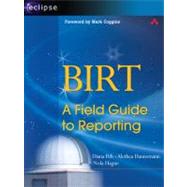
The authors are members of the extended BIRT development team and have backgrounds in both computer science and technical writing. Collectively, they have 165 years of technical consulting, training, writing, and publishing experience about reporting, business intelligence tools, and database technologies. They have published forty-two titles on these topics through numerous editions.
| Foreword | xvii | ||||
| Preface | xxi | ||||
| About this book | xxi | ||||
| Who should read this book | xxi | ||||
| Contents of this book | xxii | ||||
| Typographical conventions | xxvi | ||||
| Acknowledgments | xxvii | ||||
|
1 | (18) | |||
|
3 | (6) | |||
|
3 | (4) | |||
|
5 | (1) | |||
|
5 | (1) | |||
|
5 | (1) | |||
|
6 | (1) | |||
|
7 | (2) | |||
|
9 | (8) | |||
|
10 | (1) | |||
|
10 | (1) | |||
|
10 | (1) | |||
|
11 | (1) | |||
|
11 | (1) | |||
|
11 | (1) | |||
|
12 | (1) | |||
|
12 | (2) | |||
|
13 | (1) | |||
|
13 | (1) | |||
|
14 | (1) | |||
|
14 | (1) | |||
|
14 | (1) | |||
|
15 | (1) | |||
|
15 | (2) | |||
|
17 | (2) | |||
|
17 | (1) | |||
|
18 | (1) | |||
|
19 | (42) | |||
|
21 | (32) | |||
|
21 | (1) | |||
|
21 | (2) | |||
|
23 | (9) | |||
|
24 | (2) | |||
|
26 | (1) | |||
|
27 | (1) | |||
|
28 | (1) | |||
|
28 | (1) | |||
|
28 | (1) | |||
|
28 | (1) | |||
|
28 | (1) | |||
|
28 | (1) | |||
|
28 | (1) | |||
|
29 | (1) | |||
|
30 | (1) | |||
|
31 | (1) | |||
|
32 | (21) | |||
|
32 | (2) | |||
|
34 | (2) | |||
|
36 | (1) | |||
|
37 | (3) | |||
|
40 | (3) | |||
|
43 | (1) | |||
|
44 | (1) | |||
|
45 | (1) | |||
|
45 | (3) | |||
|
48 | (1) | |||
|
49 | (1) | |||
|
50 | (2) | |||
|
52 | (1) | |||
|
53 | (8) | |||
|
54 | (1) | |||
|
55 | (1) | |||
|
56 | (1) | |||
|
56 | (2) | |||
|
58 | (1) | |||
|
58 | (1) | |||
|
59 | (1) | |||
|
59 | (2) | |||
|
61 | (52) | |||
|
63 | (18) | |||
|
64 | (3) | |||
|
67 | (6) | |||
|
67 | (1) | |||
|
67 | (2) | |||
|
69 | (1) | |||
|
70 | (2) | |||
|
72 | (1) | |||
|
72 | (1) | |||
|
73 | (3) | |||
|
73 | (1) | |||
|
73 | (1) | |||
|
74 | (1) | |||
|
75 | (1) | |||
|
76 | (1) | |||
|
76 | (1) | |||
|
76 | (1) | |||
|
77 | (2) | |||
|
79 | (2) | |||
|
81 | (24) | |||
|
81 | (4) | |||
|
84 | (1) | |||
|
84 | (1) | |||
|
85 | (11) | |||
|
85 | (1) | |||
|
85 | (1) | |||
|
86 | (3) | |||
|
89 | (2) | |||
|
91 | (1) | |||
|
92 | (4) | |||
|
96 | (1) | |||
|
97 | (1) | |||
|
98 | (2) | |||
|
100 | (2) | |||
|
102 | (3) | |||
|
102 | (1) | |||
|
103 | (2) | |||
|
105 | (8) | |||
|
106 | (2) | |||
|
107 | (1) | |||
|
107 | (1) | |||
|
108 | (3) | |||
|
111 | (1) | |||
|
111 | (2) | |||
|
113 | (362) | |||
|
115 | (18) | |||
|
115 | (3) | |||
|
117 | (1) | |||
|
117 | (1) | |||
|
118 | (7) | |||
|
118 | (1) | |||
|
119 | (1) | |||
|
120 | (1) | |||
|
120 | (1) | |||
|
121 | (1) | |||
|
122 | (1) | |||
|
123 | (1) | |||
|
123 | (1) | |||
|
124 | (1) | |||
|
125 | (1) | |||
|
125 | (8) | |||
|
126 | (1) | |||
|
127 | (1) | |||
|
127 | (2) | |||
|
129 | (4) | |||
|
133 | (12) | |||
|
133 | (2) | |||
|
135 | (3) | |||
|
138 | (1) | |||
|
139 | (1) | |||
|
140 | (5) | |||
|
141 | (1) | |||
|
141 | (1) | |||
|
142 | (1) | |||
|
143 | (1) | |||
|
143 | (2) | |||
|
145 | (34) | |||
|
146 | (6) | |||
|
147 | (1) | |||
|
147 | (1) | |||
|
148 | (1) | |||
|
149 | (1) | |||
|
149 | (1) | |||
|
150 | (1) | |||
|
150 | (1) | |||
|
150 | (2) | |||
|
152 | (1) | |||
|
152 | (6) | |||
|
153 | (3) | |||
|
156 | (2) | |||
|
158 | (1) | |||
|
158 | (1) | |||
|
158 | (1) | |||
|
158 | (5) | |||
|
159 | (2) | |||
|
161 | (1) | |||
|
162 | (1) | |||
|
163 | (1) | |||
|
163 | (2) | |||
|
165 | (1) | |||
|
165 | (1) | |||
|
165 | (1) | |||
|
166 | (5) | |||
|
168 | (2) | |||
|
170 | (1) | |||
|
171 | (2) | |||
|
173 | (2) | |||
|
175 | (4) | |||
|
179 | (40) | |||
|
180 | (3) | |||
|
181 | (2) | |||
|
183 | (1) | |||
|
183 | (19) | |||
|
187 | (2) | |||
|
189 | (1) | |||
|
190 | (1) | |||
|
191 | (1) | |||
|
192 | (3) | |||
|
195 | (2) | |||
|
197 | (2) | |||
|
199 | (1) | |||
|
200 | (2) | |||
|
202 | (1) | |||
|
202 | (17) | |||
|
203 | (1) | |||
|
204 | (1) | |||
|
204 | (1) | |||
|
205 | (1) | |||
|
206 | (3) | |||
|
209 | (1) | |||
|
210 | (3) | |||
|
213 | (1) | |||
|
213 | (1) | |||
|
213 | (2) | |||
|
215 | (1) | |||
|
215 | (1) | |||
|
216 | (3) | |||
|
219 | (18) | |||
|
220 | (2) | |||
|
222 | (2) | |||
|
224 | (2) | |||
|
226 | (1) | |||
|
227 | (2) | |||
|
228 | (1) | |||
|
228 | (1) | |||
|
229 | (2) | |||
|
231 | (3) | |||
|
234 | (3) | |||
|
237 | (20) | |||
|
238 | (1) | |||
|
238 | (1) | |||
|
238 | (1) | |||
|
239 | (1) | |||
|
239 | (3) | |||
|
242 | (3) | |||
|
242 | (1) | |||
|
242 | (1) | |||
|
243 | (1) | |||
|
244 | (1) | |||
|
245 | (7) | |||
|
245 | (1) | |||
|
246 | (1) | |||
|
247 | (1) | |||
|
247 | (2) | |||
|
249 | (2) | |||
|
251 | (1) | |||
|
251 | (1) | |||
|
252 | (1) | |||
|
252 | (2) | |||
|
253 | (1) | |||
|
253 | (1) | |||
|
253 | (1) | |||
|
254 | (1) | |||
|
254 | (3) | |||
|
257 | (18) | |||
|
257 | (1) | |||
|
258 | (4) | |||
|
258 | (1) | |||
|
259 | (1) | |||
|
260 | (2) | |||
|
262 | (13) | |||
|
262 | (3) | |||
|
265 | (2) | |||
|
267 | (5) | |||
|
272 | (3) | |||
|
275 | (36) | |||
|
275 | (2) | |||
|
277 | (1) | |||
|
277 | (1) | |||
|
278 | (7) | |||
|
278 | (2) | |||
|
280 | (1) | |||
|
281 | (4) | |||
|
285 | (2) | |||
|
285 | (1) | |||
|
285 | (2) | |||
|
287 | (21) | |||
|
289 | (1) | |||
|
290 | (1) | |||
|
291 | (3) | |||
|
294 | (2) | |||
|
296 | (1) | |||
|
297 | (1) | |||
|
298 | (3) | |||
|
301 | (7) | |||
|
308 | (1) | |||
|
308 | (3) | |||
|
311 | (38) | |||
|
312 | (4) | |||
|
312 | (1) | |||
|
313 | (1) | |||
|
314 | (1) | |||
|
315 | (1) | |||
|
316 | (33) | |||
|
318 | (1) | |||
|
318 | (1) | |||
|
318 | (2) | |||
|
320 | (2) | |||
|
322 | (1) | |||
|
323 | (2) | |||
|
325 | (2) | |||
|
327 | (2) | |||
|
329 | (2) | |||
|
331 | (1) | |||
|
332 | (1) | |||
|
333 | (2) | |||
|
335 | (1) | |||
|
335 | (1) | |||
|
335 | (1) | |||
|
336 | (2) | |||
|
338 | (2) | |||
|
340 | (4) | |||
|
344 | (2) | |||
|
346 | (1) | |||
|
347 | (2) | |||
|
349 | (32) | |||
|
349 | (16) | |||
|
350 | (1) | |||
|
351 | (2) | |||
|
353 | (3) | |||
|
356 | (1) | |||
|
357 | (2) | |||
|
359 | (5) | |||
|
364 | (1) | |||
|
365 | (8) | |||
|
365 | (1) | |||
|
366 | (1) | |||
|
367 | (2) | |||
|
369 | (1) | |||
|
370 | (1) | |||
|
371 | (1) | |||
|
371 | (1) | |||
|
372 | (1) | |||
|
373 | (1) | |||
|
374 | (5) | |||
|
375 | (1) | |||
|
376 | (1) | |||
|
377 | (1) | |||
|
377 | (1) | |||
|
378 | (1) | |||
|
378 | (1) | |||
|
379 | (1) | |||
|
379 | (2) | |||
|
381 | (34) | |||
|
381 | (2) | |||
|
383 | (6) | |||
|
384 | (1) | |||
|
385 | (1) | |||
|
386 | (1) | |||
|
387 | (2) | |||
|
389 | (14) | |||
|
389 | (3) | |||
|
392 | (3) | |||
|
395 | (3) | |||
|
398 | (2) | |||
|
400 | (2) | |||
|
402 | (1) | |||
|
403 | (1) | |||
|
404 | (1) | |||
|
405 | (7) | |||
|
406 | (1) | |||
|
407 | (1) | |||
|
408 | (1) | |||
|
409 | (1) | |||
|
410 | (1) | |||
|
411 | (1) | |||
|
412 | (3) | |||
|
415 | (60) | |||
|
416 | (6) | |||
|
417 | (2) | |||
|
419 | (1) | |||
|
420 | (1) | |||
|
421 | (1) | |||
|
422 | (17) | |||
|
425 | (1) | |||
|
425 | (2) | |||
|
427 | (1) | |||
|
428 | (1) | |||
|
429 | (1) | |||
|
430 | (1) | |||
|
431 | (1) | |||
|
432 | (1) | |||
|
433 | (1) | |||
|
433 | (2) | |||
|
435 | (1) | |||
|
435 | (2) | |||
|
437 | (1) | |||
|
437 | (1) | |||
|
438 | (1) | |||
|
439 | (9) | |||
|
439 | (1) | |||
|
440 | (1) | |||
|
441 | (1) | |||
|
441 | (2) | |||
|
443 | (2) | |||
|
445 | (3) | |||
|
448 | (26) | |||
|
449 | (1) | |||
|
449 | (1) | |||
|
449 | (1) | |||
|
450 | (2) | |||
|
452 | (2) | |||
|
454 | (1) | |||
|
455 | (1) | |||
|
455 | (1) | |||
|
456 | (1) | |||
|
457 | (2) | |||
|
459 | (1) | |||
|
459 | (1) | |||
|
460 | (6) | |||
|
466 | (5) | |||
|
471 | (1) | |||
|
472 | (2) | |||
|
474 | (1) | |||
|
475 | (78) | |||
|
477 | (20) | |||
|
477 | (1) | |||
|
478 | (7) | |||
|
478 | (1) | |||
|
479 | (3) | |||
|
482 | (2) | |||
|
484 | (1) | |||
|
485 | (9) | |||
|
485 | (1) | |||
|
486 | (1) | |||
|
486 | (1) | |||
|
487 | (1) | |||
|
488 | (1) | |||
|
488 | (1) | |||
|
489 | (1) | |||
|
490 | (2) | |||
|
492 | (1) | |||
|
492 | (1) | |||
|
493 | (1) | |||
|
494 | (1) | |||
|
494 | (3) | |||
|
497 | (18) | |||
|
497 | (6) | |||
|
498 | (1) | |||
|
499 | (2) | |||
|
501 | (2) | |||
|
503 | (2) | |||
|
505 | (6) | |||
|
508 | (2) | |||
|
510 | (1) | |||
|
511 | (4) | |||
|
515 | (26) | |||
|
516 | (1) | |||
|
516 | (1) | |||
|
517 | (1) | |||
|
517 | (1) | |||
|
517 | (15) | |||
|
519 | (1) | |||
|
520 | (2) | |||
|
522 | (1) | |||
|
522 | (1) | |||
|
523 | (1) | |||
|
523 | (1) | |||
|
524 | (1) | |||
|
525 | (1) | |||
|
526 | (2) | |||
|
528 | (1) | |||
|
529 | (1) | |||
|
530 | (1) | |||
|
531 | (1) | |||
|
532 | (9) | |||
|
534 | (2) | |||
|
536 | (1) | |||
|
537 | (1) | |||
|
538 | (3) | |||
|
541 | (12) | |||
|
542 | (1) | |||
|
543 | (2) | |||
|
545 | (1) | |||
|
546 | (1) | |||
|
546 | (2) | |||
|
548 | (1) | |||
|
549 | (1) | |||
|
550 | (1) | |||
|
550 | (3) | |||
| Glossary | 553 | (60) | |||
| Index | 613 |
The New copy of this book will include any supplemental materials advertised. Please check the title of the book to determine if it should include any access cards, study guides, lab manuals, CDs, etc.
The Used, Rental and eBook copies of this book are not guaranteed to include any supplemental materials. Typically, only the book itself is included. This is true even if the title states it includes any access cards, study guides, lab manuals, CDs, etc.