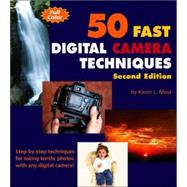
| Preface | vii | ||||
| Acknowledgments | ix | ||||
| Introduction | xxvii | ||||
|
1 | (34) | |||
|
3 | (6) | |||
|
4 | (1) | |||
|
4 | (1) | |||
|
5 | (3) | |||
|
8 | (1) | |||
|
9 | (10) | |||
|
10 | (1) | |||
|
10 | (4) | |||
|
14 | (1) | |||
|
14 | (1) | |||
|
14 | (2) | |||
|
16 | (1) | |||
|
16 | (1) | |||
|
16 | (3) | |||
|
19 | (6) | |||
|
19 | (2) | |||
|
21 | (2) | |||
|
23 | (2) | |||
|
25 | (4) | |||
|
26 | (1) | |||
|
27 | (1) | |||
|
27 | (1) | |||
|
27 | (1) | |||
|
28 | (1) | |||
|
29 | (6) | |||
|
30 | (1) | |||
|
31 | (1) | |||
|
31 | (1) | |||
|
31 | (1) | |||
|
31 | (1) | |||
|
31 | (1) | |||
|
32 | (1) | |||
|
32 | (1) | |||
|
32 | (1) | |||
|
32 | (1) | |||
|
32 | (3) | |||
|
35 | (36) | |||
|
37 | (6) | |||
|
38 | (1) | |||
|
38 | (1) | |||
|
39 | (1) | |||
|
40 | (1) | |||
|
40 | (1) | |||
|
41 | (1) | |||
|
41 | (1) | |||
|
41 | (2) | |||
|
43 | (6) | |||
|
44 | (1) | |||
|
44 | (1) | |||
|
45 | (1) | |||
|
46 | (1) | |||
|
46 | (1) | |||
|
47 | (1) | |||
|
48 | (1) | |||
|
48 | (1) | |||
|
49 | (6) | |||
|
49 | (2) | |||
|
51 | (1) | |||
|
51 | (1) | |||
|
51 | (1) | |||
|
52 | (1) | |||
|
53 | (2) | |||
|
55 | (10) | |||
|
55 | (3) | |||
|
58 | (1) | |||
|
58 | (1) | |||
|
58 | (1) | |||
|
59 | (1) | |||
|
60 | (1) | |||
|
61 | (1) | |||
|
62 | (1) | |||
|
63 | (1) | |||
|
63 | (2) | |||
|
65 | (6) | |||
|
66 | (2) | |||
|
68 | (1) | |||
|
68 | (1) | |||
|
68 | (1) | |||
|
68 | (1) | |||
|
68 | (1) | |||
|
68 | (1) | |||
|
69 | (1) | |||
|
69 | (1) | |||
|
69 | (1) | |||
|
70 | (1) | |||
|
70 | (1) | |||
|
70 | (1) | |||
|
70 | (1) | |||
|
71 | (24) | |||
|
73 | (4) | |||
|
74 | (1) | |||
|
75 | (1) | |||
|
76 | (1) | |||
|
76 | (1) | |||
|
76 | (1) | |||
|
76 | (1) | |||
|
77 | (4) | |||
|
78 | (1) | |||
|
78 | (1) | |||
|
79 | (1) | |||
|
79 | (1) | |||
|
79 | (1) | |||
|
80 | (1) | |||
|
81 | (4) | |||
|
82 | (1) | |||
|
82 | (1) | |||
|
82 | (1) | |||
|
83 | (1) | |||
|
83 | (1) | |||
|
83 | (1) | |||
|
84 | (1) | |||
|
84 | (1) | |||
|
84 | (1) | |||
|
84 | (1) | |||
|
85 | (4) | |||
|
86 | (1) | |||
|
86 | (1) | |||
|
86 | (1) | |||
|
86 | (1) | |||
|
87 | (1) | |||
|
87 | (2) | |||
|
89 | (6) | |||
|
90 | (1) | |||
|
91 | (1) | |||
|
92 | (1) | |||
|
93 | (1) | |||
|
93 | (1) | |||
|
93 | (1) | |||
|
94 | (1) | |||
|
94 | (1) | |||
|
95 | (28) | |||
|
97 | (6) | |||
|
98 | (2) | |||
|
100 | (3) | |||
|
103 | (4) | |||
|
104 | (1) | |||
|
104 | (1) | |||
|
104 | (1) | |||
|
105 | (1) | |||
|
105 | (1) | |||
|
105 | (1) | |||
|
105 | (2) | |||
|
107 | (8) | |||
|
110 | (1) | |||
|
110 | (1) | |||
|
110 | (1) | |||
|
110 | (5) | |||
|
115 | (4) | |||
|
116 | (1) | |||
|
117 | (2) | |||
|
119 | (4) | |||
|
121 | (1) | |||
|
122 | (1) | |||
|
123 | (34) | |||
|
125 | (8) | |||
|
126 | (3) | |||
|
129 | (1) | |||
|
129 | (1) | |||
|
129 | (1) | |||
|
129 | (1) | |||
|
130 | (1) | |||
|
130 | (1) | |||
|
130 | (1) | |||
|
131 | (2) | |||
|
133 | (4) | |||
|
134 | (1) | |||
|
134 | (1) | |||
|
135 | (1) | |||
|
135 | (1) | |||
|
135 | (1) | |||
|
135 | (1) | |||
|
136 | (1) | |||
|
137 | (4) | |||
|
138 | (1) | |||
|
138 | (1) | |||
|
138 | (1) | |||
|
139 | (1) | |||
|
139 | (2) | |||
|
141 | (4) | |||
|
142 | (1) | |||
|
142 | (1) | |||
|
142 | (1) | |||
|
142 | (1) | |||
|
142 | (2) | |||
|
144 | (1) | |||
|
145 | (4) | |||
|
146 | (1) | |||
|
146 | (1) | |||
|
146 | (1) | |||
|
146 | (1) | |||
|
146 | (1) | |||
|
147 | (2) | |||
|
149 | (4) | |||
|
150 | (1) | |||
|
151 | (1) | |||
|
151 | (1) | |||
|
151 | (1) | |||
|
152 | (1) | |||
|
152 | (1) | |||
|
153 | (4) | |||
|
154 | (1) | |||
|
154 | (1) | |||
|
154 | (1) | |||
|
155 | (1) | |||
|
155 | (1) | |||
|
155 | (1) | |||
|
156 | (1) | |||
|
156 | (1) | |||
|
156 | (1) | |||
|
156 | (1) | |||
|
157 | (26) | |||
|
159 | (4) | |||
|
160 | (1) | |||
|
160 | (1) | |||
|
160 | (1) | |||
|
161 | (1) | |||
|
162 | (1) | |||
|
163 | (4) | |||
|
164 | (1) | |||
|
165 | (1) | |||
|
165 | (1) | |||
|
166 | (1) | |||
|
166 | (1) | |||
|
167 | (4) | |||
|
168 | (1) | |||
|
168 | (1) | |||
|
168 | (1) | |||
|
168 | (1) | |||
|
168 | (1) | |||
|
168 | (3) | |||
|
171 | (6) | |||
|
172 | (1) | |||
|
172 | (1) | |||
|
172 | (1) | |||
|
173 | (1) | |||
|
174 | (1) | |||
|
175 | (2) | |||
|
177 | (6) | |||
|
178 | (1) | |||
|
178 | (1) | |||
|
179 | (1) | |||
|
180 | (1) | |||
|
181 | (2) | |||
|
183 | (26) | |||
|
185 | (4) | |||
|
186 | (1) | |||
|
186 | (1) | |||
|
186 | (1) | |||
|
187 | (1) | |||
|
187 | (1) | |||
|
187 | (2) | |||
|
189 | (4) | |||
|
190 | (1) | |||
|
191 | (1) | |||
|
191 | (1) | |||
|
191 | (1) | |||
|
192 | (1) | |||
|
193 | (4) | |||
|
194 | (1) | |||
|
194 | (1) | |||
|
194 | (1) | |||
|
194 | (1) | |||
|
195 | (1) | |||
|
196 | (1) | |||
|
197 | (6) | |||
|
198 | (1) | |||
|
198 | (1) | |||
|
199 | (1) | |||
|
200 | (1) | |||
|
200 | (3) | |||
|
203 | (6) | |||
|
204 | (1) | |||
|
204 | (1) | |||
|
204 | (1) | |||
|
205 | (1) | |||
|
205 | (1) | |||
|
205 | (1) | |||
|
206 | (3) | |||
|
209 | (24) | |||
|
211 | (4) | |||
|
212 | (1) | |||
|
212 | (1) | |||
|
213 | (1) | |||
|
213 | (1) | |||
|
213 | (2) | |||
|
215 | (8) | |||
|
216 | (1) | |||
|
216 | (1) | |||
|
216 | (2) | |||
|
218 | (2) | |||
|
220 | (1) | |||
|
220 | (3) | |||
|
223 | (6) | |||
|
224 | (1) | |||
|
224 | (1) | |||
|
224 | (1) | |||
|
224 | (1) | |||
|
225 | (1) | |||
|
225 | (1) | |||
|
225 | (1) | |||
|
226 | (1) | |||
|
227 | (1) | |||
|
227 | (2) | |||
|
229 | (4) | |||
|
230 | (1) | |||
|
230 | (1) | |||
|
231 | (1) | |||
|
231 | (1) | |||
|
231 | (2) | |||
|
233 | (26) | |||
|
235 | (10) | |||
|
236 | (1) | |||
|
236 | (1) | |||
|
237 | (1) | |||
|
238 | (1) | |||
|
239 | (1) | |||
|
239 | (1) | |||
|
239 | (2) | |||
|
241 | (1) | |||
|
241 | (4) | |||
|
245 | (4) | |||
|
246 | (1) | |||
|
246 | (1) | |||
|
247 | (1) | |||
|
247 | (1) | |||
|
248 | (1) | |||
|
248 | (1) | |||
|
248 | (1) | |||
|
248 | (1) | |||
|
249 | (6) | |||
|
250 | (1) | |||
|
251 | (1) | |||
|
252 | (1) | |||
|
252 | (1) | |||
|
252 | (1) | |||
|
252 | (1) | |||
|
252 | (1) | |||
|
252 | (3) | |||
|
255 | (4) | |||
|
256 | (1) | |||
|
256 | (1) | |||
|
257 | (2) | |||
|
259 | (22) | |||
|
261 | (4) | |||
|
262 | (1) | |||
|
263 | (1) | |||
|
263 | (1) | |||
|
263 | (1) | |||
|
264 | (1) | |||
|
264 | (1) | |||
|
265 | (4) | |||
|
266 | (1) | |||
|
266 | (1) | |||
|
267 | (1) | |||
|
267 | (1) | |||
|
268 | (1) | |||
|
269 | (4) | |||
|
270 | (1) | |||
|
270 | (1) | |||
|
270 | (1) | |||
|
271 | (1) | |||
|
272 | (1) | |||
|
273 | (4) | |||
|
274 | (1) | |||
|
274 | (1) | |||
|
274 | (1) | |||
|
274 | (1) | |||
|
274 | (1) | |||
|
275 | (1) | |||
|
276 | (1) | |||
|
277 | (4) | |||
|
278 | (1) | |||
|
278 | (1) | |||
|
278 | (1) | |||
|
279 | (2) | |||
| Index | 281 | (20) | |||
| About the Author | 301 | (2) | |||
| Colophon | 303 |
The New copy of this book will include any supplemental materials advertised. Please check the title of the book to determine if it should include any access cards, study guides, lab manuals, CDs, etc.
The Used, Rental and eBook copies of this book are not guaranteed to include any supplemental materials. Typically, only the book itself is included. This is true even if the title states it includes any access cards, study guides, lab manuals, CDs, etc.