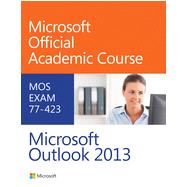This Microsoft Outlook 2013, Exam 77-423 is the only Microsoft Official Academic Course (MOAC) textbook. This series includes a complete classroom instructional program. This Outlook 2013 text is mapped to the Outlook 2013 certification exam objectives and is designed to re-enforce workforce skills. With this book students learn to format message content by using character and paragraph formatting, use graphic elements such as charts and tables, and create contact records, tasks, and appointments from incoming messages. They create contact groups, schedule meetings, and share schedules to facilitate communication with other Outlook users and much more. Outlook 2013 certification can help students with classwork and differentiate job hunters in today’s competitive job market.