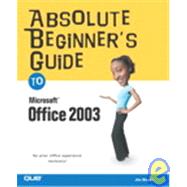
| Introduction | 1 | (1) | |||
| How This Book Is Organized | 1 | (1) | |||
| Conventions Used in This Book | 2 | (2) | |||
|
3 | (1) | |||
|
3 | (1) | |||
| Let Me Know What You Think | 4 | (1) | |||
| I Getting Your Feet Wet | 5 | (56) | |||
|
7 | (22) | |||
|
7 | (1) | |||
|
8 | (1) | |||
|
9 | (2) | |||
|
9 | (1) | |||
|
10 | (1) | |||
|
11 | (1) | |||
|
11 | (4) | |||
|
12 | (1) | |||
|
13 | (1) | |||
|
14 | (1) | |||
|
14 | (1) | |||
|
15 | (8) | |||
|
15 | (2) | |||
|
17 | (1) | |||
|
17 | (2) | |||
|
19 | (1) | |||
|
20 | (1) | |||
|
21 | (2) | |||
|
23 | (1) | |||
|
23 | (2) | |||
|
23 | (1) | |||
|
24 | (1) | |||
|
25 | (1) | |||
|
25 | (1) | |||
|
26 | (3) | |||
|
29 | (18) | |||
|
29 | (1) | |||
|
30 | (4) | |||
|
30 | (2) | |||
|
32 | (2) | |||
|
34 | (3) | |||
|
35 | (1) | |||
|
36 | (1) | |||
|
36 | (1) | |||
|
37 | (2) | |||
|
39 | (1) | |||
|
40 | (2) | |||
|
42 | (1) | |||
|
43 | (1) | |||
|
44 | (3) | |||
|
47 | (14) | |||
|
47 | (1) | |||
|
48 | (5) | |||
|
48 | (1) | |||
|
48 | (2) | |||
|
50 | (1) | |||
|
51 | (2) | |||
|
53 | (2) | |||
|
55 | (2) | |||
|
57 | (1) | |||
|
57 | (1) | |||
|
58 | (3) | |||
| II Contacts, Email, and Lots More with Outlook | 61 | (104) | |||
|
63 | (18) | |||
|
63 | (1) | |||
|
64 | (4) | |||
|
66 | (2) | |||
|
68 | (1) | |||
|
68 | (1) | |||
|
69 | (2) | |||
|
71 | (1) | |||
|
72 | (1) | |||
|
73 | (2) | |||
|
73 | (1) | |||
|
74 | (1) | |||
|
75 | (1) | |||
|
76 | (5) | |||
|
77 | (2) | |||
|
79 | (2) | |||
|
81 | (38) | |||
|
81 | (1) | |||
|
82 | (5) | |||
|
82 | (3) | |||
|
85 | (2) | |||
|
87 | (2) | |||
|
87 | (2) | |||
|
89 | (1) | |||
|
89 | (2) | |||
|
91 | (2) | |||
|
93 | (6) | |||
|
94 | (1) | |||
|
95 | (2) | |||
|
97 | (2) | |||
|
99 | (1) | |||
|
99 | (1) | |||
|
99 | (3) | |||
|
101 | (1) | |||
|
102 | (1) | |||
|
102 | (1) | |||
|
102 | (1) | |||
|
103 | (1) | |||
|
103 | (3) | |||
|
104 | (1) | |||
|
104 | (2) | |||
|
106 | (3) | |||
|
106 | (1) | |||
|
107 | (2) | |||
|
109 | (4) | |||
|
110 | (1) | |||
|
111 | (1) | |||
|
112 | (1) | |||
|
113 | (4) | |||
|
113 | (3) | |||
|
116 | (1) | |||
|
117 | (2) | |||
|
119 | (22) | |||
|
119 | (1) | |||
|
120 | (1) | |||
|
121 | (6) | |||
|
121 | (1) | |||
|
122 | (1) | |||
|
123 | (2) | |||
|
125 | (2) | |||
|
127 | (1) | |||
|
127 | (3) | |||
|
128 | (1) | |||
|
128 | (1) | |||
|
129 | (1) | |||
|
130 | (2) | |||
|
130 | (1) | |||
|
131 | (1) | |||
|
132 | (1) | |||
|
133 | (2) | |||
|
134 | (1) | |||
|
135 | (1) | |||
|
135 | (6) | |||
|
137 | (1) | |||
|
138 | (1) | |||
|
138 | (3) | |||
|
141 | (12) | |||
|
141 | (1) | |||
|
142 | (1) | |||
|
142 | (5) | |||
|
143 | (1) | |||
|
144 | (3) | |||
|
147 | (2) | |||
|
147 | (1) | |||
|
148 | (1) | |||
|
149 | (4) | |||
|
153 | (12) | |||
|
153 | (1) | |||
|
154 | (1) | |||
|
155 | (2) | |||
|
157 | (1) | |||
|
157 | (1) | |||
|
158 | (1) | |||
|
158 | (1) | |||
|
159 | (1) | |||
|
160 | (1) | |||
|
161 | (1) | |||
|
161 | (1) | |||
|
162 | (1) | |||
|
162 | (1) | |||
|
163 | (2) | |||
| III Writing with Word | 165 | (114) | |||
|
167 | (20) | |||
|
167 | (1) | |||
|
168 | (3) | |||
|
168 | (2) | |||
|
170 | (1) | |||
|
171 | (1) | |||
|
171 | (1) | |||
|
172 | (3) | |||
|
173 | (1) | |||
|
174 | (1) | |||
|
174 | (1) | |||
|
175 | (1) | |||
|
175 | (1) | |||
|
176 | (1) | |||
|
177 | (1) | |||
|
177 | (1) | |||
|
178 | (2) | |||
|
180 | (2) | |||
|
180 | (1) | |||
|
181 | (1) | |||
|
182 | (1) | |||
|
183 | (4) | |||
|
183 | (1) | |||
|
183 | (1) | |||
|
184 | (3) | |||
|
187 | (22) | |||
|
187 | (1) | |||
|
188 | (4) | |||
|
188 | (1) | |||
|
189 | (1) | |||
|
189 | (3) | |||
|
192 | (1) | |||
|
193 | (2) | |||
|
194 | (1) | |||
|
195 | (1) | |||
|
195 | (1) | |||
|
195 | (1) | |||
|
196 | (1) | |||
|
196 | (3) | |||
|
196 | (2) | |||
|
198 | (1) | |||
|
199 | (1) | |||
|
199 | (1) | |||
|
199 | (2) | |||
|
200 | (1) | |||
|
201 | (1) | |||
|
201 | (5) | |||
|
201 | (3) | |||
|
204 | (2) | |||
|
206 | (3) | |||
|
209 | (12) | |||
|
209 | (1) | |||
|
210 | (8) | |||
|
210 | (3) | |||
|
213 | (1) | |||
|
213 | (1) | |||
|
213 | (2) | |||
|
215 | (2) | |||
|
217 | (1) | |||
|
218 | (3) | |||
|
221 | (12) | |||
|
221 | (1) | |||
|
222 | (1) | |||
|
222 | (4) | |||
|
224 | (2) | |||
|
226 | (1) | |||
|
226 | (3) | |||
|
227 | (1) | |||
|
228 | (1) | |||
|
229 | (4) | |||
|
229 | (4) | |||
|
233 | (10) | |||
|
233 | (1) | |||
|
234 | (1) | |||
|
235 | (2) | |||
|
237 | (1) | |||
|
238 | (1) | |||
|
239 | (4) | |||
|
240 | (1) | |||
|
240 | (1) | |||
|
241 | (2) | |||
|
243 | (14) | |||
|
243 | (1) | |||
|
244 | (1) | |||
|
244 | (1) | |||
|
245 | (1) | |||
|
245 | (1) | |||
|
246 | (2) | |||
|
248 | (3) | |||
|
248 | (1) | |||
|
248 | (1) | |||
|
249 | (1) | |||
|
250 | (1) | |||
|
251 | (3) | |||
|
251 | (1) | |||
|
252 | (1) | |||
|
252 | (2) | |||
|
254 | (3) | |||
|
254 | (1) | |||
|
255 | (2) | |||
|
257 | (14) | |||
|
257 | (1) | |||
|
258 | (2) | |||
|
258 | (2) | |||
|
260 | (5) | |||
|
260 | (1) | |||
|
260 | (5) | |||
|
265 | (2) | |||
|
265 | (1) | |||
|
266 | (1) | |||
|
267 | (4) | |||
|
271 | (8) | |||
|
271 | (1) | |||
|
272 | (1) | |||
|
273 | (1) | |||
|
273 | (1) | |||
|
274 | (1) | |||
|
275 | (1) | |||
|
276 | (1) | |||
|
276 | (1) | |||
|
277 | (2) | |||
| IV Number-Crunching with Excel | 279 | (78) | |||
|
281 | (14) | |||
|
281 | (1) | |||
|
282 | (1) | |||
|
283 | (1) | |||
|
284 | (1) | |||
|
285 | (1) | |||
|
286 | (1) | |||
|
287 | (2) | |||
|
289 | (6) | |||
|
290 | (1) | |||
|
290 | (1) | |||
|
291 | (1) | |||
|
291 | (2) | |||
|
293 | (2) | |||
|
295 | (16) | |||
|
295 | (1) | |||
|
296 | (5) | |||
|
296 | (2) | |||
|
298 | (3) | |||
|
301 | (3) | |||
|
301 | (1) | |||
|
302 | (1) | |||
|
302 | (1) | |||
|
303 | (1) | |||
|
304 | (1) | |||
|
304 | (4) | |||
|
305 | (1) | |||
|
306 | (1) | |||
|
306 | (2) | |||
|
308 | (3) | |||
|
311 | (16) | |||
|
311 | (1) | |||
|
312 | (4) | |||
|
312 | (2) | |||
|
314 | (1) | |||
|
314 | (2) | |||
|
316 | (3) | |||
|
316 | (1) | |||
|
317 | (2) | |||
|
319 | (3) | |||
|
319 | (1) | |||
|
320 | (1) | |||
|
321 | (1) | |||
|
322 | (1) | |||
|
323 | (4) | |||
|
324 | (1) | |||
|
324 | (1) | |||
|
325 | (2) | |||
|
327 | (12) | |||
|
327 | (1) | |||
|
328 | (3) | |||
|
328 | (1) | |||
|
329 | (1) | |||
|
330 | (1) | |||
|
331 | (1) | |||
|
331 | (7) | |||
|
331 | (1) | |||
|
332 | (2) | |||
|
334 | (4) | |||
|
338 | (1) | |||
|
339 | (10) | |||
|
339 | (1) | |||
|
340 | (2) | |||
|
340 | (1) | |||
|
341 | (1) | |||
|
342 | (5) | |||
|
342 | (1) | |||
|
342 | (1) | |||
|
343 | (1) | |||
|
343 | (2) | |||
|
345 | (1) | |||
|
346 | (1) | |||
|
347 | (1) | |||
|
347 | (2) | |||
|
349 | (8) | |||
|
349 | (1) | |||
|
350 | (1) | |||
|
350 | (2) | |||
|
352 | (1) | |||
|
353 | (1) | |||
|
353 | (1) | |||
|
354 | (1) | |||
|
354 | (1) | |||
|
354 | (1) | |||
|
354 | (1) | |||
|
355 | (1) | |||
|
355 | (2) | |||
| V Creating Presentations in PowerPoint | 357 | (36) | |||
|
359 | (12) | |||
|
359 | (1) | |||
|
360 | (1) | |||
|
360 | (3) | |||
|
363 | (1) | |||
|
364 | (1) | |||
|
364 | (2) | |||
|
365 | (1) | |||
|
365 | (1) | |||
|
365 | (1) | |||
|
366 | (1) | |||
|
366 | (1) | |||
|
367 | (1) | |||
|
368 | (3) | |||
|
371 | (8) | |||
|
371 | (1) | |||
|
372 | (1) | |||
|
373 | (1) | |||
|
373 | (1) | |||
|
374 | (1) | |||
|
374 | (1) | |||
|
374 | (1) | |||
|
374 | (1) | |||
|
375 | (1) | |||
|
376 | (1) | |||
|
377 | (1) | |||
|
378 | (1) | |||
|
378 | (1) | |||
|
379 | (8) | |||
|
379 | (1) | |||
|
380 | (1) | |||
|
380 | (1) | |||
|
381 | (1) | |||
|
381 | (1) | |||
|
382 | (2) | |||
|
384 | (1) | |||
|
384 | (3) | |||
|
384 | (1) | |||
|
385 | (2) | |||
|
387 | (6) | |||
|
387 | (1) | |||
|
388 | (1) | |||
|
388 | (1) | |||
|
389 | (1) | |||
|
389 | (1) | |||
|
390 | (1) | |||
|
390 | (1) | |||
|
390 | (1) | |||
|
391 | (2) | |||
| VI Organizing Data with Access | 393 | (64) | |||
|
395 | (18) | |||
|
395 | (1) | |||
|
396 | (10) | |||
|
397 | (2) | |||
|
399 | (1) | |||
|
400 | (2) | |||
|
402 | (1) | |||
|
403 | (1) | |||
|
403 | (2) | |||
|
405 | (1) | |||
|
406 | (1) | |||
|
407 | (3) | |||
|
407 | (1) | |||
|
408 | (2) | |||
|
410 | (1) | |||
|
410 | (3) | |||
|
413 | (22) | |||
|
413 | (1) | |||
|
414 | (8) | |||
|
414 | (2) | |||
|
416 | (2) | |||
|
418 | (2) | |||
|
420 | (1) | |||
|
421 | (1) | |||
|
422 | (3) | |||
|
423 | (1) | |||
|
423 | (2) | |||
|
425 | (3) | |||
|
426 | (1) | |||
|
427 | (1) | |||
|
427 | (1) | |||
|
428 | (2) | |||
|
430 | (5) | |||
|
430 | (2) | |||
|
432 | (1) | |||
|
433 | (2) | |||
|
435 | (16) | |||
|
435 | (1) | |||
|
436 | (1) | |||
|
436 | (3) | |||
|
439 | (8) | |||
|
440 | (2) | |||
|
442 | (1) | |||
|
443 | (3) | |||
|
446 | (1) | |||
|
447 | (4) | |||
|
447 | (1) | |||
|
448 | (1) | |||
|
448 | (1) | |||
|
448 | (3) | |||
|
451 | (6) | |||
|
451 | (1) | |||
|
452 | (1) | |||
|
452 | (1) | |||
|
453 | (1) | |||
|
454 | (1) | |||
|
455 | (1) | |||
|
455 | (2) | |||
| Index | 457 |
The New copy of this book will include any supplemental materials advertised. Please check the title of the book to determine if it should include any access cards, study guides, lab manuals, CDs, etc.
The Used, Rental and eBook copies of this book are not guaranteed to include any supplemental materials. Typically, only the book itself is included. This is true even if the title states it includes any access cards, study guides, lab manuals, CDs, etc.