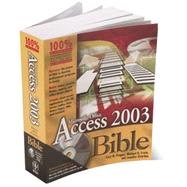
Note: Supplemental materials are not guaranteed with Rental or Used book purchases.
Purchase Benefits
| Preface | xi | ||||
| Acknowledgments | xxxi | ||||
| Part I Creating Desktop Applications | 1 | (298) | |||
|
1 | (298) | |||
|
3 | (32) | |||
|
4 | (3) | |||
|
4 | (1) | |||
|
5 | (2) | |||
|
7 | (2) | |||
|
8 | (1) | |||
|
8 | (1) | |||
|
9 | (3) | |||
|
9 | (1) | |||
|
10 | (1) | |||
|
10 | (1) | |||
|
11 | (1) | |||
|
11 | (1) | |||
|
12 | (23) | |||
|
13 | (2) | |||
|
15 | (2) | |||
|
17 | (7) | |||
|
24 | (3) | |||
|
27 | (3) | |||
|
30 | (2) | |||
|
32 | (3) | |||
|
35 | (50) | |||
|
35 | (1) | |||
|
35 | (6) | |||
|
37 | (2) | |||
|
39 | (2) | |||
|
41 | (5) | |||
|
42 | (1) | |||
|
43 | (1) | |||
|
44 | (1) | |||
|
44 | (2) | |||
|
46 | (5) | |||
|
46 | (1) | |||
|
47 | (2) | |||
|
49 | (2) | |||
|
51 | (5) | |||
|
52 | (1) | |||
|
52 | (4) | |||
|
56 | (3) | |||
|
56 | (1) | |||
|
57 | (2) | |||
|
59 | (3) | |||
|
59 | (1) | |||
|
59 | (1) | |||
|
60 | (1) | |||
|
60 | (1) | |||
|
60 | (1) | |||
|
61 | (1) | |||
|
62 | (14) | |||
|
64 | (1) | |||
|
65 | (4) | |||
|
69 | (1) | |||
|
70 | (2) | |||
|
72 | (1) | |||
|
73 | (1) | |||
|
73 | (1) | |||
|
73 | (1) | |||
|
73 | (3) | |||
|
76 | (1) | |||
|
76 | (4) | |||
|
77 | (1) | |||
|
78 | (1) | |||
|
78 | (1) | |||
|
79 | (1) | |||
|
80 | (1) | |||
|
81 | (1) | |||
|
81 | (2) | |||
|
81 | (1) | |||
|
82 | (1) | |||
|
82 | (1) | |||
|
83 | (1) | |||
|
83 | (2) | |||
|
85 | (38) | |||
|
85 | (1) | |||
|
86 | (6) | |||
|
88 | (1) | |||
|
88 | (1) | |||
|
89 | (3) | |||
|
92 | (1) | |||
|
92 | (6) | |||
|
94 | (1) | |||
|
95 | (1) | |||
|
96 | (2) | |||
|
98 | (4) | |||
|
98 | (1) | |||
|
99 | (3) | |||
|
102 | (2) | |||
|
102 | (1) | |||
|
103 | (1) | |||
|
104 | (1) | |||
|
104 | (1) | |||
|
105 | (1) | |||
|
105 | (1) | |||
|
106 | (1) | |||
|
107 | (1) | |||
|
107 | (1) | |||
|
108 | (1) | |||
|
108 | (1) | |||
|
108 | (1) | |||
|
108 | (7) | |||
|
108 | (2) | |||
|
110 | (1) | |||
|
111 | (1) | |||
|
112 | (1) | |||
|
113 | (1) | |||
|
114 | (1) | |||
|
115 | (1) | |||
|
115 | (1) | |||
|
115 | (1) | |||
|
115 | (3) | |||
|
116 | (1) | |||
|
116 | (2) | |||
|
118 | (1) | |||
|
118 | (5) | |||
|
119 | (1) | |||
|
119 | (4) | |||
|
123 | (30) | |||
|
123 | (3) | |||
|
126 | (6) | |||
|
128 | (1) | |||
|
129 | (1) | |||
|
130 | (2) | |||
|
132 | (1) | |||
|
132 | (4) | |||
|
133 | (1) | |||
|
133 | (3) | |||
|
136 | (1) | |||
|
136 | (12) | |||
|
137 | (2) | |||
|
139 | (1) | |||
|
140 | (4) | |||
|
144 | (2) | |||
|
146 | (1) | |||
|
146 | (1) | |||
|
147 | (1) | |||
|
147 | (1) | |||
|
147 | (1) | |||
|
148 | (5) | |||
|
149 | (4) | |||
|
153 | (50) | |||
|
153 | (5) | |||
|
154 | (2) | |||
|
156 | (1) | |||
|
157 | (1) | |||
|
158 | (1) | |||
|
158 | (5) | |||
|
159 | (2) | |||
|
161 | (1) | |||
|
161 | (1) | |||
|
162 | (1) | |||
|
163 | (1) | |||
|
163 | (4) | |||
|
163 | (2) | |||
|
165 | (1) | |||
|
166 | (1) | |||
|
167 | (1) | |||
|
168 | (1) | |||
|
168 | (1) | |||
|
168 | (1) | |||
|
168 | (5) | |||
|
168 | (2) | |||
|
170 | (1) | |||
|
170 | (1) | |||
|
171 | (1) | |||
|
171 | (1) | |||
|
171 | (1) | |||
|
172 | (1) | |||
|
173 | (1) | |||
|
173 | (2) | |||
|
174 | (1) | |||
|
175 | (3) | |||
|
175 | (1) | |||
|
176 | (1) | |||
|
177 | (1) | |||
|
178 | (1) | |||
|
179 | (1) | |||
|
180 | (1) | |||
|
181 | (4) | |||
|
181 | (1) | |||
|
182 | (2) | |||
|
184 | (1) | |||
|
184 | (1) | |||
|
184 | (1) | |||
|
185 | (1) | |||
|
185 | (1) | |||
|
185 | (3) | |||
|
185 | (1) | |||
|
186 | (1) | |||
|
186 | (1) | |||
|
187 | (1) | |||
|
188 | (3) | |||
|
188 | (2) | |||
|
190 | (1) | |||
|
191 | (4) | |||
|
192 | (1) | |||
|
193 | (1) | |||
|
194 | (1) | |||
|
195 | (8) | |||
|
195 | (1) | |||
|
196 | (2) | |||
|
198 | (3) | |||
|
201 | (2) | |||
|
203 | (44) | |||
|
203 | (16) | |||
|
204 | (1) | |||
|
204 | (1) | |||
|
204 | (4) | |||
|
208 | (2) | |||
|
210 | (3) | |||
|
213 | (3) | |||
|
216 | (1) | |||
|
217 | (2) | |||
|
219 | (7) | |||
|
220 | (2) | |||
|
222 | (3) | |||
|
225 | (1) | |||
|
226 | (1) | |||
|
226 | (9) | |||
|
227 | (1) | |||
|
228 | (4) | |||
|
232 | (1) | |||
|
233 | (1) | |||
|
234 | (1) | |||
|
235 | (1) | |||
|
235 | (6) | |||
|
236 | (1) | |||
|
236 | (1) | |||
|
237 | (1) | |||
|
238 | (1) | |||
|
238 | (1) | |||
|
239 | (1) | |||
|
239 | (1) | |||
|
240 | (1) | |||
|
241 | (5) | |||
|
241 | (1) | |||
|
242 | (1) | |||
|
243 | (1) | |||
|
244 | (1) | |||
|
245 | (1) | |||
|
246 | (1) | |||
|
247 | (52) | |||
|
247 | (5) | |||
|
248 | (1) | |||
|
248 | (1) | |||
|
249 | (3) | |||
|
252 | (17) | |||
|
252 | (3) | |||
|
255 | (2) | |||
|
257 | (2) | |||
|
259 | (2) | |||
|
261 | (6) | |||
|
267 | (2) | |||
|
269 | (6) | |||
|
270 | (1) | |||
|
270 | (1) | |||
|
271 | (1) | |||
|
271 | (2) | |||
|
273 | (1) | |||
|
273 | (1) | |||
|
274 | (1) | |||
|
274 | (1) | |||
|
275 | (20) | |||
|
276 | (1) | |||
|
277 | (2) | |||
|
279 | (3) | |||
|
282 | (1) | |||
|
282 | (11) | |||
|
293 | (1) | |||
|
293 | (1) | |||
|
294 | (1) | |||
|
295 | (6) | |||
|
296 | (1) | |||
|
296 | (3) | |||
| Part I: Creating Desktop Applications | 299 | (354) | |||
|
299 | (354) | |||
|
301 | (20) | |||
|
301 | (1) | |||
|
302 | (3) | |||
|
305 | (1) | |||
|
306 | (3) | |||
|
309 | (1) | |||
|
309 | (3) | |||
|
310 | (2) | |||
|
312 | (9) | |||
|
313 | (1) | |||
|
314 | (1) | |||
|
314 | (2) | |||
|
316 | (1) | |||
|
317 | (1) | |||
|
318 | (1) | |||
|
318 | (3) | |||
|
321 | (28) | |||
|
321 | (6) | |||
|
321 | (1) | |||
|
322 | (1) | |||
|
323 | (1) | |||
|
324 | (1) | |||
|
325 | (1) | |||
|
326 | (1) | |||
|
327 | (1) | |||
|
327 | (2) | |||
|
329 | (2) | |||
|
329 | (1) | |||
|
329 | (1) | |||
|
330 | (1) | |||
|
331 | (2) | |||
|
331 | (1) | |||
|
332 | (1) | |||
|
332 | (1) | |||
|
333 | (1) | |||
|
333 | (2) | |||
|
334 | (1) | |||
|
335 | (5) | |||
|
336 | (1) | |||
|
336 | (1) | |||
|
337 | (1) | |||
|
338 | (2) | |||
|
340 | (2) | |||
|
341 | (1) | |||
|
341 | (1) | |||
|
341 | (1) | |||
|
342 | (7) | |||
|
342 | (1) | |||
|
343 | (1) | |||
|
344 | (1) | |||
|
345 | (1) | |||
|
346 | (1) | |||
|
347 | (1) | |||
|
347 | (1) | |||
|
348 | (1) | |||
|
349 | (42) | |||
|
349 | (23) | |||
|
350 | (1) | |||
|
350 | (3) | |||
|
353 | (2) | |||
|
355 | (1) | |||
|
356 | (1) | |||
|
357 | (5) | |||
|
362 | (10) | |||
|
372 | (3) | |||
|
373 | (1) | |||
|
373 | (2) | |||
|
375 | (1) | |||
|
376 | (8) | |||
|
376 | (1) | |||
|
377 | (1) | |||
|
378 | (1) | |||
|
379 | (2) | |||
|
381 | (1) | |||
|
381 | (1) | |||
|
382 | (1) | |||
|
383 | (1) | |||
|
384 | (2) | |||
|
386 | (1) | |||
|
387 | (1) | |||
|
387 | (1) | |||
|
388 | (1) | |||
|
389 | (1) | |||
|
390 | (1) | |||
|
391 | (30) | |||
|
392 | (3) | |||
|
393 | (1) | |||
|
394 | (1) | |||
|
394 | (1) | |||
|
395 | (8) | |||
|
397 | (6) | |||
|
403 | (2) | |||
|
403 | (2) | |||
|
405 | (1) | |||
|
405 | (1) | |||
|
406 | (1) | |||
|
406 | (1) | |||
|
407 | (1) | |||
|
407 | (14) | |||
|
408 | (3) | |||
|
411 | (1) | |||
|
412 | (9) | |||
|
421 | (22) | |||
|
421 | (6) | |||
|
422 | (1) | |||
|
423 | (2) | |||
|
425 | (2) | |||
|
427 | (1) | |||
|
427 | (6) | |||
|
427 | (1) | |||
|
428 | (1) | |||
|
429 | (1) | |||
|
430 | (3) | |||
|
433 | (3) | |||
|
436 | (1) | |||
|
436 | (3) | |||
|
438 | (1) | |||
|
438 | (1) | |||
|
439 | (1) | |||
|
439 | (1) | |||
|
440 | (3) | |||
|
441 | (1) | |||
|
442 | (1) | |||
|
443 | (60) | |||
|
443 | (4) | |||
|
443 | (3) | |||
|
446 | (1) | |||
|
447 | (11) | |||
|
448 | (1) | |||
|
449 | (1) | |||
|
450 | (1) | |||
|
450 | (1) | |||
|
451 | (1) | |||
|
452 | (1) | |||
|
453 | (1) | |||
|
453 | (1) | |||
|
454 | (1) | |||
|
454 | (1) | |||
|
455 | (1) | |||
|
456 | (1) | |||
|
457 | (1) | |||
|
458 | (1) | |||
|
458 | (1) | |||
|
459 | (2) | |||
|
460 | (1) | |||
|
461 | (6) | |||
|
462 | (2) | |||
|
464 | (3) | |||
|
467 | (27) | |||
|
468 | (1) | |||
|
469 | (3) | |||
|
472 | (2) | |||
|
474 | (1) | |||
|
475 | (2) | |||
|
477 | (7) | |||
|
484 | (2) | |||
|
486 | (1) | |||
|
487 | (6) | |||
|
493 | (1) | |||
|
494 | (1) | |||
|
495 | (2) | |||
|
497 | (1) | |||
|
497 | (1) | |||
|
498 | (2) | |||
|
500 | (3) | |||
|
503 | (36) | |||
|
503 | (4) | |||
|
505 | (2) | |||
|
507 | (10) | |||
|
508 | (1) | |||
|
508 | (1) | |||
|
508 | (2) | |||
|
510 | (1) | |||
|
510 | (1) | |||
|
511 | (1) | |||
|
512 | (1) | |||
|
512 | (1) | |||
|
512 | (2) | |||
|
514 | (1) | |||
|
515 | (1) | |||
|
516 | (1) | |||
|
517 | (7) | |||
|
518 | (2) | |||
|
520 | (4) | |||
|
524 | (15) | |||
|
525 | (6) | |||
|
531 | (2) | |||
|
533 | (1) | |||
|
534 | (3) | |||
|
537 | (2) | |||
|
539 | (36) | |||
|
539 | (13) | |||
|
540 | (1) | |||
|
541 | (2) | |||
|
543 | (2) | |||
|
545 | (2) | |||
|
547 | (3) | |||
|
550 | (2) | |||
|
552 | (23) | |||
|
553 | (4) | |||
|
557 | (1) | |||
|
558 | (5) | |||
|
563 | (7) | |||
|
570 | (1) | |||
|
571 | (1) | |||
|
572 | (1) | |||
|
573 | (2) | |||
|
575 | (28) | |||
|
575 | (10) | |||
|
576 | (2) | |||
|
578 | (1) | |||
|
578 | (2) | |||
|
580 | (1) | |||
|
580 | (2) | |||
|
582 | (2) | |||
|
584 | (1) | |||
|
585 | (4) | |||
|
586 | (1) | |||
|
587 | (1) | |||
|
588 | (1) | |||
|
589 | (8) | |||
|
589 | (3) | |||
|
592 | (1) | |||
|
592 | (2) | |||
|
594 | (3) | |||
|
597 | (1) | |||
|
597 | (6) | |||
|
603 | (50) | |||
|
603 | (4) | |||
|
604 | (1) | |||
|
604 | (1) | |||
|
605 | (2) | |||
|
607 | (7) | |||
|
607 | (4) | |||
|
611 | (1) | |||
|
612 | (1) | |||
|
613 | (1) | |||
|
613 | (1) | |||
|
614 | (3) | |||
|
615 | (2) | |||
|
617 | (1) | |||
|
617 | (1) | |||
|
618 | (1) | |||
|
618 | (8) | |||
|
619 | (1) | |||
|
619 | (7) | |||
|
626 | (12) | |||
|
627 | (1) | |||
|
628 | (3) | |||
|
631 | (2) | |||
|
633 | (1) | |||
|
633 | (1) | |||
|
634 | (1) | |||
|
635 | (3) | |||
|
638 | (11) | |||
|
638 | (1) | |||
|
639 | (1) | |||
|
640 | (1) | |||
|
640 | (6) | |||
|
646 | (3) | |||
|
649 | (4) | |||
| Part I: Creating Desktop Applications | 653 | (230) | |||
|
653 | (230) | |||
|
655 | (24) | |||
|
655 | (7) | |||
|
656 | (1) | |||
|
657 | (3) | |||
|
660 | (2) | |||
|
662 | (17) | |||
|
663 | (2) | |||
|
665 | (2) | |||
|
667 | (12) | |||
|
679 | (34) | |||
|
679 | (2) | |||
|
680 | (1) | |||
|
681 | (1) | |||
|
681 | (4) | |||
|
685 | (8) | |||
|
686 | (2) | |||
|
688 | (1) | |||
|
689 | (4) | |||
|
693 | (2) | |||
|
694 | (1) | |||
|
695 | (2) | |||
|
695 | (2) | |||
|
697 | (3) | |||
|
697 | (1) | |||
|
698 | (2) | |||
|
700 | (3) | |||
|
703 | (10) | |||
|
703 | (4) | |||
|
707 | (6) | |||
|
713 | (24) | |||
|
713 | (9) | |||
|
715 | (1) | |||
|
716 | (2) | |||
|
718 | (3) | |||
|
721 | (1) | |||
|
722 | (15) | |||
|
722 | (1) | |||
|
723 | (14) | |||
|
737 | (20) | |||
|
737 | (7) | |||
|
738 | (1) | |||
|
738 | (6) | |||
|
744 | (13) | |||
|
745 | (3) | |||
|
748 | (4) | |||
|
752 | (1) | |||
|
753 | (1) | |||
|
753 | (4) | |||
|
757 | (14) | |||
|
757 | (3) | |||
|
760 | (2) | |||
|
762 | (2) | |||
|
764 | (2) | |||
|
766 | (5) | |||
|
766 | (1) | |||
|
767 | (2) | |||
|
769 | (2) | |||
|
771 | (12) | |||
|
771 | (4) | |||
|
772 | (1) | |||
|
772 | (1) | |||
|
773 | (2) | |||
|
775 | (5) | |||
|
777 | (1) | |||
|
778 | (2) | |||
|
780 | (3) | |||
|
783 | (22) | |||
|
784 | (1) | |||
|
785 | (2) | |||
|
786 | (1) | |||
|
787 | (2) | |||
|
789 | (2) | |||
|
791 | (1) | |||
|
792 | (3) | |||
|
795 | (7) | |||
|
795 | (1) | |||
|
796 | (1) | |||
|
796 | (6) | |||
|
802 | (3) | |||
|
805 | (60) | |||
|
806 | (20) | |||
|
807 | (1) | |||
|
807 | (2) | |||
|
809 | (2) | |||
|
811 | (7) | |||
|
818 | (6) | |||
|
824 | (2) | |||
|
826 | (9) | |||
|
827 | (8) | |||
|
835 | (22) | |||
|
836 | (1) | |||
|
837 | (1) | |||
|
838 | (1) | |||
|
838 | (8) | |||
|
846 | (1) | |||
|
847 | (4) | |||
|
851 | (2) | |||
|
853 | (2) | |||
|
855 | (1) | |||
|
855 | (2) | |||
|
857 | (8) | |||
|
857 | (2) | |||
|
859 | (1) | |||
|
859 | (1) | |||
|
860 | (1) | |||
|
861 | (4) | |||
|
865 | (18) | |||
|
866 | (6) | |||
|
867 | (3) | |||
|
870 | (1) | |||
|
871 | (1) | |||
|
872 | (8) | |||
|
873 | (3) | |||
|
876 | (2) | |||
|
878 | (1) | |||
|
879 | (1) | |||
|
880 | (3) | |||
| Part II: Creating Enterprise Applications | 883 | (62) | |||
|
883 | (62) | |||
|
885 | (18) | |||
|
885 | (4) | |||
|
886 | (1) | |||
|
886 | (3) | |||
|
889 | (3) | |||
|
889 | (1) | |||
|
889 | (1) | |||
|
889 | (2) | |||
|
891 | (1) | |||
|
892 | (1) | |||
|
893 | (10) | |||
|
894 | (1) | |||
|
895 | (8) | |||
|
903 | (18) | |||
|
904 | (6) | |||
|
904 | (2) | |||
|
906 | (4) | |||
|
910 | (11) | |||
|
911 | (1) | |||
|
912 | (1) | |||
|
913 | (3) | |||
|
916 | (3) | |||
|
919 | (2) | |||
|
921 | (24) | |||
|
922 | (1) | |||
|
923 | (10) | |||
|
923 | (2) | |||
|
925 | (8) | |||
|
933 | (14) | |||
|
933 | (2) | |||
|
935 | (3) | |||
|
938 | (4) | |||
|
942 | (3) | |||
| Part III: Creating Web Applications | 945 | (136) | |||
|
945 | (136) | |||
|
947 | (34) | |||
|
948 | (6) | |||
|
948 | (2) | |||
|
950 | (4) | |||
|
954 | (17) | |||
|
954 | (2) | |||
|
956 | (2) | |||
|
958 | (3) | |||
|
961 | (1) | |||
|
961 | (2) | |||
|
963 | (1) | |||
|
964 | (1) | |||
|
965 | (1) | |||
|
966 | (2) | |||
|
968 | (3) | |||
|
971 | (3) | |||
|
972 | (2) | |||
|
974 | (1) | |||
|
974 | (7) | |||
|
975 | (1) | |||
|
976 | (2) | |||
|
978 | (3) | |||
|
981 | (56) | |||
|
982 | (55) | |||
|
982 | (3) | |||
|
985 | (11) | |||
|
996 | (18) | |||
|
1014 | (11) | |||
|
1025 | (12) | |||
|
1037 | (46) | |||
|
1037 | (1) | |||
|
1038 | (5) | |||
|
1040 | (1) | |||
|
1041 | (1) | |||
|
1041 | (1) | |||
|
1042 | (1) | |||
|
1043 | (7) | |||
|
1043 | (1) | |||
|
1044 | (1) | |||
|
1045 | (1) | |||
|
1046 | (2) | |||
|
1048 | (2) | |||
|
1050 | (2) | |||
|
1052 | (7) | |||
|
1053 | (2) | |||
|
1055 | (1) | |||
|
1055 | (3) | |||
|
1058 | (1) | |||
|
1059 | (3) | |||
|
1059 | (2) | |||
|
1061 | (1) | |||
|
1061 | (1) | |||
|
1062 | (22) | |||
|
1063 | (2) | |||
|
1065 | (5) | |||
|
1070 | (5) | |||
|
1075 | (3) | |||
|
1078 | (3) | |||
| Part IV: Advanced Access Database Topics | 1081 | (250) | |||
|
1083 | (18) | |||
|
1084 | (7) | |||
|
1084 | (3) | |||
|
1087 | (1) | |||
|
1088 | (2) | |||
|
1090 | (1) | |||
|
1090 | (1) | |||
|
1091 | (10) | |||
|
1095 | (1) | |||
|
1095 | (1) | |||
|
1096 | (1) | |||
|
1096 | (1) | |||
|
1096 | (1) | |||
|
1097 | (1) | |||
|
1097 | (1) | |||
|
1097 | (1) | |||
|
1098 | (3) | |||
|
1101 | (42) | |||
|
1101 | (3) | |||
|
1102 | (1) | |||
|
1102 | (1) | |||
|
1103 | (1) | |||
|
1104 | (1) | |||
|
1104 | (3) | |||
|
1107 | (3) | |||
|
1110 | (1) | |||
|
1111 | (18) | |||
|
1111 | (1) | |||
|
1112 | (3) | |||
|
1115 | (4) | |||
|
1119 | (4) | |||
|
1123 | (6) | |||
|
1129 | (7) | |||
|
1136 | (1) | |||
|
1137 | (1) | |||
|
1137 | (2) | |||
|
1139 | (4) | |||
|
1139 | (4) | |||
|
1143 | (36) | |||
|
1143 | (4) | |||
|
1144 | (1) | |||
|
1145 | (1) | |||
|
1146 | (1) | |||
|
1147 | (20) | |||
|
1148 | (1) | |||
|
1149 | (9) | |||
|
1158 | (4) | |||
|
1162 | (5) | |||
|
1167 | (12) | |||
|
1167 | (1) | |||
|
1168 | (1) | |||
|
1169 | (3) | |||
|
1172 | (1) | |||
|
1173 | (1) | |||
|
1174 | (5) | |||
|
1179 | (50) | |||
|
1180 | (7) | |||
|
1182 | (3) | |||
|
1185 | (2) | |||
|
1187 | (2) | |||
|
1189 | (2) | |||
|
1191 | (4) | |||
|
1191 | (1) | |||
|
1192 | (1) | |||
|
1193 | (2) | |||
|
1195 | (2) | |||
|
1197 | (2) | |||
|
1199 | (17) | |||
|
1200 | (1) | |||
|
1201 | (4) | |||
|
1205 | (1) | |||
|
1206 | (4) | |||
|
1210 | (3) | |||
|
1213 | (3) | |||
|
1216 | (13) | |||
|
1216 | (1) | |||
|
1217 | (2) | |||
|
1219 | (2) | |||
|
1221 | (3) | |||
|
1224 | (2) | |||
|
1226 | (3) | |||
|
1229 | (36) | |||
|
1229 | (4) | |||
|
1230 | (1) | |||
|
1230 | (1) | |||
|
1231 | (1) | |||
|
1231 | (1) | |||
|
1232 | (1) | |||
|
1233 | (26) | |||
|
1233 | (5) | |||
|
1238 | (4) | |||
|
1242 | (8) | |||
|
1250 | (5) | |||
|
1255 | (3) | |||
|
1258 | (1) | |||
|
1258 | (1) | |||
|
1259 | (1) | |||
|
1259 | (1) | |||
|
1259 | (1) | |||
|
1259 | (1) | |||
|
1259 | (1) | |||
|
1260 | (5) | |||
|
1260 | (1) | |||
|
1261 | (1) | |||
|
1262 | (1) | |||
|
1263 | (2) | |||
|
1265 | (44) | |||
|
1265 | (3) | |||
|
1266 | (1) | |||
|
1266 | (2) | |||
|
1268 | (2) | |||
|
1270 | (2) | |||
|
1272 | (7) | |||
|
1273 | (1) | |||
|
1274 | (1) | |||
|
1275 | (4) | |||
|
1279 | (14) | |||
|
1281 | (1) | |||
|
1281 | (3) | |||
|
1284 | (1) | |||
|
1285 | (3) | |||
|
1288 | (5) | |||
|
1293 | (1) | |||
|
1293 | (7) | |||
|
1293 | (1) | |||
|
1294 | (1) | |||
|
1295 | (1) | |||
|
1295 | (2) | |||
|
1297 | (2) | |||
|
1299 | (1) | |||
|
1300 | (9) | |||
|
1300 | (1) | |||
|
1301 | (1) | |||
|
1302 | (1) | |||
|
1302 | (1) | |||
|
1302 | (1) | |||
|
1302 | (1) | |||
|
1303 | (1) | |||
|
1304 | (1) | |||
|
1305 | (2) | |||
|
1307 | (2) | |||
|
1309 | (22) | |||
|
1310 | (4) | |||
|
1310 | (1) | |||
|
1310 | (1) | |||
|
1311 | (1) | |||
|
1311 | (1) | |||
|
1311 | (1) | |||
|
1311 | (1) | |||
|
1311 | (1) | |||
|
1311 | (1) | |||
|
1312 | (1) | |||
|
1312 | (1) | |||
|
1312 | (1) | |||
|
1312 | (1) | |||
|
1313 | (1) | |||
|
1314 | (5) | |||
|
1314 | (2) | |||
|
1316 | (3) | |||
|
1319 | (1) | |||
|
1319 | (2) | |||
|
1319 | (1) | |||
|
1320 | (1) | |||
|
1320 | (1) | |||
|
1321 | (1) | |||
|
1321 | (1) | |||
|
1321 | (10) | |||
|
1322 | (8) | |||
|
1330 | (1) | |||
| Part V: Appendixes and Reference Material | 1331 | (32) | |||
|
1333 | (6) | |||
|
1339 | (6) | |||
|
1345 | (10) | |||
|
1355 | (8) | |||
| Index | 1363 |
The New copy of this book will include any supplemental materials advertised. Please check the title of the book to determine if it should include any access cards, study guides, lab manuals, CDs, etc.
The Used, Rental and eBook copies of this book are not guaranteed to include any supplemental materials. Typically, only the book itself is included. This is true even if the title states it includes any access cards, study guides, lab manuals, CDs, etc.