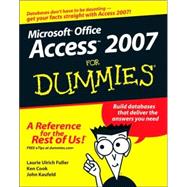
Note: Supplemental materials are not guaranteed with Rental or Used book purchases.
Purchase Benefits
What is included with this book?
Ken Cook has built and managed a successful computer consulting business since 1990 serving clients in New Jersey, New York, Pennsylvania, and California. He began as a trainer - training numerous users (too many to count!) on a variety of software packages — specializing in Microsoft Office.
Currently, he “dabbles in training” but his main focus is creating expert Microsoft Office solutions and Microsoft Access database solutions for Fortune 500 and small business clients.
He can be contacted through his Web site www.kcookpcbiz.com or email: ken@kcookpcbiz.com.
John Kaufeld is a popular For Dummies author.
| Introduction | 1 | (1) | |||
|
1 | (1) | |||
|
2 | (1) | |||
|
2 | (1) | |||
|
3 | (1) | |||
|
3 | (2) | |||
|
3 | (1) | |||
|
4 | (1) | |||
|
4 | (1) | |||
|
4 | (1) | |||
|
5 | (1) | |||
|
5 | (1) | |||
|
5 | (1) | |||
|
5 | (1) | |||
|
5 | (1) | |||
|
6 | (1) | |||
|
7 | (62) | |||
|
9 | (20) | |||
|
10 | (8) | |||
|
10 | (1) | |||
|
11 | (2) | |||
|
13 | (2) | |||
|
15 | (3) | |||
|
18 | (11) | |||
|
18 | (3) | |||
|
21 | (7) | |||
|
28 | (1) | |||
|
29 | (22) | |||
|
31 | (2) | |||
|
33 | (6) | |||
|
34 | (1) | |||
|
35 | (1) | |||
|
35 | (2) | |||
|
37 | (2) | |||
|
39 | (9) | |||
|
39 | (1) | |||
|
40 | (2) | |||
|
42 | (1) | |||
|
43 | (1) | |||
|
44 | (3) | |||
|
47 | (1) | |||
|
48 | (1) | |||
|
49 | (2) | |||
|
51 | (18) | |||
|
51 | (3) | |||
|
52 | (1) | |||
|
52 | (1) | |||
|
52 | (1) | |||
|
53 | (1) | |||
|
53 | (1) | |||
|
54 | (4) | |||
|
58 | (2) | |||
|
59 | (1) | |||
|
59 | (1) | |||
|
60 | (4) | |||
|
64 | (5) | |||
|
64 | (2) | |||
|
66 | (3) | |||
|
69 | (58) | |||
|
71 | (16) | |||
|
71 | (3) | |||
|
72 | (2) | |||
|
74 | (1) | |||
|
74 | (3) | |||
|
75 | (1) | |||
|
75 | (2) | |||
|
77 | (5) | |||
|
77 | (1) | |||
|
78 | (4) | |||
|
82 | (5) | |||
|
83 | (2) | |||
|
85 | (2) | |||
|
87 | (16) | |||
|
88 | (3) | |||
|
91 | (5) | |||
|
91 | (2) | |||
|
93 | (1) | |||
|
94 | (2) | |||
|
96 | (1) | |||
|
97 | (3) | |||
|
97 | (2) | |||
|
99 | (1) | |||
|
100 | (3) | |||
|
103 | (24) | |||
|
103 | (3) | |||
|
106 | (8) | |||
|
106 | (3) | |||
|
109 | (2) | |||
|
111 | (1) | |||
|
112 | (2) | |||
|
114 | (13) | |||
|
114 | (8) | |||
|
122 | (1) | |||
|
122 | (5) | |||
|
127 | (54) | |||
|
129 | (14) | |||
|
129 | (8) | |||
|
131 | (2) | |||
|
133 | (4) | |||
|
137 | (6) | |||
|
137 | (2) | |||
|
139 | (4) | |||
|
143 | (12) | |||
|
144 | (7) | |||
|
144 | (3) | |||
|
147 | (4) | |||
|
151 | (4) | |||
|
151 | (1) | |||
|
152 | (3) | |||
|
155 | (12) | |||
|
155 | (2) | |||
|
157 | (3) | |||
|
160 | (7) | |||
|
160 | (1) | |||
|
161 | (6) | |||
|
167 | (14) | |||
|
167 | (1) | |||
|
168 | (5) | |||
|
169 | (1) | |||
|
170 | (1) | |||
|
171 | (2) | |||
|
173 | (1) | |||
|
173 | (8) | |||
|
175 | (6) | |||
|
181 | (84) | |||
|
183 | (16) | |||
|
184 | (4) | |||
|
184 | (2) | |||
|
186 | (2) | |||
|
188 | (1) | |||
|
188 | (1) | |||
|
189 | (1) | |||
|
189 | (10) | |||
|
190 | (2) | |||
|
192 | (1) | |||
|
193 | (3) | |||
|
196 | (1) | |||
|
197 | (2) | |||
|
199 | (28) | |||
|
200 | (9) | |||
|
200 | (2) | |||
|
202 | (1) | |||
|
203 | (6) | |||
|
209 | (9) | |||
|
209 | (3) | |||
|
212 | (6) | |||
|
218 | (9) | |||
|
221 | (1) | |||
|
222 | (2) | |||
|
224 | (3) | |||
|
227 | (10) | |||
|
228 | (6) | |||
|
229 | (1) | |||
|
230 | (2) | |||
|
232 | (2) | |||
|
234 | (3) | |||
|
237 | (14) | |||
|
237 | (2) | |||
|
239 | (1) | |||
|
240 | (8) | |||
|
240 | (3) | |||
|
243 | (1) | |||
|
244 | (3) | |||
|
247 | (1) | |||
|
248 | (1) | |||
|
249 | (2) | |||
|
251 | (14) | |||
|
252 | (2) | |||
|
254 | (6) | |||
|
254 | (1) | |||
|
255 | (1) | |||
|
256 | (2) | |||
|
258 | (2) | |||
|
260 | (5) | |||
|
265 | (76) | |||
|
267 | (22) | |||
|
268 | (11) | |||
|
269 | (4) | |||
|
273 | (6) | |||
|
279 | (4) | |||
|
280 | (2) | |||
|
282 | (1) | |||
|
283 | (6) | |||
|
284 | (1) | |||
|
285 | (1) | |||
|
286 | (3) | |||
|
289 | (26) | |||
|
289 | (2) | |||
|
291 | (5) | |||
|
291 | (3) | |||
|
294 | (2) | |||
|
296 | (12) | |||
|
297 | (2) | |||
|
299 | (2) | |||
|
301 | (1) | |||
|
302 | (1) | |||
|
303 | (4) | |||
|
307 | (1) | |||
|
308 | (1) | |||
|
309 | (2) | |||
|
311 | (4) | |||
|
311 | (1) | |||
|
312 | (3) | |||
|
315 | (20) | |||
|
316 | (9) | |||
|
316 | (2) | |||
|
318 | (3) | |||
|
321 | (3) | |||
|
324 | (1) | |||
|
325 | (10) | |||
|
327 | (2) | |||
|
329 | (2) | |||
|
331 | (4) | |||
|
335 | (6) | |||
|
335 | (6) | |||
|
341 | (24) | |||
|
343 | (10) | |||
|
344 | (3) | |||
|
347 | (4) | |||
|
351 | (2) | |||
|
353 | (12) | |||
|
353 | (5) | |||
|
354 | (2) | |||
|
356 | (2) | |||
|
358 | (1) | |||
|
359 | (3) | |||
|
360 | (1) | |||
|
360 | (1) | |||
|
361 | (1) | |||
|
362 | (3) | |||
|
365 | (18) | |||
|
367 | (10) | |||
|
367 | (1) | |||
|
368 | (1) | |||
|
369 | (1) | |||
|
369 | (1) | |||
|
369 | (1) | |||
|
370 | (1) | |||
|
370 | (2) | |||
|
372 | (1) | |||
|
372 | (1) | |||
|
373 | (1) | |||
|
374 | (1) | |||
|
375 | (1) | |||
|
376 | (1) | |||
|
377 | (6) | |||
|
378 | (1) | |||
|
379 | (1) | |||
|
380 | (1) | |||
|
380 | (1) | |||
|
380 | (1) | |||
|
381 | (1) | |||
|
381 | (1) | |||
|
381 | (1) | |||
|
382 | (1) | |||
|
382 | (1) | |||
|
383 | (8) | |||
|
384 | (2) | |||
|
384 | (1) | |||
|
384 | (2) | |||
|
386 | (2) | |||
|
387 | (1) | |||
|
387 | (1) | |||
|
388 | (3) | |||
|
389 | (1) | |||
|
390 | (1) | |||
| Index | 391 |
The New copy of this book will include any supplemental materials advertised. Please check the title of the book to determine if it should include any access cards, study guides, lab manuals, CDs, etc.
The Used, Rental and eBook copies of this book are not guaranteed to include any supplemental materials. Typically, only the book itself is included. This is true even if the title states it includes any access cards, study guides, lab manuals, CDs, etc.