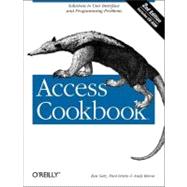
Ken Getz is a senior consultant with MCW Technologies and splits his time between programming, writing, and training. He specializes in tools and applications written in Visual Studio .NET and Visual Basic. Ken is co-author of best-selling several books, including Access 2002 Developer's Handbooks with Paul Litwin and Mike Gunderloy, Visual Basic Language Developer's Handbook with Mike Gilbert, and VBA Developer's Handbook with Mike Gilbert (Sybex). He co-wrote several training courses for Application Developer's Training Company (www.appdev.com), including VB.NET, ASP.NET, Access 2000 and 97, Visual Basic 6, and Visual Basic 5 seminars.He has also recorded video training for AppDev covering VB.NET, ASP.NET, VB6, Access 2000, and Access 97. Ken is a frequent speaker at technical conferences and spoken often at Microsoft's Tech-Ed conference. Ken's also a technical editor for Access-VB-SQL Advisor magazine and a columnist for Informant Publications' asp.netPRO magazine.
Paul Litwin is the president of Litwin Consulting, providing development, mentoring, and training in ASP, ASP.NET, Visual Basic, SQL Server, XML, Microsoft Access, and related technologies. Paul was the founding editor of the Smart Access Newsletter and recently became the editor-in-chief of asp.netPRO Magazine(www.aspnetpro.com). He is the author of a number of books, articles, and training materials on Access, VBA, Web development, ASP, and ASP.NET. Paul is one of the founders of Deep Training, a developer-owned training company providing training on Microsoft.NET (www.deeptraining.com). He is the conference chair of Microsoft ASP.NET Connections (www.asp-connections.com) and Office Developer Connections (www.msofficeconnections.com) and speaks regularly at other industry events, including Microsoft TechEd and Microsoft Office Deployment and Development Conference.
Andy Baron is a senior consultant at MCW Technologies, a Microsoft MVP (Most Valuable Professional) since 1995, and a contributing editor for Advisor Media and Pinnacle Publications. Andy is co-author of the Microsoft Access Developers Guide to SQL Server (Sams), and he writes and presents courseware for Application Developers Training Co.
| Preface | ix | ||||
|
1 | (60) | |||
|
2 | (2) | |||
|
4 | (3) | |||
|
7 | (5) | |||
|
12 | (3) | |||
|
15 | (3) | |||
|
18 | (4) | |||
|
22 | (4) | |||
|
26 | (2) | |||
|
28 | (5) | |||
|
33 | (4) | |||
|
37 | (3) | |||
|
40 | (4) | |||
|
44 | (5) | |||
|
49 | (2) | |||
|
51 | (3) | |||
|
54 | (3) | |||
|
57 | (4) | |||
|
61 | (49) | |||
|
61 | (4) | |||
|
65 | (4) | |||
|
69 | (3) | |||
|
72 | (4) | |||
|
76 | (3) | |||
|
79 | (6) | |||
|
85 | (5) | |||
|
90 | (4) | |||
|
94 | (7) | |||
|
101 | (4) | |||
|
105 | (5) | |||
|
110 | (61) | |||
|
111 | (1) | |||
|
112 | (4) | |||
|
116 | (4) | |||
|
120 | (5) | |||
|
125 | (3) | |||
|
128 | (3) | |||
|
131 | (3) | |||
|
134 | (4) | |||
|
138 | (2) | |||
|
140 | (4) | |||
|
144 | (4) | |||
|
148 | (3) | |||
|
151 | (5) | |||
|
156 | (4) | |||
|
160 | (11) | |||
|
171 | (56) | |||
|
171 | (3) | |||
|
174 | (7) | |||
|
181 | (11) | |||
|
192 | (5) | |||
|
197 | (3) | |||
|
200 | (6) | |||
|
206 | (4) | |||
|
210 | (8) | |||
|
218 | (3) | |||
|
221 | (6) | |||
|
227 | (25) | |||
|
228 | (3) | |||
|
231 | (2) | |||
|
233 | (4) | |||
|
237 | (4) | |||
|
241 | (3) | |||
|
244 | (2) | |||
|
246 | (2) | |||
|
248 | (4) | |||
|
252 | (41) | |||
|
252 | (5) | |||
|
257 | (3) | |||
|
260 | (4) | |||
|
264 | (6) | |||
|
270 | (4) | |||
|
274 | (4) | |||
|
278 | (5) | |||
|
283 | (10) | |||
|
293 | (56) | |||
|
293 | (5) | |||
|
298 | (6) | |||
|
304 | (5) | |||
|
309 | (4) | |||
|
313 | (12) | |||
|
325 | (5) | |||
|
330 | (4) | |||
|
334 | (4) | |||
|
338 | (7) | |||
|
345 | (4) | |||
|
349 | (38) | |||
|
349 | (8) | |||
|
357 | (9) | |||
|
366 | (1) | |||
|
367 | (4) | |||
|
371 | (4) | |||
|
375 | (2) | |||
|
377 | (6) | |||
|
383 | (4) | |||
|
387 | (54) | |||
|
388 | (5) | |||
|
393 | (3) | |||
|
396 | (4) | |||
|
400 | (7) | |||
|
407 | (4) | |||
|
411 | (5) | |||
|
416 | (5) | |||
|
421 | (5) | |||
|
426 | (8) | |||
|
434 | (7) | |||
| 10. Multiuser Applications | 441 | (53) | |||
|
441 | (10) | |||
|
451 | (5) | |||
|
456 | (3) | |||
|
459 | (9) | |||
|
468 | (6) | |||
|
474 | (3) | |||
|
477 | (4) | |||
|
481 | (3) | |||
|
484 | (4) | |||
|
488 | (6) | |||
| 11. Windows APIs | 494 | (59) | |||
|
495 | (4) | |||
|
499 | (3) | |||
|
502 | (3) | |||
|
505 | (2) | |||
|
507 | (4) | |||
|
511 | (3) | |||
|
514 | (5) | |||
|
519 | (4) | |||
|
523 | (3) | |||
|
526 | (2) | |||
|
528 | (3) | |||
|
531 | (4) | |||
|
535 | (9) | |||
|
544 | (9) | |||
| 12. Automation | 553 | (63) | |||
|
554 | (5) | |||
|
559 | (5) | |||
|
564 | (9) | |||
|
573 | (4) | |||
|
577 | (11) | |||
|
588 | (7) | |||
|
595 | (14) | |||
|
609 | (7) | |||
| 13. Data Access Pages | 616 | (29) | |||
|
617 | (3) | |||
|
620 | (2) | |||
|
622 | (2) | |||
|
624 | (2) | |||
|
626 | (6) | |||
|
632 | (4) | |||
|
636 | (3) | |||
|
639 | (6) | |||
| 14. SQL Server | 645 | (29) | |||
|
645 | (6) | |||
|
651 | (3) | |||
|
654 | (2) | |||
|
656 | (3) | |||
|
659 | (4) | |||
|
663 | (2) | |||
|
665 | (3) | |||
|
668 | (2) | |||
|
670 | (4) | |||
| 15. Office Web and SharePoint | 674 | (24) | |||
|
674 | (3) | |||
|
677 | (3) | |||
|
680 | (2) | |||
|
682 | (5) | |||
|
687 | (5) | |||
|
692 | (6) | |||
| 16. Smart Tags | 698 | (25) | |||
|
699 | (3) | |||
|
702 | (2) | |||
|
704 | (2) | |||
|
706 | (3) | |||
|
709 | (2) | |||
|
711 | (3) | |||
|
714 | (9) | |||
| 17. .NET | 723 | (28) | |||
|
724 | (4) | |||
|
728 | (3) | |||
|
731 | (3) | |||
|
734 | (4) | |||
|
738 | (6) | |||
|
744 | (7) | |||
| 18. XML | 751 | (32) | |||
|
755 | (2) | |||
|
757 | (3) | |||
|
760 | (4) | |||
|
764 | (3) | |||
|
767 | (4) | |||
|
771 | (2) | |||
|
773 | (2) | |||
|
775 | (8) | |||
| Index | 783 |
The New copy of this book will include any supplemental materials advertised. Please check the title of the book to determine if it should include any access cards, study guides, lab manuals, CDs, etc.
The Used, Rental and eBook copies of this book are not guaranteed to include any supplemental materials. Typically, only the book itself is included. This is true even if the title states it includes any access cards, study guides, lab manuals, CDs, etc.