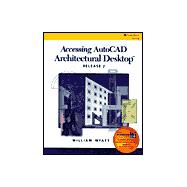
| Preface | |||||
| Features of this Edition | xviii | ||||
| Style Conventions | xix | ||||
| How to use this Book | xix | ||||
| Command Access Tables | xix | ||||
| Online Companion | xxi | ||||
| We Want To Hear From You | xxi | ||||
| About the Author | xxi | ||||
| Dedication | xxi | ||||
| Acknowledgements | xxii | ||||
|
|||||
|
1 | (1) | |||
|
1 | (1) | |||
|
2 | (1) | |||
|
3 | (3) | |||
|
6 | (7) | |||
|
8 | (2) | |||
|
10 | (3) | |||
|
13 | (1) | |||
|
13 | (21) | |||
|
16 | (1) | |||
|
16 | (9) | |||
|
25 | (6) | |||
|
31 | (3) | |||
|
34 | (5) | |||
|
39 | (1) | |||
|
39 | (2) | |||
|
|||||
|
41 | (1) | |||
|
41 | (1) | |||
|
42 | (8) | |||
|
42 | (8) | |||
|
50 | (3) | |||
|
53 | (4) | |||
|
57 | (2) | |||
|
59 | (4) | |||
|
60 | (1) | |||
|
60 | (1) | |||
|
61 | (1) | |||
|
62 | (1) | |||
|
63 | (1) | |||
|
63 | (3) | |||
|
64 | (2) | |||
|
66 | (4) | |||
|
69 | (1) | |||
|
70 | (9) | |||
|
76 | (2) | |||
|
78 | (1) | |||
|
79 | (2) | |||
|
81 | (3) | |||
|
83 | (1) | |||
|
84 | (8) | |||
|
88 | (4) | |||
|
92 | (2) | |||
|
94 | (6) | |||
|
99 | (1) | |||
|
100 | (3) | |||
|
102 | (1) | |||
|
103 | (5) | |||
|
105 | (3) | |||
|
108 | (1) | |||
|
109 | (1) | |||
|
110 | (1) | |||
|
110 | (1) | |||
|
|||||
|
111 | (1) | |||
|
111 | (1) | |||
|
111 | (1) | |||
|
112 | (1) | |||
|
113 | (2) | |||
|
114 | (1) | |||
|
115 | (15) | |||
|
116 | (14) | |||
|
130 | (3) | |||
|
133 | (9) | |||
|
137 | (4) | |||
|
141 | (1) | |||
|
142 | (10) | |||
|
148 | (4) | |||
|
152 | (1) | |||
|
152 | (1) | |||
|
152 | (1) | |||
|
153 | (1) | |||
|
154 | (4) | |||
|
158 | (3) | |||
|
160 | (1) | |||
|
161 | (5) | |||
|
163 | (2) | |||
|
165 | (1) | |||
|
166 | (8) | |||
|
174 | (7) | |||
|
176 | (3) | |||
|
179 | (2) | |||
|
181 | (7) | |||
|
188 | (3) | |||
|
191 | (2) | |||
|
193 | (2) | |||
|
195 | (10) | |||
|
205 | (1) | |||
|
206 | (7) | |||
|
213 | (1) | |||
|
214 | (1) | |||
|
215 | (1) | |||
|
215 | (2) | |||
|
|||||
|
217 | (1) | |||
|
217 | (1) | |||
|
218 | (10) | |||
|
221 | (1) | |||
|
222 | (3) | |||
|
225 | (3) | |||
|
228 | (2) | |||
|
229 | (1) | |||
|
230 | (9) | |||
|
239 | (3) | |||
|
242 | (1) | |||
|
242 | (1) | |||
|
242 | (9) | |||
|
251 | (9) | |||
|
260 | (4) | |||
|
263 | (1) | |||
|
264 | (2) | |||
|
266 | (3) | |||
|
268 | (1) | |||
|
269 | (10) | |||
|
273 | (3) | |||
|
276 | (1) | |||
|
277 | (2) | |||
|
279 | (1) | |||
|
280 | (3) | |||
|
283 | (3) | |||
|
285 | (1) | |||
|
286 | (6) | |||
|
286 | (6) | |||
|
292 | (6) | |||
|
298 | (2) | |||
|
300 | (5) | |||
|
301 | (4) | |||
|
305 | (2) | |||
|
305 | (2) | |||
|
307 | (2) | |||
|
309 | (1) | |||
|
310 | (3) | |||
|
313 | (2) | |||
|
315 | (1) | |||
|
315 | (1) | |||
|
316 | (1) | |||
|
316 | (1) | |||
|
316 | (1) | |||
|
317 | (2) | |||
|
|||||
|
319 | (1) | |||
|
319 | (1) | |||
|
319 | (6) | |||
|
325 | (1) | |||
|
325 | (5) | |||
|
330 | (7) | |||
|
333 | (3) | |||
|
336 | (1) | |||
|
337 | (1) | |||
|
337 | (5) | |||
|
342 | (1) | |||
|
342 | (3) | |||
|
345 | (1) | |||
|
346 | (3) | |||
|
346 | (2) | |||
|
348 | (1) | |||
|
349 | (1) | |||
|
350 | (1) | |||
|
350 | (8) | |||
|
358 | (1) | |||
|
358 | (2) | |||
|
360 | (3) | |||
|
363 | (3) | |||
|
366 | (2) | |||
|
368 | (11) | |||
|
379 | (5) | |||
|
384 | (2) | |||
|
386 | (1) | |||
|
386 | (10) | |||
|
396 | (1) | |||
|
396 | (1) | |||
|
397 | (1) | |||
|
397 | (2) | |||
|
|||||
|
399 | (1) | |||
|
399 | (1) | |||
|
400 | (11) | |||
|
400 | (4) | |||
|
404 | (7) | |||
|
411 | (3) | |||
|
414 | (2) | |||
|
416 | (1) | |||
|
416 | (3) | |||
|
419 | (4) | |||
|
423 | (2) | |||
|
425 | (2) | |||
|
427 | (6) | |||
|
433 | (1) | |||
|
433 | (2) | |||
|
435 | (1) | |||
|
436 | (4) | |||
|
440 | (3) | |||
|
442 | (1) | |||
|
443 | (3) | |||
|
446 | (2) | |||
|
446 | (2) | |||
|
448 | (7) | |||
|
449 | (6) | |||
|
455 | (9) | |||
|
463 | (1) | |||
|
464 | (1) | |||
|
464 | (2) | |||
|
465 | (1) | |||
|
466 | (3) | |||
|
469 | (1) | |||
|
469 | (10) | |||
|
478 | (1) | |||
|
479 | (1) | |||
|
480 | (16) | |||
|
496 | (1) | |||
|
497 | (1) | |||
|
498 | (1) | |||
|
498 | (1) | |||
|
|||||
|
499 | (1) | |||
|
499 | (1) | |||
|
500 | (7) | |||
|
504 | (3) | |||
|
507 | (5) | |||
|
509 | (2) | |||
|
511 | (1) | |||
|
512 | (1) | |||
|
513 | (2) | |||
|
515 | (1) | |||
|
516 | (12) | |||
|
520 | (3) | |||
|
523 | (5) | |||
|
528 | (13) | |||
|
541 | (5) | |||
|
543 | (3) | |||
|
546 | (8) | |||
|
554 | (1) | |||
|
554 | (1) | |||
|
554 | (4) | |||
|
558 | (6) | |||
|
561 | (3) | |||
|
564 | (1) | |||
|
565 | (2) | |||
|
567 | (4) | |||
|
571 | (2) | |||
|
573 | (6) | |||
|
575 | (1) | |||
|
575 | (2) | |||
|
577 | (2) | |||
|
579 | (6) | |||
|
585 | (1) | |||
|
586 | (1) | |||
|
587 | (1) | |||
|
587 | (2) | |||
|
|||||
|
589 | (1) | |||
|
589 | (1) | |||
|
590 | (1) | |||
|
591 | (4) | |||
|
595 | (1) | |||
|
595 | (4) | |||
|
599 | (4) | |||
|
603 | (3) | |||
|
606 | (8) | |||
|
614 | (2) | |||
|
614 | (2) | |||
|
616 | (20) | |||
|
618 | (2) | |||
|
620 | (3) | |||
|
623 | (2) | |||
|
625 | (1) | |||
|
626 | (3) | |||
|
629 | (3) | |||
|
632 | (4) | |||
|
636 | (11) | |||
|
647 | (2) | |||
|
648 | (1) | |||
|
649 | (5) | |||
|
651 | (3) | |||
|
654 | (10) | |||
|
660 | (3) | |||
|
663 | (1) | |||
|
664 | (2) | |||
|
666 | (4) | |||
|
670 | (2) | |||
|
672 | (2) | |||
|
674 | (1) | |||
|
675 | (2) | |||
|
677 | (2) | |||
|
679 | (1) | |||
|
679 | (1) | |||
|
680 | (1) | |||
|
680 | (1) | |||
|
|||||
|
681 | (1) | |||
|
681 | (1) | |||
|
682 | (1) | |||
|
683 | (5) | |||
|
688 | (2) | |||
|
690 | (2) | |||
|
692 | (1) | |||
|
693 | (13) | |||
|
698 | (5) | |||
|
703 | (3) | |||
|
706 | (7) | |||
|
713 | (4) | |||
|
714 | (3) | |||
|
717 | (5) | |||
|
722 | (6) | |||
|
722 | (2) | |||
|
724 | (1) | |||
|
725 | (2) | |||
|
727 | (1) | |||
|
728 | (4) | |||
|
730 | (1) | |||
|
731 | (1) | |||
|
732 | (7) | |||
|
739 | (1) | |||
|
739 | (1) | |||
|
740 | (1) | |||
|
740 | (1) | |||
|
|||||
|
741 | (1) | |||
|
741 | (1) | |||
|
742 | (12) | |||
|
742 | (12) | |||
|
754 | (1) | |||
|
755 | (9) | |||
|
759 | (3) | |||
|
762 | (2) | |||
|
764 | (7) | |||
|
771 | (1) | |||
|
771 | (6) | |||
|
773 | (4) | |||
|
777 | (2) | |||
|
779 | (1) | |||
|
779 | (1) | |||
|
780 | (3) | |||
|
782 | (1) | |||
|
783 | (1) | |||
|
783 | (6) | |||
|
789 | (1) | |||
|
789 | (8) | |||
|
797 | (1) | |||
|
797 | (1) | |||
|
798 | (1) | |||
|
798 | (1) | |||
|
|||||
|
799 | (1) | |||
|
799 | (1) | |||
|
800 | (2) | |||
|
802 | (4) | |||
|
803 | (2) | |||
|
805 | (1) | |||
|
806 | (20) | |||
|
812 | (4) | |||
|
816 | (4) | |||
|
820 | (4) | |||
|
824 | (1) | |||
|
824 | (2) | |||
|
826 | (10) | |||
|
830 | (6) | |||
|
836 | (11) | |||
|
840 | (1) | |||
|
841 | (5) | |||
|
846 | (1) | |||
|
847 | (7) | |||
|
854 | (1) | |||
|
855 | (1) | |||
|
856 | (1) | |||
|
856 | (1) | |||
|
|||||
|
857 | (1) | |||
|
857 | (1) | |||
|
858 | (13) | |||
|
862 | (5) | |||
|
867 | (4) | |||
|
871 | (19) | |||
|
877 | (2) | |||
|
879 | (3) | |||
|
882 | (2) | |||
|
884 | (1) | |||
|
885 | (1) | |||
|
886 | (4) | |||
|
890 | (9) | |||
|
899 | (8) | |||
|
899 | (3) | |||
|
902 | (5) | |||
|
907 | (8) | |||
|
909 | (6) | |||
|
915 | (8) | |||
|
919 | (4) | |||
|
923 | (7) | |||
|
924 | (1) | |||
|
925 | (1) | |||
|
926 | (2) | |||
|
928 | (2) | |||
|
930 | (10) | |||
|
940 | (4) | |||
|
942 | (1) | |||
|
943 | (1) | |||
|
943 | (1) | |||
|
944 | (4) | |||
|
948 | (1) | |||
|
948 | (1) | |||
|
949 | (1) | |||
|
949 | (4) | |||
|
|||||
|
953 | (1) | |||
|
953 | (1) | |||
|
954 | (5) | |||
|
958 | (1) | |||
|
959 | (1) | |||
|
960 | (3) | |||
|
961 | (2) | |||
|
963 | (5) | |||
|
968 | (3) | |||
|
971 | (8) | |||
|
972 | (3) | |||
|
975 | (1) | |||
|
976 | (2) | |||
|
978 | (1) | |||
|
979 | (2) | |||
|
981 | (4) | |||
|
985 | (3) | |||
|
988 | (2) | |||
|
990 | (3) | |||
|
993 | (3) | |||
|
996 | (8) | |||
|
997 | (3) | |||
|
1000 | (4) | |||
|
1004 | (3) | |||
|
1007 | (4) | |||
|
1009 | (2) | |||
|
1011 | (4) | |||
|
1015 | (4) | |||
|
1017 | (2) | |||
|
1019 | (2) | |||
|
1021 | (1) | |||
|
1022 | (1) | |||
|
1022 | (1) | |||
|
1022 | (1) | |||
|
1023 |
The New copy of this book will include any supplemental materials advertised. Please check the title of the book to determine if it should include any access cards, study guides, lab manuals, CDs, etc.
The Used, Rental and eBook copies of this book are not guaranteed to include any supplemental materials. Typically, only the book itself is included. This is true even if the title states it includes any access cards, study guides, lab manuals, CDs, etc.