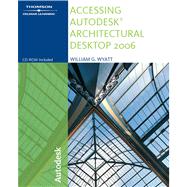
| Preface | |||||
| Features of this Edition | xx | ||||
| Style Conventions | xx | ||||
| How to Use This Book | xxi | ||||
| Command Access Tables | xxi | ||||
| Organizing Tutorial Directories | xxii | ||||
| Online Companion | xxii | ||||
| We Want to Hear from You | xxii | ||||
| About the Author | xxii | ||||
| Dedication | xxiii | ||||
| Acknowledgements | xxiii | ||||
|
|||||
|
1 | (1) | |||
|
1 | (1) | |||
|
2 | (1) | |||
|
2 | (1) | |||
|
2 | (2) | |||
|
3 | (1) | |||
|
4 | (21) | |||
|
7 | (4) | |||
|
11 | (5) | |||
|
16 | (1) | |||
|
17 | (1) | |||
|
18 | (1) | |||
|
18 | (1) | |||
|
19 | (1) | |||
|
20 | (1) | |||
|
21 | (1) | |||
|
22 | (1) | |||
|
23 | (2) | |||
|
25 | (3) | |||
|
26 | (1) | |||
|
26 | (1) | |||
|
27 | (1) | |||
|
27 | (1) | |||
|
28 | (2) | |||
|
29 | (1) | |||
|
29 | (1) | |||
|
30 | (1) | |||
|
31 | (6) | |||
|
32 | (1) | |||
|
33 | (1) | |||
|
34 | (3) | |||
|
37 | (5) | |||
|
39 | (1) | |||
|
40 | (1) | |||
|
40 | (1) | |||
|
41 | (1) | |||
|
42 | (1) | |||
|
42 | (15) | |||
|
43 | (3) | |||
|
46 | (1) | |||
|
47 | (5) | |||
|
52 | (2) | |||
|
54 | (3) | |||
|
57 | (1) | |||
|
57 | (1) | |||
|
58 | (1) | |||
|
59 | (1) | |||
|
60 | (5) | |||
|
65 | (6) | |||
|
|||||
|
71 | (1) | |||
|
71 | (1) | |||
|
72 | (4) | |||
|
73 | (1) | |||
|
74 | (1) | |||
|
75 | (1) | |||
|
76 | (11) | |||
|
80 | (1) | |||
|
81 | (1) | |||
|
82 | (4) | |||
|
86 | (1) | |||
|
87 | (4) | |||
|
88 | (1) | |||
|
88 | (1) | |||
|
89 | (1) | |||
|
89 | (1) | |||
|
90 | (1) | |||
|
91 | (1) | |||
|
92 | (1) | |||
|
93 | (6) | |||
|
94 | (1) | |||
|
94 | (2) | |||
|
96 | (1) | |||
|
96 | (1) | |||
|
97 | (1) | |||
|
97 | (2) | |||
|
99 | (12) | |||
|
99 | (1) | |||
|
100 | (1) | |||
|
101 | (1) | |||
|
102 | (1) | |||
|
103 | (3) | |||
|
106 | (1) | |||
|
107 | (3) | |||
|
110 | (1) | |||
|
111 | (1) | |||
|
112 | (1) | |||
|
113 | (4) | |||
|
117 | (5) | |||
|
122 | (8) | |||
|
130 | (6) | |||
|
136 | (4) | |||
|
140 | (1) | |||
|
|||||
|
141 | (1) | |||
|
141 | (1) | |||
|
141 | (1) | |||
|
142 | (34) | |||
|
146 | (2) | |||
|
148 | (1) | |||
|
148 | (1) | |||
|
149 | (20) | |||
|
169 | (1) | |||
|
170 | (1) | |||
|
171 | (2) | |||
|
173 | (1) | |||
|
174 | (1) | |||
|
174 | (1) | |||
|
175 | (1) | |||
|
176 | (2) | |||
|
177 | (1) | |||
|
178 | (5) | |||
|
179 | (1) | |||
|
180 | (2) | |||
|
182 | (1) | |||
|
183 | (5) | |||
|
185 | (2) | |||
|
187 | (1) | |||
|
188 | (10) | |||
|
192 | (4) | |||
|
196 | (1) | |||
|
197 | (1) | |||
|
198 | (2) | |||
|
200 | (2) | |||
|
201 | (1) | |||
|
202 | (2) | |||
|
202 | (2) | |||
|
204 | (2) | |||
|
206 | (3) | |||
|
209 | (1) | |||
|
209 | (6) | |||
|
210 | (5) | |||
|
215 | (1) | |||
|
215 | (1) | |||
|
216 | (6) | |||
|
222 | (7) | |||
|
229 | (6) | |||
|
235 | (9) | |||
|
244 | (7) | |||
|
251 | (3) | |||
|
254 | (1) | |||
|
|||||
|
255 | (1) | |||
|
255 | (1) | |||
|
256 | (16) | |||
|
257 | (5) | |||
|
262 | (1) | |||
|
262 | (7) | |||
|
269 | (3) | |||
|
272 | (1) | |||
|
273 | (1) | |||
|
273 | (14) | |||
|
284 | (2) | |||
|
286 | (1) | |||
|
287 | (6) | |||
|
290 | (2) | |||
|
292 | (1) | |||
|
293 | (1) | |||
|
293 | (7) | |||
|
300 | (5) | |||
|
304 | (1) | |||
|
305 | (6) | |||
|
308 | (1) | |||
|
308 | (1) | |||
|
309 | (1) | |||
|
310 | (1) | |||
|
311 | (2) | |||
|
312 | (1) | |||
|
313 | (1) | |||
|
313 | (1) | |||
|
314 | (1) | |||
|
315 | (1) | |||
|
315 | (8) | |||
|
323 | (6) | |||
|
329 | (3) | |||
|
332 | (3) | |||
|
|||||
|
335 | (1) | |||
|
335 | (1) | |||
|
335 | (5) | |||
|
340 | (12) | |||
|
345 | (7) | |||
|
352 | (16) | |||
|
352 | (3) | |||
|
355 | (3) | |||
|
358 | (1) | |||
|
359 | (1) | |||
|
360 | (1) | |||
|
361 | (1) | |||
|
362 | (2) | |||
|
364 | (1) | |||
|
365 | (1) | |||
|
366 | (2) | |||
|
368 | (1) | |||
|
368 | (1) | |||
|
369 | (7) | |||
|
376 | (1) | |||
|
|||||
|
377 | (1) | |||
|
377 | (1) | |||
|
378 | (5) | |||
|
383 | (1) | |||
|
383 | (4) | |||
|
387 | (1) | |||
|
387 | (1) | |||
|
388 | (3) | |||
|
388 | (1) | |||
|
388 | (2) | |||
|
390 | (1) | |||
|
390 | (1) | |||
|
391 | (1) | |||
|
391 | (1) | |||
|
392 | (1) | |||
|
392 | (1) | |||
|
393 | (10) | |||
|
399 | (1) | |||
|
400 | (3) | |||
|
403 | (3) | |||
|
406 | (16) | |||
|
406 | (3) | |||
|
409 | (1) | |||
|
410 | (2) | |||
|
412 | (1) | |||
|
413 | (2) | |||
|
415 | (1) | |||
|
416 | (2) | |||
|
418 | (2) | |||
|
420 | (2) | |||
|
422 | (3) | |||
|
422 | (2) | |||
|
424 | (1) | |||
|
425 | (4) | |||
|
429 | (7) | |||
|
436 | (2) | |||
|
438 | (3) | |||
|
439 | (2) | |||
|
441 | (1) | |||
|
441 | (1) | |||
|
441 | (1) | |||
|
442 | (1) | |||
|
443 | (3) | |||
|
446 | (4) | |||
|
450 | (5) | |||
|
455 | (7) | |||
|
462 | (3) | |||
|
|||||
|
465 | (1) | |||
|
465 | (1) | |||
|
465 | (7) | |||
|
472 | (3) | |||
|
474 | (1) | |||
|
475 | (1) | |||
|
476 | (5) | |||
|
478 | (1) | |||
|
479 | (2) | |||
|
481 | (1) | |||
|
482 | (1) | |||
|
482 | (1) | |||
|
483 | (6) | |||
|
489 | (5) | |||
|
494 | (3) | |||
|
|||||
|
497 | (1) | |||
|
497 | (1) | |||
|
498 | (1) | |||
|
498 | (1) | |||
|
499 | (9) | |||
|
501 | (7) | |||
|
508 | (9) | |||
|
508 | (1) | |||
|
509 | (3) | |||
|
512 | (2) | |||
|
514 | (1) | |||
|
514 | (1) | |||
|
515 | (1) | |||
|
515 | (2) | |||
|
517 | (4) | |||
|
518 | (1) | |||
|
519 | (1) | |||
|
520 | (1) | |||
|
521 | (12) | |||
|
522 | (11) | |||
|
533 | (1) | |||
|
534 | (2) | |||
|
536 | (2) | |||
|
538 | (1) | |||
|
538 | (13) | |||
|
540 | (1) | |||
|
540 | (11) | |||
|
551 | (7) | |||
|
551 | (3) | |||
|
554 | (1) | |||
|
555 | (1) | |||
|
556 | (1) | |||
|
557 | (1) | |||
|
558 | (3) | |||
|
561 | (1) | |||
|
561 | (1) | |||
|
562 | (5) | |||
|
567 | (4) | |||
|
571 | (12) | |||
|
583 | (2) | |||
|
|||||
|
585 | (1) | |||
|
585 | (1) | |||
|
586 | (1) | |||
|
587 | (4) | |||
|
588 | (3) | |||
|
591 | (2) | |||
|
593 | (2) | |||
|
595 | (1) | |||
|
595 | (4) | |||
|
597 | (2) | |||
|
599 | (3) | |||
|
602 | (4) | |||
|
604 | (1) | |||
|
604 | (2) | |||
|
606 | (1) | |||
|
606 | (1) | |||
|
607 | (1) | |||
|
608 | (2) | |||
|
608 | (1) | |||
|
609 | (1) | |||
|
610 | (3) | |||
|
612 | (1) | |||
|
613 | (1) | |||
|
614 | (1) | |||
|
615 | (1) | |||
|
615 | (2) | |||
|
616 | (1) | |||
|
617 | (3) | |||
|
617 | (1) | |||
|
618 | (2) | |||
|
620 | (1) | |||
|
621 | (5) | |||
|
626 | (1) | |||
|
627 | (1) | |||
|
628 | (7) | |||
|
635 | (7) | |||
|
642 | (5) | |||
|
647 | (2) | |||
|
|||||
|
649 | (1) | |||
|
649 | (1) | |||
|
650 | (3) | |||
|
650 | (1) | |||
|
651 | (2) | |||
|
653 | (22) | |||
|
655 | (1) | |||
|
656 | (1) | |||
|
657 | (7) | |||
|
664 | (1) | |||
|
665 | (7) | |||
|
672 | (2) | |||
|
674 | (1) | |||
|
675 | (1) | |||
|
676 | (2) | |||
|
678 | (3) | |||
|
681 | (1) | |||
|
681 | (1) | |||
|
682 | (18) | |||
|
684 | (2) | |||
|
686 | (1) | |||
|
687 | (1) | |||
|
688 | (1) | |||
|
689 | (1) | |||
|
689 | (6) | |||
|
695 | (3) | |||
|
698 | (1) | |||
|
699 | (1) | |||
|
700 | (1) | |||
|
700 | (1) | |||
|
701 | (3) | |||
|
704 | (8) | |||
|
712 | (2) | |||
|
714 | (1) | |||
|
715 | (1) | |||
|
715 | (3) | |||
|
718 | (4) | |||
|
718 | (1) | |||
|
719 | (1) | |||
|
720 | (1) | |||
|
721 | (1) | |||
|
722 | (9) | |||
|
724 | (1) | |||
|
725 | (1) | |||
|
725 | (1) | |||
|
726 | (1) | |||
|
727 | (4) | |||
|
731 | (1) | |||
|
731 | (1) | |||
|
732 | (1) | |||
|
733 | (7) | |||
|
740 | (3) | |||
|
743 | (10) | |||
|
753 | (5) | |||
|
758 | (8) | |||
|
766 | (3) | |||
|
|||||
|
769 | (1) | |||
|
769 | (1) | |||
|
770 | (2) | |||
|
770 | (2) | |||
|
772 | (9) | |||
|
775 | (3) | |||
|
778 | (3) | |||
|
781 | (10) | |||
|
785 | (1) | |||
|
786 | (4) | |||
|
790 | (1) | |||
|
791 | (3) | |||
|
794 | (2) | |||
|
794 | (2) | |||
|
796 | (30) | |||
|
796 | (4) | |||
|
800 | (1) | |||
|
800 | (2) | |||
|
802 | (1) | |||
|
802 | (2) | |||
|
804 | (1) | |||
|
805 | (3) | |||
|
808 | (5) | |||
|
813 | (1) | |||
|
814 | (2) | |||
|
816 | (10) | |||
|
826 | (9) | |||
|
827 | (4) | |||
|
831 | (2) | |||
|
833 | (2) | |||
|
835 | (1) | |||
|
836 | (1) | |||
|
837 | (4) | |||
|
841 | (11) | |||
|
852 | (4) | |||
|
856 | (12) | |||
|
868 | (3) | |||
|
|||||
|
871 | (1) | |||
|
871 | (1) | |||
|
872 | (11) | |||
|
873 | (2) | |||
|
875 | (4) | |||
|
879 | (1) | |||
|
880 | (2) | |||
|
882 | (1) | |||
|
883 | (6) | |||
|
885 | (1) | |||
|
886 | (1) | |||
|
887 | (2) | |||
|
889 | (2) | |||
|
891 | (1) | |||
|
891 | (2) | |||
|
893 | (18) | |||
|
893 | (2) | |||
|
895 | (1) | |||
|
895 | (1) | |||
|
896 | (1) | |||
|
897 | (1) | |||
|
898 | (3) | |||
|
901 | (1) | |||
|
901 | (2) | |||
|
903 | (1) | |||
|
903 | (2) | |||
|
905 | (3) | |||
|
908 | (1) | |||
|
909 | (2) | |||
|
911 | (1) | |||
|
912 | (1) | |||
|
913 | (2) | |||
|
915 | (3) | |||
|
918 | (5) | |||
|
|||||
|
923 | (1) | |||
|
923 | (1) | |||
|
924 | (4) | |||
|
924 | (3) | |||
|
927 | (1) | |||
|
927 | (1) | |||
|
928 | (20) | |||
|
929 | (3) | |||
|
932 | (1) | |||
|
933 | (2) | |||
|
935 | (1) | |||
|
935 | (2) | |||
|
937 | (1) | |||
|
938 | (1) | |||
|
939 | (4) | |||
|
943 | (4) | |||
|
947 | (1) | |||
|
948 | (1) | |||
|
948 | (5) | |||
|
949 | (2) | |||
|
951 | (2) | |||
|
953 | (1) | |||
|
953 | (1) | |||
|
953 | (12) | |||
|
959 | (1) | |||
|
960 | (1) | |||
|
961 | (2) | |||
|
963 | (2) | |||
|
965 | (1) | |||
|
965 | (9) | |||
|
966 | (4) | |||
|
970 | (3) | |||
|
973 | (1) | |||
|
974 | (5) | |||
|
978 | (1) | |||
|
979 | (7) | |||
|
980 | (2) | |||
|
982 | (4) | |||
|
986 | (2) | |||
|
988 | (4) | |||
|
990 | (2) | |||
|
992 | (1) | |||
|
993 | (1) | |||
|
993 | (5) | |||
|
998 | (6) | |||
|
1004 | (3) | |||
|
1007 | (3) | |||
|
1010 | (3) | |||
| Index | 1013 |
The New copy of this book will include any supplemental materials advertised. Please check the title of the book to determine if it should include any access cards, study guides, lab manuals, CDs, etc.
The Used, Rental and eBook copies of this book are not guaranteed to include any supplemental materials. Typically, only the book itself is included. This is true even if the title states it includes any access cards, study guides, lab manuals, CDs, etc.