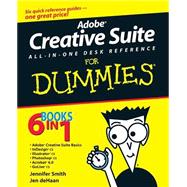
Note: Supplemental materials are not guaranteed with Rental or Used book purchases.
Purchase Benefits
Looking to rent a book? Rent Adobe Creative Suite All-in-One Desk Reference For Dummies [ISBN: 9780764556012] for the semester, quarter, and short term or search our site for other textbooks by Smith, Jennifer; deHaan, Jen. Renting a textbook can save you up to 90% from the cost of buying.
Jen deHaan is a freelance Web designer and author.
| Introduction | 1 | (6) | |||
|
1 | (1) | |||
|
2 | (1) | |||
|
2 | (1) | |||
|
3 | (1) | |||
|
3 | (2) | |||
|
3 | (1) | |||
|
4 | (1) | |||
|
4 | (1) | |||
|
4 | (1) | |||
|
4 | (1) | |||
|
4 | (1) | |||
|
5 | (1) | |||
|
5 | (2) | |||
| Book I: Adobe Creative Suite Basics | 7 | (84) | |||
|
9 | (10) | |||
|
9 | (2) | |||
|
11 | (2) | |||
|
13 | (1) | |||
|
14 | (2) | |||
|
16 | (1) | |||
|
17 | (2) | |||
|
17 | (1) | |||
|
18 | (1) | |||
|
19 | (12) | |||
|
19 | (2) | |||
|
21 | (1) | |||
|
22 | (1) | |||
|
23 | (1) | |||
|
24 | (1) | |||
|
25 | (2) | |||
|
27 | (4) | |||
|
31 | (8) | |||
|
31 | (2) | |||
|
33 | (3) | |||
|
36 | (3) | |||
|
39 | (10) | |||
|
39 | (6) | |||
|
40 | (1) | |||
|
41 | (1) | |||
|
42 | (2) | |||
|
44 | (1) | |||
|
44 | (1) | |||
|
45 | (4) | |||
|
49 | (10) | |||
|
49 | (4) | |||
|
49 | (2) | |||
|
51 | (1) | |||
|
52 | (1) | |||
|
53 | (1) | |||
|
53 | (6) | |||
|
54 | (1) | |||
|
55 | (1) | |||
|
55 | (1) | |||
|
56 | (1) | |||
|
57 | (1) | |||
|
57 | (2) | |||
|
59 | (12) | |||
|
59 | (2) | |||
|
60 | (1) | |||
|
61 | (1) | |||
|
61 | (2) | |||
|
63 | (4) | |||
|
64 | (2) | |||
|
66 | (1) | |||
|
67 | (4) | |||
|
68 | (1) | |||
|
69 | (2) | |||
|
71 | (12) | |||
|
72 | (4) | |||
|
72 | (1) | |||
|
73 | (1) | |||
|
73 | (1) | |||
|
73 | (2) | |||
|
75 | (1) | |||
|
76 | (2) | |||
|
76 | (1) | |||
|
77 | (1) | |||
|
78 | (2) | |||
|
80 | (3) | |||
|
83 | (8) | |||
|
83 | (1) | |||
|
83 | (1) | |||
|
84 | (1) | |||
|
84 | (1) | |||
|
85 | (1) | |||
|
85 | (8) | |||
|
85 | (1) | |||
|
86 | (1) | |||
|
87 | (1) | |||
|
88 | (3) | |||
| Book II: InDesign cs | 91 | (152) | |||
|
93 | (22) | |||
|
93 | (5) | |||
|
94 | (1) | |||
|
94 | (3) | |||
|
97 | (1) | |||
|
97 | (1) | |||
|
98 | (10) | |||
|
100 | (2) | |||
|
102 | (2) | |||
|
104 | (3) | |||
|
107 | (1) | |||
|
107 | (1) | |||
|
108 | (2) | |||
|
108 | (1) | |||
|
109 | (1) | |||
|
110 | (1) | |||
|
110 | (5) | |||
|
111 | (1) | |||
|
112 | (1) | |||
|
113 | (2) | |||
|
115 | (26) | |||
|
115 | (3) | |||
|
115 | (2) | |||
|
117 | (1) | |||
|
118 | (1) | |||
|
118 | (1) | |||
|
118 | (1) | |||
|
119 | (1) | |||
|
119 | (3) | |||
|
120 | (1) | |||
|
121 | (1) | |||
|
122 | (5) | |||
|
122 | (2) | |||
|
124 | (2) | |||
|
126 | (1) | |||
|
126 | (1) | |||
|
127 | (2) | |||
|
128 | (1) | |||
|
128 | (1) | |||
|
129 | (3) | |||
|
132 | (1) | |||
|
133 | (5) | |||
|
134 | (1) | |||
|
135 | (1) | |||
|
135 | (3) | |||
|
138 | (1) | |||
|
138 | (3) | |||
|
141 | (32) | |||
|
141 | (2) | |||
|
143 | (3) | |||
|
143 | (1) | |||
|
144 | (1) | |||
|
144 | (2) | |||
|
146 | (2) | |||
|
146 | (1) | |||
|
146 | (1) | |||
|
147 | (1) | |||
|
148 | (4) | |||
|
148 | (2) | |||
|
150 | (2) | |||
|
152 | (7) | |||
|
152 | (2) | |||
|
154 | (3) | |||
|
157 | (2) | |||
|
159 | (4) | |||
|
160 | (1) | |||
|
160 | (2) | |||
|
162 | (1) | |||
|
163 | (3) | |||
|
163 | (1) | |||
|
164 | (1) | |||
|
165 | (1) | |||
|
166 | (3) | |||
|
166 | (1) | |||
|
167 | (2) | |||
|
169 | (4) | |||
|
173 | (22) | |||
|
173 | (3) | |||
|
175 | (1) | |||
|
175 | (1) | |||
|
176 | (1) | |||
|
176 | (1) | |||
|
177 | (1) | |||
|
178 | (2) | |||
|
180 | (4) | |||
|
180 | (1) | |||
|
181 | (1) | |||
|
181 | (2) | |||
|
183 | (1) | |||
|
184 | (4) | |||
|
181 | (5) | |||
|
186 | (2) | |||
|
188 | (3) | |||
|
189 | (1) | |||
|
189 | (1) | |||
|
190 | (1) | |||
|
190 | (1) | |||
|
191 | (4) | |||
|
192 | (1) | |||
|
193 | (2) | |||
|
195 | (14) | |||
|
195 | (8) | |||
|
196 | (1) | |||
|
197 | (1) | |||
|
198 | (2) | |||
|
200 | (1) | |||
|
201 | (1) | |||
|
202 | (1) | |||
|
203 | (1) | |||
|
204 | (5) | |||
|
205 | (1) | |||
|
206 | (3) | |||
|
209 | (12) | |||
|
209 | (2) | |||
|
211 | (1) | |||
|
212 | (2) | |||
|
212 | (1) | |||
|
213 | (1) | |||
|
214 | (7) | |||
|
214 | (1) | |||
|
215 | (2) | |||
|
217 | (1) | |||
|
218 | (3) | |||
|
221 | (10) | |||
|
221 | (2) | |||
|
223 | (8) | |||
|
223 | (2) | |||
|
225 | (2) | |||
|
227 | (1) | |||
|
228 | (1) | |||
|
229 | (2) | |||
|
231 | (12) | |||
|
231 | (2) | |||
|
233 | (3) | |||
|
236 | (1) | |||
|
236 | (1) | |||
|
236 | (1) | |||
|
237 | (1) | |||
|
238 | (3) | |||
|
239 | (1) | |||
|
239 | (1) | |||
|
240 | (1) | |||
|
241 | (2) | |||
| Book III: Illustrator cs | 243 | (148) | |||
|
245 | (12) | |||
|
245 | (1) | |||
|
246 | (1) | |||
|
247 | (3) | |||
|
249 | (1) | |||
|
250 | (1) | |||
|
250 | (2) | |||
|
252 | (1) | |||
|
253 | (1) | |||
|
253 | (1) | |||
|
253 | (1) | |||
|
254 | (1) | |||
|
254 | (3) | |||
|
255 | (1) | |||
|
255 | (1) | |||
|
255 | (1) | |||
|
255 | (2) | |||
|
257 | (10) | |||
|
257 | (2) | |||
|
257 | (1) | |||
|
258 | (1) | |||
|
258 | (1) | |||
|
259 | (4) | |||
|
259 | (1) | |||
|
260 | (1) | |||
|
261 | (1) | |||
|
262 | (1) | |||
|
263 | (1) | |||
|
263 | (1) | |||
|
264 | (3) | |||
|
264 | (1) | |||
|
264 | (1) | |||
|
264 | (1) | |||
|
265 | (2) | |||
|
267 | (6) | |||
|
267 | (3) | |||
|
268 | (1) | |||
|
268 | (1) | |||
|
269 | (1) | |||
|
269 | (1) | |||
|
270 | (1) | |||
|
271 | (2) | |||
|
273 | (12) | |||
|
273 | (8) | |||
|
274 | (2) | |||
|
276 | (1) | |||
|
276 | (2) | |||
|
278 | (1) | |||
|
279 | (1) | |||
|
280 | (1) | |||
|
281 | (1) | |||
|
282 | (3) | |||
|
285 | (24) | |||
|
285 | (10) | |||
|
286 | (1) | |||
|
286 | (1) | |||
|
287 | (1) | |||
|
287 | (1) | |||
|
287 | (1) | |||
|
288 | (1) | |||
|
289 | (2) | |||
|
291 | (1) | |||
|
292 | (1) | |||
|
293 | (2) | |||
|
295 | (2) | |||
|
297 | (2) | |||
|
299 | (1) | |||
|
299 | (1) | |||
|
300 | (1) | |||
|
300 | (9) | |||
|
301 | (1) | |||
|
301 | (1) | |||
|
302 | (1) | |||
|
303 | (1) | |||
|
304 | (1) | |||
|
304 | (1) | |||
|
305 | (4) | |||
|
309 | (10) | |||
|
309 | (1) | |||
|
310 | (1) | |||
|
310 | (1) | |||
|
311 | (1) | |||
|
311 | (1) | |||
|
312 | (1) | |||
|
313 | (1) | |||
|
314 | (2) | |||
|
316 | (1) | |||
|
316 | (3) | |||
|
319 | (8) | |||
|
320 | (3) | |||
|
323 | (1) | |||
|
323 | (1) | |||
|
324 | (1) | |||
|
324 | (1) | |||
|
325 | (2) | |||
|
327 | (12) | |||
|
327 | (1) | |||
|
328 | (1) | |||
|
328 | (1) | |||
|
329 | (1) | |||
|
330 | (1) | |||
|
331 | (2) | |||
|
332 | (1) | |||
|
332 | (1) | |||
|
333 | (1) | |||
|
334 | (2) | |||
|
335 | (1) | |||
|
335 | (1) | |||
|
336 | (1) | |||
|
337 | (2) | |||
|
339 | (12) | |||
|
339 | (7) | |||
|
340 | (4) | |||
|
344 | (2) | |||
|
346 | (5) | |||
|
347 | (1) | |||
|
348 | (3) | |||
|
351 | (12) | |||
|
351 | (3) | |||
|
354 | (2) | |||
|
356 | (2) | |||
|
358 | (5) | |||
|
359 | (1) | |||
|
360 | (3) | |||
|
363 | (12) | |||
|
363 | (5) | |||
|
364 | (1) | |||
|
365 | (2) | |||
|
367 | (1) | |||
|
368 | (1) | |||
|
369 | (3) | |||
|
372 | (3) | |||
|
375 | (16) | |||
|
375 | (5) | |||
|
376 | (2) | |||
|
378 | (1) | |||
|
379 | (1) | |||
|
380 | (3) | |||
|
383 | (3) | |||
|
384 | (2) | |||
|
386 | (1) | |||
|
386 | (5) | |||
| Book IV: Photoshop cs | 391 | (112) | |||
|
393 | (8) | |||
|
393 | (1) | |||
|
393 | (1) | |||
|
394 | (1) | |||
|
394 | (1) | |||
|
394 | (3) | |||
|
397 | (2) | |||
|
397 | (1) | |||
|
398 | (1) | |||
|
399 | (1) | |||
|
400 | (1) | |||
|
401 | (12) | |||
|
401 | (1) | |||
|
402 | (6) | |||
|
403 | (1) | |||
|
403 | (1) | |||
|
403 | (2) | |||
|
405 | (1) | |||
|
406 | (1) | |||
|
407 | (1) | |||
|
407 | (1) | |||
|
408 | (1) | |||
|
408 | (1) | |||
|
408 | (5) | |||
|
411 | (1) | |||
|
411 | (2) | |||
|
413 | (12) | |||
|
413 | (5) | |||
|
414 | (2) | |||
|
416 | (1) | |||
|
417 | (1) | |||
|
418 | (5) | |||
|
418 | (1) | |||
|
419 | (1) | |||
|
420 | (3) | |||
|
423 | (2) | |||
|
425 | (10) | |||
|
425 | (6) | |||
|
426 | (3) | |||
|
429 | (1) | |||
|
430 | (1) | |||
|
430 | (1) | |||
|
431 | (1) | |||
|
432 | (3) | |||
|
435 | (8) | |||
|
435 | (4) | |||
|
437 | (1) | |||
|
437 | (2) | |||
|
439 | (1) | |||
|
440 | (3) | |||
|
443 | (14) | |||
|
443 | (4) | |||
|
445 | (1) | |||
|
446 | (1) | |||
|
447 | (8) | |||
|
448 | (2) | |||
|
450 | (2) | |||
|
452 | (1) | |||
|
453 | (2) | |||
|
455 | (1) | |||
|
456 | (1) | |||
|
457 | (18) | |||
|
457 | (2) | |||
|
457 | (1) | |||
|
458 | (1) | |||
|
459 | (1) | |||
|
460 | (1) | |||
|
461 | (1) | |||
|
462 | (3) | |||
|
462 | (2) | |||
|
464 | (1) | |||
|
465 | (1) | |||
|
466 | (1) | |||
|
467 | (1) | |||
|
468 | (2) | |||
|
470 | (5) | |||
|
472 | (1) | |||
|
473 | (2) | |||
|
475 | (16) | |||
|
475 | (4) | |||
|
477 | (1) | |||
|
477 | (1) | |||
|
478 | (1) | |||
|
478 | (1) | |||
|
479 | (2) | |||
|
479 | (1) | |||
|
480 | (1) | |||
|
481 | (3) | |||
|
481 | (2) | |||
|
483 | (1) | |||
|
484 | (2) | |||
|
484 | (1) | |||
|
484 | (2) | |||
|
486 | (1) | |||
|
486 | (3) | |||
|
486 | (2) | |||
|
488 | (1) | |||
|
488 | (1) | |||
|
489 | (2) | |||
|
489 | (1) | |||
|
490 | (1) | |||
|
491 | (12) | |||
|
491 | (2) | |||
|
492 | (1) | |||
|
492 | (1) | |||
|
493 | (1) | |||
|
493 | (1) | |||
|
493 | (1) | |||
|
493 | (12) | |||
|
494 | (1) | |||
|
495 | (1) | |||
|
496 | (1) | |||
|
496 | (1) | |||
|
496 | (2) | |||
|
498 | (1) | |||
|
499 | (1) | |||
|
500 | (1) | |||
|
501 | (1) | |||
|
502 | (1) | |||
| Book V: Acrobat 6.0 | 503 | (58) | |||
|
505 | (10) | |||
|
505 | (2) | |||
|
507 | (1) | |||
|
507 | (8) | |||
|
508 | (2) | |||
|
510 | (2) | |||
|
512 | (1) | |||
|
513 | (2) | |||
|
515 | (10) | |||
|
515 | (3) | |||
|
516 | (1) | |||
|
517 | (1) | |||
|
518 | (1) | |||
|
518 | (2) | |||
|
518 | (1) | |||
|
519 | (1) | |||
|
520 | (2) | |||
|
522 | (3) | |||
|
522 | (1) | |||
|
523 | (2) | |||
|
525 | (10) | |||
|
525 | (4) | |||
|
526 | (1) | |||
|
527 | (1) | |||
|
528 | (1) | |||
|
528 | (1) | |||
|
529 | (2) | |||
|
531 | (4) | |||
|
535 | (10) | |||
|
535 | (3) | |||
|
536 | (1) | |||
|
537 | (1) | |||
|
538 | (2) | |||
|
540 | (5) | |||
|
540 | (3) | |||
|
543 | (2) | |||
|
545 | (10) | |||
|
545 | (6) | |||
|
546 | (2) | |||
|
548 | (3) | |||
|
551 | (4) | |||
|
551 | (1) | |||
|
551 | (1) | |||
|
552 | (1) | |||
|
552 | (1) | |||
|
552 | (1) | |||
|
553 | (2) | |||
|
555 | (6) | |||
|
555 | (2) | |||
|
557 | (1) | |||
|
558 | (3) | |||
| Book VI: GoLive cs | 561 | (122) | |||
|
563 | (12) | |||
|
563 | (4) | |||
|
564 | (1) | |||
|
564 | (2) | |||
|
566 | (1) | |||
|
567 | (2) | |||
|
569 | (1) | |||
|
569 | (1) | |||
|
570 | (2) | |||
|
572 | (3) | |||
|
575 | (10) | |||
|
575 | (1) | |||
|
576 | (6) | |||
|
578 | (2) | |||
|
580 | (1) | |||
|
581 | (1) | |||
|
582 | (1) | |||
|
582 | (1) | |||
|
582 | (1) | |||
|
582 | (1) | |||
|
583 | (2) | |||
|
585 | (10) | |||
|
585 | (5) | |||
|
587 | (1) | |||
|
587 | (1) | |||
|
588 | (1) | |||
|
588 | (1) | |||
|
589 | (1) | |||
|
590 | (1) | |||
|
591 | (4) | |||
|
595 | (14) | |||
|
595 | (4) | |||
|
595 | (3) | |||
|
598 | (1) | |||
|
598 | (1) | |||
|
599 | (7) | |||
|
600 | (2) | |||
|
602 | (2) | |||
|
604 | (1) | |||
|
605 | (1) | |||
|
606 | (3) | |||
|
609 | (14) | |||
|
609 | (7) | |||
|
611 | (2) | |||
|
613 | (1) | |||
|
614 | (1) | |||
|
614 | (1) | |||
|
615 | (1) | |||
|
616 | (7) | |||
|
616 | (2) | |||
|
618 | (1) | |||
|
618 | (5) | |||
|
623 | (10) | |||
|
623 | (1) | |||
|
624 | (3) | |||
|
625 | (1) | |||
|
626 | (1) | |||
|
627 | (1) | |||
|
627 | (1) | |||
|
628 | (1) | |||
|
628 | (1) | |||
|
629 | (4) | |||
|
633 | (14) | |||
|
633 | (2) | |||
|
635 | (3) | |||
|
638 | (3) | |||
|
641 | (6) | |||
|
641 | (2) | |||
|
643 | (4) | |||
|
647 | (14) | |||
|
647 | (3) | |||
|
650 | (6) | |||
|
650 | (1) | |||
|
651 | (1) | |||
|
652 | (1) | |||
|
653 | (1) | |||
|
654 | (1) | |||
|
654 | (1) | |||
|
655 | (1) | |||
|
656 | (1) | |||
|
657 | (2) | |||
|
659 | (2) | |||
|
661 | (10) | |||
|
661 | (3) | |||
|
664 | (1) | |||
|
665 | (1) | |||
|
666 | (2) | |||
|
668 | (1) | |||
|
669 | (2) | |||
|
671 | (12) | |||
|
672 | (1) | |||
|
673 | (3) | |||
|
676 | (3) | |||
|
676 | (1) | |||
|
677 | (2) | |||
|
679 | (1) | |||
|
680 | (3) | |||
| Index | 683 |
The New copy of this book will include any supplemental materials advertised. Please check the title of the book to determine if it should include any access cards, study guides, lab manuals, CDs, etc.
The Used, Rental and eBook copies of this book are not guaranteed to include any supplemental materials. Typically, only the book itself is included. This is true even if the title states it includes any access cards, study guides, lab manuals, CDs, etc.