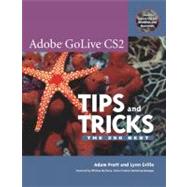
Adam Pratt and Lynn Grillo are both Application Engineers at Adobe and have extensive experience using, teaching, supporting and documenting Adobe GoLive and all of Adobe's Creative Suite Products. Their work involves speaking at conferences such as Seybold and Comdex and they are Adobe Certified Experts in GoLive and many other Adobe applications.They are the authors of Adobe GoLive CS Tips and Tricks.
| Foreword | xviii | ||||
|
|||||
|
1 | (16) | |||
|
2 | (1) | |||
|
3 | (1) | |||
|
4 | (1) | |||
|
5 | (2) | |||
|
7 | (1) | |||
|
8 | (1) | |||
|
9 | (2) | |||
|
11 | (1) | |||
|
12 | (1) | |||
|
13 | (1) | |||
|
14 | (1) | |||
|
15 | (1) | |||
|
16 | (1) | |||
|
17 | (22) | |||
|
18 | (3) | |||
|
21 | (1) | |||
|
22 | (1) | |||
|
23 | (2) | |||
|
25 | (1) | |||
|
26 | (2) | |||
|
28 | (1) | |||
|
29 | (2) | |||
|
31 | (1) | |||
|
32 | (1) | |||
|
33 | (1) | |||
|
34 | (1) | |||
|
35 | (1) | |||
|
36 | (1) | |||
|
37 | (2) | |||
|
39 | (62) | |||
|
40 | (1) | |||
|
41 | (1) | |||
|
42 | (2) | |||
|
44 | (1) | |||
|
45 | (1) | |||
|
46 | (1) | |||
|
47 | (1) | |||
|
48 | (1) | |||
|
49 | (1) | |||
|
50 | (1) | |||
|
51 | (1) | |||
|
52 | (2) | |||
|
54 | (1) | |||
|
55 | (2) | |||
|
57 | (1) | |||
|
58 | (1) | |||
|
59 | (1) | |||
|
60 | (2) | |||
|
62 | (1) | |||
|
63 | (1) | |||
|
64 | (3) | |||
|
67 | (2) | |||
|
69 | (3) | |||
|
72 | (3) | |||
|
75 | (1) | |||
|
76 | (1) | |||
|
77 | (1) | |||
|
78 | (1) | |||
|
79 | (1) | |||
|
80 | (1) | |||
|
81 | (1) | |||
|
82 | (1) | |||
|
83 | (2) | |||
|
85 | (1) | |||
|
86 | (1) | |||
|
87 | (1) | |||
|
88 | (1) | |||
|
89 | (2) | |||
|
91 | (1) | |||
|
92 | (1) | |||
|
93 | (1) | |||
|
94 | (1) | |||
|
95 | (2) | |||
|
97 | (1) | |||
|
98 | (2) | |||
|
100 | (1) | |||
|
101 | (44) | |||
|
102 | (2) | |||
|
104 | (1) | |||
|
105 | (1) | |||
|
106 | (2) | |||
|
108 | (1) | |||
|
109 | (1) | |||
|
110 | (1) | |||
|
111 | (1) | |||
|
112 | (1) | |||
|
113 | (2) | |||
|
115 | (1) | |||
|
116 | (1) | |||
|
117 | (1) | |||
|
118 | (1) | |||
|
119 | (1) | |||
|
120 | (2) | |||
|
122 | (1) | |||
|
123 | (1) | |||
|
124 | (2) | |||
|
126 | (1) | |||
|
127 | (1) | |||
|
128 | (1) | |||
|
129 | (2) | |||
|
131 | (1) | |||
|
132 | (1) | |||
|
133 | (1) | |||
|
134 | (2) | |||
|
136 | (1) | |||
|
137 | (3) | |||
|
140 | (1) | |||
|
141 | (1) | |||
|
142 | (1) | |||
|
143 | (2) | |||
|
145 | (28) | |||
|
146 | (2) | |||
|
148 | (1) | |||
|
149 | (1) | |||
|
150 | (2) | |||
|
152 | (1) | |||
|
153 | (1) | |||
|
154 | (1) | |||
|
155 | (1) | |||
|
156 | (1) | |||
|
157 | (1) | |||
|
158 | (2) | |||
|
160 | (1) | |||
|
161 | (2) | |||
|
163 | (1) | |||
|
164 | (1) | |||
|
165 | (1) | |||
|
166 | (1) | |||
|
167 | (1) | |||
|
168 | (2) | |||
|
170 | (1) | |||
|
171 | (2) | |||
|
173 | (18) | |||
|
174 | (1) | |||
|
175 | (1) | |||
|
176 | (2) | |||
|
178 | (1) | |||
|
179 | (2) | |||
|
181 | (2) | |||
|
183 | (1) | |||
|
184 | (2) | |||
|
186 | (1) | |||
|
187 | (1) | |||
|
188 | (1) | |||
|
189 | (2) | |||
|
191 | (26) | |||
|
192 | (2) | |||
|
194 | (2) | |||
|
196 | (1) | |||
|
197 | (1) | |||
|
198 | (1) | |||
|
199 | (1) | |||
|
200 | (1) | |||
|
201 | (1) | |||
|
202 | (2) | |||
|
204 | (1) | |||
|
205 | (2) | |||
|
207 | (2) | |||
|
209 | (1) | |||
|
210 | (1) | |||
|
211 | (2) | |||
|
213 | (1) | |||
|
214 | (1) | |||
|
215 | (1) | |||
|
216 | (1) | |||
|
217 | (24) | |||
|
218 | (2) | |||
|
220 | (1) | |||
|
221 | (1) | |||
|
222 | (1) | |||
|
223 | (1) | |||
|
224 | (1) | |||
|
225 | (1) | |||
|
226 | (2) | |||
|
228 | (1) | |||
|
229 | (1) | |||
|
230 | (2) | |||
|
232 | (1) | |||
|
233 | (2) | |||
|
235 | (1) | |||
|
236 | (1) | |||
|
237 | (1) | |||
|
238 | (1) | |||
|
239 | (2) | |||
|
241 | (34) | |||
|
242 | (1) | |||
|
243 | (2) | |||
|
245 | (1) | |||
|
246 | (2) | |||
|
248 | (2) | |||
|
250 | (1) | |||
|
251 | (2) | |||
|
253 | (1) | |||
|
254 | (1) | |||
|
255 | (2) | |||
|
257 | (1) | |||
|
258 | (1) | |||
|
259 | (1) | |||
|
260 | (2) | |||
|
262 | (1) | |||
|
263 | (2) | |||
|
265 | (1) | |||
|
266 | (1) | |||
|
267 | (1) | |||
|
268 | (1) | |||
|
269 | (4) | |||
|
273 | (2) | |||
|
275 | (24) | |||
|
276 | (6) | |||
|
282 | (2) | |||
|
284 | (3) | |||
|
287 | (1) | |||
|
288 | (2) | |||
|
290 | (2) | |||
|
292 | (1) | |||
|
293 | (1) | |||
|
294 | (1) | |||
|
295 | (2) | |||
|
297 | (1) | |||
|
298 | (1) | |||
|
299 | (18) | |||
|
300 | (1) | |||
|
301 | (1) | |||
|
302 | (1) | |||
|
303 | (1) | |||
|
304 | (1) | |||
|
305 | (1) | |||
|
306 | (2) | |||
|
308 | (1) | |||
|
309 | (1) | |||
|
310 | (2) | |||
|
312 | (1) | |||
|
313 | (1) | |||
|
314 | (1) | |||
|
315 | (2) | |||
|
317 | (18) | |||
|
318 | (1) | |||
|
319 | (4) | |||
|
323 | (1) | |||
|
324 | (2) | |||
|
326 | (1) | |||
|
327 | (1) | |||
|
328 | (2) | |||
|
330 | (1) | |||
|
331 | (2) | |||
|
333 | (2) | |||
|
335 | (24) | |||
|
336 | (1) | |||
|
337 | (1) | |||
|
338 | (2) | |||
|
340 | (2) | |||
|
342 | (1) | |||
|
343 | (1) | |||
|
344 | (2) | |||
|
346 | (1) | |||
|
347 | (1) | |||
|
348 | (2) | |||
|
350 | (2) | |||
|
352 | (2) | |||
|
354 | (1) | |||
|
355 | (2) | |||
|
357 | (2) | |||
| Appendix: GoLive Resources on the Web | 359 | (2) | |||
| Index | 361 |
The New copy of this book will include any supplemental materials advertised. Please check the title of the book to determine if it should include any access cards, study guides, lab manuals, CDs, etc.
The Used, Rental and eBook copies of this book are not guaranteed to include any supplemental materials. Typically, only the book itself is included. This is true even if the title states it includes any access cards, study guides, lab manuals, CDs, etc.