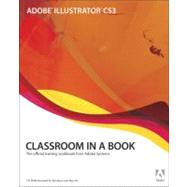
| Getting Started | |
| About Classroom in a Book | p. 1 |
| Prerequisites | p. 1 |
| Installing the program | p. 2 |
| Installing the Classroom in a Book fonts | p. 2 |
| Copying the Classroom in a Book files | p. 2 |
| Restoring default preferences | p. 3 |
| Additional resources | p. 5 |
| Useful links | p. 5 |
| Adobe certification | p. 5 |
| What's New in Adobe Illustrator CS3 | |
| Workspace improvements | p. 6 |
| Control panel enhancements | p. 7 |
| Document startup profiles | p. 7 |
| Drawing enhancements | p. 8 |
| The Eraser tool | p. 8 |
| Live Color | p. 9 |
| Layers panel enhancements | p. 9 |
| The Crop tool | p. 10 |
| Symbol workflow improvements | p. 10 |
| Enhanced support for digital video workflows | p. 11 |
| Dynamic and input text | p. 11 |
| A Quick Tour of Adobe Illustrator CS3 | |
| Getting started | p. 13 |
| Pathfinder effects | p. 16 |
| Working with color groups and Live Color | p. 17 |
| Placing Photoshop images in Illustrator CS3 | p. 18 |
| Using Live Trace | p. 19 |
| Using the Live Paint feature | p. 21 |
| Using the Control panel for typesetting | p. 22 |
| Creating outlines of text | p. 23 |
| Using the Appearance panel | p. 24 |
| Applying Effects | p. 24 |
| Saving the appearance as a graphic style | p. 25 |
| Applying Warp to the text | p. 26 |
| Applying a blending method | p. 27 |
| Working with Symbols | p. 29 |
| Creating a clipping mask | p. 31 |
| Getting to Know the Work Area | |
| Getting started | p. 33 |
| Viewing artwork | p. 37 |
| Using the Illustrator tools | p. 39 |
| The Control panel | p. 43 |
| Working with panels | p. 44 |
| Customizing your workspace | p. 47 |
| Using panel menus | p. 47 |
| Changing the view of artwork | p. 48 |
| Using the view commands | p. 48 |
| Using the Zoom tool | p. 49 |
| Scrolling through a document | p. 51 |
| Using the Navigator panel | p. 51 |
| Using Illustrator Help | p. 53 |
| Displaying the Help contents | p. 53 |
| Using keywords, links, and the index | p. 54 |
| Locating a topic using the index | p. 55 |
| Exploring on your own | p. 56 |
| Review questions | p. 57 |
| Review answers | p. 57 |
| Selecting and Aligning | |
| Getting started | p. 59 |
| Using the Selection tool | p. 60 |
| Using the Direct Selection tool | p. 61 |
| Creating selections with the Magic Wand | p. 63 |
| Grouping items | p. 64 |
| Applying the selection techniques | p. 66 |
| Aligning objects | p. 71 |
| Exploring on your own | p. 74 |
| Review questions | p. 75 |
| Review answers | p. 75 |
| Creating Shapes | |
| Getting started | p. 77 |
| Creating basic shapes | p. 78 |
| Using basic shape tools | p. 80 |
| Drawing the pencil shape | p. 80 |
| Using the Pencil tool | p. 86 |
| Drawing the pencil can | p. 88 |
| Using Live Trace to create shapes | p. 89 |
| Tips for drawing polygons, spirals, and stars | p. 93 |
| Exploring on your own | p. 93 |
| Review questions | p. 94 |
| Review answers | p. 94 |
| Transforming Objects | |
| Getting started | p. 97 |
| Scaling objects | p. 99 |
| Reflecting objects | p. 102 |
| Rotating objects | p. 103 |
| Distorting objects | p. 105 |
| Shearing objects | p. 108 |
| Positioning objects precisely | p. 110 |
| Changing the perspective | p. 112 |
| Making multiple transformations | p. 117 |
| Exploring on your own | p. 118 |
| Review questions | p. 120 |
| Review answers | p. 120 |
| Drawing with the Pen tool | |
| Getting started | p. 123 |
| Creating straight lines | p. 126 |
| Creating curved paths | p. 127 |
| Building a curve | p. 129 |
| Curves and corner anchor points | p. 133 |
| Creating the pear illustration | p. 136 |
| Creating the arrow | p. 137 |
| Splitting a path | p. 138 |
| Adding arrowheads | p. 139 |
| Drawing curves | p. 140 |
| Selecting a curve | p. 140 |
| Drawing the leaf | p. 141 |
| Drawing different kinds of curves | p. 142 |
| Convert between smooth points and corner points | p. 143 |
| Drawing the pear shape | p. 145 |
| Editing curves | p. 147 |
| Finishing the pear illustration | p. 148 |
| Exploring on your own | p. 150 |
| Review questions | p. 151 |
| Review answers | p. 151 |
| Color and Painting | |
| Getting started | p. 153 |
| Color Mode | p. 154 |
| Understanding the color controls | p. 154 |
| Color fundamentals | p. 157 |
| Copying attributes | p. 158 |
| Using the Appearance panel for fills and strokes | p. 159 |
| Building and saving your own custom color | p. 160 |
| Using Illustrator swatch libraries | p. 161 |
| Creating a spot color | p. 161 |
| Creating color groups | p. 163 |
| Editing color with Live Color | p. 165 |
| Creating a color group using Live Color | p. 169 |
| Assign colors to your artwork | p. 170 |
| Using patterns | p. 177 |
| Creating your own pattern | p. 180 |
| Applying the pattern | p. 182 |
| Editing the pattern | p. 183 |
| Applying Live Paint | p. 184 |
| Editing Live Paint regions | p. 188 |
| Create a PDF from your artwork | p. 191 |
| Exploring on your own | p. 191 |
| Review questions | p. 192 |
| Review answers | p. 192 |
| Working with type | |
| Getting started | p. 195 |
| Importing a text file | p. 196 |
| Creating columns of text | p. 198 |
| Understanding text flow | p. 200 |
| Working with overflow text and text reflow | p. 202 |
| Threading text | p. 202 |
| Resizing the text area | p. 204 |
| Changing text attributes | p. 205 |
| Changing font size | p. 207 |
| Changing font color | p. 208 |
| Changing additional text attributes | p. 209 |
| Changing paragraph attributes | p. 209 |
| Saving and using styles | p. 210 |
| Creating and using a Paragraph style | p. 210 |
| Creating and using Character styles | p. 211 |
| Sampling text | p. 213 |
| Wrapping text around a graphic | p. 214 |
| Reshaping text with a warp | p. 215 |
| Creating text on paths and shapes | p. 218 |
| Creating text outlines | p. 220 |
| Exploring on your own | p. 223 |
| Review questions | p. 224 |
| Review answers | p. 224 |
| Working with Layers | |
| Getting started | p. 227 |
| Creating layers | p. 230 |
| Moving objects and layers | p. 232 |
| Locking layers | p. 234 |
| Viewing layers | p. 236 |
| Pasting layers | p. 238 |
| Creating clipping masks | p. 241 |
| Merging layers | p. 242 |
| Applying appearance attributes to layers | p. 243 |
| Exploring on your own | p. 248 |
| Review questions | p. 249 |
| Review answers | p. 249 |
| Blending Shapes and Colors | |
| Getting started | p. 253 |
| Creating a gradient fill | p. 255 |
| Adjusting the direction of the gradient blend | p. 259 |
| Adding colors to a gradient | p. 260 |
| Creating smooth-color blends | p. 265 |
| Blending intermediate steps | p. 266 |
| Modifying the blend | p. 267 |
| Combining blends with gradients | p. 269 |
| Exploring on your own | p. 272 |
| Review questions | p. 273 |
| Review answers | p. 273 |
| Working with Brushes | |
| Getting started | p. 277 |
| Using Art brushes | p. 279 |
| Drawing with the Paintbrush tool | p. 279 |
| Editing paths with the Paintbrush tool | p. 281 |
| Using Scatter brushes | p. 285 |
| Changing brush options | p. 285 |
| Applying a Scatter brush to paths | p. 287 |
| Changing the color attributes of brushes | p. 288 |
| Changing brush color using Hue Shift colorization | p. 289 |
| Changing brush color using Tints colorization | p. 291 |
| Using a fill color with brushes | p. 293 |
| Using Calligraphic brushes | p. 295 |
| Using Pattern brushes | p. 297 |
| Creating brushes | p. 300 |
| Creating swatches for a Pattern brush | p. 300 |
| Creating a Pattern brush from swatches | p. 302 |
| Painting with the Pattern brush | p. 304 |
| Applying the Scribble Effect | p. 306 |
| Exploring on your own | p. 308 |
| Applying brushes | p. 308 |
| Creating brushes | p. 308 |
| Review questions | p. 310 |
| Review answers | p. 310 |
| Applying Effects | |
| Getting started | p. 313 |
| Using live effects | p. 314 |
| Creating a banner logo with the Warp effect | p. 318 |
| Creating the logotype | p. 318 |
| Stylizing the banner and logotype | p. 319 |
| Editing an effect | p. 320 |
| Applying the Symbol as mapped artwork | p. 325 |
| Creating a revolved object | p. 328 |
| Changing the lighting | p. 329 |
| Mapping a Photoshop image | p. 331 |
| Adjusting the lighting | p. 333 |
| Exploring on your own | p. 334 |
| Creating your own revolved artwork | p. 334 |
| Review questions | p. 337 |
| Review answers | p. 337 |
| Applying Appearance Attributes and Graphic Styles | |
| Getting started | p. 341 |
| Document Startup Profiles | p. 342 |
| Using appearance attributes | p. 343 |
| Adding appearance attributes | p. 344 |
| Reordering appearance attributes | p. 347 |
| Using Graphic Styles | p. 348 |
| Creating and saving a Graphic Style | p. 349 |
| Applying a Graphic Style to a layer | p. 350 |
| Applying existing Graphic Styles | p. 352 |
| Applying an appearance to a layer | p. 354 |
| Copying, applying, and removing Graphic Styles | p. 355 |
| Exploring on your own | p. 357 |
| Review questions | p. 359 |
| Review answers | p. 359 |
| Working with Symbols | |
| Getting started | p. 361 |
| Working with symbols | p. 362 |
| Using Illustrator Symbol Libraries | p. 364 |
| Editing Symbols | p. 365 |
| Creating Symbols | p. 366 |
| Applying a symbol instance | p. 368 |
| Using the symbolism tools | p. 369 |
| Editing symbols using the symbolism tools | p. 369 |
| Editing symbols | p. 371 |
| Updating a symbol | p. 373 |
| Breaking a link to a symbol | p. 374 |
| Storing and retrieving artwork in the Symbols panel | p. 376 |
| Mapping a symbol to 3D artwork | p. 377 |
| Symbols and Flash integration | p. 377 |
| Review questions | p. 379 |
| Review answers | p. 379 |
| Combining Illustrator CS3 Graphics with the Creative Suite | |
| Combining artwork | p. 381 |
| Vector versus bitmap graphics | p. 382 |
| Getting started | p. 383 |
| Creating a crop area | p. 385 |
| Placing an Adobe Photoshop file | p. 386 |
| About layer comps | p. 386 |
| Duplicating a placed image | p. 389 |
| Applying Color Edits to a placed image | p. 390 |
| Applying a Clipping Mask to an image | p. 392 |
| Creating compound paths and opacity masks | p. 394 |
| Editing an imported mask | p. 397 |
| Sampling colors in placed images | p. 398 |
| Replacing a placed image | p. 400 |
| Exporting a layered file to Photoshop | p. 401 |
| Exploring on your own | p. 402 |
| Review questions | p. 403 |
| Review answers | p. 403 |
| Printing Artwork and Producing Color Separations | |
| Printing: An overview | p. 405 |
| About printing devices | p. 407 |
| Halftone screens | p. 407 |
| Screen frequency | p. 407 |
| Output device resolution | p. 408 |
| About color | p. 409 |
| The RGB color model | p. 409 |
| The CMYK color model | p. 409 |
| Spot colors | p. 409 |
| Getting started | p. 410 |
| What is color management? | p. 410 |
| Setting up color management in Adobe applications | p. 411 |
| Synchronizing color using Adobe Bridge | p. 411 |
| Application color settings | p. 413 |
| Printing black-and-white proofs | p. 415 |
| Soft-proofing colors | p. 415 |
| Using the Document Info command | p. 417 |
| Creating color separations | p. 418 |
| Selecting a printer description file | p. 418 |
| Specifying the bleed area | p. 421 |
| Separating colors | p. 423 |
| Specifying the screen frequency | p. 426 |
| Working with two-color illustrations | p. 427 |
| Editing a spot color | p. 427 |
| Separating spot colors | p. 430 |
| Creating a trap | p. 431 |
| Overprinting objects | p. 433 |
| Saving and printing files with transparency effects | p. 436 |
| Specifying resolution of filters and live effects | p. 438 |
| Using Document Raster Effects Settings | p. 439 |
| Using the Flattener Preview panel | p. 440 |
| Assigning the Flattening preset | p. 443 |
| Saving a file with transparency | p. 444 |
| Saving in the EPS format | p. 445 |
| Printing transparent artwork | p. 445 |
| Exporting and importing flattening settings | p. 446 |
| Saving as Adobe PDF | p. 446 |
| Review questions | p. 448 |
| Review answers | p. 448 |
| Table of Contents provided by Ingram. All Rights Reserved. |
The New copy of this book will include any supplemental materials advertised. Please check the title of the book to determine if it should include any access cards, study guides, lab manuals, CDs, etc.
The Used, Rental and eBook copies of this book are not guaranteed to include any supplemental materials. Typically, only the book itself is included. This is true even if the title states it includes any access cards, study guides, lab manuals, CDs, etc.