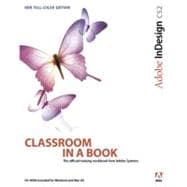
Note: Supplemental materials are not guaranteed with Rental or Used book purchases.
Purchase Benefits
What is included with this book?
|
|||||
|
1 | (1) | |||
|
1 | (1) | |||
|
2 | (1) | |||
|
2 | (1) | |||
|
2 | (1) | |||
|
3 | (1) | |||
|
4 | (1) | |||
|
4 | (3) | |||
|
|||||
|
7 | (1) | |||
|
8 | (1) | |||
|
9 | (1) | |||
|
10 | (1) | |||
|
11 | (2) | |||
|
|||||
|
13 | (5) | |||
|
18 | (1) | |||
|
19 | (1) | |||
|
20 | (1) | |||
|
21 | (1) | |||
|
21 | (2) | |||
|
23 | (3) | |||
|
26 | (1) | |||
|
27 | (1) | |||
|
28 | (1) | |||
|
29 | (1) | |||
|
30 | (1) | |||
|
31 | (1) | |||
|
31 | (2) | |||
|
33 | (1) | |||
|
34 | (1) | |||
|
35 | (1) | |||
|
36 | (1) | |||
|
37 | (1) | |||
|
38 | (1) | |||
|
39 | (2) | |||
|
41 | (1) | |||
|
42 | (3) | |||
|
|||||
|
45 | (1) | |||
|
46 | (1) | |||
|
47 | (3) | |||
|
50 | (2) | |||
|
52 | (1) | |||
|
53 | (3) | |||
|
56 | (1) | |||
|
56 | (2) | |||
|
58 | (2) | |||
|
60 | (1) | |||
|
60 | (4) | |||
|
64 | (1) | |||
|
65 | (1) | |||
|
66 | (2) | |||
|
68 | (1) | |||
|
69 | (1) | |||
|
70 | (2) | |||
|
72 | (1) | |||
|
73 | (1) | |||
|
73 | (2) | |||
|
|||||
|
75 | (2) | |||
|
77 | (1) | |||
|
78 | (1) | |||
|
79 | (1) | |||
|
80 | (1) | |||
|
81 | (1) | |||
|
81 | (2) | |||
|
83 | (2) | |||
|
85 | (3) | |||
|
88 | (1) | |||
|
89 | (2) | |||
|
91 | (2) | |||
|
93 | (2) | |||
|
95 | (2) | |||
|
97 | (2) | |||
|
99 | (2) | |||
|
101 | (1) | |||
|
102 | (1) | |||
|
102 | (3) | |||
|
105 | (2) | |||
|
107 | (3) | |||
|
110 | (1) | |||
|
111 | (1) | |||
|
111 | (2) | |||
|
|||||
|
113 | (2) | |||
|
115 | (1) | |||
|
115 | (3) | |||
|
118 | (2) | |||
|
120 | (2) | |||
|
122 | (1) | |||
|
122 | (2) | |||
|
124 | (1) | |||
|
125 | (1) | |||
|
126 | (2) | |||
|
128 | (1) | |||
|
128 | (1) | |||
|
129 | (1) | |||
|
130 | (1) | |||
|
131 | (2) | |||
|
133 | (2) | |||
|
135 | (1) | |||
|
136 | (1) | |||
|
136 | (1) | |||
|
137 | (1) | |||
|
138 | (1) | |||
|
138 | (1) | |||
|
139 | (1) | |||
|
140 | (1) | |||
|
141 | (1) | |||
|
141 | (1) | |||
|
141 | (2) | |||
|
|||||
|
143 | (1) | |||
|
144 | (1) | |||
|
145 | (1) | |||
|
145 | (2) | |||
|
147 | (1) | |||
|
147 | (2) | |||
|
149 | (1) | |||
|
150 | (1) | |||
|
151 | (1) | |||
|
152 | (1) | |||
|
152 | (1) | |||
|
153 | (2) | |||
|
155 | (1) | |||
|
155 | (3) | |||
|
158 | (1) | |||
|
159 | (1) | |||
|
160 | (2) | |||
|
162 | (1) | |||
|
163 | (1) | |||
|
164 | (3) | |||
|
167 | (1) | |||
|
168 | (1) | |||
|
169 | (1) | |||
|
170 | (2) | |||
|
172 | (1) | |||
|
172 | (2) | |||
|
174 | (1) | |||
|
175 | (1) | |||
|
176 | (1) | |||
|
177 | (2) | |||
|
179 | (2) | |||
|
181 | (1) | |||
|
181 | (2) | |||
|
|||||
|
183 | (2) | |||
|
185 | (1) | |||
|
185 | (2) | |||
|
187 | (2) | |||
|
189 | (2) | |||
|
191 | (2) | |||
|
193 | (1) | |||
|
193 | (2) | |||
|
195 | (1) | |||
|
195 | (2) | |||
|
197 | (1) | |||
|
198 | (1) | |||
|
199 | (2) | |||
|
201 | (2) | |||
|
203 | (3) | |||
|
206 | (1) | |||
|
207 | (2) | |||
|
209 | (1) | |||
|
210 | (1) | |||
|
210 | (3) | |||
|
|||||
|
213 | (2) | |||
|
215 | (1) | |||
|
216 | (1) | |||
|
217 | (3) | |||
|
220 | (1) | |||
|
221 | (1) | |||
|
222 | (2) | |||
|
224 | (1) | |||
|
225 | (2) | |||
|
227 | (1) | |||
|
228 | (1) | |||
|
228 | (2) | |||
|
230 | (1) | |||
|
231 | (1) | |||
|
231 | (1) | |||
|
232 | (1) | |||
|
233 | (3) | |||
|
236 | (1) | |||
|
237 | (1) | |||
|
238 | (1) | |||
|
238 | (1) | |||
|
239 | (1) | |||
|
239 | (1) | |||
|
240 | (1) | |||
|
240 | (2) | |||
|
242 | (1) | |||
|
243 | (1) | |||
|
244 | (1) | |||
|
245 | (1) | |||
|
246 | (1) | |||
|
247 | (1) | |||
|
248 | (3) | |||
|
251 | (1) | |||
|
252 | (1) | |||
|
253 | (1) | |||
|
254 | (1) | |||
|
255 | (3) | |||
|
258 | (1) | |||
|
259 | (1) | |||
|
260 | (1) | |||
|
260 | (1) | |||
|
260 | (3) | |||
|
|||||
|
263 | (2) | |||
|
265 | (1) | |||
|
265 | (3) | |||
|
268 | (1) | |||
|
269 | (1) | |||
|
270 | (3) | |||
|
273 | (1) | |||
|
274 | (1) | |||
|
274 | (3) | |||
|
277 | (1) | |||
|
278 | (1) | |||
|
278 | (4) | |||
|
282 | (4) | |||
|
286 | (2) | |||
|
288 | (2) | |||
|
290 | (1) | |||
|
291 | (1) | |||
|
292 | (1) | |||
|
293 | (1) | |||
|
293 | (2) | |||
|
|||||
|
295 | (2) | |||
|
297 | (1) | |||
|
297 | (1) | |||
|
298 | (1) | |||
|
299 | (1) | |||
|
300 | (1) | |||
|
301 | (1) | |||
|
301 | (3) | |||
|
304 | (1) | |||
|
305 | (1) | |||
|
305 | (3) | |||
|
308 | (1) | |||
|
309 | (1) | |||
|
310 | (2) | |||
|
312 | (2) | |||
|
314 | (1) | |||
|
314 | (2) | |||
|
316 | (2) | |||
|
318 | (1) | |||
|
319 | (1) | |||
|
320 | (2) | |||
|
322 | (2) | |||
|
324 | (1) | |||
|
325 | (1) | |||
|
326 | (1) | |||
|
327 | (1) | |||
|
327 | (2) | |||
|
|||||
|
329 | (3) | |||
|
332 | (1) | |||
|
333 | (3) | |||
|
336 | (1) | |||
|
336 | (3) | |||
|
339 | (1) | |||
|
340 | (1) | |||
|
340 | (1) | |||
|
341 | (2) | |||
|
343 | (2) | |||
|
345 | (1) | |||
|
345 | (1) | |||
|
346 | (2) | |||
|
348 | (1) | |||
|
349 | (1) | |||
|
350 | (1) | |||
|
351 | (1) | |||
|
351 | (2) | |||
|
|||||
|
353 | (2) | |||
|
355 | (1) | |||
|
356 | (1) | |||
|
357 | (1) | |||
|
358 | (2) | |||
|
360 | (1) | |||
|
361 | (2) | |||
|
363 | (1) | |||
|
364 | (2) | |||
|
366 | (1) | |||
|
367 | (2) | |||
|
369 | (1) | |||
|
370 | (1) | |||
|
370 | (3) | |||
|
|||||
|
373 | (1) | |||
|
374 | (1) | |||
|
374 | (1) | |||
|
375 | (2) | |||
|
377 | (1) | |||
|
377 | (1) | |||
|
378 | (2) | |||
|
380 | (1) | |||
|
380 | (1) | |||
|
380 | (2) | |||
|
382 | (1) | |||
|
382 | (2) | |||
|
384 | (1) | |||
|
385 | (2) | |||
|
387 | (1) | |||
|
388 | (1) | |||
|
388 | (3) | |||
|
|||||
|
391 | (2) | |||
|
393 | (3) | |||
|
396 | (2) | |||
|
398 | (1) | |||
|
399 | (1) | |||
|
400 | (2) | |||
|
402 | (1) | |||
|
402 | (8) | |||
|
410 | (1) | |||
|
411 | (1) | |||
|
411 | (2) | |||
|
|||||
|
413 | (1) | |||
|
414 | (1) | |||
|
415 | (2) | |||
|
417 | (3) | |||
|
420 | (1) | |||
|
421 | (2) | |||
|
423 | (1) | |||
|
424 | (2) | |||
|
426 | (2) | |||
|
428 | (1) | |||
|
429 | (1) | |||
|
430 | (1) | |||
|
431 | (1) | |||
|
431 | (2) | |||
|
|||||
|
433 | (1) | |||
|
434 | (1) | |||
|
434 | (1) | |||
|
435 | (1) | |||
|
436 | (1) | |||
|
437 | (2) | |||
|
439 | (2) | |||
|
441 | (1) | |||
|
442 | (2) | |||
|
444 | (1) | |||
|
445 | (1) | |||
|
445 |
The New copy of this book will include any supplemental materials advertised. Please check the title of the book to determine if it should include any access cards, study guides, lab manuals, CDs, etc.
The Used, Rental and eBook copies of this book are not guaranteed to include any supplemental materials. Typically, only the book itself is included. This is true even if the title states it includes any access cards, study guides, lab manuals, CDs, etc.