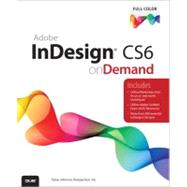
Note: Supplemental materials are not guaranteed with Rental or Used book purchases.
Purchase Benefits
What is included with this book?
Steve Johnson has written more than 70 books on a variety of computer software, including Adobe Photoshop CS5, Adobe Dreamweaver CS5, Adobe Flash Professional CS5, Adobe InDesign CS5, Adobe Illustrator CS5, Microsoft Windows 7, Microsoft Office 2010 and 2007, Microsoft Office 2008 for the Macintosh, and Apple Mac OS X Lion. In 1991, after working for Apple Computer and Microsoft, Steve founded Perspection, Inc., which writes and produces software training. When he is not staying up late writing, he enjoys coaching baseball, playing golf, gardening, and spending time with his wife, Holly, and three children, JP, Brett, and Hannah. Steve and his family live in Northern California, but can also be found visiting family all over the western United States.
Introduction xvii
1 Getting Started with InDesign CS6 1
Installing InDesign 2
Getting Started 4
Viewing the InDesign Window 6
Showing and Hiding Panels 7
Working with Panels 8
Using the Tools and Control Panel 10 New!
Opening a Document 12 New5.5
Opening a Document with Adobe Bridge 14
Inserting Images or Text in a Document 16
Using the Status Bar 17
Working with Document Windows 18 New!
Checking for Updates Online 20
Getting Help While You Work 22
Saving a Document 24 New!
Finishing Up 26
2 Creating and Viewing a Document 27
Creating a New Document 28 New!
Creating a New Document from a Template 30
Creating a New Document Using Presets 32 New!
Setting Up a Document 34 New!
Changing the Display View 36
Changing the View with the Zoom Tool 38
Viewing and Using Rulers 40
Using Guides 42
Changing Guides & Pasteboard Options 44
Using Smart Guides 46
Using the Grid 48
Moving Around with the Hand Tool 50
Working with the Info Panel 51
Creating and Displaying Workspaces 52 New!
Using Undo and Redo 54
3 Managing Pages and Books 55
Using the Pages Panel 56 New!
Inserting Pages 58
Navigating Pages 60
Changing the Page Size 62 New!
Deleting Pages 65
Moving Pages 66
Working with Page Spreads 68
Rotating Page Spreads 69
Creating Master Pages 70
Working with Master Pages 72 New!
Working with Page Numbers and Sections 74
Working with Chapter Numbers 76
Creating and Using Text Variables 78
Creating a Book 80
Managing Books 82
Creating a Table of Contents 84
Starting an Index 86
Creating an Index Entry 88
Creating an Index 90
Managing an Index 92
4 Working with Text 95
Using Type Tools 96
Creating Type in a Text Frame 97 New!
Creating Type Using Frame Tools 98
Creating Path Type 100
Importing Text 102
Flowing Imported Text 104
Working with Overflow Text 106
Using Smart Text Reflow 108
Typing and Selecting Text 110
Editing Text with Autocorrect 112
Copying and Moving Text 113
Changing Fonts 114 New!
Changing Font Size 116
Changing Text Leading 117
Changing Text Kerning 118
Changing Text Tracking 119
Scaling or Skewing Text 120
Aligning Paragraphs 121
Indenting and Spacing Paragraphs 122
Creating a Drop Cap 123
Applying a Paragraph Rule 124 New!
Adding Bullets and Numbering 126
Setting Tabs 128
Working with Glyphs 129
Inserting Special Text Characters 130
Working with Hidden Text 131
Setting Text Frame Options 132 New!
Creating Columns 134 New!
Wrapping Text Around an Object 136
Creating Type Outlines 138
Adding Page Numbers to Continued Text 139
5 Placing and Working with Graphics 141
Placing Graphics 142
Placing Graphics with Options 143
Setting Place Import Options 144
Placing Multiple Graphics 146
Placing Graphics from Adobe Bridge 148
Adding Captions to Graphics 150
Copying or Moving Graphics 152
Using the Links Panel 153
Managing Linked Graphics 154
Editing a Linked Graphic 156
Displaying XMP Graphic Information 157
Creating Specialty Frames for Graphics 158
Selecting and Moving Frames and Graphics 160
Fitting Graphics in Frames 162
Nesting Graphics in Frames 164
Formatting Graphics in Frames 165
Controlling Graphics Display Performance 166 New!
Adding Alt Text to Graphics 168 New5.5
6 Working with Objects and Layers 169
Creating Shapes 170
Creating Lines 172
Creating Multiple Objects in a Grid 173
Using the Selection Tool 174
Using the Direct Selection Tool 176
Resizing Objects 178
Moving Objects 179
Duplicating Objects 180
Grouping and Combining Objects 182
Aligning Objects 184 New!
Distributing Objects 186
Arranging Object Stack Order 188
Transforming Objects 189
Repeating Object Transformations 190
Using the Free Transform Tool 191
Scaling Objects 192
Shearing Objects 193
Rotating Objects 194
Locking and Unlocking Objects 196
Creating Inline Objects 197 New5.5
Creating Anchored Objects 198 New5.5
Creating and Deleting Object Layers 200
Setting Layer Options 202
Showing and Hiding Layers and Objects 203
Locking Layers and Objects 204
Merging Layers and Groups 205
Working with Objects on Layers 206
Using the Measure Tool 207
Using Live Screen Drawing 208
7 Applying and Managing Color 209
Changing Color Settings 210
Changing Color Profiles 212
Working with Color Modes 214
Applying Colors 215
Using the Eyedropper Tool 216
Working with the Color Panel 218
Working with the Swatches Panel 220
Managing Color Swatches 222
Working with Swatch Libraries 224
Creating Tint Swatches 225
Creating Gradient Swatches 226
Creating Mixed Inks 228
Using Colors from the Kuler Panel 230
Overprinting Colors 232
Proofing Colors on the Screen 233 New!
8 Applying Fills, Strokes, and Effects 235
Applying Fill and Stroke Colors 236
Changing Stroke Attributes 238
Creating Stroke Styles 240
Applying Gradients 242
Using the Gradient Tool 244
Using the Gradient Feather Tool 245
Creating Blends and Effects 246
Applying Shadow Effects 248
Applying Glow Effects 249
Applying Bevel and Emboss Effects 250
Applying Feather Effects 251
Applying Corner Object Effects 252
Converting Shape Objects 254
Setting Object Defaults 255
9 Working with Points and Paths 257
Drawing with the Pen Tool 258
Selecting and Moving Points and Segments 260
Converting Points 262
Adding and Deleting Anchor Points 264
Splitting Paths 266
Joining Anchor Points 268
Using the Smooth Tool 269
Using the Pencil Tool 270
Erasing to Reshape Paths 272
Working with Pathfinder 273
Creating a Compound Path 274
Working with Clipping Paths 276
10 Working with Tables 279
Creating Tables 280
Importing Text into Tables 282
Entering and Editing Text in a Table 284
Modifying a Table 286
Adjusting Table Rows and Columns 288
Adjusting Table Cells 290
Aligning Content in Table Cells 291
Creating Table Headers and Footers 292
Adding Strokes and Fills 294
Alternating Fills and Strokes 296
Adding Diagonal Lines in Cells 298
Adding a Border to a Table 299
Adjusting Tables in the Text Frame 300
11 Working with Styles 301
Using the Paragraph Styles or Character Styles Panel 302
Changing the Basic Paragraph Style 303
Creating Paragraph Styles 304 New!
Creating Character Styles 306 New5.5
Creating GREP Styles 308
Creating Style Groups 309
Loading and Importing Styles 310
Applying and Overriding Styles 312
Creating Nested Styles 314
Creating Object Styles 316
Creating Table and Cell Styles 318
Using Quick Apply 320
Mapping Styles to Export Tags 322 New!
12 Finalizing a Document 323
Using Spell Check 324
Using Custom Dictionaries 326 New!
Finding and Changing Fonts 327
Using Find and Change 328
Searching for Text 330
Searching Using GREP 332
Searching for Glyphs 333
Searching for Objects 334
Working with Hyphenation 335
Keeping Lines Together 336 New!
Changing Justification Options 337
Using the Story Editor 338
Adding Footnotes 340
Changing Case 342
13 Creating an Interactive Document 343
Defining Hyperlink Destinations 344
Creating Hyperlinks 346
Converting and Stylizing Hyperlinks 348
Using the Hyperlinks Panel 350
Creating Cross-References 352
Creating Bookmarks 354
Adding Media 356 New!
Setting Media Options 358
Adding Animation with Motion Presets 360
Working with Animations 362
Changing Animation Order 364
Adding Page Transitions 365
Using the Buttons and Forms Panel 366 New!
Creating Buttons 368 New!
Creating Forms 370 New!
Working with Events and Actions 372 New!
Working with Button States 374 New!
Setting Tab Order 375
Creating Multi-State Objects 376
Inserting HTML Content 378 New!
Using the SWF Preview Panel 380 New!
14 Creating a Digital Publication 381
Creating Liquid Layouts 382 New!
Creating Alternate Layouts 384 New!
Working with Alternate Layouts 386 New!
Adjusting Layouts 387
Getting Started with Digital Publishing Suite 388 New!
Creating a Folio Overlay 390 New!
Creating a Folio Publication 392 New!
Importing Articles into a Folio Publication 394 New!
Setting Folio and Article Properties 395 New!
Previewing a Folio Publication 396 New!
15 Automating the Way You Work 397
Creating a Library 398
Using and Updating a Library 400
Changing Library Item Information 401
Searching and Sorting Libraries 402
Creating and Using Snippets 404
Creating Conditional Text 406
Collecting and Placing Content 408 New!
Creating Linked Content 410 New!
Linking Content Across Documents 412 New!
Managing Linked Content 413 New!
Using and Running Scripts 414
Using Data Merge 416
Working with XML 418
Exporting XML or IDML 420
16 Exporting a Document 421
Exporting a Document 422 New!
Understanding Export File Formats 423 New!
Exporting as a Print PDF 424 New5.5
Setting PDF General Options 426 New5.5
Setting PDF Compression Options 428
Setting PDF Marks and Bleeds Options 429
Setting PDF Output Options 430 New!
Setting PDF Advanced Options 431
Setting PDF Security Options 432
Exporting with PDF Presets 433
Exporting PDF Files in the Background 434
Setting PDF Media Options 435
Exporting as an Interactive PDF 436 New!
Exporting as an EPS 438 New!
Exporting as a JPEG or PNG 440 New!
Exporting as a Flash Movie 442
Exporting as a Flash File 444
Ordering Content in the Articles Panel 446 New5.5
Exporting as an Accessible PDF 448 New5.5
Applying Tags to a PDF 450 New5.5
Setting EPUB and HTML Options 451 New5.5
Exporting as an EPUB eBook 452 New!
Exporting as an HTML 454 New!
17 Printing and Outputting a Document 457
Printing a Document 458
Printing with Presets 459
Setting General and Setup Print Options 460
Setting Marks and Bleed Options 462
Setting Graphics Options 464
Previewing Color Separations 465
Setting Output Options 466
Setting Trapping Options 468
Setting Advanced Options 470
Setting Color Management Options 472
Creating a Print Summary 473
Printing Spreads in a Booklet 474
Using Live Preflight 476 New!
Inserting File Information 478 New!
Creating a Package 480 New!
Using Document Fonts 482
18 Customizing the Way You Work 483
Setting General Preferences 484
Setting Interface Preferences 485 New5.5
Setting Type Preferences 486 New!
Setting Advanced Type Preferences 488
Setting Composition Preferences 489
Setting Units & Increments Preferences 490
Setting Dictionary Preferences 492 New!
Setting Spelling Preferences 494
Setting Notes Preferences 496
Working with Appearance of Black Preferences 497
Setting Story Editor Display Preferences 498
Setting File Handling Preferences 500
Setting Clipboard Handling Preferences 502
Defining Shortcut Keys 503
Customizing Menus 504
Configuring Plug-In and Extensions 505 New!
Customizing the Control Panel 506
19 Collaborating with Others 507
Creating and Working with Notes 508
Tracking Text Changes 510
Sharing Content with Adobe InCopy 512
Setting Up User Identification 513
Exporting Content from InDesign 514
Using the Assignments Panel 515
Creating an Assignment 516
Checking Content Out and In 518
Updating Content 519
Working with InCopy 520
20 Working Together with Adobe Programs 521
Exploring Adobe Programs 522
Exploring Adobe Bridge 523
Getting Started with Adobe Bridge 524 New!
Getting Photos from a Digital Camera 525
Working with Raw Images from a Digital Camera 526
Modifying Images in Camera Raw 528
Working with Images Using Adobe Bridge 530
Setting Preferences in Adobe Bridge 532 New!
Applying Image Adjustments 534
Creating a Web Photo Gallery 535
Automating Tasks in Adobe Bridge 536
Using Mini-Bridge 537
Working with Adobe Media Encoder 538 New!
Working with Adobe Extension Manager 540 New!
Scripting with Adobe ExtendScript Toolkit 541 New!
New Features 543 New!
Adobe Certified Expert 549
Index 555
The New copy of this book will include any supplemental materials advertised. Please check the title of the book to determine if it should include any access cards, study guides, lab manuals, CDs, etc.
The Used, Rental and eBook copies of this book are not guaranteed to include any supplemental materials. Typically, only the book itself is included. This is true even if the title states it includes any access cards, study guides, lab manuals, CDs, etc.