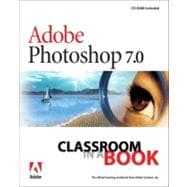
Note: Supplemental materials are not guaranteed with Rental or Used book purchases.
Purchase Benefits
The Adobe Creative Team is made up of designers, writers, and editors who have extensive, real-world knowledge of and expertise in using Adobe products. They work closely with the Adobe product development teams and Adobe's Instructional Communications team to come up with creative, challenging, and visually appealing step-by-step projects to help both new and more experienced users get up to speed quickly on Adobe software products.
| Getting Started | |||||
|
1 | (1) | |||
|
2 | (1) | |||
|
2 | (1) | |||
|
2 | (1) | |||
|
3 | (1) | |||
|
4 | (1) | |||
|
5 | (2) | |||
|
7 | (1) | |||
|
7 | (6) | |||
|
|||||
|
13 | (2) | |||
|
15 | (7) | |||
|
22 | (1) | |||
|
23 | (5) | |||
|
28 | (3) | |||
|
31 | (1) | |||
|
31 | (4) | |||
|
35 | (1) | |||
|
36 | (1) | |||
|
37 | (1) | |||
|
37 | (21) | |||
|
|||||
|
58 | (1) | |||
|
59 | (14) | |||
|
73 | (1) | |||
|
73 | (5) | |||
|
|||||
|
78 | (3) | |||
|
81 | (2) | |||
|
83 | (1) | |||
|
84 | (2) | |||
|
86 | (2) | |||
|
88 | (1) | |||
|
89 | (3) | |||
|
92 | (1) | |||
|
93 | (1) | |||
|
94 | (2) | |||
|
96 | (2) | |||
|
98 | (1) | |||
|
98 | (5) | |||
|
|||||
|
103 | (1) | |||
|
104 | (4) | |||
|
108 | (7) | |||
|
115 | (2) | |||
|
117 | (1) | |||
|
118 | (1) | |||
|
119 | (2) | |||
|
121 | (2) | |||
|
123 | (2) | |||
|
125 | (1) | |||
|
125 | (6) | |||
|
|||||
|
131 | (1) | |||
|
131 | (6) | |||
|
137 | (12) | |||
|
149 | (1) | |||
|
150 | (2) | |||
|
152 | (5) | |||
|
157 | (1) | |||
|
157 | (5) | |||
|
|||||
|
162 | (1) | |||
|
163 | (1) | |||
|
163 | (2) | |||
|
165 | (6) | |||
|
171 | (2) | |||
|
173 | (2) | |||
|
175 | (2) | |||
|
177 | (8) | |||
|
185 | (1) | |||
|
186 | (1) | |||
|
187 | (2) | |||
|
189 | (1) | |||
|
189 | (5) | |||
|
|||||
|
194 | (2) | |||
|
196 | (2) | |||
|
198 | (3) | |||
|
201 | (7) | |||
|
208 | (4) | |||
|
212 | (1) | |||
|
212 | (6) | |||
|
|||||
|
218 | (1) | |||
|
219 | (1) | |||
|
220 | (6) | |||
|
226 | (3) | |||
|
229 | (16) | |||
|
245 | (6) | |||
|
251 | (1) | |||
|
251 | (5) | |||
|
|||||
|
256 | (1) | |||
|
257 | (2) | |||
|
259 | (8) | |||
|
267 | (6) | |||
|
273 | (3) | |||
|
276 | (4) | |||
|
280 | (6) | |||
|
286 | (3) | |||
|
289 | (1) | |||
|
289 | (6) | |||
|
|||||
|
295 | (1) | |||
|
296 | (1) | |||
|
297 | (11) | |||
|
308 | (13) | |||
|
321 | (6) | |||
|
327 | (1) | |||
|
327 | (6) | |||
|
|||||
|
333 | (1) | |||
|
334 | (3) | |||
|
337 | (2) | |||
|
339 | (1) | |||
|
340 | (2) | |||
|
342 | (2) | |||
|
344 | (1) | |||
|
345 | (1) | |||
|
346 | (4) | |||
|
350 | (1) | |||
|
351 | (1) | |||
|
352 | (1) | |||
|
352 | (4) | |||
|
|||||
|
356 | (1) | |||
|
357 | (7) | |||
|
364 | (4) | |||
|
368 | (6) | |||
|
374 | (2) | |||
|
376 | (9) | |||
|
385 | (1) | |||
|
385 | (5) | |||
|
|||||
|
390 | (1) | |||
|
391 | (1) | |||
|
391 | (1) | |||
|
392 | (5) | |||
|
397 | (2) | |||
|
399 | (1) | |||
|
400 | (2) | |||
|
402 | (5) | |||
|
407 | (3) | |||
|
410 | (1) | |||
|
410 | (4) | |||
|
|||||
|
414 | (1) | |||
|
415 | (2) | |||
|
417 | (4) | |||
|
421 | (9) | |||
|
430 | (3) | |||
|
433 | (6) | |||
|
439 | (3) | |||
|
442 | (7) | |||
|
449 | (2) | |||
|
451 | (1) | |||
|
451 | (6) | |||
|
|||||
|
457 | (1) | |||
|
458 | (1) | |||
|
458 | (9) | |||
|
467 | (8) | |||
|
475 | (2) | |||
|
477 | (7) | |||
|
484 | (5) | |||
|
489 | (1) | |||
|
490 | (2) | |||
|
492 | (1) | |||
|
492 | (6) | |||
|
|||||
|
498 | (1) | |||
|
499 | (1) | |||
|
500 | (10) | |||
|
510 | (8) | |||
|
518 | (5) | |||
|
523 | (2) | |||
|
525 | (1) | |||
|
525 | (5) | |||
|
|||||
|
530 | (1) | |||
|
531 | (3) | |||
|
534 | (1) | |||
|
535 | (1) | |||
|
535 | (9) | |||
|
544 | (1) | |||
|
545 | (1) | |||
|
545 | (6) | |||
|
|||||
|
551 | (2) | |||
|
553 | (1) | |||
|
553 | (2) | |||
|
555 | (2) | |||
|
557 | (2) | |||
|
559 | (2) | |||
|
561 | (1) | |||
|
562 | (2) | |||
|
564 | (4) | |||
|
568 | (1) | |||
|
568 | (1) | |||
| Index | 569 |
The New copy of this book will include any supplemental materials advertised. Please check the title of the book to determine if it should include any access cards, study guides, lab manuals, CDs, etc.
The Used, Rental and eBook copies of this book are not guaranteed to include any supplemental materials. Typically, only the book itself is included. This is true even if the title states it includes any access cards, study guides, lab manuals, CDs, etc.