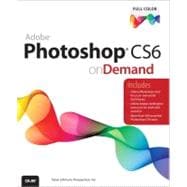
Steve Johnson has written more than 70 books on a variety of computer software, including Adobe Photoshop CS5, Adobe Dreamweaver CS5, Adobe Flash Professional CS5, Adobe InDesign CS5, Adobe Illustrator CS5, Microsoft Windows 7, Microsoft Office 2010 and 2007, Microsoft Office 2008 for the Macintosh, and Apple Mac OS X Lion. In 1991, after working for Apple Computer and Microsoft, Steve founded Perspection, Inc., which writes and produces software training. When he is not staying up late writing, he enjoys coaching baseball, playing golf, gardening, and spending time with his wife, Holly, and three children, JP, Brett, and Hannah. Steve and his family live in Northern California, but can also be found visiting family all over the western United States.
Introduction xix
1 Getting Started with Photoshop CS6 1
Installing Photoshop 2 New!
Starting Photoshop 4
Viewing the Photoshop Window 6 New!
Showing and Hiding Panels 7
Working with Panels 8
Working with Photoshop Tools 10 New!
Creating a New Document 12
Selecting Color Modes and Resolution 13
Creating a New Document Using Presets 14
Working with Non-Square Pixels 15
Opening Images 16
Inserting Images in a Document 17
Importing Raw Data from a Digital Camera 18 New!
Working with Smart Objects 20
Changing Image Size and Resolution 22 New!
Checking for Updates and Patches 24 New!
Getting Help While You Work 26
Saving a Document 28 New!
Using the Status Bar 30 New!
Closing a Document 31
Finishing Up 32
2 Understanding Navigation and Measurement Systems 33
Changing the View Size with the Navigator Panel 34 New!
Changing the View Area with the Navigator Panel 35
Changing the Color of the Navigator Panel View Box 36
Changing the Screen Display Mode 37 New!
Changing the View with the Zoom Tool 38 New!
Increasing or Decreasing Magnification 40
Moving Images in the Document Window 41
Working with Multiple Documents 42
Working with One Image in Multiple Windows 43
Moving Layers Between Documents 44
Creating Notes 45
Working with the Info Panel 46 New!
Changing How the Info Panel Measures Color 47
Working with Rulers 48
Creating Tool Presets 50
3 Customizing the Way You Work 51
Optimizing Photoshop 52
Setting General Preferences 54 New!
Setting File Handling Preferences 56 New!
Setting Interface Preferences 58 New!
Setting Cursors Preferences 60
Controlling Transparency & Gamut Preferences 61
Working with Units & Rulers 62
Working with Guides, Grid & Slices 64
Setting Plug-Ins Preferences 66 New!
Selecting Scratch Disks 67
Allocating Memory & Image Cache 68 New!
Setting Type Preferences 70 New!
Managing Libraries with the Preset Manager 71 New!
Using and Customizing Workspaces 72 New!
Building Specialized Workspaces 74 New!
Creating a Customized User Interface 75
Defining Shortcut Keys 76
4 Mastering the Art of Selection 77
Using the Rectangular Marquee Tool 78 New!
Using the Elliptical Marquee Tool 79 New!
Using the Single Row and Single Column Marquee Tools 80 New!
Using the Lasso Marquee Tool 81 New!
Using the Magnetic Lasso Tool 82 New!
Using the Polygonal Lasso Tool 84 New!
Using the Quick Selection Tool 85
Using the Magic Wand Tool 86 New!
Selecting by Color Range 87 New!
Refining a Selection Edge 88 New!
Modifying an Existing Selection 90
Working with an Existing Selection 92 New!
Copying and Pasting a Selection 93
Using Channels to Create and Store Selections 94
Using Free Transform and Transform 96
Using the Crop Tool 98 New!
Using the Perspective Crop Tool 100 New!
Using Content-Aware Scaling 101
Using Content-Aware Fill 102
Using Content-Aware Patch 104 New!
Using Content-Aware Move and Extend 105 New!
Using the Puppet Warp 106
5 Working with Layers 107
Understanding the Layers Panel 108 New!
Defining Layer Designations and Attributes 109 New!
Creating a New Layer 110
Selecting Layers 112 New!
Creating a Layer Group 113 New!
Creating a Selection from a Layer 114
Creating a Layer from a Selection 115
Converting a Background into a Layer 116
Controlling Image Information Using the Layers Panel 118 New!
Filtering Layers in the Layers Panel 119 New!
Using Merge Layer Options 120
Linking and Unlinking Layers 121
Aligning and Combining Layers 122
Working with Layer Blending Modes 124 New!
Setting Layer Opacity 125 New!
Duplicating a Layer 126
Deleting Layers 127
Moving Layers Between Documents 128
Working with the Layer Comps Panel 129
Exporting Layers as Files 130
Setting Layers Panel Options 131
Using Smart Guides to Align Layers 132 New!
6 Working with the History Panel 133
Setting History Panel Options 134
Working with Linear and Non-Linear History 136
Controlling the Creative Process with Snapshots 138
Duplicating a History State in Another Document 139
Saving the History State of a Document 140
Reviewing the History State Text File 141
Combining the History Brush with a History State 142
Using the Art History Brush 144
Changing the Eraser Tool into the History Brush 145
Controlling History States 146 New!
7 Working with Adjustment Layers, Filters, and Tools 147
Creating an Adjustment Layer 148 New!
Modifying an Adjustment Layer 149 New!
Merging Adjustment Layers 150
Creating a Temporary Composite Image 151
Controlling Adjustment Layers with Clipping Groups 152 New!
Deleting an Adjustment Layer 153
Using Blending Modes and Opacity with Layers 154 New!
Using Masks with Adjustment Layers 156
Creating Masks with Selections 157
Using the Add Noise Filter 158
Using the Reduce Noise Filter 159
Keeping Proper Perspective with Vanishing Point 160
Working with the Lens Correction Filter 162
Using the Box, Surface, and Shape Blur Filters 164
Using the Gaussian Blur and Despeckle Filters 166
Using the Unsharp Mask Filter 167
Using the Smart Sharpen Filter 168
Using Sharpen, Blur and Smudge Tools 170
Using the Clone Stamp Tool 171
Setting Up Multiple Clone Sources 172
Using the Dodge and Burn Tools 173
Using the Healing Brush and Patch Tools 174
Working with the Spot Healing Brush 176
Working with the Red Eye Tool 177
Controlling Tonal Range 178 New!
Working with the Histogram Panel 180
8 Understanding Colors and Channels 181
Working with 8-, 16-, and 32-Bit Images 182
Working with the Channels Panel 184
Working with Color Modes 185
Understanding the RGB Color Mode 186
Understanding the CMYK Color Mode 187
Understanding the Grayscale Color Mode 188
Understanding the Bitmap Color Mode 189
Understanding the Indexed Color Mode 190
Understanding the Lab Color Mode 192
Understanding the Duotone Color Mode 193
Using the Multichannel Color Mode 194
Using the Replace Color Adjustment 195
Working with the Color Panel 196
Working with the Swatches Panel 198
Using the Stroke and Fill Commands 200 New!
Creating Spot Color Channels 202
Using the Auto Contrast and Auto Color Commands 203
Using Levels Adjustment Commands 204 New!
Using the Exposure Adjustment 205
Using Curves and Color Adjustments 206 New!
Adjusting Hue and Saturation 208
Adjusting Vibrance 209
Using the Selective Color Adjustment 210
Using the Channel Mixer Adjustment 211
Using the Gradient Map Adjustment 212
Using the Photo Filter Adjustment 213
Using the Invert and Equalize Commands 214
Using the Threshold and Posterize Adjustments 215
Using the HDR Toning Adjustment 216
Using the Shadows/Highlights Adjustment 218
Using the Black & White Adjustment 219
Using the Match Color Adjustment 220
9 Using the Paint, Shape Drawing, and Eraser Tools 221
Selecting Foreground and Background Colors 222 New!
Using the Brush and Brush Presets Panel 224 New!
Modifying the Brush Presets Panel 225
Selecting Brush Tip Sets 226
Adjusting Brush Tips 227 New!
Adjusting Bristle Brush Tips 228
Creating Customized Brush Tips 229
Saving Customized Brush Tips 230
Working with the Brush and Airbrush Tools 231
Working with the Mixer Brush Tool 232
Working with the Pencil Tool 233
Working with Auto Erase 234
Working with the Line Tool 235 New!
Working with the Shape Tool 236 New!
Working with the Custom Shape Tool 237
Working with Shape Layers 238 New!
Arranging Shape Layers 240 New!
Creating a Custom Shape 241
Saving Custom Shape Sets 242
Using the Paint Bucket Tool 243
Working with the Eraser Tools 244
Working with the Magic Eraser Tool 246
Creating and Applying Gradients 247
Creating and Saving Customized Gradients 248
Using the Color Replacement Tool 250
10 Creating Masks 251
Understanding Layer and Vector Masks 252
Creating a Layer Mask 253
Using Paint Tools with Layer Masks 254
Using Selections to Generate Complex Layer Masks 255
Using Layer Masks to Generate Soft Transparency 256
Creating Unique Layer Mask Effects 257
Creating a Vector Mask 258
Modifying Layer and Vector Masks 259
Creating Channel Masks 260
Creating Channel Masks from Scratch 261
Modifying Channel Mask Options 262
Creating Channel Masks from Selections 263
Making Channel Masks from Native Color Channels 264
Loading Channel Masks from Selections 266
Moving Channel Masks Between Documents 268
Combining Channel Masks 269
Using the Quick Mask Mode 270
Working with Quick Mask Options 271
Modifying Selections with Quick Mask Mode 272
11 Using the Paths Panel 273
Understanding Vector and Raster Images 274
Converting a Selection into a Path 275
Working with Pen Tools 276
Creating Paths Using the Freeform Pen Tool 278
Using the Magnetic Option with the Freeform Pen Tool 279
Adding and Deleting Anchor Points 280
Modifying Anchor Points 282
Modifying Existing Direction Lines 284
Converting Straight Points and Curved Points 285
Working with Clipping Paths 286
Filling an Area of an Image Using Paths 288 New!
Stroking an Area of an Image Using Paths 289
Creating Shapes as Paths 290
Exporting Paths to Adobe Illustrator 291
Exporting Paths Using the Export Method 292
12 Working with Layer Styles 293
Understanding Layer Styles 294
Adding a Layer Style 295 New!
Creating and Modifying a Drop Shadow 296
Working with Bevel and Emboss 298
Working with Contour and Texture 300
Applying a Color Overlay 302
Using the Stroke Layer Style 303
Using Pattern Overlays 304
Working with Outer Glow and Inner Shadow 306
Applying an Inner Glow Style 308
Creating Customized Layer Styles 310
Creating Customized Styles Using the Styles Panel 312
Moving Existing Layer Styles 314
13 Getting Creative with Type 315
Using Standard Type Tools 316 New!
Working with Type Options 318 New!
Working with the Character Panel 320 New!
Working with the Paragraph Panel 322 New!
Setting Anti-aliasing Options 323 New!
Using the Warp Text Option 324 New!
Working with Text Styles 326 New!
Using Spell Check 328
Finding and Replacing Text 329 New!
Using the Rasterize Type Command 330 New!
Creating Work Paths and Shapes from Type Layers 331 New!
Creating Shape Layers 332 New!
Creating a Type Mask 333
Isolating Image Pixels Using a Type Mask 334
Creating Chiseled Type with a Type Mask 336 New!
Using Masks to Generate Special Effects 338
Creating and Modifying Text on a Path 340
14 Manipulating Images with Filters 341
Working with the Filter Gallery 342 New!
Creating and Working with Smart Filters 344
Applying Multiple Filters to an Image 345
Modifying Images with Liquify 346 New!
Working with Liquify Tool Options 348 New!
Working with Liquify Mask Options 350 New!
Working with Liquify View Options 351 New!
Creating a Liquify Mesh 352 New!
Applying a Liquify Mesh 353 New!
Using the Adaptive Wide Angle Filter 354 New!
Using the Oil Paint Filter 356 New!
Using the Lighting Effects Filter 357 New!
Using the Blur Filter Gallery 358 New!
Using the Lens Blur Filter 360
Working with Photo Filters 362
Blending Modes and Filter Effects 363
Building Custom Patterns 364
Applying a Fade Effect 366
Controlling Filters Using Selections 367
Using a Channel Mask to Control Filter Effects 368
Protecting Images with Watermarks 370
Viewing Various Filter Effects 372
15 Automating Your Work with Actions 375
Examining the Actions Panel 376 New!
Building a New Action 378
Recording an Action 379 New!
Adding a Stop to an Action 380
Controlling the Playback of a Command 381
Adding a Command to an Action 382
Deleting a Command from an Action 383
Working with Modal Controls in an Action 384
Changing the Order of Commands in an Action 385
Copying an Action 386
Running an Action Inside an Action 387
Saving Actions into Sets 388
Saving Actions as Files 389
Moving and Copying Actions Between Sets 390
Inserting a Non-Recordable Command into an Action 391
Using Enhanced Scripting 392
Enhancing the Process with Droplets 394
Using a Droplet 396
16 Controlling Image Output 397
Setting Document Print Options 398 New!
Setting Print Output Options 400
Setting Print Color Management Options 402
Printing a Document in Macintosh 404
Printing a Document in Windows 406
Changing Printer Settings 407
Printing One Copy 408
Understanding File Formats 409 New!
Saving a Document with a Different File Format 410
Inserting File Information into a Document 412
Understanding File Compression 414
Preparing Clip Art for the Web 416
Preparing a Photograph for the Web 418 New!
Preparing an Image for the Press 420
Preparing an Image for an Inkjet or Laser Printer 422
Understanding Monitor, Image, and Device Resolution 424
17 Working with Automate Commands 425
Working with Batch File Processing 426
Working with Conditional Mode Change 428
Cropping and Straightening Photos 429
Converting a Multi-Page PDF to PSD 430
Creating a PDF Document 432
Creating a Contact Sheet 434 New!
Creating Panoramic Images 436 New!
Processing Lens Correction 438
Merging Images to HDR Pro 440
Processing Multiple Image Files 442
Adjusting an Image Fit Size 444
18 Managing Color from Monitor to Print 445
Producing Consistent Color 446
Calibrating Using Hardware and Software 447
Setting Up Soft-Proof Colors 448
Changing from Additive (RGB) to Subtractive (CMYK) 450
Working with Rendering Intents 451
Printing a Hard Proof 452 New!
Working with Color Management 454 New!
Embedding ICC Color Profiles 456
Assigning a Different Profile to a Document 457
Converting Document Colors to Another Profile 458
Using Hue/Saturation for Out-Of-Gamut Colors 460
Using the Sponge Tool for Out-Of-Gamut Colors 462
Working with the Out-Of-Gamut Warning 464
19 Designing for the Web and Devices 465
Saving for the Web 466
Working with Save for Web Options 468
Optimizing an Image to File Size 469
Working with Web File Formats 470
Optimizing a JPEG Document 472
Optimizing a GIF Document 474
Optimizing a PNG-8 Document 476
Optimizing a PNG-24 Document 478
Optimizing a WBMP Document 479
Slicing Images the Easy Way 480
Working with Slices 482
Arranging Slices 484
Saving a Sliced Image for the Web 486
Adding HTML Text or an URL Link to a Slice 488
Defining and Editing Web Data Variables 490
Exporting an Image to Zoomify 492
20 Working with Video 493
Opening Video Files and Image Sequences 494 New!
Creating a Video Layer 495 New!
Modifying a Video Layer 496 New!
Creating a Video Group 498 New!
Adding Text to a Video Layer 499 New!
Splitting a Video Layer 500 New!
Cloning Video Layer Content 501
Adding a Transition to a Video Layer 502 New!
Adding Audio to a Video Layer 503 New!
Creating an Animation 504 New!
Working with Animation 506 New!
Exporting Directly to Video 508 New!
Creating an Image from a Video 510 New!
21 Extending Photoshop 511
Counting Objects in an Image 512
Taking Measurements in an Image 514
Setting 3D Preferences 516 New!
Creating 3D Models 518 New!
Creating 3D Models Using Preset Shapes 520 New!
Viewing the 3D Workspace 521 New!
Modifying 3D Models 522 New!
Creating 3D Text 524 New!
Adjusting Light with 3D Models 525 New!
Rendering and Saving 3D Models 526 New!
22 Working Together with Adobe Programs 527
Exploring Adobe Programs 528
Exploring Adobe Bridge 529
Getting Started with Adobe Bridge 530 New!
Getting Photos from a Digital Camera 531
Working with Raw Images from a Digital Camera 532 New!
Modifying Images in Camera Raw 534 New!
Working with Images Using Adobe Bridge 536
Setting Preferences in Adobe Bridge 538 New!
Applying Image Adjustments 540
Creating a Web Photo Gallery 541
Automating Tasks in Adobe Bridge 542
Using Mini Bridge 543
Working with Adobe Media Encoder 544 New!
Working with Adobe Extension Manager 546 New!
Scripting with Adobe ExtendScript Toolkit 547 New!
New Features 549 New!
Adobe Certification 555
Adobe Certified Expert (ACE) 555
Adobe Certified Associate (ACA) 558
Index 561
The New copy of this book will include any supplemental materials advertised. Please check the title of the book to determine if it should include any access cards, study guides, lab manuals, CDs, etc.
The Used, Rental and eBook copies of this book are not guaranteed to include any supplemental materials. Typically, only the book itself is included. This is true even if the title states it includes any access cards, study guides, lab manuals, CDs, etc.