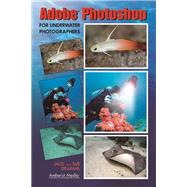
| 1. INTRODUCTION | 11 | (3) | |||
| 2. THE ADVANCED DIGITAL DARKROOM | 14 | (6) | |||
|
14 | (1) | |||
|
15 | (1) | |||
|
15 | (1) | |||
|
16 | (3) | |||
|
16 | (1) | |||
|
17 | (1) | |||
|
17 | (2) | |||
|
19 | (1) | |||
|
19 | (1) | |||
|
19 | (1) | |||
| 3. TOP TEN EDITING TOOLS | 20 | (13) | |||
|
21 | (1) | |||
|
22 | (1) | |||
|
23 | (1) | |||
|
23 | (1) | |||
|
23 | (1) | |||
|
24 | (3) | |||
|
27 | (1) | |||
|
27 | (2) | |||
|
29 | (1) | |||
|
29 | (2) | |||
|
31 | (2) | |||
| 4. HIGH-SPEED IMAGE EDITING | 33 | (8) | |||
|
33 | (2) | |||
|
35 | (2) | |||
|
37 | (3) | |||
|
40 | (1) | |||
| 5. PHOTO TRIAGE | 41 | (10) | |||
|
42 | (1) | |||
|
42 | (4) | |||
|
46 | (5) | |||
|
46 | (1) | |||
|
47 | (1) | |||
|
47 | (1) | |||
|
47 | (1) | |||
|
47 | (1) | |||
|
47 | (1) | |||
|
47 | (1) | |||
|
48 | (1) | |||
|
49 | (1) | |||
|
49 | (1) | |||
|
49 | (1) | |||
|
49 | (2) | |||
| 6. ADJUSTMENT LAYERS | 51 | (18) | |||
|
51 | (4) | |||
|
51 | (2) | |||
|
53 | (2) | |||
|
55 | (1) | |||
|
55 | (2) | |||
|
55 | (1) | |||
|
56 | (1) | |||
|
57 | (3) | |||
|
60 | (1) | |||
|
60 | (1) | |||
|
60 | (3) | |||
|
63 | (1) | |||
|
63 | (1) | |||
|
63 | (1) | |||
|
63 | (6) | |||
| 7. ADVANCED COLOR AND EXPOSURE CORRECTIONS | 69 | (17) | |||
|
69 | (2) | |||
|
70 | (1) | |||
|
71 | (1) | |||
|
72 | (1) | |||
|
72 | (3) | |||
|
72 | (1) | |||
|
73 | (1) | |||
|
74 | (1) | |||
|
74 | (1) | |||
|
74 | (1) | |||
|
75 | (2) | |||
|
77 | (1) | |||
|
77 | (1) | |||
|
78 | (1) | |||
|
79 | (1) | |||
|
79 | (2) | |||
|
79 | (1) | |||
|
80 | (1) | |||
|
81 | (2) | |||
|
81 | (1) | |||
|
82 | (1) | |||
|
83 | (3) | |||
|
83 | (1) | |||
|
83 | (1) | |||
|
84 | (1) | |||
|
85 | (1) | |||
| 8. ADVANCED SHARPENING TECHNIQUES | 86 | (6) | |||
|
86 | (2) | |||
|
86 | (1) | |||
|
87 | (1) | |||
|
88 | (3) | |||
|
91 | (1) | |||
|
91 | (1) | |||
| 9. WORKING WITH RAW FILES | 92 | (11) | |||
|
92 | (3) | |||
|
95 | (2) | |||
|
97 | (1) | |||
|
97 | (1) | |||
|
98 | (1) | |||
|
98 | (1) | |||
|
99 | (1) | |||
|
100 | (3) | |||
| 10. ADVANCED BACKSCATTER REMOVAL | 103 | (12) | |||
|
103 | (1) | |||
|
104 | (5) | |||
|
104 | (5) | |||
|
109 | (1) | |||
|
109 | (6) | |||
|
109 | (1) | |||
|
109 | (6) | |||
| 11. REMVOVING UNWANTED OBJECTS | 115 | (9) | |||
|
115 | (3) | |||
|
118 | (2) | |||
|
118 | (1) | |||
|
118 | (1) | |||
|
118 | (2) | |||
|
120 | (1) | |||
|
120 | (3) | |||
|
123 | (1) | |||
| 12. DIVER MODIFICATIONS | 124 | (12) | |||
|
124 | (4) | |||
|
126 | (2) | |||
|
128 | (1) | |||
|
128 | (8) | |||
|
128 | (3) | |||
|
131 | (5) | |||
| 13. EDITING BLOOMING EFFECTS | 136 | (17) | |||
|
136 | (14) | |||
|
136 | (1) | |||
|
137 | (1) | |||
|
137 | (3) | |||
|
140 | (2) | |||
|
142 | (2) | |||
|
144 | (1) | |||
|
145 | (1) | |||
|
146 | (4) | |||
|
150 | (3) | |||
|
150 | (1) | |||
|
150 | (3) | |||
| 14. CHANGING BACKGROUNDS | 153 | (15) | |||
|
153 | (1) | |||
|
153 | (1) | |||
|
153 | (1) | |||
|
154 | (1) | |||
|
154 | (3) | |||
|
154 | (1) | |||
|
154 | (3) | |||
|
157 | (4) | |||
|
161 | (7) | |||
|
163 | (2) | |||
|
165 | (1) | |||
|
165 | (3) | |||
| 15. UNDERWATER PLUG-IN APPLICATIONS | 168 | (19) | |||
|
169 | (2) | |||
|
171 | (1) | |||
|
171 | (1) | |||
|
172 | (2) | |||
|
174 | (2) | |||
|
176 | (3) | |||
|
179 | (1) | |||
|
180 | (2) | |||
|
182 | (1) | |||
|
183 | (2) | |||
|
185 | (1) | |||
|
185 | (2) | |||
| 16 ADVANCED LAYERING TECHNIQUES | 187 | (17) | |||
|
188 | ||||
|
187 | (6) | |||
|
188 | (1) | |||
|
189 | (1) | |||
|
190 | (1) | |||
|
190 | (1) | |||
|
191 | (1) | |||
|
192 | (1) | |||
|
193 | (1) | |||
|
193 | (1) | |||
|
193 | (2) | |||
|
195 | (1) | |||
|
195 | (2) | |||
|
197 | (4) | |||
|
198 | (1) | |||
|
198 | (3) | |||
|
201 | (2) | |||
|
203 | (1) | |||
| 17. OUTPUT OPTIONS | 204 | (15) | |||
|
204 | (2) | |||
|
206 | (5) | |||
|
206 | (1) | |||
|
206 | (5) | |||
|
211 | (1) | |||
|
211 | (4) | |||
|
211 | (1) | |||
|
211 | (4) | |||
|
215 | (1) | |||
|
215 | (1) | |||
|
216 | (3) | |||
|
216 | (1) | |||
|
217 | (1) | |||
|
218 | (1) | |||
| 18. CONCLUSION | 219 | (2) | |||
| Index | 221 |
The New copy of this book will include any supplemental materials advertised. Please check the title of the book to determine if it should include any access cards, study guides, lab manuals, CDs, etc.
The Used, Rental and eBook copies of this book are not guaranteed to include any supplemental materials. Typically, only the book itself is included. This is true even if the title states it includes any access cards, study guides, lab manuals, CDs, etc.