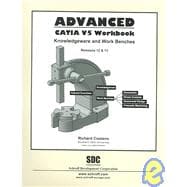| Introduction to Advanced CATIA V5 | |||||
|
1 | (1) | |||
|
1 | (1) | |||
|
1 | (2) | |||
|
3 | (1) | |||
|
4 | ||||
|
5 | (1) | |||
|
6 | (1) | |||
|
6 | (1) | |||
|
6 | (4) | |||
|
10 | (1) | |||
|
11 | (1) | |||
|
11 | (1) | |||
|
12 | (1) | |||
|
12 | (1) | |||
|
13 | (1) | |||
|
14 | (1) | |||
|
14 | (1) | |||
|
15 | (1) | |||
|
15 | (1) | |||
|
16 | (3) | |||
|
19 | (1) | |||
|
20 | (1) | |||
|
20 | (1) | |||
|
21 | (1) | |||
|
21 | (1) | |||
|
22 | (1) | |||
|
22 | ||||
|
|||||
|
1 | (1) | |||
|
2 | (1) | |||
|
3 | (3) | |||
|
3 | (1) | |||
|
3 | (1) | |||
|
4 | (1) | |||
|
4 | (1) | |||
|
4 | (1) | |||
|
5 | (1) | |||
|
5 | (1) | |||
|
6 | (1) | |||
|
6 | (1) | |||
|
7 | (31) | |||
|
7 | (1) | |||
|
7 | (1) | |||
|
8 | (1) | |||
|
9 | (2) | |||
|
11 | (1) | |||
|
12 | (1) | |||
|
12 | (1) | |||
|
12 | (2) | |||
|
14 | (1) | |||
|
15 | (5) | |||
|
20 | (2) | |||
|
22 | (1) | |||
|
22 | (1) | |||
|
23 | (1) | |||
|
24 | (4) | |||
|
28 | (2) | |||
|
30 | (1) | |||
|
31 | (2) | |||
|
33 | (3) | |||
|
36 | (2) | |||
|
38 | (1) | |||
|
39 | (3) | |||
|
42 | ||||
|
|||||
|
1 | (1) | |||
|
2 | (1) | |||
|
3 | (4) | |||
|
3 | (2) | |||
|
5 | (1) | |||
|
6 | (1) | |||
|
6 | (1) | |||
|
7 | (25) | |||
|
7 | (1) | |||
|
7 | (3) | |||
|
10 | (2) | |||
|
12 | (1) | |||
|
12 | (2) | |||
|
14 | (2) | |||
|
16 | (1) | |||
|
17 | (1) | |||
|
18 | (2) | |||
|
20 | (1) | |||
|
21 | (1) | |||
|
22 | (1) | |||
|
23 | (2) | |||
|
25 | (2) | |||
|
27 | (2) | |||
|
29 | (1) | |||
|
30 | (2) | |||
|
32 | (1) | |||
|
33 | (2) | |||
|
35 | ||||
|
|||||
|
1 | (1) | |||
|
2 | (1) | |||
|
3 | (3) | |||
|
3 | (1) | |||
|
3 | (1) | |||
|
3 | (1) | |||
|
4 | (1) | |||
|
4 | (1) | |||
|
5 | (1) | |||
|
5 | (1) | |||
|
6 | (1) | |||
|
6 | (1) | |||
|
6 | (36) | |||
|
6 | (3) | |||
|
9 | (1) | |||
|
10 | (1) | |||
|
11 | (1) | |||
|
12 | (1) | |||
|
13 | (1) | |||
|
14 | (1) | |||
|
15 | (1) | |||
|
16 | (3) | |||
|
19 | (3) | |||
|
22 | (1) | |||
|
22 | (3) | |||
|
25 | (1) | |||
|
26 | (4) | |||
|
30 | (2) | |||
|
32 | (4) | |||
|
36 | (3) | |||
|
39 | (3) | |||
|
42 | (1) | |||
|
42 | (1) | |||
|
43 | (3) | |||
|
46 | ||||
|
|||||
|
1 | (1) | |||
|
2 | (1) | |||
|
3 | (3) | |||
|
3 | (2) | |||
|
5 | (1) | |||
|
6 | (1) | |||
|
6 | (4) | |||
|
6 | (3) | |||
|
9 | (1) | |||
|
10 | (11) | |||
|
10 | (1) | |||
|
11 | (1) | |||
|
12 | (3) | |||
|
15 | (1) | |||
|
16 | (1) | |||
|
16 | (2) | |||
|
18 | (1) | |||
|
19 | (1) | |||
|
20 | (1) | |||
|
21 | (1) | |||
|
22 | (2) | |||
|
24 | ||||
|
|||||
|
1 | (1) | |||
|
1 | (1) | |||
|
2 | (36) | |||
|
2 | (1) | |||
|
2 | (2) | |||
|
4 | (2) | |||
|
6 | (1) | |||
|
6 | (1) | |||
|
7 | (1) | |||
|
8 | (2) | |||
|
10 | (1) | |||
|
11 | (1) | |||
|
11 | (1) | |||
|
12 | (1) | |||
|
13 | (2) | |||
|
15 | (1) | |||
|
16 | (2) | |||
|
18 | (1) | |||
|
19 | (1) | |||
|
20 | (1) | |||
|
20 | (2) | |||
|
22 | (2) | |||
|
24 | (2) | |||
|
26 | (1) | |||
|
27 | (3) | |||
|
30 | (1) | |||
|
31 | (2) | |||
|
33 | (5) | |||
|
38 | (1) | |||
|
38 | (1) | |||
|
39 | (1) | |||
|
40 | ||||
|
|||||
|
1 |